CHEVROLET TRAIL BLAZER 2007 1.G Owners Manual
Manufacturer: CHEVROLET, Model Year: 2007, Model line: TRAIL BLAZER, Model: CHEVROLET TRAIL BLAZER 2007 1.GPages: 574, PDF Size: 2.94 MB
Page 281 of 574
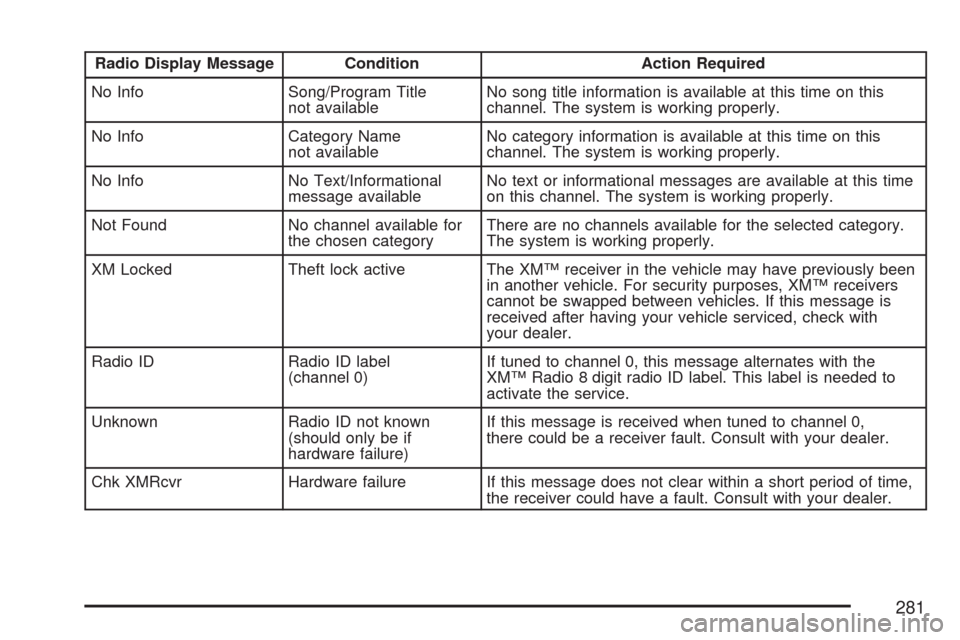
Radio Display Message Condition Action Required
No Info Song/Program Title
not availableNo song title information is available at this time on this
channel. The system is working properly.
No Info Category Name
not availableNo category information is available at this time on this
channel. The system is working properly.
No Info No Text/Informational
message availableNo text or informational messages are available at this time
on this channel. The system is working properly.
Not Found No channel available for
the chosen categoryThere are no channels available for the selected category.
The system is working properly.
XM Locked Theft lock active The XM™ receiver in the vehicle may have previously been
in another vehicle. For security purposes, XM™ receivers
cannot be swapped between vehicles. If this message is
received after having your vehicle serviced, check with
your dealer.
Radio ID Radio ID label
(channel 0)If tuned to channel 0, this message alternates with the
XM™ Radio 8 digit radio ID label. This label is needed to
activate the service.
Unknown Radio ID not known
(should only be if
hardware failure)If this message is received when tuned to channel 0,
there could be a receiver fault. Consult with your dealer.
Chk XMRcvr Hardware failure If this message does not clear within a short period of time,
the receiver could have a fault. Consult with your dealer.
281
Page 282 of 574
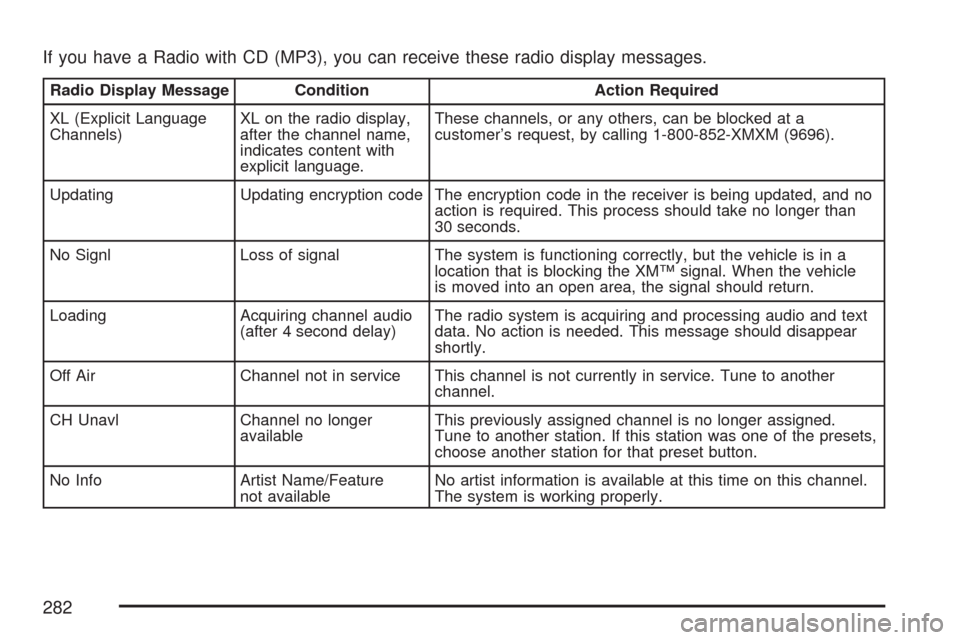
If you have a Radio with CD (MP3), you can receive these radio display messages.
Radio Display Message Condition Action Required
XL (Explicit Language
Channels)XL on the radio display,
after the channel name,
indicates content with
explicit language.These channels, or any others, can be blocked at a
customer’s request, by calling 1-800-852-XMXM (9696).
Updating Updating encryption code The encryption code in the receiver is being updated, and no
action is required. This process should take no longer than
30 seconds.
No Signl Loss of signal The system is functioning correctly, but the vehicle is in a
location that is blocking the XM™ signal. When the vehicle
is moved into an open area, the signal should return.
Loading Acquiring channel audio
(after 4 second delay)The radio system is acquiring and processing audio and text
data. No action is needed. This message should disappear
shortly.
Off Air Channel not in service This channel is not currently in service. Tune to another
channel.
CH Unavl Channel no longer
availableThis previously assigned channel is no longer assigned.
Tune to another station. If this station was one of the presets,
choose another station for that preset button.
No Info Artist Name/Feature
not availableNo artist information is available at this time on this channel.
The system is working properly.
282
Page 283 of 574
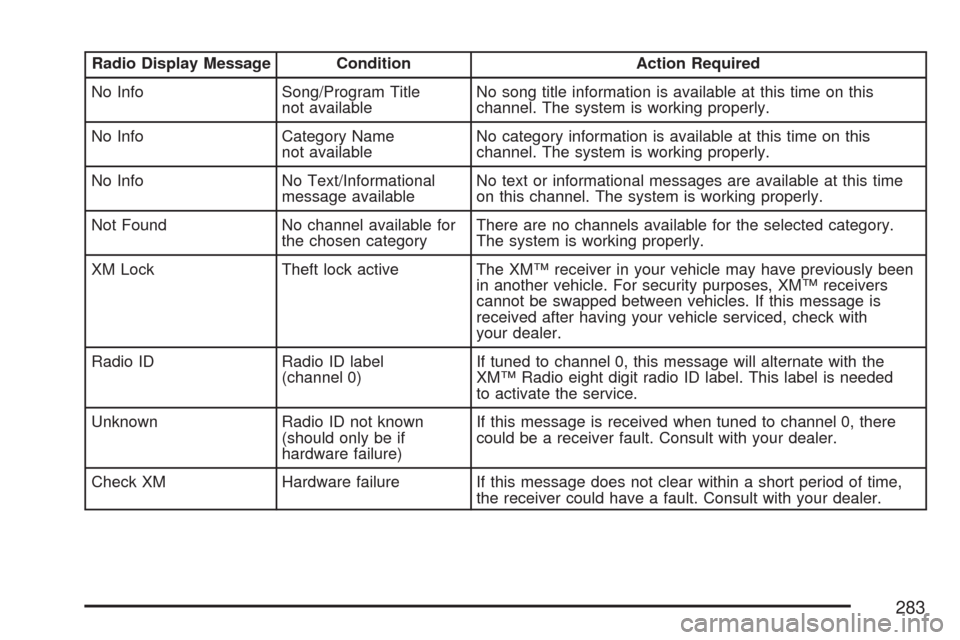
Radio Display Message Condition Action Required
No Info Song/Program Title
not availableNo song title information is available at this time on this
channel. The system is working properly.
No Info Category Name
not availableNo category information is available at this time on this
channel. The system is working properly.
No Info No Text/Informational
message availableNo text or informational messages are available at this time
on this channel. The system is working properly.
Not Found No channel available for
the chosen categoryThere are no channels available for the selected category.
The system is working properly.
XM Lock Theft lock active The XM™ receiver in your vehicle may have previously been
in another vehicle. For security purposes, XM™ receivers
cannot be swapped between vehicles. If this message is
received after having your vehicle serviced, check with
your dealer.
Radio ID Radio ID label
(channel 0)If tuned to channel 0, this message will alternate with the
XM™ Radio eight digit radio ID label. This label is needed
to activate the service.
Unknown Radio ID not known
(should only be if
hardware failure)If this message is received when tuned to channel 0, there
could be a receiver fault. Consult with your dealer.
Check XM Hardware failure If this message does not clear within a short period of time,
the receiver could have a fault. Consult with your dealer.
283
Page 284 of 574
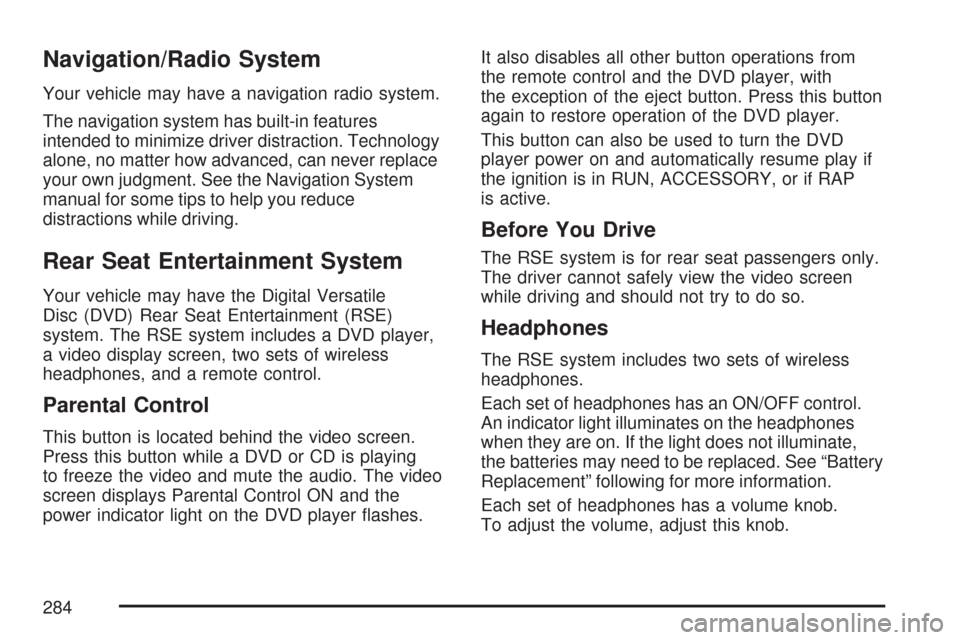
Navigation/Radio System
Your vehicle may have a navigation radio system.
The navigation system has built-in features
intended to minimize driver distraction. Technology
alone, no matter how advanced, can never replace
your own judgment. See the Navigation System
manual for some tips to help you reduce
distractions while driving.
Rear Seat Entertainment System
Your vehicle may have the Digital Versatile
Disc (DVD) Rear Seat Entertainment (RSE)
system. The RSE system includes a DVD player,
a video display screen, two sets of wireless
headphones, and a remote control.
Parental Control
This button is located behind the video screen.
Press this button while a DVD or CD is playing
to freeze the video and mute the audio. The video
screen displays Parental Control ON and the
power indicator light on the DVD player �ashes.It also disables all other button operations from
the remote control and the DVD player, with
the exception of the eject button. Press this button
again to restore operation of the DVD player.
This button can also be used to turn the DVD
player power on and automatically resume play if
the ignition is in RUN, ACCESSORY, or if RAP
is active.
Before You Drive
The RSE system is for rear seat passengers only.
The driver cannot safely view the video screen
while driving and should not try to do so.
Headphones
The RSE system includes two sets of wireless
headphones.
Each set of headphones has an ON/OFF control.
An indicator light illuminates on the headphones
when they are on. If the light does not illuminate,
the batteries may need to be replaced. See “Battery
Replacement” following for more information.
Each set of headphones has a volume knob.
To adjust the volume, adjust this knob.
284
Page 285 of 574
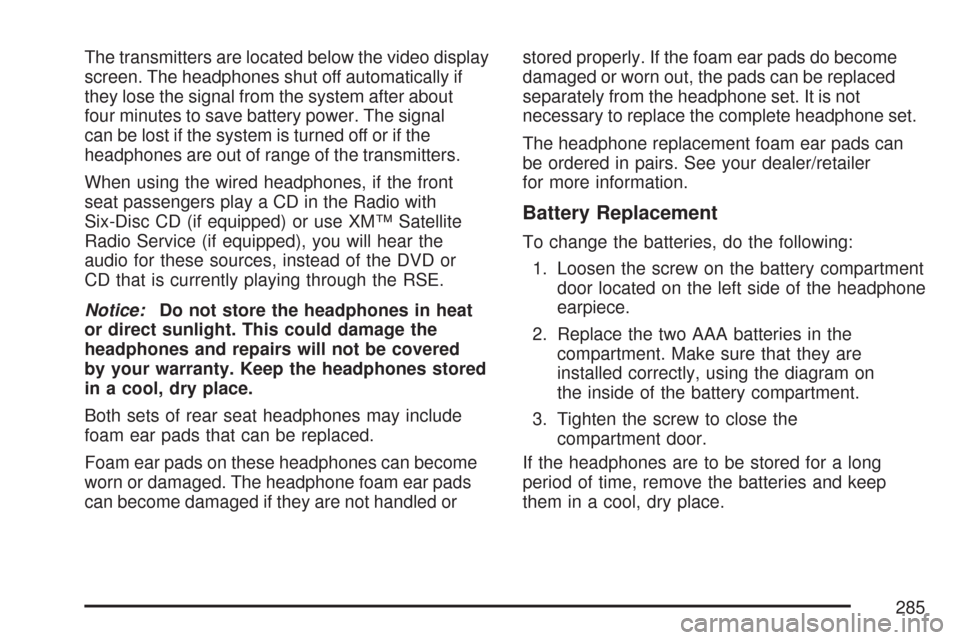
The transmitters are located below the video display
screen. The headphones shut off automatically if
they lose the signal from the system after about
four minutes to save battery power. The signal
can be lost if the system is turned off or if the
headphones are out of range of the transmitters.
When using the wired headphones, if the front
seat passengers play a CD in the Radio with
Six-Disc CD (if equipped) or use XM™ Satellite
Radio Service (if equipped), you will hear the
audio for these sources, instead of the DVD or
CD that is currently playing through the RSE.
Notice:Do not store the headphones in heat
or direct sunlight. This could damage the
headphones and repairs will not be covered
by your warranty. Keep the headphones stored
in a cool, dry place.
Both sets of rear seat headphones may include
foam ear pads that can be replaced.
Foam ear pads on these headphones can become
worn or damaged. The headphone foam ear pads
can become damaged if they are not handled orstored properly. If the foam ear pads do become
damaged or worn out, the pads can be replaced
separately from the headphone set. It is not
necessary to replace the complete headphone set.
The headphone replacement foam ear pads can
be ordered in pairs. See your dealer/retailer
for more information.
Battery Replacement
To change the batteries, do the following:
1. Loosen the screw on the battery compartment
door located on the left side of the headphone
earpiece.
2. Replace the two AAA batteries in the
compartment. Make sure that they are
installed correctly, using the diagram on
the inside of the battery compartment.
3. Tighten the screw to close the
compartment door.
If the headphones are to be stored for a long
period of time, remove the batteries and keep
them in a cool, dry place.
285
Page 286 of 574
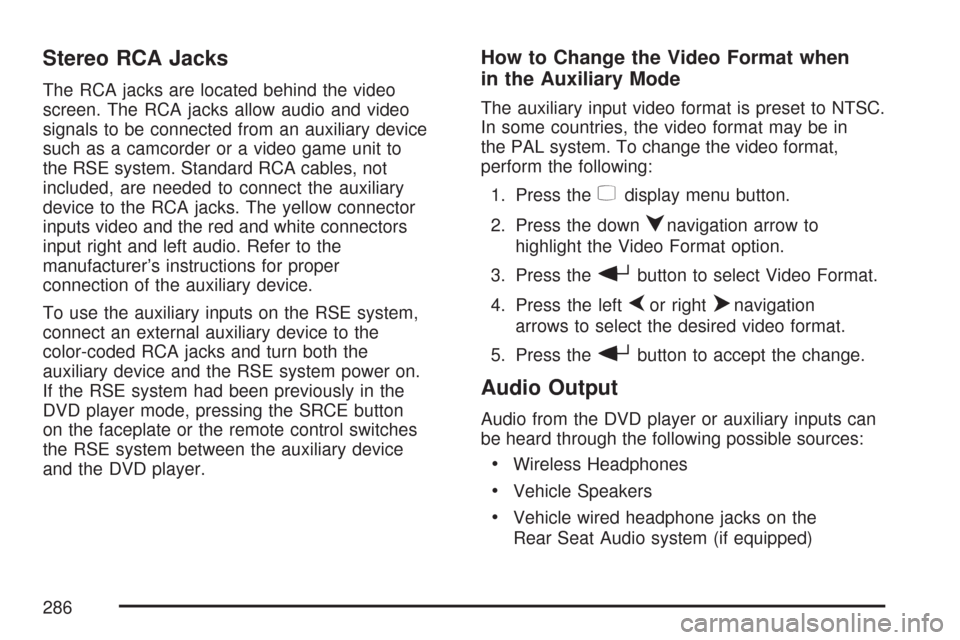
Stereo RCA Jacks
The RCA jacks are located behind the video
screen. The RCA jacks allow audio and video
signals to be connected from an auxiliary device
such as a camcorder or a video game unit to
the RSE system. Standard RCA cables, not
included, are needed to connect the auxiliary
device to the RCA jacks. The yellow connector
inputs video and the red and white connectors
input right and left audio. Refer to the
manufacturer’s instructions for proper
connection of the auxiliary device.
To use the auxiliary inputs on the RSE system,
connect an external auxiliary device to the
color-coded RCA jacks and turn both the
auxiliary device and the RSE system power on.
If the RSE system had been previously in the
DVD player mode, pressing the SRCE button
on the faceplate or the remote control switches
the RSE system between the auxiliary device
and the DVD player.
How to Change the Video Format when
in the Auxiliary Mode
The auxiliary input video format is preset to NTSC.
In some countries, the video format may be in
the PAL system. To change the video format,
perform the following:
1. Press the
zdisplay menu button.
2. Press the down
qnavigation arrow to
highlight the Video Format option.
3. Press the
rbutton to select Video Format.
4. Press the left
por rightonavigation
arrows to select the desired video format.
5. Press the
rbutton to accept the change.
Audio Output
Audio from the DVD player or auxiliary inputs can
be heard through the following possible sources:
Wireless Headphones
Vehicle Speakers
Vehicle wired headphone jacks on the
Rear Seat Audio system (if equipped)
286
Page 287 of 574
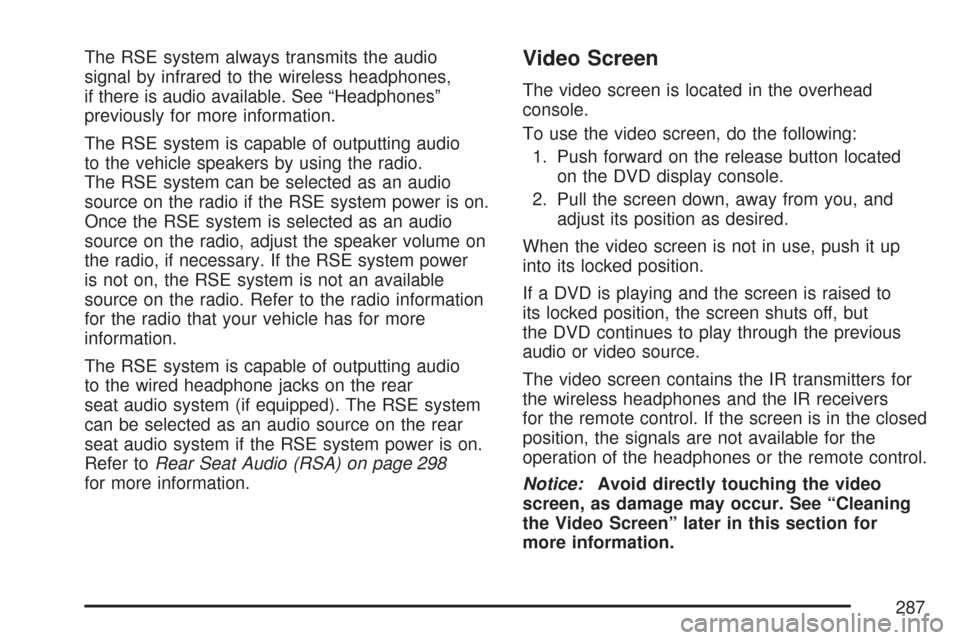
The RSE system always transmits the audio
signal by infrared to the wireless headphones,
if there is audio available. See “Headphones”
previously for more information.
The RSE system is capable of outputting audio
to the vehicle speakers by using the radio.
The RSE system can be selected as an audio
source on the radio if the RSE system power is on.
Once the RSE system is selected as an audio
source on the radio, adjust the speaker volume on
the radio, if necessary. If the RSE system power
is not on, the RSE system is not an available
source on the radio. Refer to the radio information
for the radio that your vehicle has for more
information.
The RSE system is capable of outputting audio
to the wired headphone jacks on the rear
seat audio system (if equipped). The RSE system
can be selected as an audio source on the rear
seat audio system if the RSE system power is on.
Refer toRear Seat Audio (RSA) on page 298
for more information.Video Screen
The video screen is located in the overhead
console.
To use the video screen, do the following:
1. Push forward on the release button located
on the DVD display console.
2. Pull the screen down, away from you, and
adjust its position as desired.
When the video screen is not in use, push it up
into its locked position.
If a DVD is playing and the screen is raised to
its locked position, the screen shuts off, but
the DVD continues to play through the previous
audio or video source.
The video screen contains the IR transmitters for
the wireless headphones and the IR receivers
for the remote control. If the screen is in the closed
position, the signals are not available for the
operation of the headphones or the remote control.
Notice:Avoid directly touching the video
screen, as damage may occur. See “Cleaning
the Video Screen” later in this section for
more information.
287
Page 288 of 574
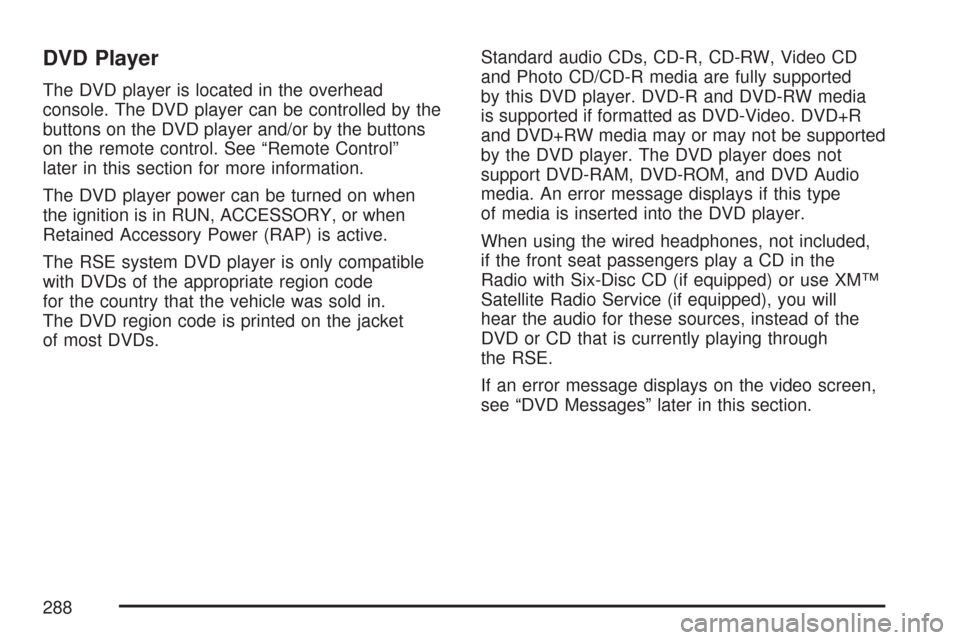
DVD Player
The DVD player is located in the overhead
console. The DVD player can be controlled by the
buttons on the DVD player and/or by the buttons
on the remote control. See “Remote Control”
later in this section for more information.
The DVD player power can be turned on when
the ignition is in RUN, ACCESSORY, or when
Retained Accessory Power (RAP) is active.
The RSE system DVD player is only compatible
with DVDs of the appropriate region code
for the country that the vehicle was sold in.
The DVD region code is printed on the jacket
of most DVDs.Standard audio CDs, CD-R, CD-RW, Video CD
and Photo CD/CD-R media are fully supported
by this DVD player. DVD-R and DVD-RW media
is supported if formatted as DVD-Video. DVD+R
and DVD+RW media may or may not be supported
by the DVD player. The DVD player does not
support DVD-RAM, DVD-ROM, and DVD Audio
media. An error message displays if this type
of media is inserted into the DVD player.
When using the wired headphones, not included,
if the front seat passengers play a CD in the
Radio with Six-Disc CD (if equipped) or use XM™
Satellite Radio Service (if equipped), you will
hear the audio for these sources, instead of the
DVD or CD that is currently playing through
the RSE.
If an error message displays on the video screen,
see “DVD Messages” later in this section.
288
Page 289 of 574
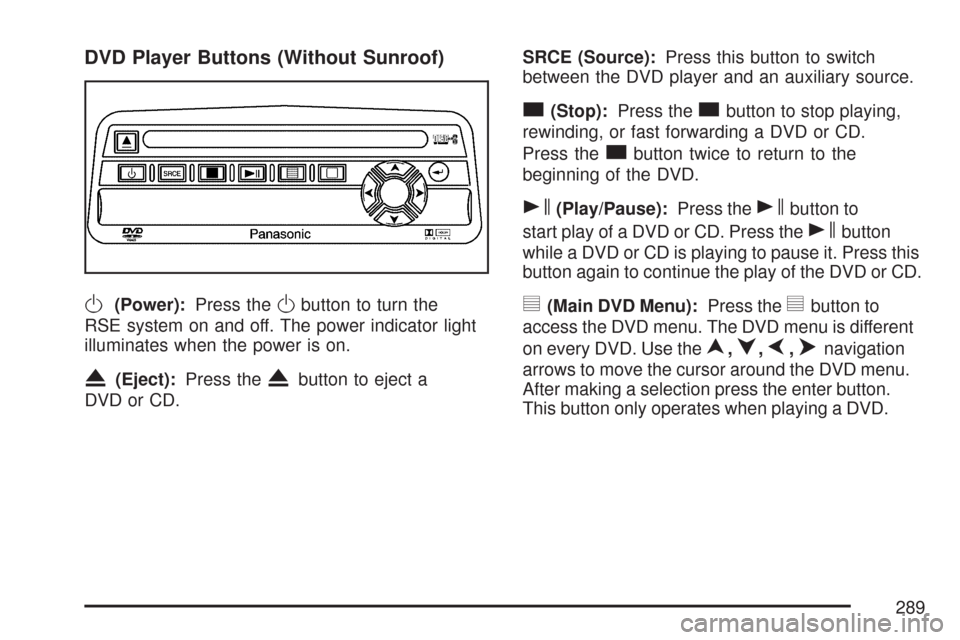
DVD Player Buttons (Without Sunroof)
O(Power):Press theObutton to turn the
RSE system on and off. The power indicator light
illuminates when the power is on.
X(Eject):Press theXbutton to eject a
DVD or CD.SRCE (Source):Press this button to switch
between the DVD player and an auxiliary source.
c(Stop):Press thecbutton to stop playing,
rewinding, or fast forwarding a DVD or CD.
Press the
cbutton twice to return to the
beginning of the DVD.
s(Play/Pause):Press thesbutton to
start play of a DVD or CD. Press the
sbutton
while a DVD or CD is playing to pause it. Press this
button again to continue the play of the DVD or CD.
y(Main DVD Menu):Press theybutton to
access the DVD menu. The DVD menu is different
on every DVD. Use the
n,q,p,onavigation
arrows to move the cursor around the DVD menu.
After making a selection press the enter button.
This button only operates when playing a DVD.
289
Page 290 of 574
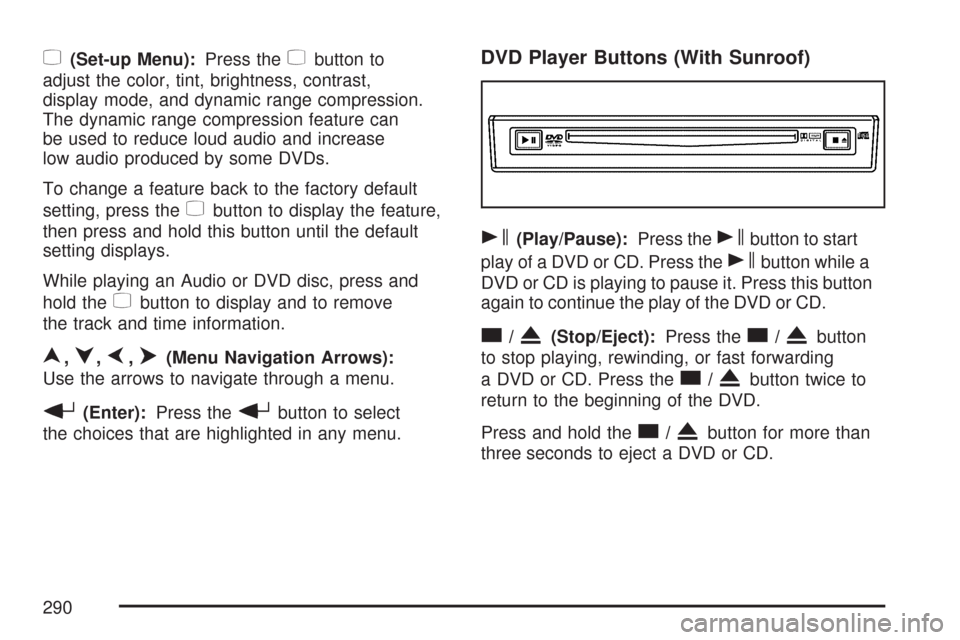
z(Set-up Menu):Press thezbutton to
adjust the color, tint, brightness, contrast,
display mode, and dynamic range compression.
The dynamic range compression feature can
be used to reduce loud audio and increase
low audio produced by some DVDs.
To change a feature back to the factory default
setting, press the
zbutton to display the feature,
then press and hold this button until the default
setting displays.
While playing an Audio or DVD disc, press and
hold the
zbutton to display and to remove
the track and time information.
n,q,p,o(Menu Navigation Arrows):
Use the arrows to navigate through a menu.
r(Enter):Press therbutton to select
the choices that are highlighted in any menu.
DVD Player Buttons (With Sunroof)
s(Play/Pause):Press thesbutton to start
play of a DVD or CD. Press the
sbutton while a
DVD or CD is playing to pause it. Press this button
again to continue the play of the DVD or CD.
c/X(Stop/Eject):Press thec/Xbutton
to stop playing, rewinding, or fast forwarding
a DVD or CD. Press the
c/Xbutton twice to
return to the beginning of the DVD.
Press and hold the
c/Xbutton for more than
three seconds to eject a DVD or CD.
290