CHEVROLET TRAILBLAZER 2021 Get To Know Guide
Manufacturer: CHEVROLET, Model Year: 2021, Model line: TRAILBLAZER, Model: CHEVROLET TRAILBLAZER 2021Pages: 20, PDF Size: 3.33 MB
Page 11 of 20

11F Optional equipment
INFOTAINMENT SYSTEM
Home page
SEEK Previous radio station or track
BACK Go back one level in the menus
SEEK Next radio station or track
Power/ Volume/Mute
The infotainment system uses a Bluetooth or USB connection to link to a \
compatible device, such as a smartphone or portable audio player, and offers hands-\
free voice
control. You can use simple gestures on the touch screen, such as tap, d\
rag, and swipe, to interact with the system. For assistance, call 1-855-4-SUPPORT (1-85\
5-478-7767) or visit my.chevrolet.com/how-to-support.
MANAGING HOME PAGE ICONS
1. Press the Home button.
2. To enter edit mode, touch and hold the Home page icon to move.
3. Continue holding the icon and drag it to the desired position, and then \
release.
See Infotainment System in your Owner’s Manual.
Read your Owner’s Manual for important information about using the infotainment system while driving.
Additional Page Views: Swipe to view additional pages (if available)
Applications Tray: Shortcuts to applications
ApplicationsF: Touch a screen icon to access an application
Page 12 of 20

12
INFOTAINMENT SYSTEM
STORING FAVORITES
Radio stations from all bands (AM, FM or SiriusXMF) can be stored in any order. The audio source options are on the left side of the Audio page.
1. Tune in the desired radio station.
2. Select the desired page of favorite screen buttons.
3. Touch and hold one of the favorite screen buttons until a beep is heard.
BLUETOOTH VOICE RECOGNITION
Bluetooth voice recognition allows access to the voice recognition commands on a com-patible, paired cell phone; e.g. Siri or Google Assistant.
To activate Bluetooth Voice Recognition, press and hold the Press to Talk button for a few seconds.
NATURAL VOICE RECOGNITIONF
Control the music source, make phone calls hands-free (after pairing yo\
ur Bluetooth-enabled phone), and perform other tasks using the natural voice recogni\
tion system.
1. Press the Press to Talk button on the steering wheel.
2. After the radio plays a prompt, say what you want it to do using natural\
speech. Examples: “Call Dave” or “Tune 99.5 FM.” Say “Help” fo\
r assistance.
APPLE CARPLAY
Apple CarPlay capability is available through a compatible smartphone us\
ing the Apple CarPlay icon on the Home page of the infotainment system. No app is requ\
ired.
1. Connect your compatible phone by plugging the Lightning cable into a USB\
data port. Use your device’s factory-provided Lightning cable. Aftermarket cable\
s may not work.
2. The Apple CarPlay icon will illuminate. Touch the icon to have your apps\
displayed.
Press the Home button to exit Apple CarPlay. To return to the last page viewed in Apple CarPlay, press and hold the Home button.
ANDROID AUTO
Android Auto capability is available through a compatible smartphone usi\
ng the Android Auto icon on the Home page of the infotainment system.
1. Download the Android Auto app to your phone from the Google Play Store.
2. Connect your compatible phone by plugging the phone’s USB cable into \
a USB data port. Use your device’s factory-provided USB cable. Aftermarket cable\
s may not work.
3. The Android Auto icon will illuminate. Touch the icon to have your apps \
displayed.
Press the Home button to exit Android Auto. To return to the last page viewed in Android Auto, press and hold the Home button.
See Infotainment System in your Owner’s Manual.
F Optional equipment
Page 13 of 20

13F Optional equipment
INFOTAINMENT SYSTEM
WIRELESS APPLE CARPLAY AND WIRELESS ANDROID AUTOF
Apple CarPlay and Android Auto can be set to connect wirelessly when a c\
ompatible phone is paired. The feature also must be selected in your phone’s Bl\
uetooth settings.
To connect automatically, go to Phone icon > Phones and select the i Information icon. Turn Apple CarPlay or Android Auto on or off.
SIRIUSXM® WITH 360LF
SiriusXM with 360L provides subscribers an enhanced in-vehicle listening\
experience with unique satellite and streaming channels, on-demand content, persona\
lized recom-mendations, and an interactive interface. Go to SiriusXM.com for more information. For the full SiriusXM with 360L experience, OnStar Connected Access is requi\
red. Learn more about OnStar services at onstar.com.
APPSF
In-vehicle apps — connecting to music, news, weather, travel informat\
ion and more — are available for download to the infotainment system through the Apps icon \
on the Home page. Downloading and using the apps requires internet connectivity\
and a data plan accessed through the vehicle’s OnStar 4G LTE Wi-Fi hotspot, if a\
ctive, or a mobile device hotspot.
PORTABLE AUDIO DEVICES
USB ports (Type A and Type C) for data and charging are located near t\
he front of the center console.
Connect an iPod®, iPhone®, MP3 Player, or a USB flash drive to a\
USB data port.
Touch the Audio icon and then touch More, if necessary, to select the US\
B device as the audio source.
USB portsF on the rear of the center console are for charging only.
See Infotainment System in your Owner’s Manual.
The Wireless Charging system for smartphones is located at the front of \
the center console. Visit my.chevrolet.com/how-to-support to check device compatibility. See your phone retailer for details on required phone accessories.
1. The vehicle must be on, or Retained Accessory Power must be active.
2. Remove all objects from the charging pad. There should not be any objects between the smartphone and the charging pad.
3. Place the smartphone, face up, on the pad.
4. The charging symbol will appear on the infotainment screen when charging.
WIRELESS CHARGINGF
See Instruments and Controls in your Owner’s Manual.
Page 14 of 20
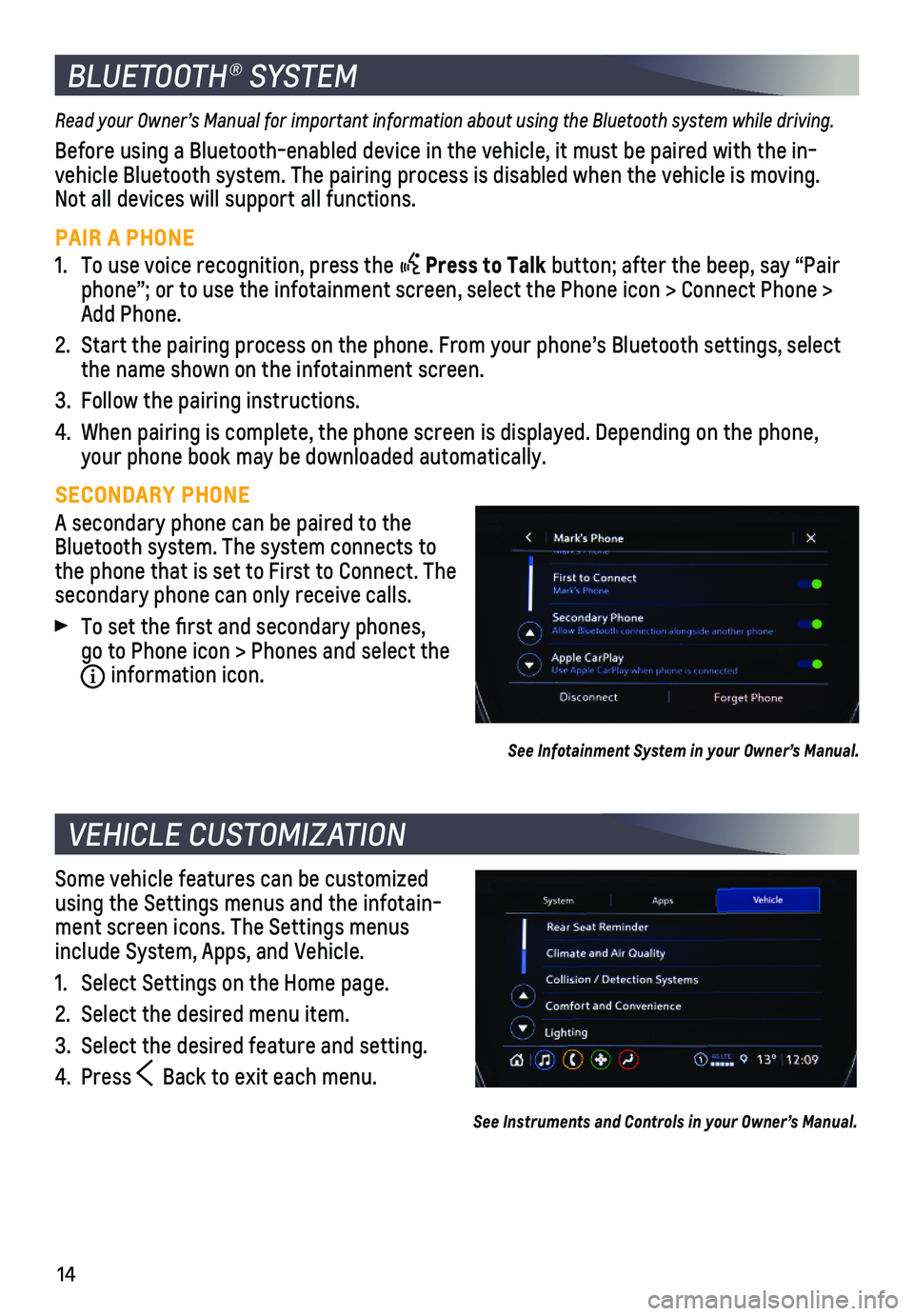
14
Some vehicle features can be customized using the Settings menus and the infotain-ment screen icons. The Settings menus include System, Apps, and Vehicle.
1. Select Settings on the Home page.
2. Select the desired menu item.
3. Select the desired feature and setting.
4. Press Back to exit each menu.
See Instruments and Controls in your Owner’s Manual.
VEHICLE CUSTOMIZATION
Read your Owner’s Manual for important information about using the Bluetooth system while driving.
Before using a Bluetooth-enabled device in the vehicle, it must be paire\
d with the in-vehicle Bluetooth system. The pairing process is disabled when the vehic\
le is moving. Not all devices will support all functions.
PAIR A PHONE
1. To use voice recognition, press the Press to Talk button; after the beep, say “Pair phone”; or to use the infotainment screen, select the Phone icon > Co\
nnect Phone > Add Phone.
2. Start the pairing process on the phone. From your phone’s Bluetooth s\
ettings, select the name shown on the infotainment screen.
3. Follow the pairing instructions.
4. When pairing is complete, the phone screen is displayed. Depending on th\
e phone, your phone book may be downloaded automatically.
SECONDARY PHONE
A secondary phone can be paired to the Bluetooth system. The system connects to the phone that is set to First to Connect. The secondary phone can only receive calls.
To set the first and secondary phones, go to Phone icon > Phones and select the i information icon.
See Infotainment System in your Owner’s Manual.
BLUETOOTH® SYSTEM
Page 15 of 20

15
LIGHTING
EXTERIOR LAMP CONTROLS
Off/On
AUTO
Automatically activates the exterior lamps depending on outside lighting conditions.
Parking Lamps
Headlamps
Fog LampsF
Press the button (A) to turn the fog lamps on or off.
INSTRUMENT PANEL LIGHTING
Instrument Panel Illumination
Press and release the knob (B) to extend it. Turn the knob to adjust the instrument panel lighting.
INTELLIBEAM SYSTEM
The IntelliBeam system automatically turns the high-beam headlamps on/off based on traffic conditions to provide enhanced
visibility while driving at night. A green indicator displays on the instrument cluster when the system is on; a blue indicator displays when the high-beam headlamps are on.
With the lamp control in the AUTO or Headlamps position, press the button (C) on the turn signal lever to turn the IntelliBeam system on or off.
Note: IntelliBeam activates the high-beam headlamps only when driving over 25 mph.
See Lighting in your Owner’s Manual.
With the vehicle’s available 4G LTE Wi-Fi hotspot, up to 7 devices (\
smartphones, tablets and laptops) can be connected to high-speed internet. For more informat\
ion on use and system limitations, visit my.chevrolet.com/how-to-support.
To retrieve the name and password for the hotspot, select the Wi-Fi Hots\
pot icon on the infotainment screen or go to Settings > System > Wi-Fi Hotspot.
See Infotainment System in your Owner’s Manual.
ONSTAR® 4G LTE WI-FI® HOTSPOT
F Optional equipment
A
C
B
Page 16 of 20

16
DRIVER ASSISTANCE SYSTEMS
Safety or driver assistance features are no substitute for the driver’\
s responsibility to operate the vehicle in a safe manner. The driver should remain attentive to traffic, surroundings and road conditions at all times. Read your Owner’s Manual for important feature limitations and information.
FORWARD COLLISION ALERT – The Vehicle Ahead indicator is green on the instru-ment cluster when a vehicle is detected and is amber when following a ve\
hicle ahead much too closely. When approaching a detected vehicle directly ahead too\
rapidly, a red alert flashes on the windshield and rapid beeps sound.
Press the Collision Alert button on the steering wheel to set the alert timing to Far, Medium or Near. The setting is displayed on the Driver Information \
Center.
FOLLOWING DISTANCE INDICATOR – The following distance to the vehicle detected ahead is indicated in seconds under the Info menu on the Driver Informat\
ion Center. If no vehicle is detected ahead, dashes are displayed. The Follow Distance pag\
e must be selected under the Info Page Options menu.
AUTOMATIC EMERGENCY BRAKING — In detected potential imminent collision situations with vehicles detected directly ahead, the system can provide alerts and enhance driver hard braking or automatically apply hard emergency braking, if you have not already done so, to help reduce the severity or help avoid collisions at very low speeds.
To set Automatic Emergency Braking and Forward Collision Alert to Alert and Brake, Alert, or Off, go to Setting\
s > Vehicle > Collision/Detection Systems > Forward Collision System.
FRONT PEDESTRIAN BRAKING – During daytime driving, the system detects pedestrians directly ahead up to a distance of approximately 131 feet and displays a\
n amber indi-cator on the instrument cluster. When approaching a detected pedestrian \
too quickly, a red alert flashes on the windshield and rapid beeps sound. The system \
may prepare the brakes or automatically apply hard emergency braking, if you have not al\
ready done so.
To set the system to Alert and Brake, Alert, or Off, go to Settings > Ve\
hicle > Collision/Detection Systems > Front Pedestrian Detection.
LANE KEEP ASSIST WITH LANE DEPARTURE WARNING – The system may help avoid collisions due to unintentional lane departures. The Lane Keep Assist indicator is green on the instrument cluster if the system is available to assist. If the vehicle approaches a detected lane marking without using a turn signal in that direction, the system may assist by providing brief, gentle steering wheel turns and displaying an amber .
If active driver steering is not detected, the amber may flash and 3 beeps may sound on the side of the departure direction as the lane marking is crossed. I\
n order to use this system safely, the driver needs to steer and be in complete control of t\
he vehicle.
To turn on or off, press the Lane Keep Assist button (A) on the center console.
See Driving and Operating in your Owner’s Manual.
A
Page 17 of 20
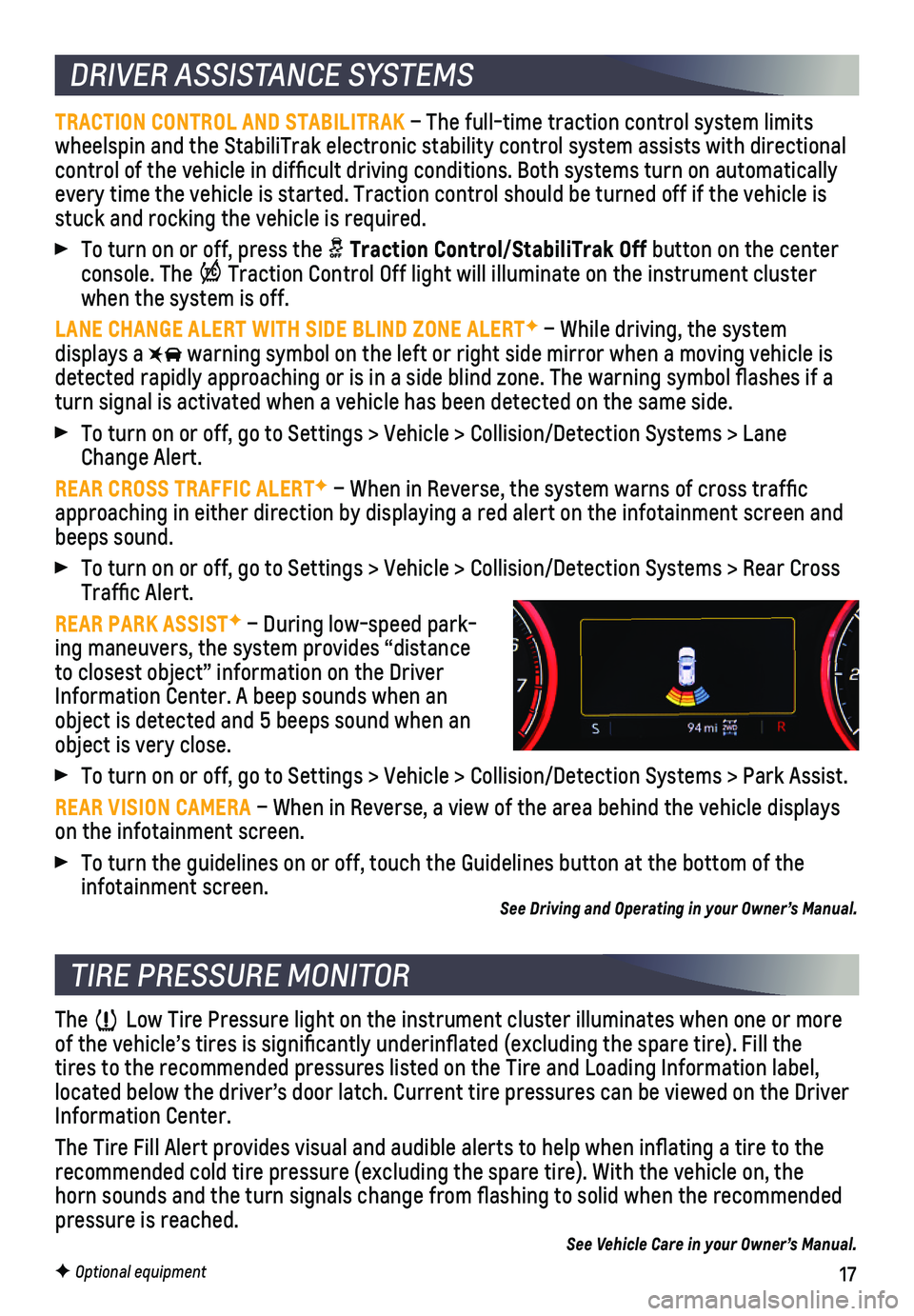
17F Optional equipment
DRIVER ASSISTANCE SYSTEMS
TRACTION CONTROL AND STABILITRAK – The full-time traction control system limits wheelspin and the StabiliTrak electronic stability control system assist\
s with directional control of the vehicle in difficult driving conditions. Both systems t\
urn on automatically every time the vehicle is started. Traction control should be turned off\
if the vehicle is stuck and rocking the vehicle is required.
To turn on or off, press the Traction Control/StabiliTrak Off button on the center console. The Traction Control Off light will illuminate on the instrument cluster when the system is off.
LANE CHANGE ALERT WITH SIDE BLIND ZONE ALERTF – While driving, the system displays a warning symbol on the left or right side mirror when a moving vehicle is\
detected rapidly approaching or is in a side blind zone. The warning symbol fla\
shes if a turn signal is activated when a vehicle has been detected on the same si\
de.
To turn on or off, go to Settings > Vehicle > Collision/Detection System\
s > Lane Change Alert.
REAR CROSS TRAFFIC ALERTF – When in Reverse, the system warns of cross traffic approaching in either direction by displaying a red alert on the infotai\
nment screen and beeps sound.
To turn on or off, go to Settings > Vehicle > Collision/Detection System\
s > Rear Cross Traffic Alert.
REAR PARK ASSISTF – During low-speed park-ing maneuvers, the system provides “distance to closest object” information on the Driver Information Center. A beep sounds when an object is detected and 5 beeps sound when an object is very close.
To turn on or off, go to Settings > Vehicle > Collision/Detection System\
s > Park Assist.
REAR VISION CAMERA – When in Reverse, a view of the area behind the vehicle displays on the infotainment screen.
To turn the guidelines on or off, touch the Guidelines button at the bot\
tom of the infotainment screen. See Driving and Operating in your Owner’s Manual.
The Low Tire Pressure light on the instrument cluster illuminates when one o\
r more of the vehicle’s tires is significantly underinflated (excluding\
the spare tire). Fill the tires to the recommended pressures listed on the Tire and Loading Inform\
ation label, located below the driver’s door latch. Current tire pressures can be \
viewed on the Driver Information Center.
The Tire Fill Alert provides visual and audible alerts to help when infl\
ating a tire to the recommended cold tire pressure (excluding the spare tire). With the ve\
hicle on, the horn sounds and the turn signals change from flashing to solid when th\
e recommended
pressure is reached.See Vehicle Care in your Owner’s Manual.
TIRE PRESSURE MONITOR
Page 18 of 20

18
SETTING CRUISE CONTROL
Press the On/Off button. The Cruise Control symbol will illuminate in white on the instrument cluster.
When traveling at the desired speed, press the switch down to the SET– position to set the speed. The symbol will illuminate in green on the instrument cluster.
ADJUSTING CRUISE CONTROL
RES+ Resume/Accelerate
Press up to resume a set speed. When active, press up to increase speed.\
SET– Set/Coast
When active, press down to decrease speed.
Cancel
Press the button, or press the brake pedal, to cancel the Cruise Control without
erasing the set speed from memory.
The set speed is erased when Cruise Control or the vehicle ignition is t\
urned off.
ADAPTIVE CRUISE CONTROL–CAMERAF
The system enhances regular Cruise Control to maintain a following gap —\
the time between your vehicle and a vehicle detected directly ahead — by accel\
erating or braking automatically while you continue to steer.
Press the Following Gap button to select a gap setting of Far, Medium or Near. This is also the Forward Collision Alert setting.
Press and hold the Cancel button to switch between regular Cruise Control and Adaptive Cruise Control.
CRUISE CONTROLF
See Driving and Operating in your Owner’s Manual.
Manual mode allows you to choose the top gear limit. It can be used to limit the vehicle’s speed when driving downhill or towing a trailer.
1. Move the shift lever to L (Low).
2. Press the + (plus) or – (minus) button on the shift lever to increase or decrease the gear range available. The current gear will be
displayed on the Driver Information Center.
If vehicle speed is too high or low for the requested gear, the shift will not occur.
AUTOMATIC TRANSMISSION MANUAL MODE
See Driving and Operating in your Owner’s Manual.
F Optional equipment
Page 19 of 20

19
CARGO STORAGE
ADJUSTABLE CARGO FLOOR Lift up the cargo floor for access to
additional storage space.
Remove and reinstall the cargo floor on the upper or lower floor brackets (A) to adjust the height of the floor. Use the upper brackets to create a flat load floor when folding the rear seat.
REVERSIBLE CARGO FLOOR Turn over the cargo cover floor for a rugged, easy-to-clean surface th\
at provides convenient storage for dirty or damp items.
CARGO SIDEWALL STORAGE Detach the lower storage dividers (B) on either side of the cargo area\
for additional
storage space for longer items. To remove a storage divider, pull outwar\
d to unsnap the tabs securing the divider.
See Storage in your Owner’s Manual.
F Optional equipment
The Driver Mode Control automatically adjusts various vehicle control sy\
stems based on driving preferences, weather and road conditions on Front-Wheel Drive (\
FWD) and All- Wheel Drive (AWD) models. The Driver Mode Control buttons are located \
on the center console.
FWD MODELS
Snow – Provides more progressive throttle input for improved acceleration on snow- and ice-covered roads.
Sport – Modifies steering effort and shifting for a sportier feel and response.
AWD MODELS
AWD All-Wheel Drive – Adds unique calibrations for more rear-wheel torque at lower speeds to improve the d\
riving experi-ence on moderately steep and unpaved surfaces.
Sport – Modifies steering effort and shifting for a sportier feel and re\
sponse.
See Driving and Operating in your Owner’s Manual.
DRIVER MODE CONTROLF
AWD model shown
AB
Page 20 of 20
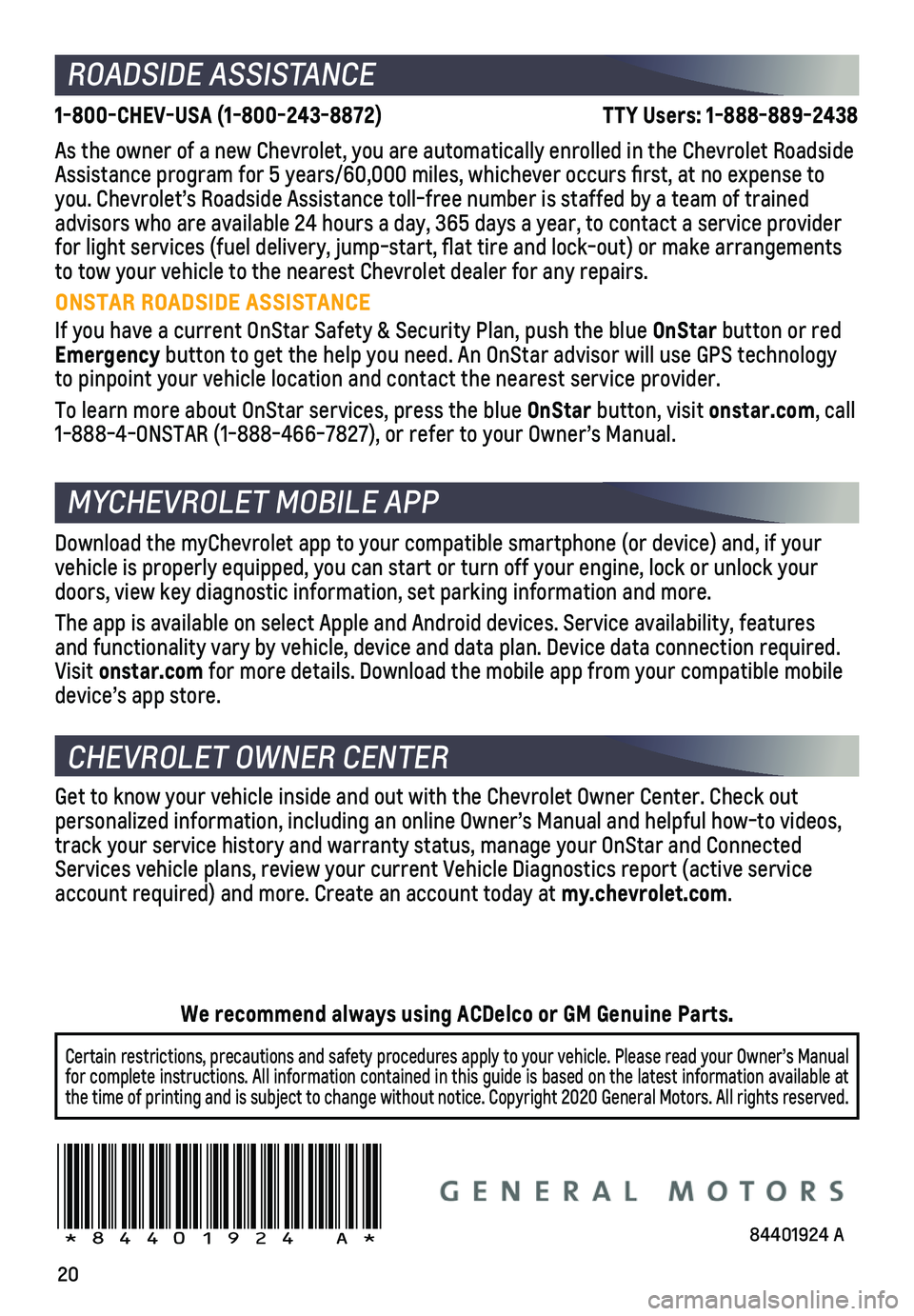
20
ROADSIDE ASSISTANCE
1-800-CHEV-USA (1-800-243-8872) \
TTY Users: 1-888-889-2438
As the owner of a new Chevrolet, you are automatically enrolled in the C\
hevrolet Roadside Assistance program for 5 years/60,000 miles, whichever occurs first, a\
t no expense to you. Chevrolet’s Roadside Assistance toll-free number is staffed by a\
team of trained advisors who are available 24 hours a day, 365 days a year, to contact a\
service provider for light services (fuel delivery, jump-start, flat tire and lock-out\
) or make arrangements to tow your vehicle to the nearest Chevrolet dealer for any repairs.
ONSTAR ROADSIDE ASSISTANCE
If you have a current OnStar Safety & Security Plan, push the blue OnStar button or red Emergency button to get the help you need. An OnStar advisor will use GPS technolo\
gy to pinpoint your vehicle location and contact the nearest service provid\
er.
To learn more about OnStar services, press the blue OnStar button, visit onstar.com, call 1-888-4-ONSTAR (1-888-466-7827), or refer to your Owner’s Manual.
CHEVROLET OWNER CENTER
MYCHEVROLET MOBILE APP
Get to know your vehicle inside and out with the Chevrolet Owner Center.\
Check out personalized information, including an online Owner’s Manual and help\
ful how-to videos, track your service history and warranty status, manage your OnStar and C\
onnected Services vehicle plans, review your current Vehicle Diagnostics report (\
active service account required) and more. Create an account today at my.chevrolet.com.
!84401924=A!
Certain restrictions, precautions and safety procedures apply to your ve\
hicle. Please read your Owner’s Manual for complete instructions. All information contained in this guide is ba\
sed on the latest information available at the time of printing and is subject to change without notice. Copyright \
2020 General Motors. All rights reserved.
We recommend always using ACDelco or GM Genuine Parts.
Download the myChevrolet app to your compatible smartphone (or device)\
and, if your vehicle is properly equipped, you can start or turn off your engine, loc\
k or unlock your doors, view key diagnostic information, set parking information and more\
.
The app is available on select Apple and Android devices. Service availa\
bility, features and functionality vary by vehicle, device and data plan. Device data con\
nection required. Visit onstar.com for more details. Download the mobile app from your compatible mobile device’s app store.
84401924 A