ECO mode CHEVROLET VOLT 2011 Owner's Guide
[x] Cancel search | Manufacturer: CHEVROLET, Model Year: 2011, Model line: VOLT, Model: CHEVROLET VOLT 2011Pages: 516, PDF Size: 6.61 MB
Page 219 of 516
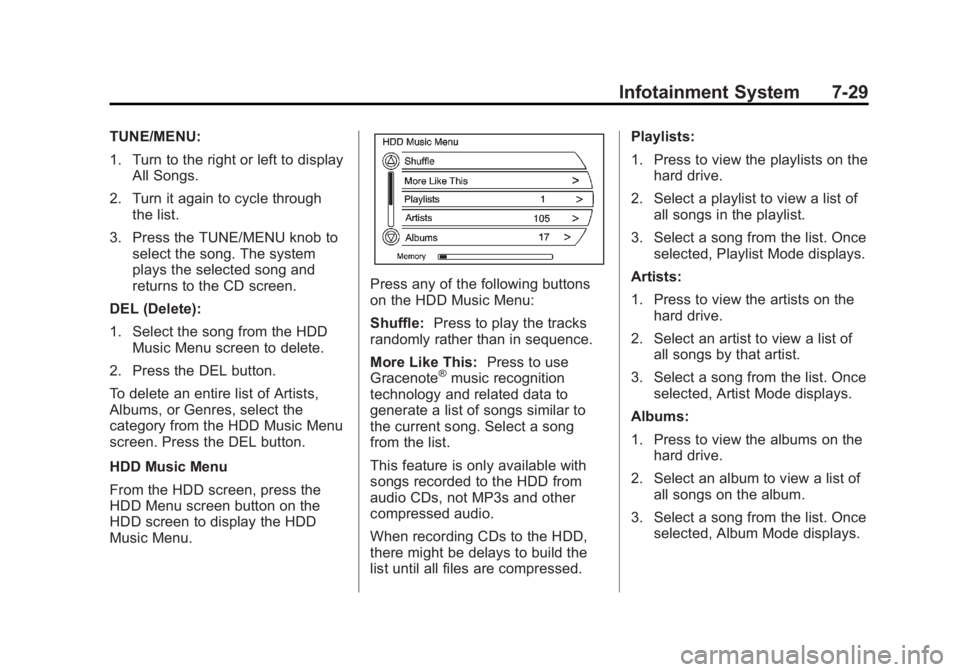
Black plate (29,1)Chevrolet Volt Owner Manual - 2011
Infotainment System 7-29
TUNE/MENU:
1. Turn to the right or left to displayAll Songs.
2. Turn it again to cycle through the list.
3. Press the TUNE/MENU knob to select the song. The system
plays the selected song and
returns to the CD screen.
DEL (Delete):
1. Select the song from the HDD Music Menu screen to delete.
2. Press the DEL button.
To delete an entire list of Artists,
Albums, or Genres, select the
category from the HDD Music Menu
screen. Press the DEL button.
HDD Music Menu
From the HDD screen, press the
HDD Menu screen button on the
HDD screen to display the HDD
Music Menu.
Press any of the following buttons
on the HDD Music Menu:
Shuffle: Press to play the tracks
randomly rather than in sequence.
More Like This: Press to use
Gracenote
®music recognition
technology and related data to
generate a list of songs similar to
the current song. Select a song
from the list.
This feature is only available with
songs recorded to the HDD from
audio CDs, not MP3s and other
compressed audio.
When recording CDs to the HDD,
there might be delays to build the
list until all files are compressed. Playlists:
1. Press to view the playlists on the
hard drive.
2. Select a playlist to view a list of all songs in the playlist.
3. Select a song from the list. Once selected, Playlist Mode displays.
Artists:
1. Press to view the artists on the hard drive.
2. Select an artist to view a list of all songs by that artist.
3. Select a song from the list. Once selected, Artist Mode displays.
Albums:
1. Press to view the albums on the hard drive.
2. Select an album to view a list of all songs on the album.
3. Select a song from the list. Once selected, Album Mode displays.
Page 222 of 516
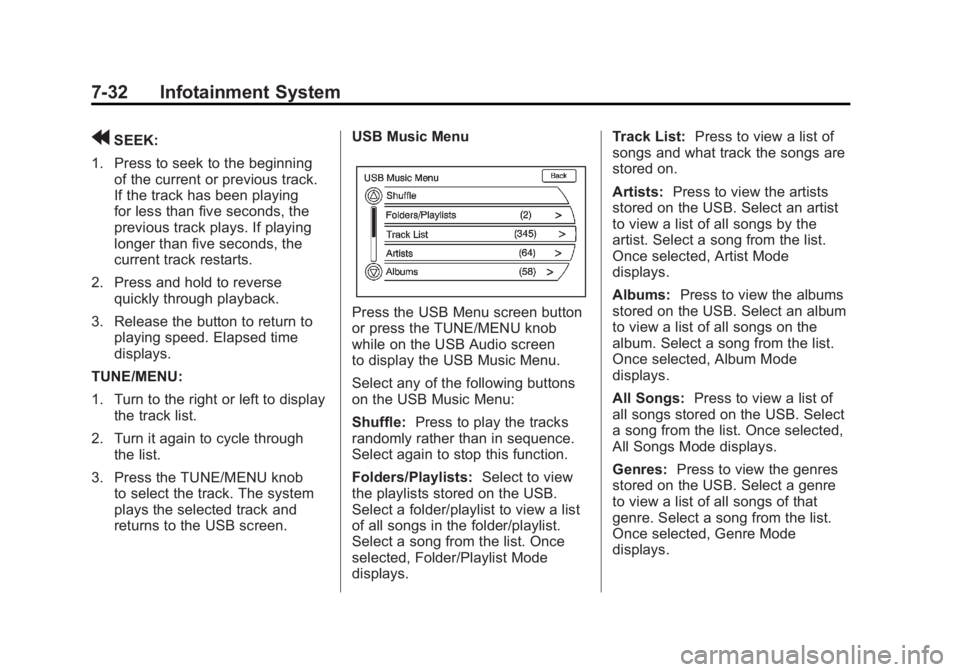
Black plate (32,1)Chevrolet Volt Owner Manual - 2011
7-32 Infotainment System
rSEEK:
1. Press to seek to the beginning of the current or previous track.
If the track has been playing
for less than five seconds, the
previous track plays. If playing
longer than five seconds, the
current track restarts.
2. Press and hold to reverse quickly through playback.
3. Release the button to return to playing speed. Elapsed time
displays.
TUNE/MENU:
1. Turn to the right or left to display the track list.
2. Turn it again to cycle through the list.
3. Press the TUNE/MENU knob to select the track. The system
plays the selected track and
returns to the USB screen. USB Music Menu
Press the USB Menu screen button
or press the TUNE/MENU knob
while on the USB Audio screen
to display the USB Music Menu.
Select any of the following buttons
on the USB Music Menu:
Shuffle:
Press to play the tracks
randomly rather than in sequence.
Select again to stop this function.
Folders/Playlists: Select to view
the playlists stored on the USB.
Select a folder/playlist to view a list
of all songs in the folder/playlist.
Select a song from the list. Once
selected, Folder/Playlist Mode
displays. Track List:
Press to view a list of
songs and what track the songs are
stored on.
Artists: Press to view the artists
stored on the USB. Select an artist
to view a list of all songs by the
artist. Select a song from the list.
Once selected, Artist Mode
displays.
Albums: Press to view the albums
stored on the USB. Select an album
to view a list of all songs on the
album. Select a song from the list.
Once selected, Album Mode
displays.
All Songs: Press to view a list of
all songs stored on the USB. Select
a song from the list. Once selected,
All Songs Mode displays.
Genres: Press to view the genres
stored on the USB. Select a genre
to view a list of all songs of that
genre. Select a song from the list.
Once selected, Genre Mode
displays.
Page 223 of 516
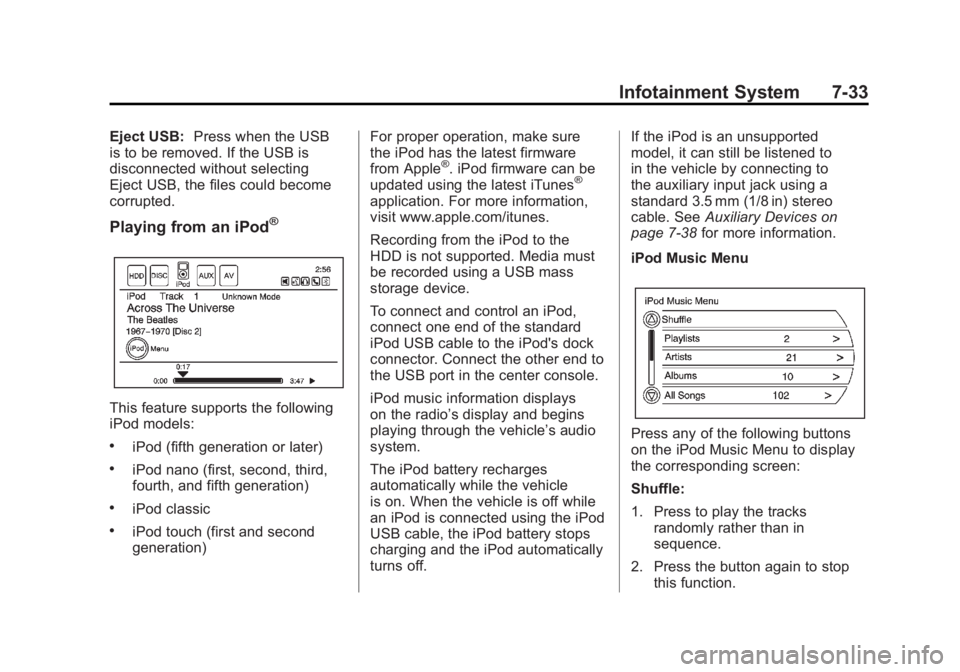
Black plate (33,1)Chevrolet Volt Owner Manual - 2011
Infotainment System 7-33
Eject USB:Press when the USB
is to be removed. If the USB is
disconnected without selecting
Eject USB, the files could become
corrupted.
Playing from an iPod®
This feature supports the following
iPod models:
.iPod (fifth generation or later)
.iPod nano (first, second, third,
fourth, and fifth generation)
.iPod classic
.iPod touch (first and second
generation) For proper operation, make sure
the iPod has the latest firmware
from Apple
®. iPod firmware can be
updated using the latest iTunes®
application. For more information,
visit www.apple.com/itunes.
Recording from the iPod to the
HDD is not supported. Media must
be recorded using a USB mass
storage device.
To connect and control an iPod,
connect one end of the standard
iPod USB cable to the iPod's dock
connector. Connect the other end to
the USB port in the center console.
iPod music information displays
on the radio’s display and begins
playing through the vehicle’s audio
system.
The iPod battery recharges
automatically while the vehicle
is on. When the vehicle is off while
an iPod is connected using the iPod
USB cable, the iPod battery stops
charging and the iPod automatically
turns off. If the iPod is an unsupported
model, it can still be listened to
in the vehicle by connecting to
the auxiliary input jack using a
standard 3.5 mm (1/8 in) stereo
cable. See
Auxiliary Devices on
page 7‑38 for more information.
iPod Music Menu
Press any of the following buttons
on the iPod Music Menu to display
the corresponding screen:
Shuffle:
1. Press to play the tracks randomly rather than in
sequence.
2. Press the button again to stop this function.
Page 225 of 516
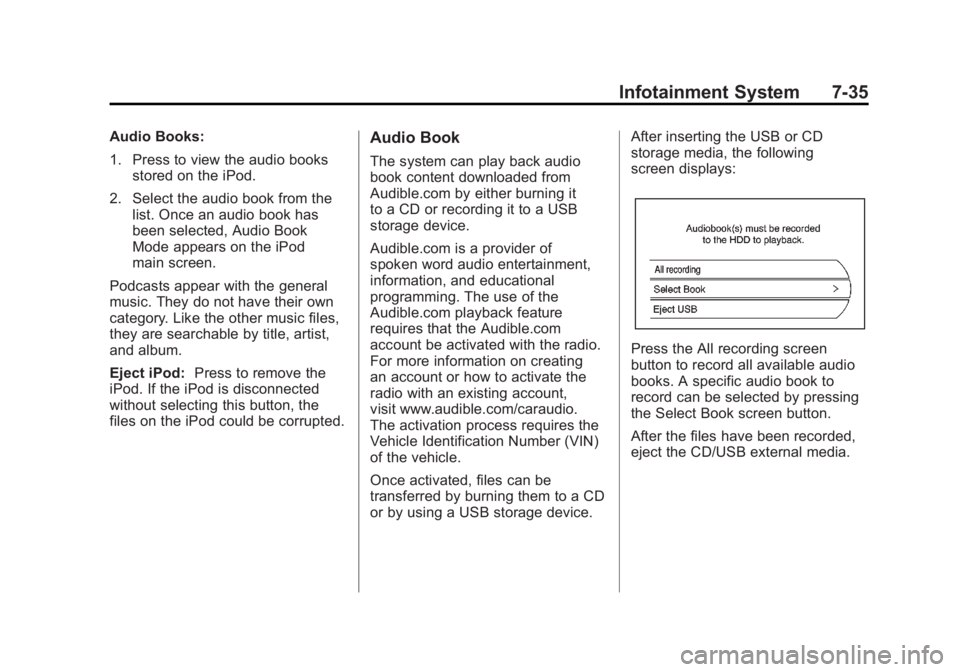
Black plate (35,1)Chevrolet Volt Owner Manual - 2011
Infotainment System 7-35
Audio Books:
1. Press to view the audio booksstored on the iPod.
2. Select the audio book from the list. Once an audio book has
been selected, Audio Book
Mode appears on the iPod
main screen.
Podcasts appear with the general
music. They do not have their own
category. Like the other music files,
they are searchable by title, artist,
and album.
Eject iPod: Press to remove the
iPod. If the iPod is disconnected
without selecting this button, the
files on the iPod could be corrupted.Audio Book
The system can play back audio
book content downloaded from
Audible.com by either burning it
to a CD or recording it to a USB
storage device.
Audible.com is a provider of
spoken word audio entertainment,
information, and educational
programming. The use of the
Audible.com playback feature
requires that the Audible.com
account be activated with the radio.
For more information on creating
an account or how to activate the
radio with an existing account,
visit www.audible.com/caraudio.
The activation process requires the
Vehicle Identification Number (VIN)
of the vehicle.
Once activated, files can be
transferred by burning them to a CD
or by using a USB storage device. After inserting the USB or CD
storage media, the following
screen displays:
Press the All recording screen
button to record all available audio
books. A specific audio book to
record can be selected by pressing
the Select Book screen button.
After the files have been recorded,
eject the CD/USB external media.
Page 234 of 516
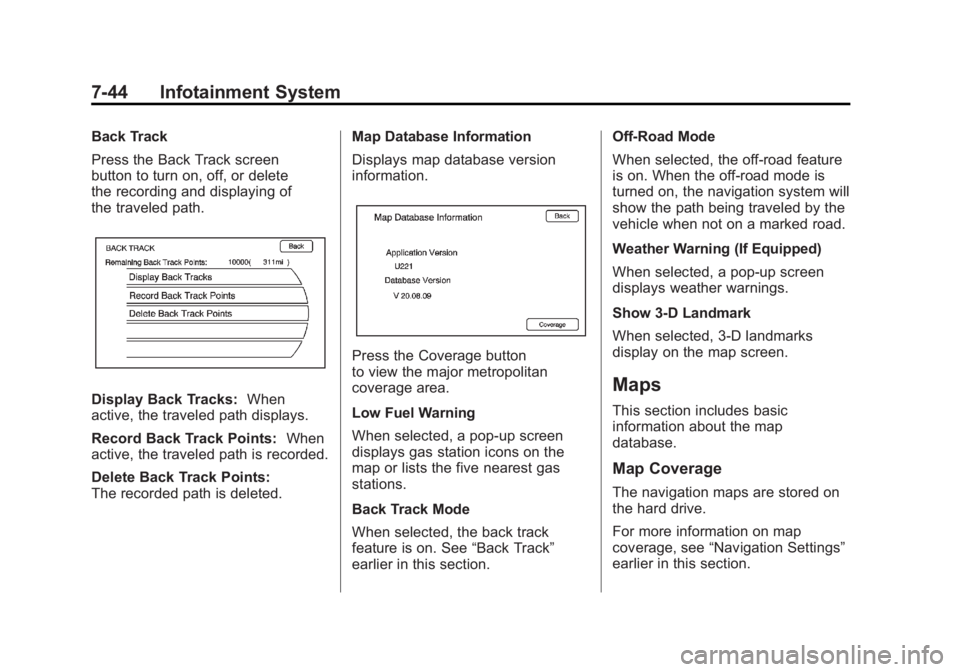
Black plate (44,1)Chevrolet Volt Owner Manual - 2011
7-44 Infotainment System
Back Track
Press the Back Track screen
button to turn on, off, or delete
the recording and displaying of
the traveled path.
Display Back Tracks:When
active, the traveled path displays.
Record Back Track Points: When
active, the traveled path is recorded.
Delete Back Track Points:
The recorded path is deleted. Map Database Information
Displays map database version
information.
Press the Coverage button
to view the major metropolitan
coverage area.
Low Fuel Warning
When selected, a pop-up screen
displays gas station icons on the
map or lists the five nearest gas
stations.
Back Track Mode
When selected, the back track
feature is on. See
“Back Track”
earlier in this section. Off-Road Mode
When selected, the off-road feature
is on. When the off-road mode is
turned on, the navigation system will
show the path being traveled by the
vehicle when not on a marked road.
Weather Warning (If Equipped)
When selected, a pop-up screen
displays weather warnings.
Show 3-D Landmark
When selected, 3-D landmarks
display on the map screen.
Maps
This section includes basic
information about the map
database.
Map Coverage
The navigation maps are stored on
the hard drive.
For more information on map
coverage, see
“Navigation Settings”
earlier in this section.
Page 269 of 516
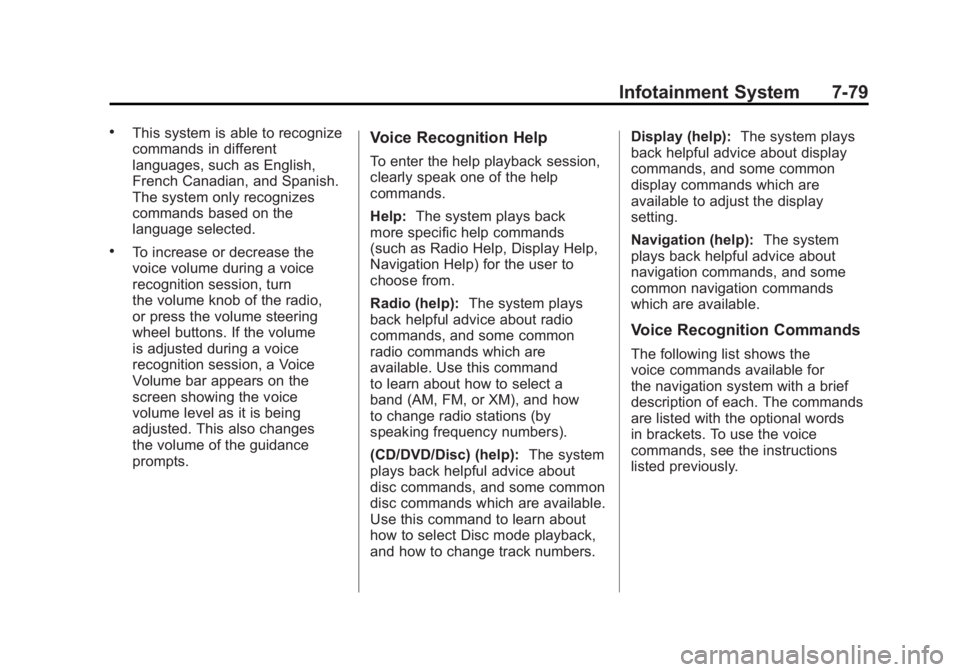
Black plate (79,1)Chevrolet Volt Owner Manual - 2011
Infotainment System 7-79
.This system is able to recognize
commands in different
languages, such as English,
French Canadian, and Spanish.
The system only recognizes
commands based on the
language selected.
.To increase or decrease the
voice volume during a voice
recognition session, turn
the volume knob of the radio,
or press the volume steering
wheel buttons. If the volume
is adjusted during a voice
recognition session, a Voice
Volume bar appears on the
screen showing the voice
volume level as it is being
adjusted. This also changes
the volume of the guidance
prompts.
Voice Recognition Help
To enter the help playback session,
clearly speak one of the help
commands.
Help:The system plays back
more specific help commands
(such as Radio Help, Display Help,
Navigation Help) for the user to
choose from.
Radio (help): The system plays
back helpful advice about radio
commands, and some common
radio commands which are
available. Use this command
to learn about how to select a
band (AM, FM, or XM), and how
to change radio stations (by
speaking frequency numbers).
(CD/DVD/Disc) (help): The system
plays back helpful advice about
disc commands, and some common
disc commands which are available.
Use this command to learn about
how to select Disc mode playback,
and how to change track numbers. Display (help):
The system plays
back helpful advice about display
commands, and some common
display commands which are
available to adjust the display
setting.
Navigation (help): The system
plays back helpful advice about
navigation commands, and some
common navigation commands
which are available.
Voice Recognition Commands
The following list shows the
voice commands available for
the navigation system with a brief
description of each. The commands
are listed with the optional words
in brackets. To use the voice
commands, see the instructions
listed previously.
Page 274 of 516
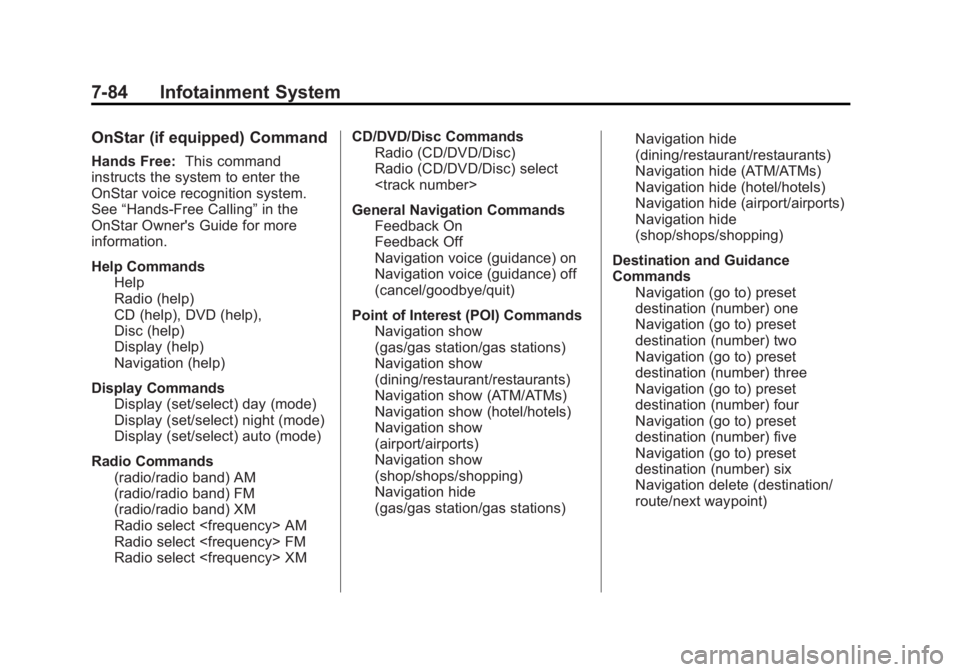
Black plate (84,1)Chevrolet Volt Owner Manual - 2011
7-84 Infotainment System
OnStar (if equipped) Command
Hands Free:This command
instructs the system to enter the
OnStar voice recognition system.
See “Hands-Free Calling” in the
OnStar Owner's Guide for more
information.
Help Commands Help
Radio (help)
CD (help), DVD (help),
Disc (help)
Display (help)
Navigation (help)
Display Commands Display (set/select) day (mode)
Display (set/select) night (mode)
Display (set/select) auto (mode)
Radio Commands (radio/radio band) AM
(radio/radio band) FM
(radio/radio band) XM
Radio select
Radio select
Radio select
Radio (CD/DVD/Disc)
Radio (CD/DVD/Disc) select
Page 275 of 516
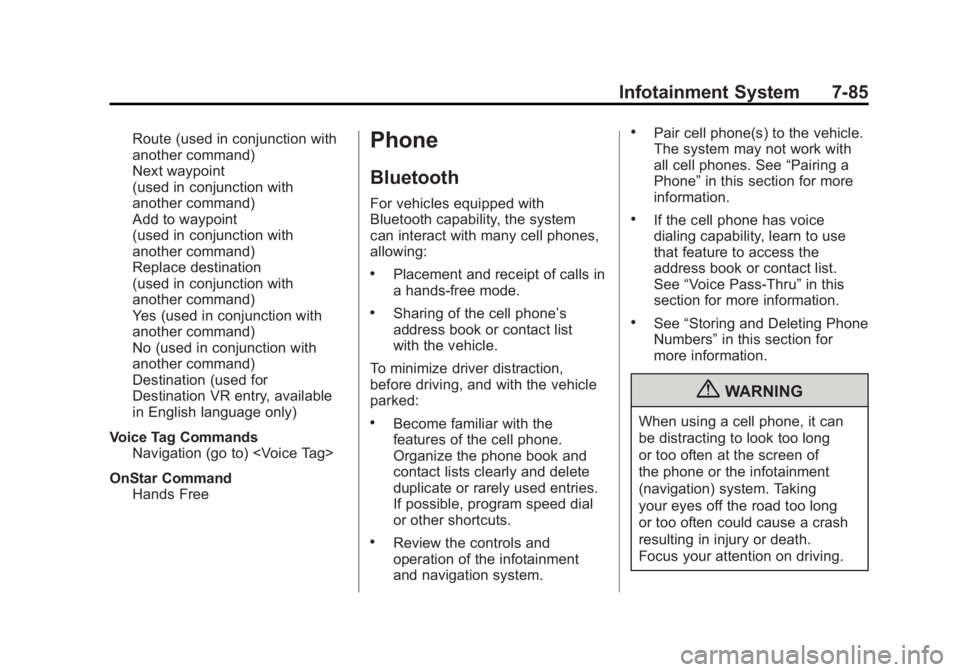
Black plate (85,1)Chevrolet Volt Owner Manual - 2011
Infotainment System 7-85
Route (used in conjunction with
another command)
Next waypoint
(used in conjunction with
another command)
Add to waypoint
(used in conjunction with
another command)
Replace destination
(used in conjunction with
another command)
Yes (used in conjunction with
another command)
No (used in conjunction with
another command)
Destination (used for
Destination VR entry, available
in English language only)
Voice Tag Commands Navigation (go to)
OnStar Command Hands FreePhone
Bluetooth
For vehicles equipped with
Bluetooth capability, the system
can interact with many cell phones,
allowing:
.Placement and receipt of calls in
a hands-free mode.
.Sharing of the cell phone’s
address book or contact list
with the vehicle.
To minimize driver distraction,
before driving, and with the vehicle
parked:
.Become familiar with the
features of the cell phone.
Organize the phone book and
contact lists clearly and delete
duplicate or rarely used entries.
If possible, program speed dial
or other shortcuts.
.Review the controls and
operation of the infotainment
and navigation system.
.Pair cell phone(s) to the vehicle.
The system may not work with
all cell phones. See “Pairing a
Phone” in this section for more
information.
.If the cell phone has voice
dialing capability, learn to use
that feature to access the
address book or contact list.
See “Voice Pass-Thru” in this
section for more information.
.See “Storing and Deleting Phone
Numbers” in this section for
more information.
{WARNING
When using a cell phone, it can
be distracting to look too long
or too often at the screen of
the phone or the infotainment
(navigation) system. Taking
your eyes off the road too long
or too often could cause a crash
resulting in injury or death.
Focus your attention on driving.
Page 295 of 516
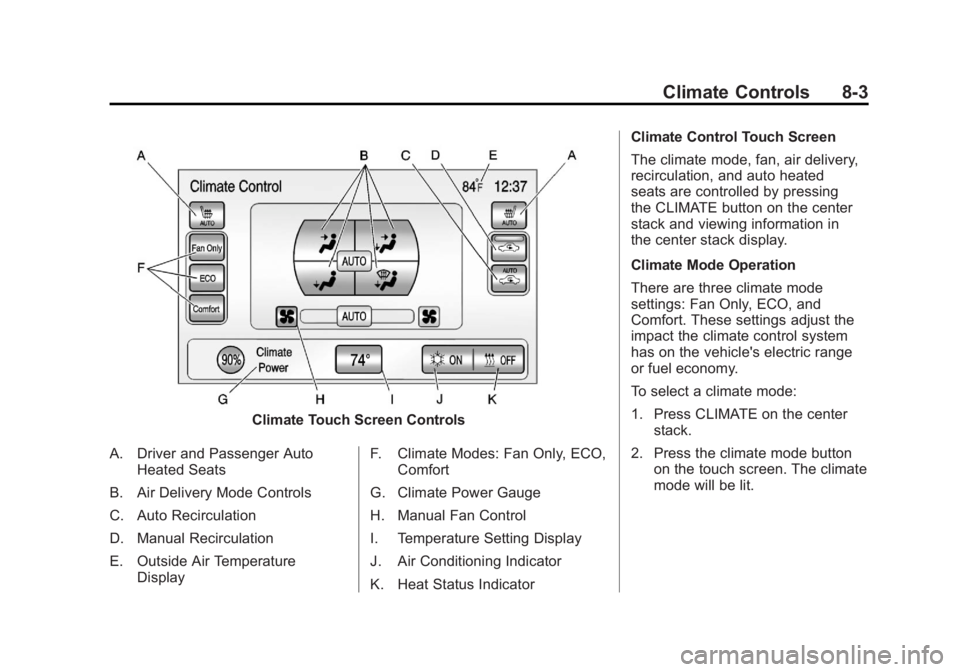
Black plate (3,1)Chevrolet Volt Owner Manual - 2011
Climate Controls 8-3
Climate Touch Screen Controls
A. Driver and Passenger Auto Heated Seats
B. Air Delivery Mode Controls
C. Auto Recirculation
D. Manual Recirculation
E. Outside Air Temperature Display F. Climate Modes: Fan Only, ECO,
Comfort
G. Climate Power Gauge
H. Manual Fan Control
I. Temperature Setting Display
J. Air Conditioning Indicator
K. Heat Status Indicator Climate Control Touch Screen
The climate mode, fan, air delivery,
recirculation, and auto heated
seats are controlled by pressing
the CLIMATE button on the center
stack and viewing information in
the center stack display.
Climate Mode Operation
There are three climate mode
settings: Fan Only, ECO, and
Comfort. These settings adjust the
impact the climate control system
has on the vehicle's electric range
or fuel economy.
To select a climate mode:
1. Press CLIMATE on the center
stack.
2. Press the climate mode button on the touch screen. The climate
mode will be lit.
Page 296 of 516
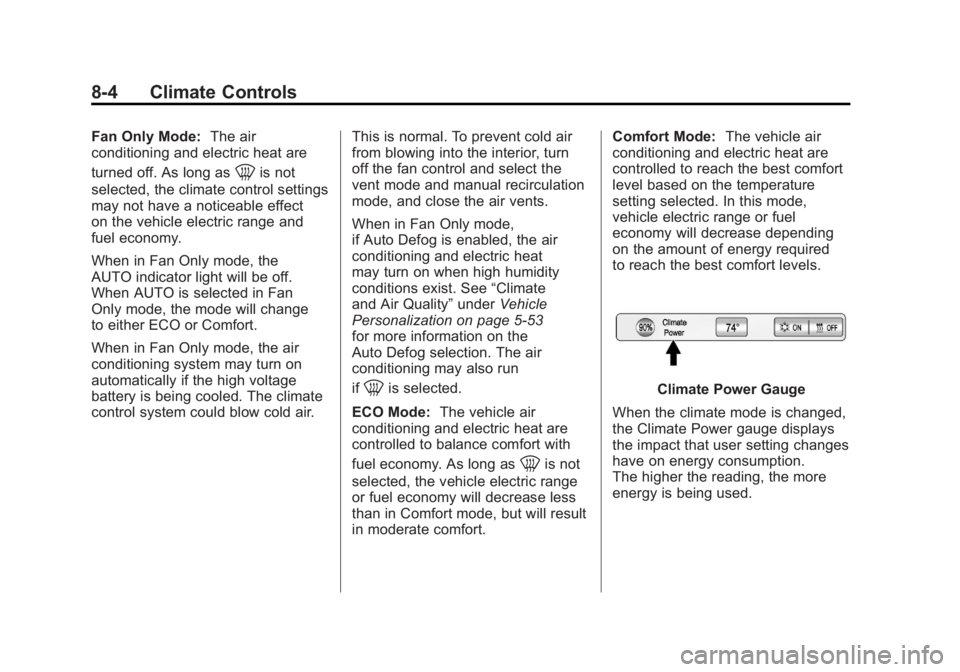
Black plate (4,1)Chevrolet Volt Owner Manual - 2011
8-4 Climate Controls
Fan Only Mode:The air
conditioning and electric heat are
turned off. As long as
0is not
selected, the climate control settings
may not have a noticeable effect
on the vehicle electric range and
fuel economy.
When in Fan Only mode, the
AUTO indicator light will be off.
When AUTO is selected in Fan
Only mode, the mode will change
to either ECO or Comfort.
When in Fan Only mode, the air
conditioning system may turn on
automatically if the high voltage
battery is being cooled. The climate
control system could blow cold air. This is normal. To prevent cold air
from blowing into the interior, turn
off the fan control and select the
vent mode and manual recirculation
mode, and close the air vents.
When in Fan Only mode,
if Auto Defog is enabled, the air
conditioning and electric heat
may turn on when high humidity
conditions exist. See
“Climate
and Air Quality” underVehicle
Personalization on page 5‑53
for more information on the
Auto Defog selection. The air
conditioning may also run
if
0is selected.
ECO Mode: The vehicle air
conditioning and electric heat are
controlled to balance comfort with
fuel economy. As long as
0is not
selected, the vehicle electric range
or fuel economy will decrease less
than in Comfort mode, but will result
in moderate comfort. Comfort Mode:
The vehicle air
conditioning and electric heat are
controlled to reach the best comfort
level based on the temperature
setting selected. In this mode,
vehicle electric range or fuel
economy will decrease depending
on the amount of energy required
to reach the best comfort levels.
Climate Power Gauge
When the climate mode is changed,
the Climate Power gauge displays
the impact that user setting changes
have on energy consumption.
The higher the reading, the more
energy is being used.