audio CHRYSLER 200 CONVERTIBLE 2013 1.G Owner's Manual
[x] Cancel search | Manufacturer: CHRYSLER, Model Year: 2013, Model line: 200 CONVERTIBLE, Model: CHRYSLER 200 CONVERTIBLE 2013 1.GPages: 116, PDF Size: 3.04 MB
Page 61 of 116
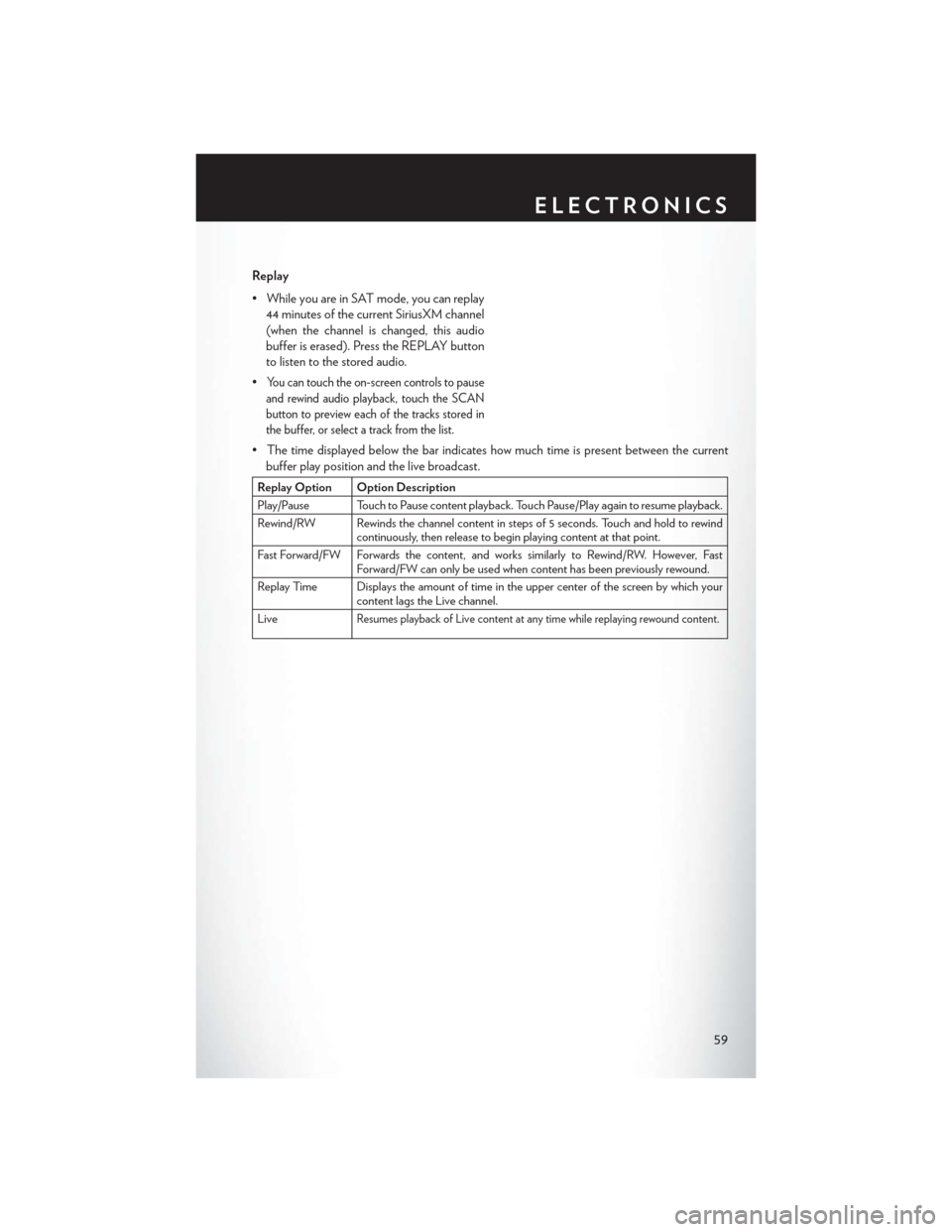
Replay
• While you are in SAT mode, you can replay44 minutes of the current SiriusXM channel
(when the channel is changed, this audio
buffer is erased). Press the REPLAY button
to listen to the stored audio.
•
You can touch the on-screen controls to pause
and rewind audio playback, touch the SCAN
button to preview each of the tracks stored in
the buffer, or select a track from the list.
• The time displayed below the bar indicates how much time is present between the current buffer play position and the live broadcast.
Replay Option Option Description
Play/Pause Touch to Pause content playback. Touch Pause/Play again to resume playback.
Rewind/RW Rewinds the channel content in steps of 5 seconds. Touch and hold to rewind continuously, then release to begin playing content at that point.
Fast Forward/FW Forwards the content, and works similarly to Rewind/RW. However, Fast Forward/FW can only be used when content has been previously rewound.
Replay Time Displays the amount of time in the upper center of the screen by which your content lags the Live channel.
Live
Resumes playback of Live content at any time while replaying rewound content.
ELECTRONICS
59
Page 63 of 116
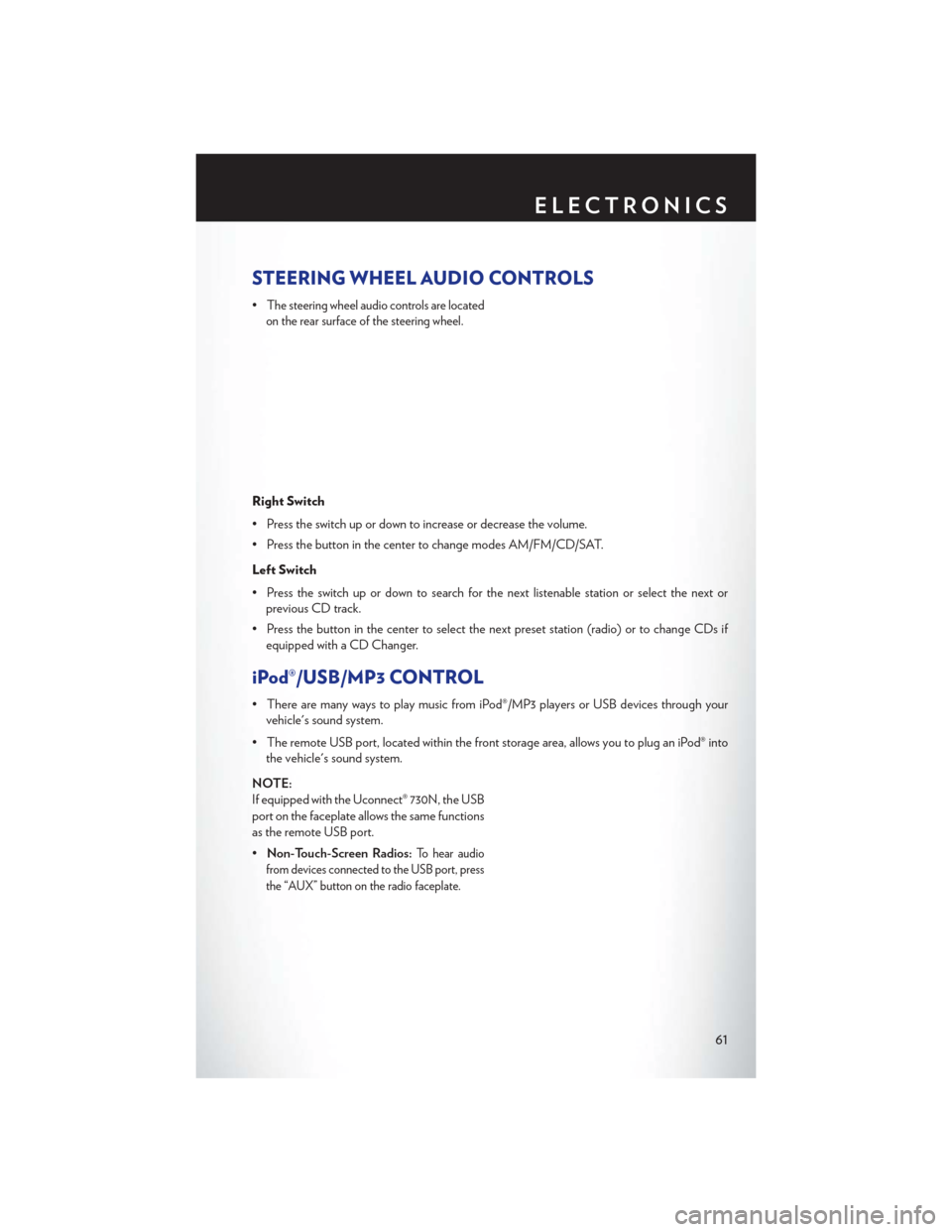
STEERING WHEEL AUDIO CONTROLS
•The steering wheel audio controls are located
on the rear surface of the steering wheel.
Right Switch
• Press the switch up or down to increase or decrease the volume.
• Press the button in the center to change modes AM/FM/CD/SAT.
Left Switch
• Press the switch up or down to search for the next listenable station or select the next or previous CD track.
• Press the button in the center to select the next preset station (radio) or to change CDs if equipped with a CD Changer.
iPod®/USB/MP3 CONTROL
• There are many ways to play music from iPod®/MP3 players or USB devices through yourvehicle's sound system.
• The remote USB port, located within the front storage area, allows you to plug an iPod® into the vehicle's sound system.
NOTE:
If equipped with the Uconnect® 730N, the USB
port on the faceplate allows the same functions
as the remote USB port.
• Non-Touch-Screen Radios:
To hear audio
from devices connected to the USB port, press
the “AUX” button on the radio faceplate.
ELECTRONICS
61
Page 64 of 116
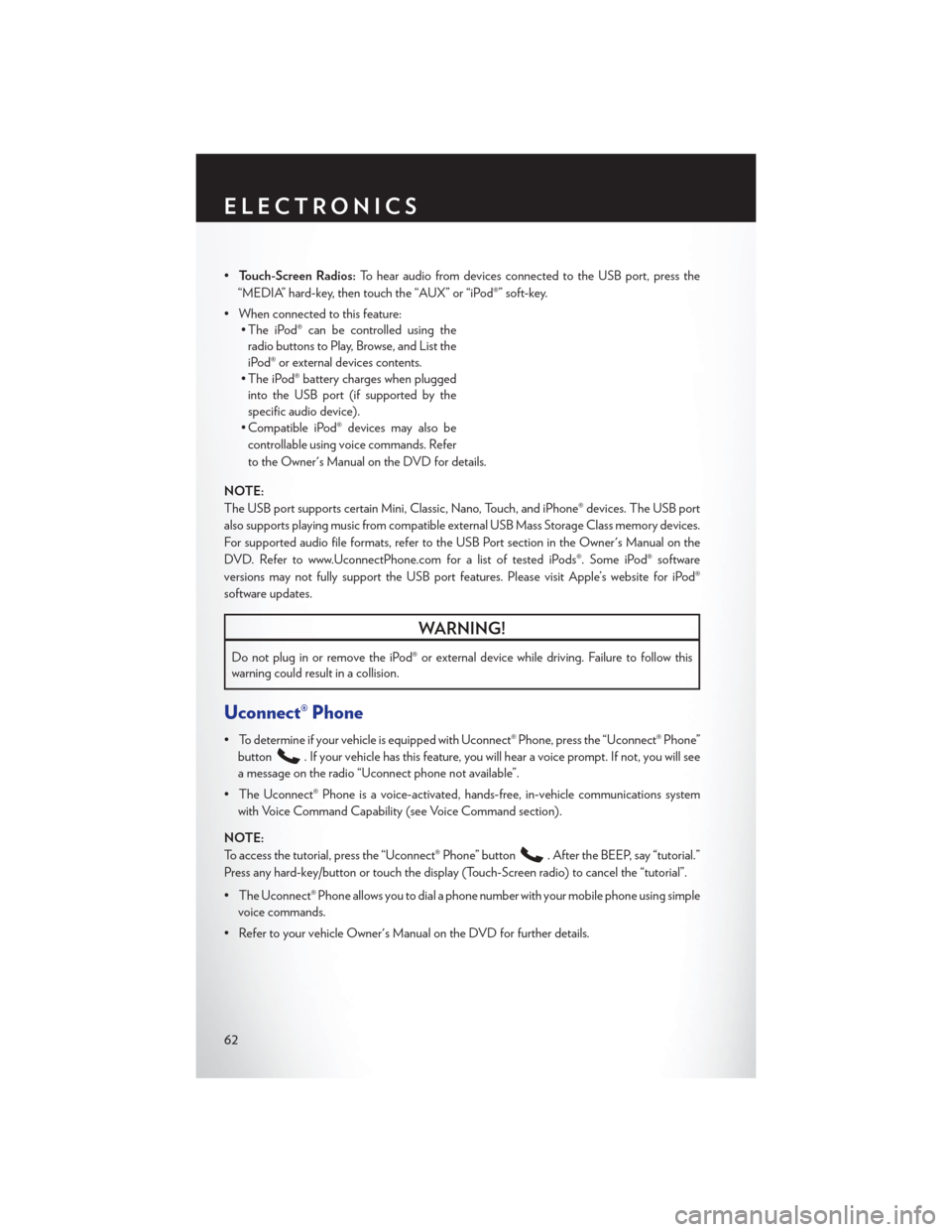
•Touch-Screen Radios: To hear audio from devices connected to the USB port, press the
“MEDIA” hard-key, then touch the “AUX” or “iPod®” soft-key.
• When connected to this feature: • The iPod® can be controlled using the
radio buttons to Play, Browse, and List the
iPod® or external devices contents.
• The iPod® battery charges when plugged into the USB port (if supported by the
specific audio device).
• Compatible iPod® devices may also be
controllable using voice commands. Refer
to the Owner's Manual on the DVD for details.
NOTE:
The USB port supports certain Mini, Classic, Nano, Touch, and iPhone® devices. The USB port
also supports playing music from compatible external USB Mass Storage Class memory devices.
For supported audio file formats, refer to the USB Port section in the Owner's Manual on the
DVD. Refer to www.UconnectPhone.com for a list of tested iPods®. Some iPod® software
versions may not fully support the USB port features. Please visit Apple’s website for iPod®
software updates.
WARNING!
Do not plug in or remove the iPod® or external device while driving. Failure to follow this
warning could result in a collision.
Uconnect® Phone
• To determine if your vehicle is equipped with Uconnect® Phone, press the “Uconnect® Phone” button
. If your vehicle has this feature, you will hear a voice prompt. If not, you will see
a message on the radio “Uconnect phone not available”.
• The Uconnect® Phone is a voice-activated, hands-free, in-vehicle communications system with Voice Command Capability (see Voice Command section).
NOTE:
To access the tutorial, press the “Uconnect® Phone” button
. After the BEEP, say “tutorial.”
Press any hard-key/button or touch the display (Touch-Screen radio) to cancel the “tutorial”.
• The Uconnect® Phone allows you to dial a phone number with your mobile phone using simple voice commands.
• Refer to your vehicle Owner's Manual on the DVD for further details.
ELECTRONICS
62
Page 67 of 116
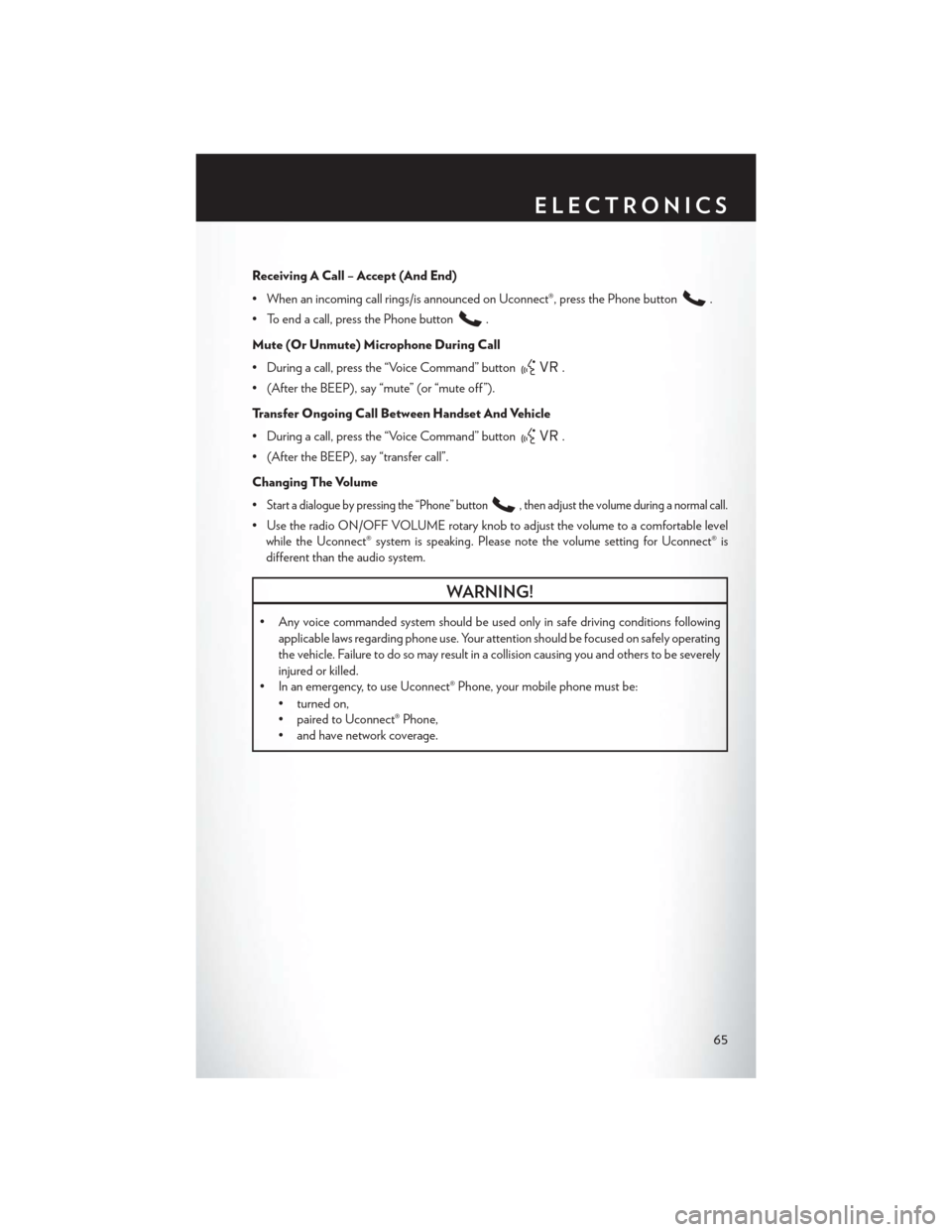
Receiving A Call – Accept (And End)
• When an incoming call rings/is announced on Uconnect®, press the Phone button
.
• To end a call, press the Phone button
.
Mute (Or Unmute) Microphone During Call
• During a call, press the “Voice Command” button
.
• (After the BEEP), say “mute” (or “mute off ”).
Transfer Ongoing Call Between Handset And Vehicle
• During a call, press the “Voice Command” button
.
• (After the BEEP), say “transfer call”.
Changing The Volume
•
Start a dialogue by pressing the “Phone” button, then adjust the volume during a normal call.
• Use the radio ON/OFF VOLUME rotary knob to adjust the volume to a comfortable level while the Uconnect® system is speaking. Please note the volume setting for Uconnect® is
different than the audio system.
WARNING!
• Any voice commanded system should be used only in safe driving conditions following
applicable laws regarding phone use. Your attention should be focused on safely operating
the vehicle. Failure to do so may result in a collision causing you and others to be severely
injured or killed.
• In an emergency, to use Uconnect® Phone, your mobile phone must be:
• turned on,
• paired to Uconnect® Phone,
• and have network coverage.
ELECTRONICS
65
Page 70 of 116
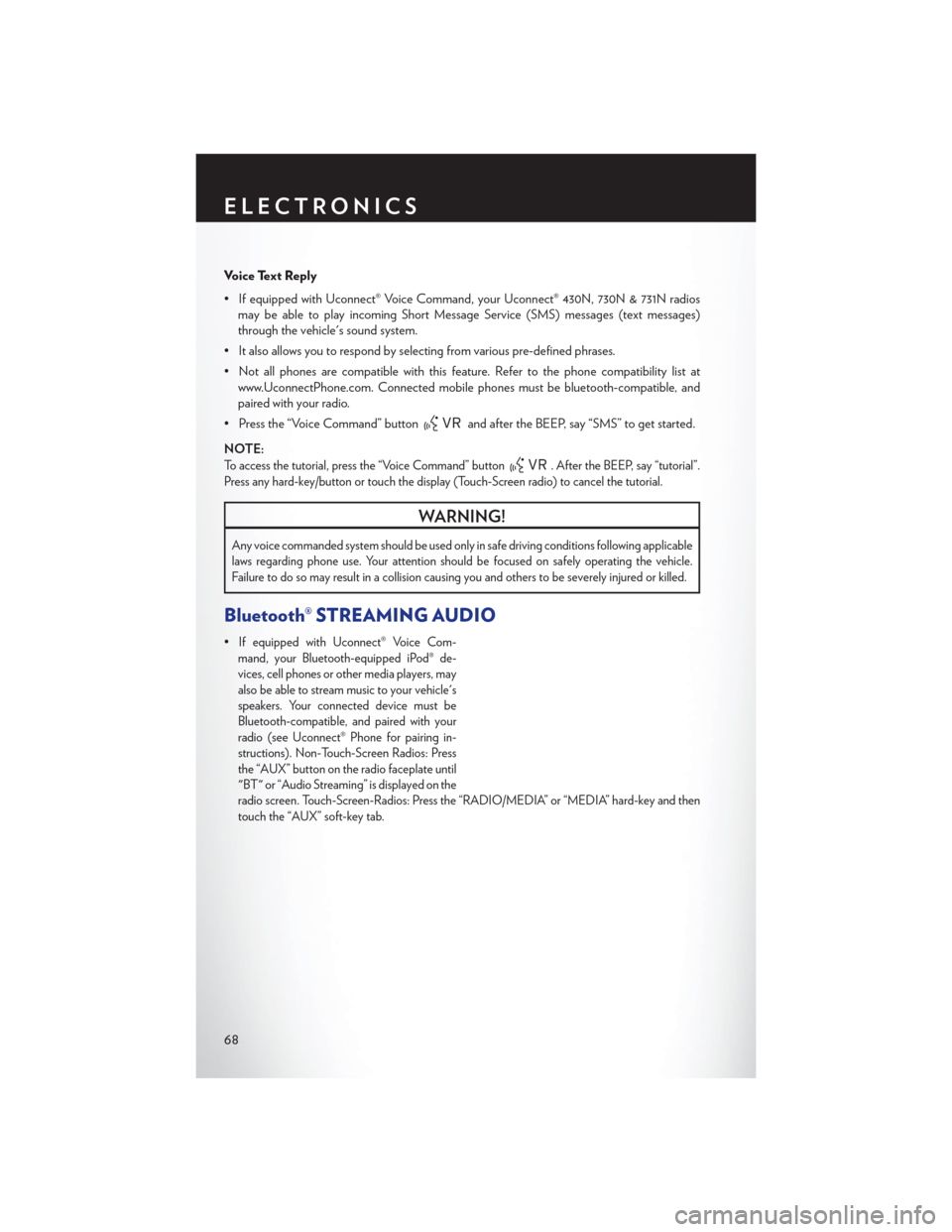
Voice Text Reply
• If equipped with Uconnect® Voice Command, your Uconnect® 430N, 730N & 731N radiosmay be able to play incoming Short Message Service (SMS) messages (text messages)
through the vehicle's sound system.
• It also allows you to respond by selecting from various pre-defined phrases.
• Not all phones are compatible with this feature. Refer to the phone compatibility list at www.UconnectPhone.com. Connected mobile phones must be bluetooth-compatible, and
paired with your radio.
• Press the “Voice Command” button
and after the BEEP, say “SMS” to get started.
NOTE:
To access the tutorial, press the “Voice Command” button. After the BEEP, say “tutorial”.
Press any hard-key/button or touch the display (Touch-Screen radio) to cancel the tutorial.
WARNING!
Any voice commanded system should be used only in safe driving conditions following applicable
laws regarding phone use. Your attention should be focused on safely operating the vehicle.
Failure to do so may result in a collision causing you and others to be severely injured or killed.
Bluetooth® STREAMING AUDIO
•If equipped with Uconnect® Voice Com-
mand, your Bluetooth-equipped iPod® de-
vices, cell phones or other media players, may
also be able to stream music to your vehicle's
speakers. Your connected device must be
Bluetooth-compatible, and paired with your
radio (see Uconnect® Phone for pairing in-
structions). Non-Touch-Screen Radios: Press
the “AUX” button on the radio faceplate until
"BT" or “Audio Streaming” is displayed on the
radio screen. Touch-Screen-Radios: Press the “RADIO/MEDIA” or “MEDIA” hard-key and then
touch the “AUX” soft-key tab.
ELECTRONICS
68
Page 104 of 116

Cavity Cartridge Fuse Mini FuseDescription
19 — 20 Amp Yellow Audio Amplifier – If Equipped
20 — 15 Amp Lt. Blue Radio
21 — 10 Amp Red Siren – If Equipped
22 — 10 Amp Red Ignition Run – Climate Controls/
Hot Cupholder – If Equipped
23 — 15 Amp Lt. Blue Auto Shutdown (ASD) Relay 3
24 — 25 Amp Natural Sunroof – If Equipped
25 — 10 Amp Red Ignition Run — Heated Mirrors - If Equipped
26 — 15 Amp Lt. Blue Auto Shutdown (ASD) Relay 2
27 — 10 Amp Red
Ignition Run – Occupant Classification
Module (OCM)/Occupant Restraint
Controller (ORC)
28 — 10 Amp Red Ignition Run — Occupant Classification
Module (OCM)/Occupant Restraint
Controller (ORC)
29 — — Hot Car (No Fuse Required)
30 — 20 Amp Yellow Ignition Run – Heated Seats – If Equipped
31 — — Spare
32 30 Amp Pink — Auto Shutdown (ASD) Relay 1
33 — 10 Amp Red Switch Bank/Diagnostic Link Connector/
Powertrain Control Module (PCM)
34 30 Amp Pink — Anti-Lock Brakes (ABS) Module – If
Equipped/Electronic Stability Control (ESC)
Module – If Equipped
35 40 Amp Green — Anti-Lock Brakes (ABS) Module – If
Equipped/Electronic Stability Control (ESC)
Module – If Equipped
36 30 Amp Pink — Passenger Door Module (PDM)/
Driver Door Module (DDM)
37 — 25 Amp Natural Power Top Module – If Equipped
CAUTION!
• When installing the integrated power module cover, it is important to ensure the cover is
properly positioned and fully latched. Failure to do so may allow water to get into the
integrated power module, and possibly result in a electrical system failure.
• When replacing a blown fuse, it is important to use only a fuse having the correct
amperage rating. The use of a fuse with a rating other than indicated may result in a
dangerous electrical system overload. If a properly rated fuse continues to blow, it
indicates a problem in the circuit that must be corrected.
MAINTAINING YOUR VEHICLE
102
Page 109 of 116
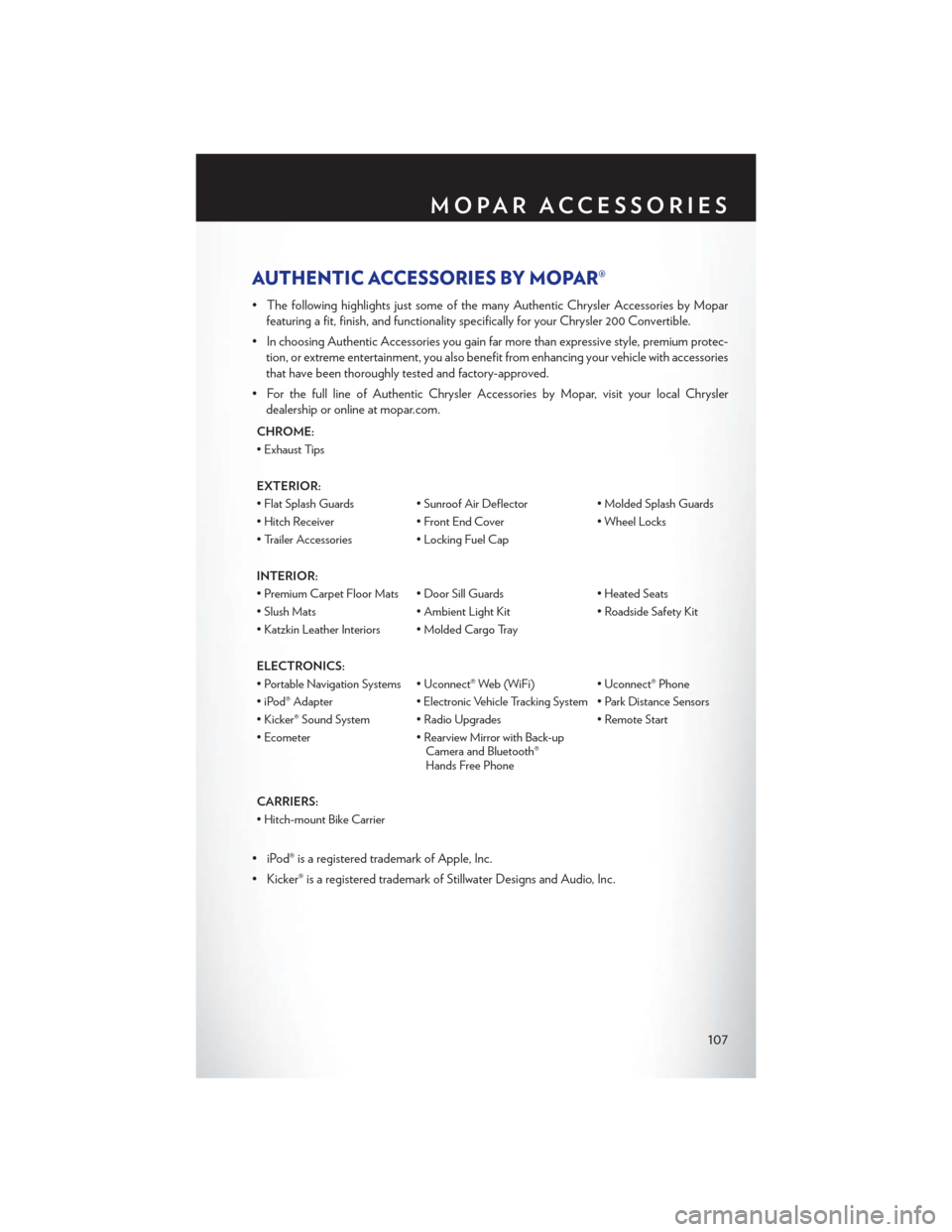
AUTHENTIC ACCESSORIES BY MOPAR®
• The following highlights just some of the many Authentic Chrysler Accessories by Moparfeaturing a fit, finish, and functionality specifically for your Chrysler 200 Convertible.
• In choosing Authentic Accessories you gain far more than expressive style, premium protec- tion, or extreme entertainment, you also benefit from enhancing your vehicle with accessories
that have been thoroughly tested and factory-approved.
• For the full line of Authentic Chrysler Accessories by Mopar, visit your local Chrysler dealership or online at mopar.com.
CHROME:
• Exhaust Tips
EXTERIOR:
• Flat Splash Guards • Sunroof Air Deflector • Molded Splash Guards
• Hitch Receiver • Front End Cover • Wheel Locks
• Trailer Accessories • Locking Fuel Cap
INTERIOR:
• Premium Carpet Floor Mats • Door Sill Guards • Heated Seats
• Slush Mats • Ambient Light Kit • Roadside Safety Kit
• Katzkin Leather Interiors • Molded Cargo Tray
ELECTRONICS:
• Portable Navigation Systems • Uconnect® Web (WiFi) • Uconnect® Phone
• iPod® Adapter • Electronic Vehicle Tracking System • Park Distance Sensors
• Kicker® Sound System • Radio Upgrades • Remote Start
• Ecometer • Rearview Mirror with Back-up Camera and Bluetooth®
Hands Free Phone
CARRIERS:
• Hitch-mount Bike Carrier
• iPod® is a registered trademark of Apple, Inc.
• Kicker® is a registered trademark of Stillwater Designs and Audio, Inc.
MOPAR ACCESSORIES
107
Page 110 of 116
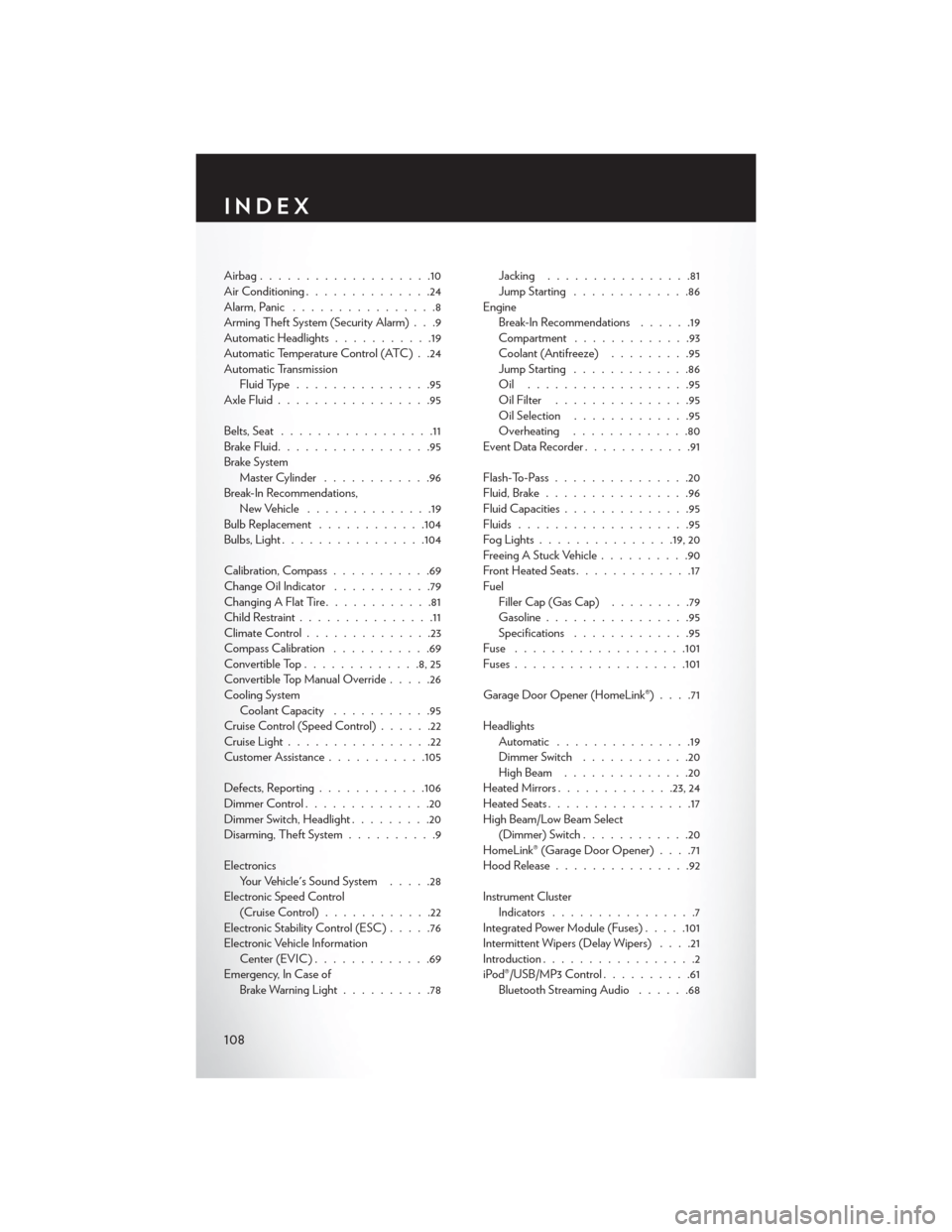
Airbag...................10
Air Conditioning..............24
Alarm, Panic ................8
Arming Theft System (Security Alarm) . . .9
Automatic Headlights ...........19
Automatic Temperature Control (ATC) . .24
Automatic Transmission Fluid Type ...............95
Axle Fluid .................95
Belts, Seat .................11
Brake Fluid .................95
Brake System Master Cylinder ............96
Break-In Recommendations, New Vehicle ..............19
Bulb Replacement ............104
Bulbs,Light................104
Calibration, Compass ...........69
Change Oil Indicator ...........79
Changing A Flat Tire ............81
Child Restraint ...............11
Climate Control ..............23
Compass Calibration ...........69
Convertible Top .............8,25
Convertible Top Manual Override .....26
Cooling System Coolant Capacity ...........95
Cruise Control (Speed Control) ......22
Cruise Light ................22
Customer Assistance ...........105
Defects, Reporting ............106
Dimmer Control ..............20
Dimmer Switch, Headlight .........20
Disarming, Theft System ..........9
Electronics Your Vehicle's Sound System .....28
Electronic Speed Control (Cruise Control) ............22
Electronic Stability Control (ESC) .....76
Electronic Vehicle Information Center (EVIC) .............69
Emergency, In Case of Brake Warning Light ..........78 Jacking
................81
Jump Starting .............86
Engine Break-In Recommendations ......19
Compartment .............93
Coolant (Antifreeze) .........95
Jump Starting .............86
Oil ..................95
Oil Filter ...............95
Oil Selection .............95
Overheating .............80
EventDataRecorder............91
Flash-To-Pass ...............20
Fluid, Brake ................96
Fluid Capacities ..............95
Fluids ...................95
F
ogLights...............19, 20
Freeing A Stuck Vehicle ..........90
Front Heated Seats .............17
Fuel Filler Cap (Gas Cap) .........79
Gasoline ................95
Specifications .............95
Fuse ...................101
Fuses .................. .101
Garage Door Opener (HomeLink®) ....71
Headlights Automatic ...............19
Dimmer Switch ............20
HighBeam ..............20
Heated Mirrors ............ .23, 24
Heated Seats ................17
High Beam/Low Beam Select (Dimmer) Switch ............20
HomeLink® (Garage Door Opener) ....71
Hood Release ...............92
Instrument Cluster Indicators ................7
Integrated Power Module (Fuses) .....101
Intermittent Wipers (Delay Wipers) ....21
Introduction .................2
iPod®/USB/MP3 Control ..........61
Bluetooth Streaming Audio ......68
INDEX
108
Page 111 of 116
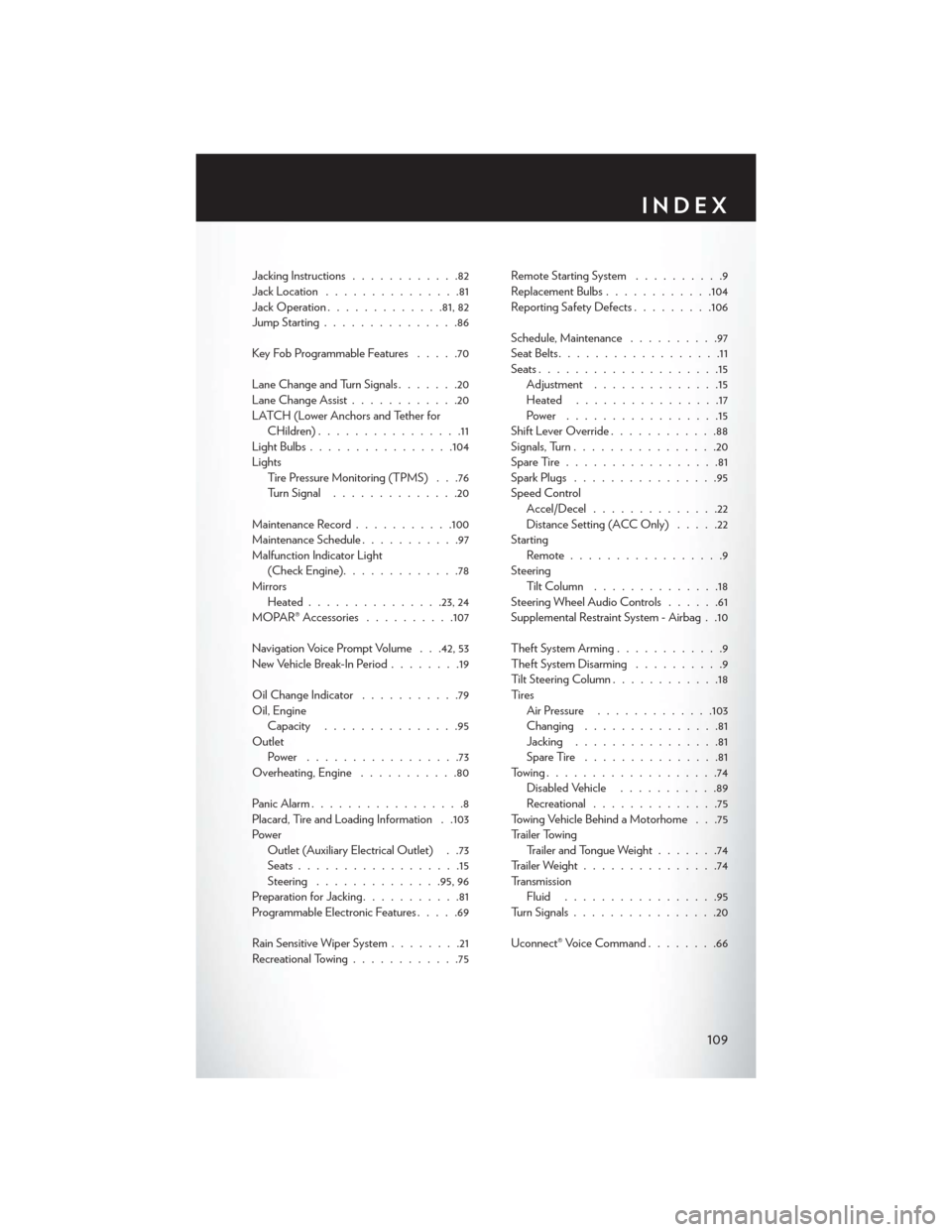
Jacking Instructions............82
Jack Location ...............81
Jack Operation .............81, 82
Jump Starting ...............86
Key Fob Programmable Features .....70
Lane Change and Turn Signals .......20
Lane Change Assist ............20
LATCH (Lower Anchors and Tether for CHildren) ................11
LightBulbs................104
Lights Tire Pressure Monitoring (TPMS) . . .76
Turn Signal ..............20
Maintenance Record ...........100
Maintenance Schedule ...........97
Malfunction Indicator Light (Check Engine).............78
Mirrors Heated .............. .23, 24
MOPAR® Accessories ..........107
Navigation Voice Prompt Volume . . .42, 53
New Vehicle Break-In Period ........19
Oil Change Indicator ...........79
Oil, Engine Capacity ...............95
Outlet Power .................73
Overheating, Engine ...........80
Panic Alarm .................8
Placard, Tire and Loading Information . .103
Power Outlet (Auxiliary Electrical Outlet) . .73
Seats ..................15
Steering ............. .95, 96
Preparation for Jacking ...........81
Programmable Electronic Features .....69
Rain Sensitive Wiper System ........21
Recreational Towing ............75 Remote Starting System
..........9
Replacement Bulbs ............104
Reporting Safety Defects .........106
Schedule, Maintenance ..........97
Seat Belts ..................11
Seats ....................15
Adjustment ..............15
Heated ................17
Power .................15
Shift Lever Override ............88
Signals, Turn ................20
SpareTire.................81
Spark Plugs ................95
Speed Control Accel/Decel ..............22
Distance Setting (ACC Only) .....22
Starting Remote.................9
Steering TiltColumn ..............18
Steering Wheel Audio Controls ......61
Supplemental Restraint System - Airbag . .10
Theft System Arming ............
9
Theft System Disarming ..........9
Tilt Steering Column ............18
Ti re s Air Pressure .............103
Changing ...............81
Jacking ................81
SpareTire ...............81
Towing...................74 Disabled Vehicle ...........89
Recreational ..............75
Towing Vehicle Behind a Motorhome . . .75
Trailer Towing Trailer and Tongue Weight .......74
Trailer Weight ...............74
Transmission Fluid .................95
Turn Signals ................20
Uconnect® Voice Command ........66
INDEX
109
Page 113 of 116
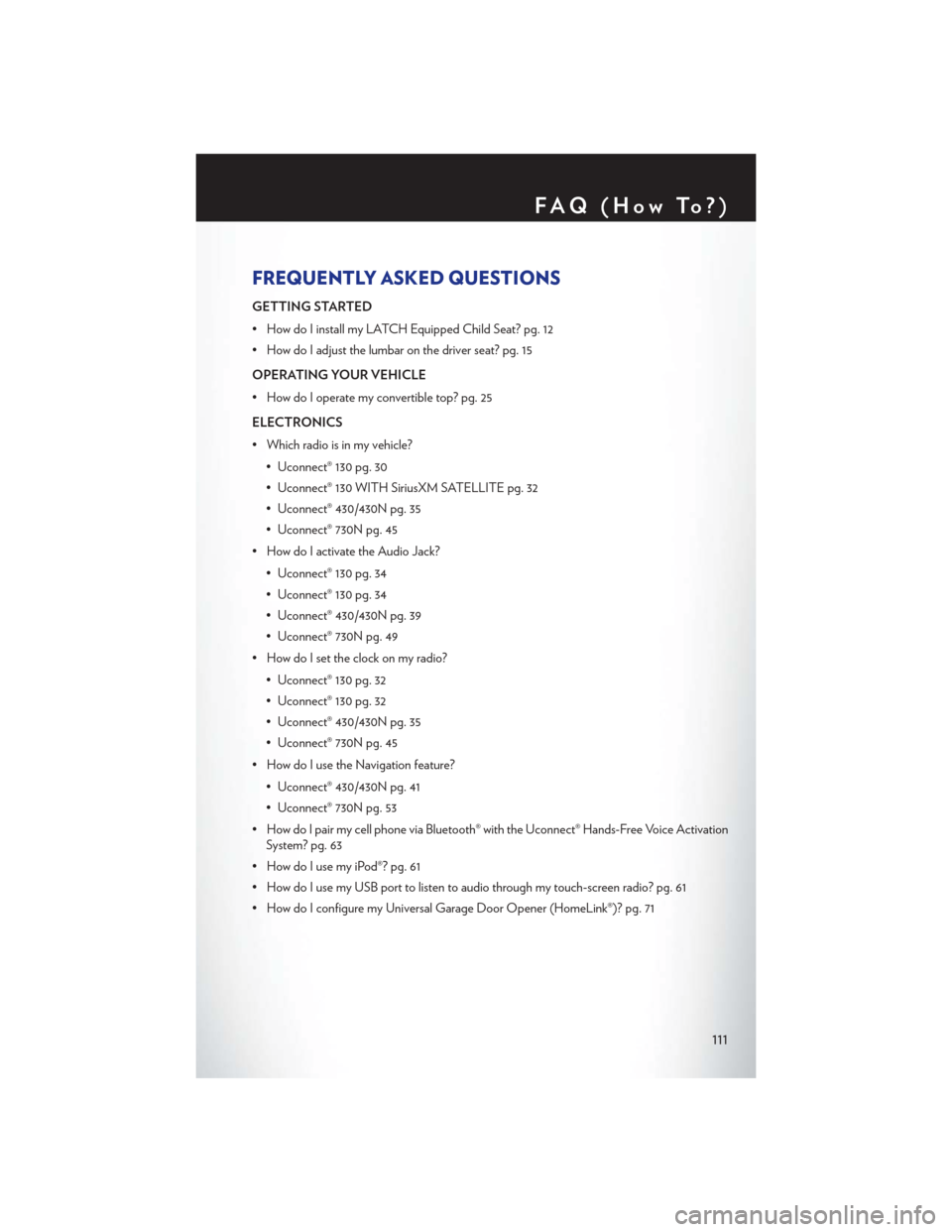
FREQUENTLY ASKED QUESTIONS
GETTING STARTED
• How do I install my LATCH Equipped Child Seat? pg. 12
• How do I adjust the lumbar on the driver seat? pg. 15
OPERATING YOUR VEHICLE
• How do I operate my convertible top? pg. 25
ELECTRONICS
• Which radio is in my vehicle?• Uconnect® 130 pg. 30
• Uconnect® 130 WITH SiriusXM SATELLITE pg. 32
• Uconnect® 430/430N pg. 35
• Uconnect® 730N pg. 45
• How do I activate the Audio Jack?
• Uconnect® 130 pg. 34
• Uconnect® 130 pg. 34
• Uconnect® 430/430N pg. 39
• Uconnect® 730N pg. 49
• How do I set the clock on my radio?
• Uconnect® 130 pg. 32
• Uconnect® 130 pg. 32
• Uconnect® 430/430N pg. 35
• Uconnect® 730N pg. 45
• How do I use the Navigation feature?
• Uconnect® 430/430N pg. 41
• Uconnect® 730N pg. 53
• How do I pair my cell phone via Bluetooth® with the Uconnect® Hands-Free Voice Activation System? pg. 63
• How do I use my iPod®? pg. 61
• How do I use my USB port to listen to audio through my touch-screen radio? pg. 61
• How do I configure my Universal Garage Door Opener (HomeLink®)? pg. 71
FAQ(HowTo?)
111