CHRYSLER 300 C 2008 1.G Owners Manual
Manufacturer: CHRYSLER, Model Year: 2008, Model line: 300 C, Model: CHRYSLER 300 C 2008 1.GPages: 520, PDF Size: 5.43 MB
Page 271 of 520

Reception Quality
Satellite reception may be interrupted due to one of the
following reasons:
•The vehicle is parked in an underground parking
structure or under a physical obstacle.
•Dense tree coverage may interrupt reception in the
form of short audio mutes.
•Driving under wide bridges or along tall buildings can
cause intermittent reception.
•Placing objects over or too close to the antenna can
cause signal blockage.
Operating Instructions - Satellite Mode
NOTE:The ignition switch must be in the ON or ACC
position to operate the radio.
SEEK Buttons
Press and release the SEEK buttons to search for the next
channel in Satellite mode. Press the right switch to seek
up and the left switch to seek down. The radio will
remain tuned to the new channel until you make another
selection. Holding either button will bypass channels
without stopping until you release it.
SCAN Button
Pressing the SCAN button causes the tuner to search for
the next channel, pausing for 8 seconds before continuing
to the next. To stop the search, press the SCAN button a
second time.
INFO Button
Pressing the INFO button will cycle between Artist, Song
Title, and Composer (if available) information. Also,
pressing and holding the INFO button for an additional
270 UNDERSTANDING YOUR INSTRUMENT PANEL
Page 272 of 520

3 seconds will make the radio display the Song Title all of
the time (press and hold again to return to normal
display).
RW/FF
Pressing the RW (Rewind) or FF (Fast Forward) buttons
causes the tuner to search for the next channel in the
direction of the arrows.
TUNE Control (Rotary)
Turn the right side rotary control clockwise to increase or
counter-clockwise to decrease the channel.
MUSIC TYPE Button
Pressing this button once will turn on the Music Type
mode for 5 seconds. Pressing the MUSIC TYPE button or
turning the TUNE control knob within 5 seconds will
allow the program format type to be selected.
Toggle the MUSIC TYPE button again to select the music
type.By pressing the SEEK button when the Music Type
function is active, the radio will be tuned to the next
channel with the same selected Music Type name.
If a preset button is activated while in the Music Type
(Program Type) mode, the Music Type mode will be
exited and the radio will tune to the preset channel.
SETUP Button
Pressing the SETUP button allows you to select the
following items:
•Display Sirius ID number — Press the SELECT button
to display the Sirius ID number. This number is used
to activate, deactivate, or change the Sirius subscrip-
tion.
SET Button — To Set the Push-Button Memory
When you are receiving a channel that you wish to
commit to push-button memory, press the SET button.
The symbol SET 1 will now show in the display window.
UNDERSTANDING YOUR INSTRUMENT PANEL 271
4
Page 273 of 520

Select the button (1-6) you wish to lock onto this channel
and press and release that button. If a button is not
selected within 5 seconds after pressing the SET button,
the channel will continue to play but will not be stored
into push-button memory.
You may add a second channel to each push-button by
repeating the above procedure with this exception: Press
the SET button twice and SET 2 will show in the display
window. Each button can be set for SET 1 and SET 2. This
allows a total of 12 Satellite channels to be stored into
push-button memory. The channels stored in SET 2
memory can be selected by pressing the push-button
twice.
Every time a preset button is used, a corresponding
button number will display.
Buttons1-6
These buttons tune the radio to the channels that you
commit to push-button memory {12 Satellite stations}.
Operating Instructions - Hands Free Phone (If
Equipped)
Refer to “Hands-Free Communication (UConnect™)” in
Section 3 of this manual.
Operating Instructions - Video Entertainment
System (VES\5) (If Equipped)
Refer to separate “Video Entertainment System (VES\2)
Guide.”
VIDEO ENTERTAINMENT SYSTEM — IF
EQUIPPED
The optional VES™ (Video Entertainment System) in-
cludes the following components for rear seat entertain-
ment:
•A diagonal seven-inch liquid crystal display (LCD)
screen integrated into the center console armrest. The
screen features brightness control for optimum day-
time and nighttime viewing.
272 UNDERSTANDING YOUR INSTRUMENT PANEL
Page 274 of 520
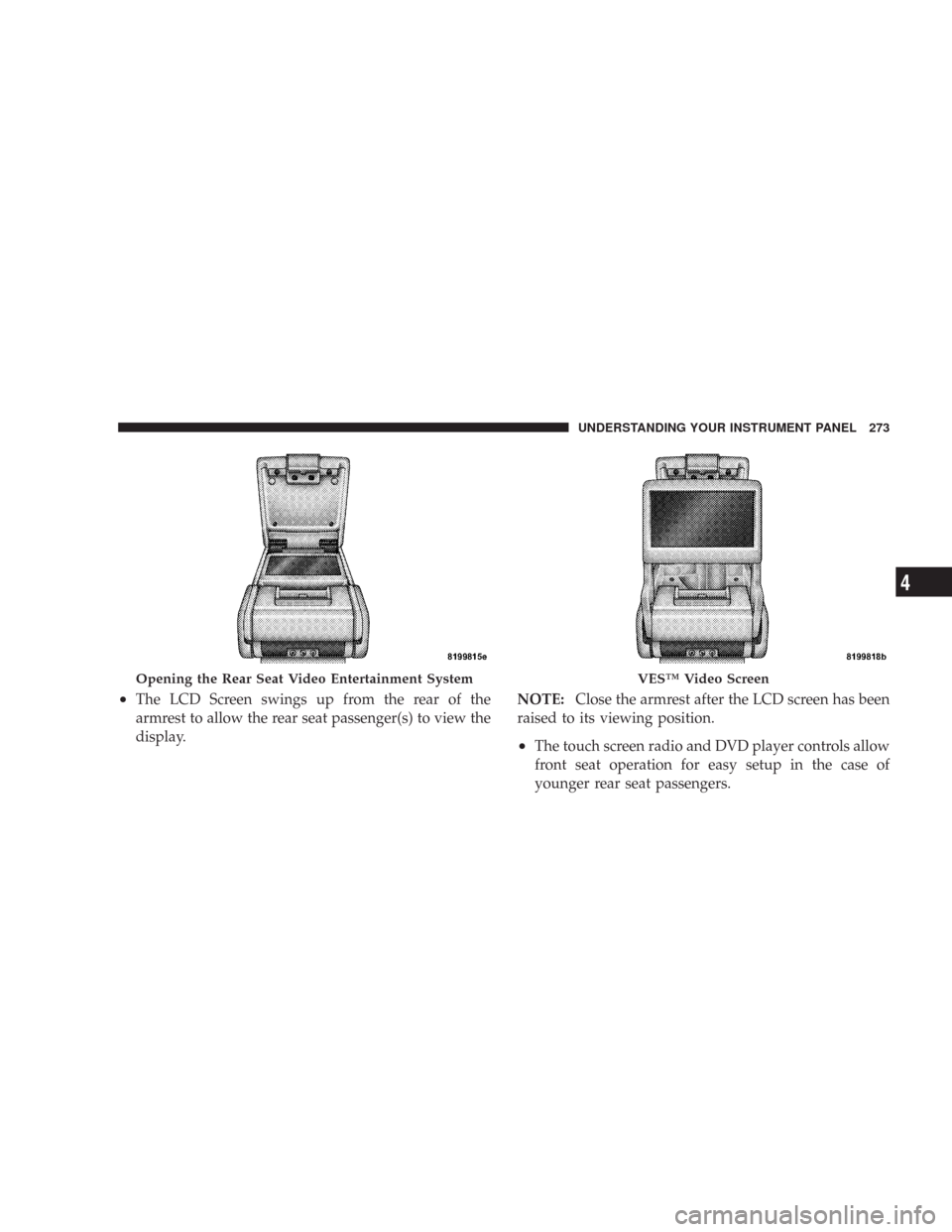
•The LCD Screen swings up from the rear of the
armrest to allow the rear seat passenger(s) to view the
display.NOTE:Close the armrest after the LCD screen has been
raised to its viewing position.
•The touch screen radio and DVD player controls allow
front seat operation for easy setup in the case of
younger rear seat passengers.
Opening the Rear Seat Video Entertainment SystemVES™ Video Screen
UNDERSTANDING YOUR INSTRUMENT PANEL 273
4
Page 275 of 520

•A battery-powered infrared remote control that snaps
into a molded compartment in the center console
armrest upper storage bin.
•Two wireless infrared headsets allow rear seat passen-
gers to listen to the same or individual audio sources.Audio/Video RCA Jacks (AUX Jacks)
on the rear of the center console enable
the monitor to display video directly
from a video camera, connect video
games for display on the screen, or
play music directly from an MP3
player.
1. Video in (yellow)
2. Left audio in (white)
3. Right audio in (red)
NOTE:Refer to your “Vehicle Entertainment System
(VES™) User Manual” for detailed operating instruc-
tions.
VES Remote Control
274 UNDERSTANDING YOUR INSTRUMENT PANEL
Page 276 of 520

UNIVERSAL CONSUMER INTERFACE (UCI) — IF
EQUIPPED
NOTE:This section is for sales code RES and REQ
radios only with UConnect.™ For sales code REN touch
screen radio, refer to the separate User’s Manual.
This feature allows you to plug in an iPod\2into the
vehicle’s sound system through a connector (UCI connec-
tor) using an optional connection cable (available
through Mopar\2). See your authorized dealer for details.
Using this feature,
•the iPod\2audio can be played on the vehicle’s sound
system, providing metadata (Track Title, Artist, Al-
bum, etc.) information display on radio.
•the iPod\2can be controlled using the radio buttons to
Play, Browse and List the iPod\2contents.
•the iPod\2battery charges when plugged into the UCI
connector.
Connecting the iPod\5
Use the optional connection cable to connect an iPod\2to
the vehicle’s UCI connector (which is located in the glove
box on some vehicles. This location may vary with
vehicle). Once the iPod\2is connected and synchronized
to the vehicle system (this may take a few seconds to
connect), the vehicle brand logo appears on the iPod\2
display, and it starts charging and is ready for use by
pressing radio switches as described below.
Controlling the iPod\5using Radio Buttons
To get into the UCI (iPod\2) mode and access a connected
iPod\2, press the “AUX” button on the radio faceplate.
Once in the UCI (iPod\2) mode, the iPod\2audio track (if
available from iPod\2) will start playing over the vehicle
audio system.
UNDERSTANDING YOUR INSTRUMENT PANEL 275
4
Page 277 of 520

Play Mode
When switched to UCI mode the iPod\2will be inPlay
mode. In thisPlay mode, you may use the following
buttons on the radio faceplate to control the iPod\2and
display data:
TUNE/SCROLL Knob
Use the “TUNE/SCROLL” knob to go to the next or
previous track.
The “TUNE/SCROLL” knob functions similar to the
scroll wheel on the iPod\2.
Turning it clockwise (forward) by one click while playing
a track skips to the next track.
Turning it counterclockwise (backward) by one click
during the first 2 seconds of the track will jump to the
previous track in the list and turning this button at any
other time in the track will jump to the beginning of the
current track.RW (Rewind) Button
Press and hold the “RW” button to move backward in the
current track. Holding the “RW” button long enough will
take you back to the beginning of the current track.
Pressing and releasing the “RW” button will go back 5
seconds of the current track.
FF (Fast Forward) Button
Press and hold the “FF” button to move forward in the
current track.
Pressing and releasing the “FF” button will go forward 5
seconds of the current track.
SEEK Buttons
Use the “SEEK” buttons to move to the previous or the
next track.
If the left (down) button is pressed during the first 2
seconds of the current track, it will go back to the
276 UNDERSTANDING YOUR INSTRUMENT PANEL
Page 278 of 520

previous track in the list, if you press this button at any
other time in the current track it will go back to the
beginning of the track.
If the right (up) button is pressed duringPlaymode, it
will go to the next track in the list.
INFO Button
Press the “INFO” button while a track is playing to see
the information (Track Title, Artist, Album, etc.) for that
track. Each press the “INFO” button will take you to the
next screen of data for that track. Once you have seen all
of the screens, the last press of the “INFO” button will
take you back to the play mode screen on the radio.
REPEAT Button
Press the “REPEAT” button to repeat the current playing
trackSCAN Button
Pressing the “SCAN” button will play the first 5 seconds
of each track in the current list and then forward to the
next song. To stop the SCAN mode and start playing the
desired track, press the “SCAN” button again.
During the SCAN mode, you can also press the SEEK
button to the left or right to go to the previous or next
tracks.
RND (Random) Button (RES Radios Only)
Pressing the “RND” button will switch between the
shuffle on and shuffle off modes of the iPod\2.Ifthe
“RND” icon is showing on the radio display then the
shuffle mode is on.
UNDERSTANDING YOUR INSTRUMENT PANEL 277
4
Page 279 of 520

List or Browse Mode
DuringPlaymode, pressing any of the following buttons
will take you toListmode.Listmode enables you to
scroll through the list of menus and tracks on the iPod\2.
TUNE/SCROLL Knob
In theListmode, the “TUNE/SCROLL” knob functions
in a similar manner as the scroll wheel on the iPod\2.
Turning the “TUNE/SCROLL” knob clockwise (forward)
and counter-clockwise (backward) scrolls through lists,
displaying the track detail on the radio display. Once you
have the track to be played highlighted on the radio
display, press the “TUNE/SCROLL” knob to select and
start playing the track. By turning the “TUNE/SCROLL”
knob fast, you can jump through the list faster. During
fast scroll, you may notice a slight delay in updating the
information on the radio display.
During all List modes, the iPod\2will display all lists in
“wrap-around” mode. So if the track you wish to select isat the bottom of the list, you just turn the “TUNE/
SCROLL” knob backwards (counter-clockwise) to get to
the track faster.
Radio Preset Buttons
In theListmode, the radio preset buttons are used as
shortcuts to the following lists on the iPod\2.
•1 – Playlists
•2 – Artists
•3 – Albums
•4 – Genres
•5 - Audiobooks
•6 – Podcasts
After pressing a preset button, you will see the list you
are in on the top line and the first item in that list on the
second line.
278 UNDERSTANDING YOUR INSTRUMENT PANEL
Page 280 of 520

To exit theListmode without selecting a track, press the
same preset button again to go back toPlaymode.
LIST Button
Pressing the “LIST” button will take to the top level
menu of the iPod\2. This takes you to the same top level
menu as on your iPod\2. Turn the “TUNE/SCROLL”
knob to list the top menu item you wish to select and
then press the “TUNE/SCROLL” knob. This will take
you to the next sub menu list item of the iPod\2and you
can follow the same the same steps to go to the desired
track in that list. Not all iPod\2sub menu levels are
available on this system.
MUSIC TYPE Button
The “MUSIC TYPE” button is another shortcut button to
the genre listing on your iPod\2.REMOTE SOUND SYSTEM CONTROLS — IF
EQUIPPED
The remote sound system controls are located on the
surface of the steering wheel at the 3 and 9 o’clock
positions.
Electronic Vehicle Information Center
UNDERSTANDING YOUR INSTRUMENT PANEL 279
4