display CHRYSLER 300 LX 2005 Owners Manual
[x] Cancel search | Manufacturer: CHRYSLER, Model Year: 2005, Model line: 300 LX, Model: CHRYSLER 300 LX 2005Pages: 374, PDF Size: 7.09 MB
Page 28 of 374

TRUNK LOCK AND RELEASE
Use the Remote Keyless Entry Transmitter to open the
trunk from outside the vehicle. The trunk lid can be
released from inside the vehicle by pressing the Trunk
Release Button located on the instrument panel to the left
of the steering wheel. The transmission must be in Park
before the switch will operate.With the ignition ON, the trunk open symbol will be
displayed in the instrument cluster indicating that the
trunk is open. The odometer display will reappear once
the trunk is closed.
With the key in lock position or key out, the trunk open
symbol will be displayed until the trunk is closed.
TRUNK SAFETY WARNING
WARNING!
Do not allow children to have access to the trunk,
either by climbing into the trunk from outside, or
through the inside of the vehicle. Always close the
trunk lid when your vehicle is unattended. Once in
the trunk, young children may not be able to escape,
even if they entered through the rear seat. If trapped
in the trunk, children can die from suffocation or
heat stroke.
28 THINGS TO KNOW BEFORE STARTING YOUR VEHICLE
ProCarManuals.com
Page 70 of 374
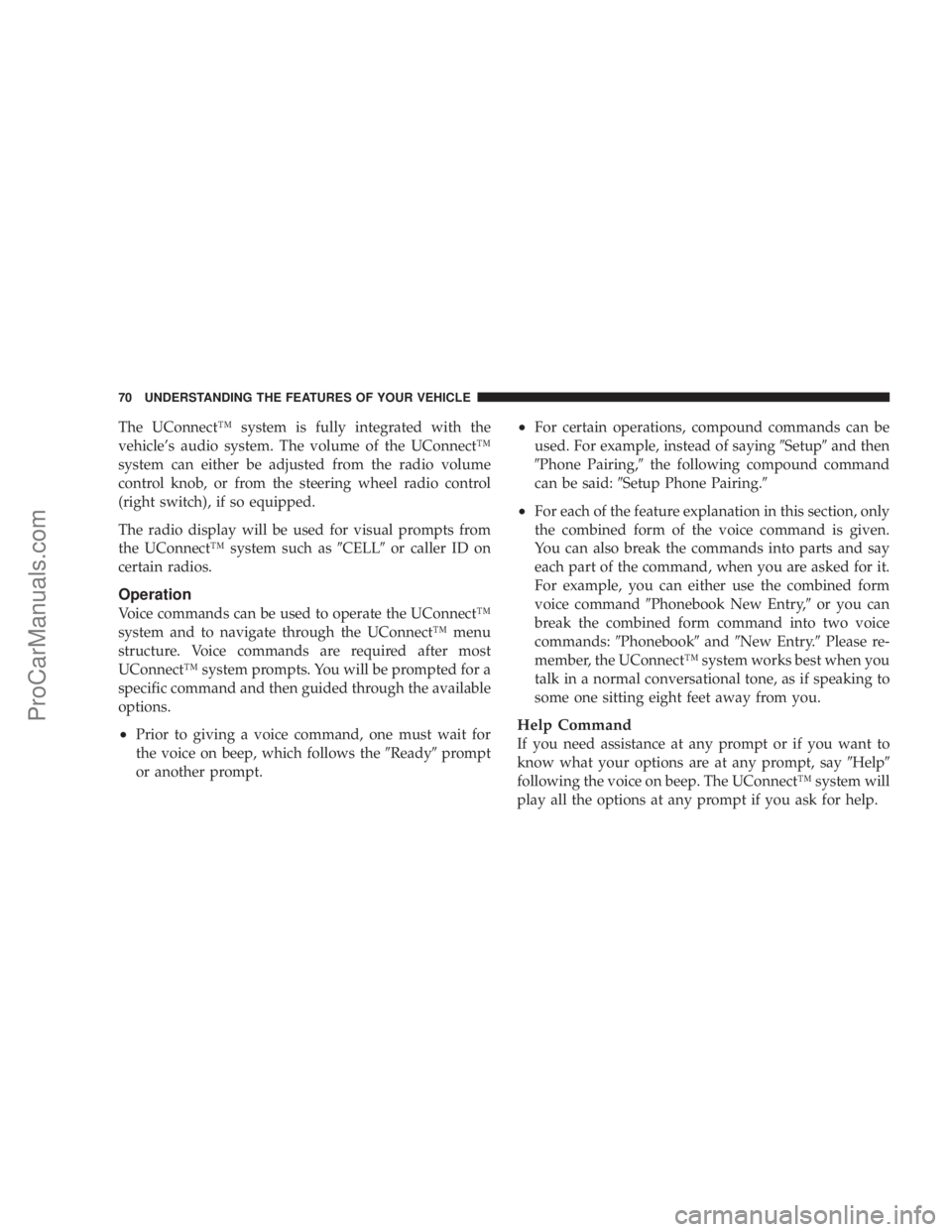
The UConnectŸ system is fully integrated with the
vehicle's audio system. The volume of the UConnectŸ
system can either be adjusted from the radio volume
control knob, or from the steering wheel radio control
(right switch), if so equipped.
The radio display will be used for visual prompts from
the UConnectŸ system such as9CELL9or caller ID on
certain radios.
Operation
Voice commands can be used to operate the UConnectŸ
system and to navigate through the UConnectŸ menu
structure. Voice commands are required after most
UConnectŸ system prompts. You will be prompted for a
specific command and then guided through the available
options.
²Prior to giving a voice command, one must wait for
the voice on beep, which follows the9Ready9prompt
or another prompt.
²For certain operations, compound commands can be
used. For example, instead of saying9Setup9and then
9Phone Pairing,9the following compound command
can be said:9Setup Phone Pairing.9
²For each of the feature explanation in this section, only
the combined form of the voice command is given.
You can also break the commands into parts and say
each part of the command, when you are asked for it.
For example, you can either use the combined form
voice command9Phonebook New Entry,9or you can
break the combined form command into two voice
commands:9Phonebook9and9New Entry.9Please re-
member, the UConnectŸ system works best when you
talk in a normal conversational tone, as if speaking to
some one sitting eight feet away from you.
Help Command
If you need assistance at any prompt or if you want to
know what your options are at any prompt, say9Help9
following the voice on beep. The UConnectŸ system will
play all the options at any prompt if you ask for help.
70 UNDERSTANDING THE FEATURES OF YOUR VEHICLE
ProCarManuals.com
Page 72 of 374
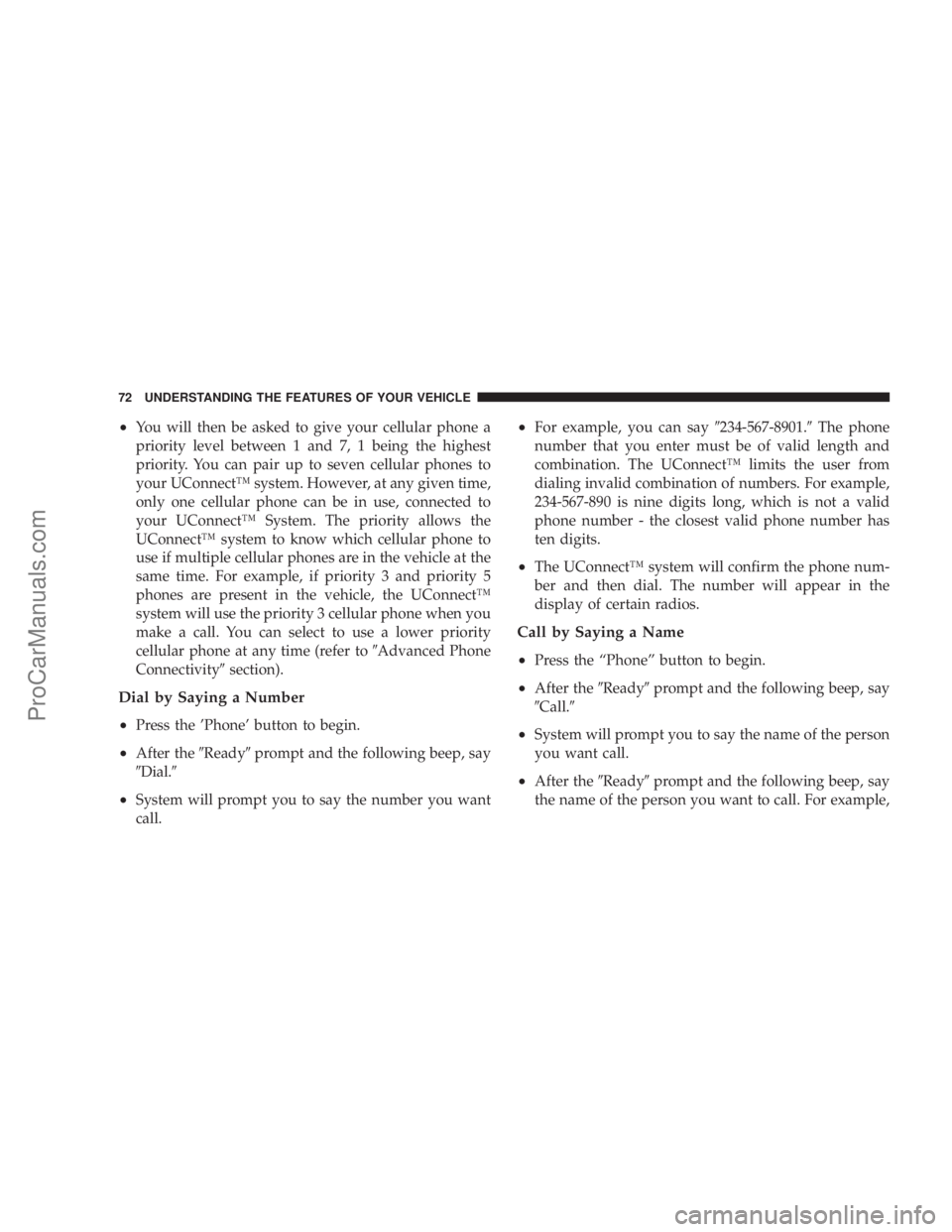
²You will then be asked to give your cellular phone a
priority level between 1 and 7, 1 being the highest
priority. You can pair up to seven cellular phones to
your UConnectŸ system. However, at any given time,
only one cellular phone can be in use, connected to
your UConnectŸ System. The priority allows the
UConnectŸ system to know which cellular phone to
use if multiple cellular phones are in the vehicle at the
same time. For example, if priority 3 and priority 5
phones are present in the vehicle, the UConnectŸ
system will use the priority 3 cellular phone when you
make a call. You can select to use a lower priority
cellular phone at any time (refer to9Advanced Phone
Connectivity9section).
Dial by Saying a Number
²
Press the 'Phone' button to begin.
²After the9Ready9prompt and the following beep, say
9Dial.9
²System will prompt you to say the number you want
call.
²For example, you can say9234-567-8901.9The phone
number that you enter must be of valid length and
combination. The UConnectŸ limits the user from
dialing invalid combination of numbers. For example,
234-567-890 is nine digits long, which is not a valid
phone number - the closest valid phone number has
ten digits.
²The UConnectŸ system will confirm the phone num-
ber and then dial. The number will appear in the
display of certain radios.
Call by Saying a Name
²
Press the ªPhoneº button to begin.
²After the9Ready9prompt and the following beep, say
9Call.9
²System will prompt you to say the name of the person
you want call.
²After the9Ready9prompt and the following beep, say
the name of the person you want to call. For example,
72 UNDERSTANDING THE FEATURES OF YOUR VEHICLE
ProCarManuals.com
Page 73 of 374
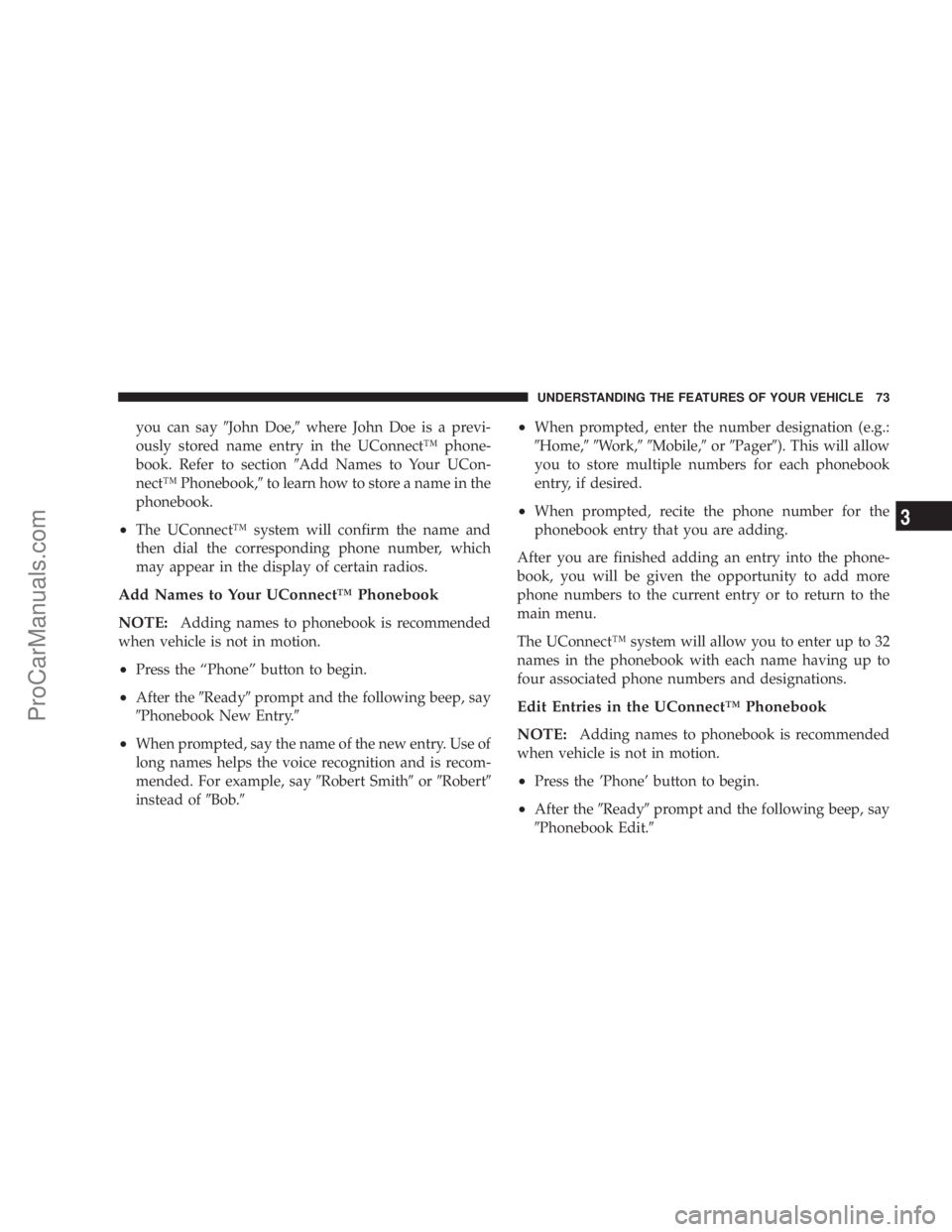
you can say9John Doe,9where John Doe is a previ-
ously stored name entry in the UConnectŸ phone-
book. Refer to section9Add Names to Your UCon-
nectŸ Phonebook,9to learn how to store a name in the
phonebook.
²The UConnectŸ system will confirm the name and
then dial the corresponding phone number, which
may appear in the display of certain radios.
Add Names to Your UConnectŸ Phonebook
NOTE:
Adding names to phonebook is recommended
when vehicle is not in motion.
²Press the ªPhoneº button to begin.
²After the9Ready9prompt and the following beep, say
9Phonebook New Entry.9
²When prompted, say the name of the new entry. Use of
long names helps the voice recognition and is recom-
mended. For example, say9Robert Smith9or9Robert9
instead of9Bob.9
²When prompted, enter the number designation (e.g.:
9Home,99Work,99Mobile,9or9Pager9). This will allow
you to store multiple numbers for each phonebook
entry, if desired.
²When prompted, recite the phone number for the
phonebook entry that you are adding.
After you are finished adding an entry into the phone-
book, you will be given the opportunity to add more
phone numbers to the current entry or to return to the
main menu.
The UConnectŸ system will allow you to enter up to 32
names in the phonebook with each name having up to
four associated phone numbers and designations.
Edit Entries in the UConnectŸ Phonebook
NOTE:
Adding names to phonebook is recommended
when vehicle is not in motion.
²Press the 'Phone' button to begin.
²After the9Ready9prompt and the following beep, say
9Phonebook Edit.9
UNDERSTANDING THE FEATURES OF YOUR VEHICLE 73
3
ProCarManuals.com
Page 88 of 374
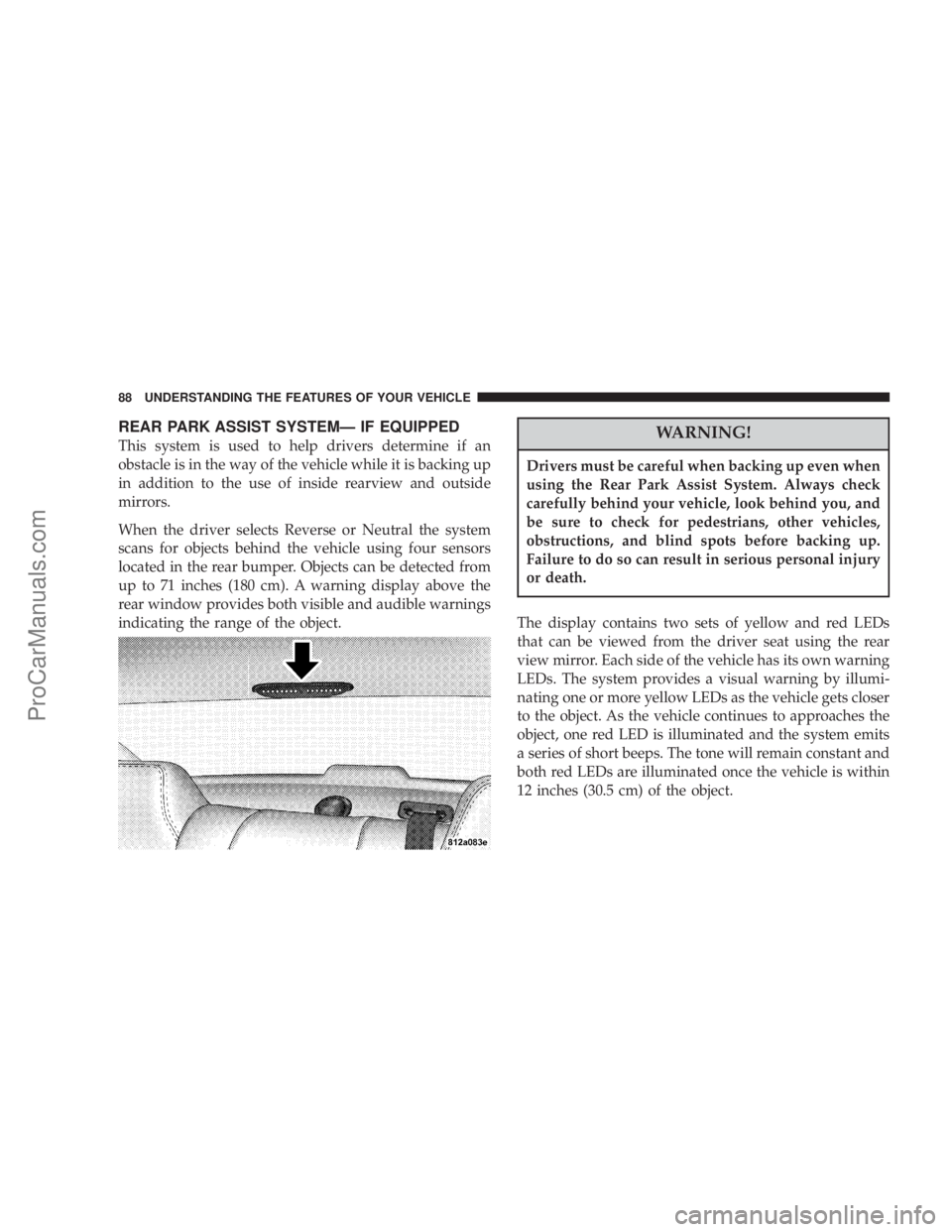
REAR PARK ASSIST SYSTEMÐ IF EQUIPPED
This system is used to help drivers determine if an
obstacle is in the way of the vehicle while it is backing up
in addition to the use of inside rearview and outside
mirrors.
When the driver selects Reverse or Neutral the system
scans for objects behind the vehicle using four sensors
located in the rear bumper. Objects can be detected from
up to 71 inches (180 cm). A warning display above the
rear window provides both visible and audible warnings
indicating the range of the object.WARNING!
Drivers must be careful when backing up even when
using the Rear Park Assist System. Always check
carefully behind your vehicle, look behind you, and
be sure to check for pedestrians, other vehicles,
obstructions, and blind spots before backing up.
Failure to do so can result in serious personal injury
or death.
The display contains two sets of yellow and red LEDs
that can be viewed from the driver seat using the rear
view mirror. Each side of the vehicle has its own warning
LEDs. The system provides a visual warning by illumi-
nating one or more yellow LEDs as the vehicle gets closer
to the object. As the vehicle continues to approaches the
object, one red LED is illuminated and the system emits
a series of short beeps. The tone will remain constant and
both red LEDs are illuminated once the vehicle is within
12 inches (30.5 cm) of the object.
88 UNDERSTANDING THE FEATURES OF YOUR VEHICLE
ProCarManuals.com
Page 89 of 374
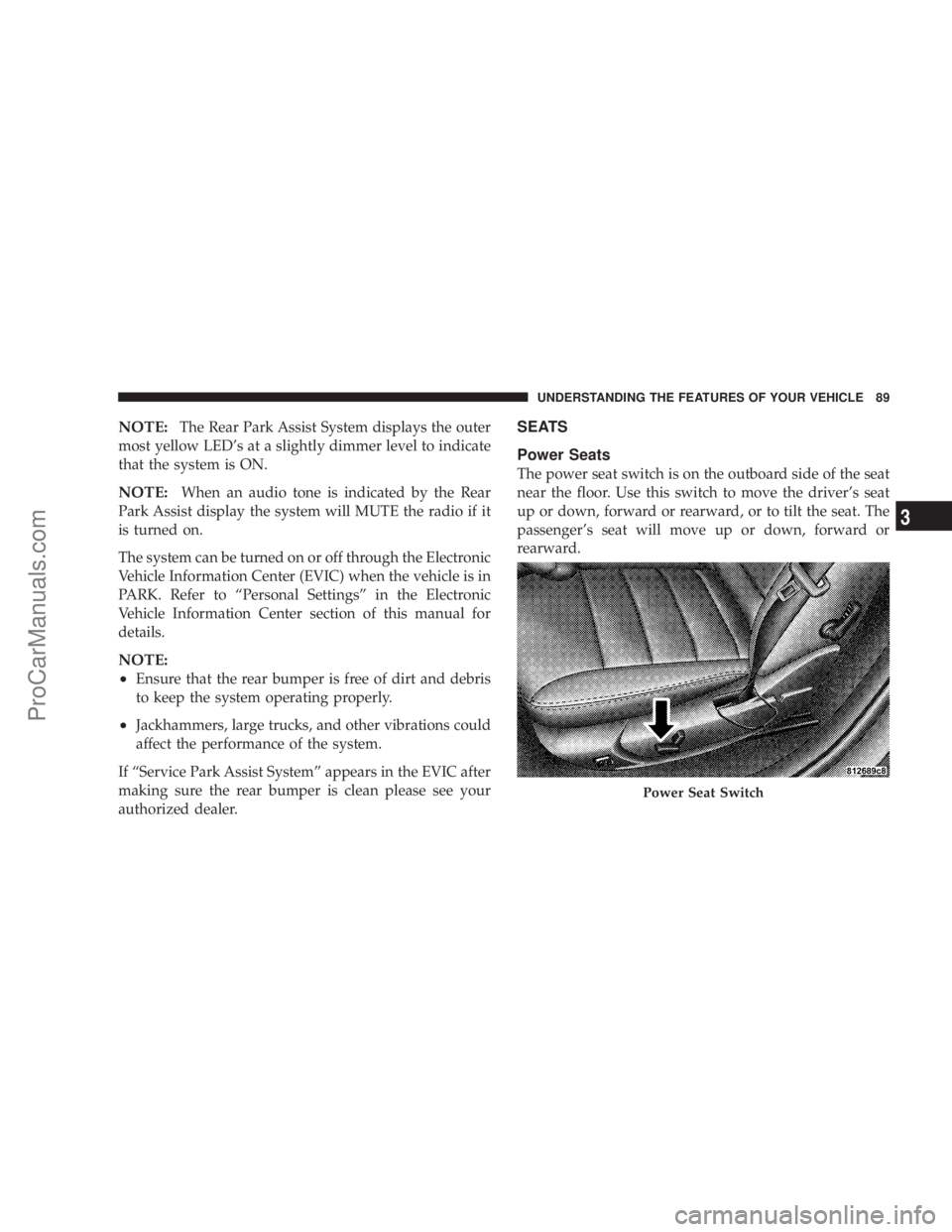
NOTE:The Rear Park Assist System displays the outer
most yellow LED's at a slightly dimmer level to indicate
that the system is ON.
NOTE:When an audio tone is indicated by the Rear
Park Assist display the system will MUTE the radio if it
is turned on.
The system can be turned on or off through the Electronic
Vehicle Information Center (EVIC) when the vehicle is in
PARK. Refer to ªPersonal Settingsº in the Electronic
Vehicle Information Center section of this manual for
details.
NOTE:
²
Ensure that the rear bumper is free of dirt and debris
to keep the system operating properly.
²Jackhammers, large trucks, and other vibrations could
affect the performance of the system.
If ªService Park Assist Systemº appears in the EVIC after
making sure the rear bumper is clean please see your
authorized dealer.
SEATS
Power Seats
The power seat switch is on the outboard side of the seat
near the floor. Use this switch to move the driver's seat
up or down, forward or rearward, or to tilt the seat. The
passenger's seat will move up or down, forward or
rearward.
Power Seat Switch
UNDERSTANDING THE FEATURES OF YOUR VEHICLE 89
3
ProCarManuals.com
Page 94 of 374
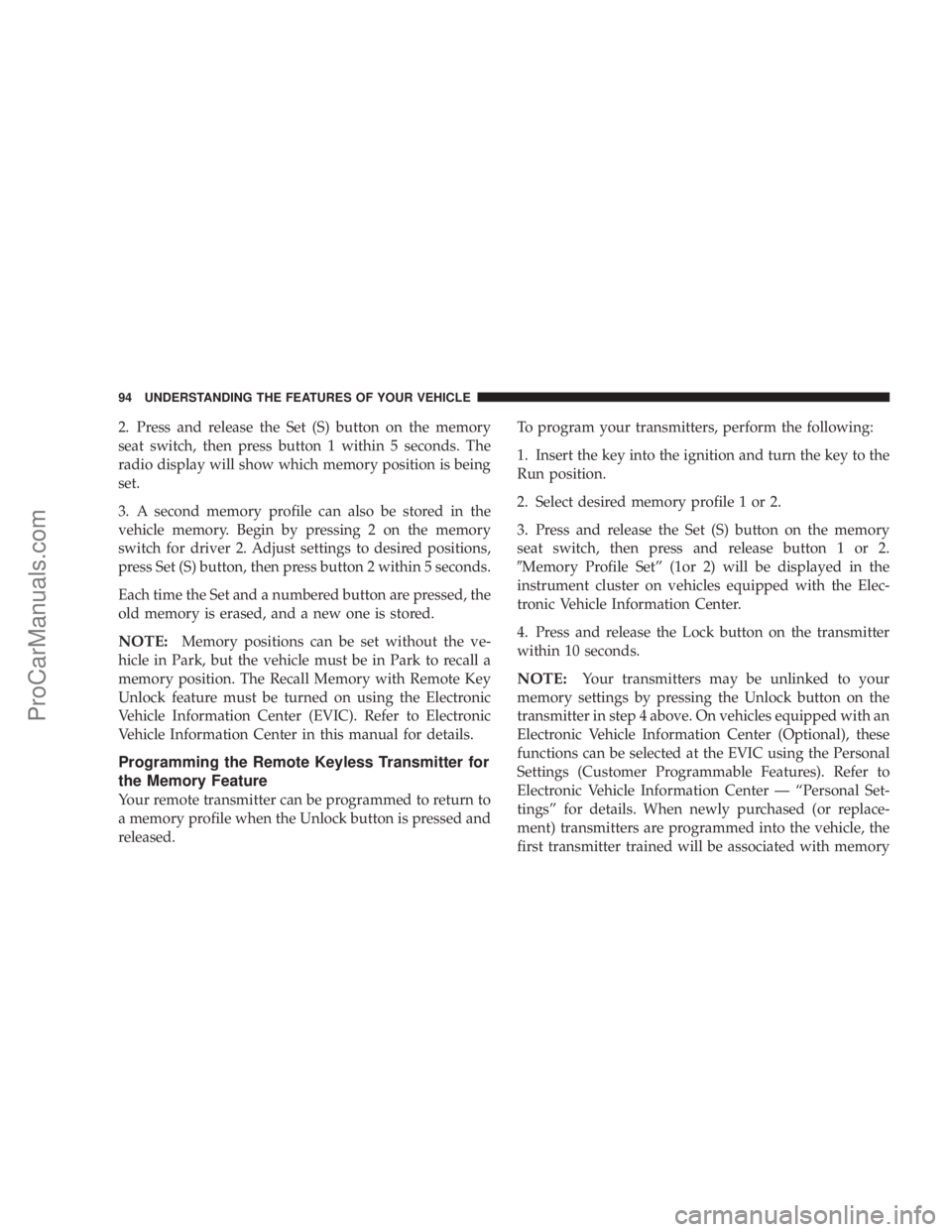
2. Press and release the Set (S) button on the memory
seat switch, then press button 1 within 5 seconds. The
radio display will show which memory position is being
set.
3. A second memory profile can also be stored in the
vehicle memory. Begin by pressing 2 on the memory
switch for driver 2. Adjust settings to desired positions,
press Set (S) button, then press button 2 within 5 seconds.
Each time the Set and a numbered button are pressed, the
old memory is erased, and a new one is stored.
NOTE:Memory positions can be set without the ve-
hicle in Park, but the vehicle must be in Park to recall a
memory position. The Recall Memory with Remote Key
Unlock feature must be turned on using the Electronic
Vehicle Information Center (EVIC). Refer to Electronic
Vehicle Information Center in this manual for details.
Programming the Remote Keyless Transmitter for
the Memory Feature
Your remote transmitter can be programmed to return to
a memory profile when the Unlock button is pressed and
released.To program your transmitters, perform the following:
1. Insert the key into the ignition and turn the key to the
Run position.
2. Select desired memory profile 1 or 2.
3. Press and release the Set (S) button on the memory
seat switch, then press and release button 1 or 2.
9Memory Profile Setº (1or 2) will be displayed in the
instrument cluster on vehicles equipped with the Elec-
tronic Vehicle Information Center.
4. Press and release the Lock button on the transmitter
within 10 seconds.
NOTE:Your transmitters may be unlinked to your
memory settings by pressing the Unlock button on the
transmitter in step 4 above. On vehicles equipped with an
Electronic Vehicle Information Center (Optional), these
functions can be selected at the EVIC using the Personal
Settings (Customer Programmable Features). Refer to
Electronic Vehicle Information Center Ð ªPersonal Set-
tingsº for details. When newly purchased (or replace-
ment) transmitters are programmed into the vehicle, the
first transmitter trained will be associated with memory
94 UNDERSTANDING THE FEATURES OF YOUR VEHICLE
ProCarManuals.com
Page 98 of 374
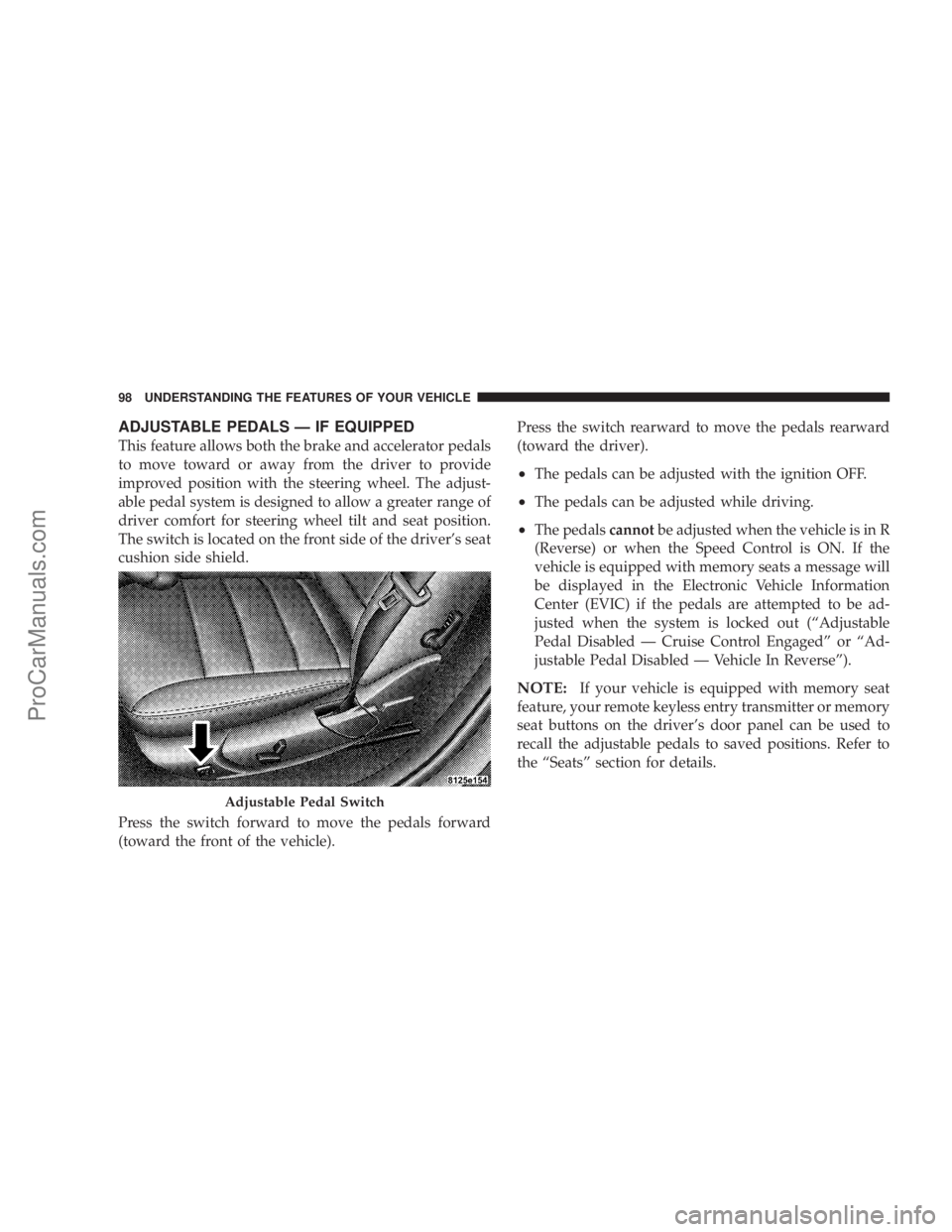
ADJUSTABLE PEDALS Ð IF EQUIPPED
This feature allows both the brake and accelerator pedals
to move toward or away from the driver to provide
improved position with the steering wheel. The adjust-
able pedal system is designed to allow a greater range of
driver comfort for steering wheel tilt and seat position.
The switch is located on the front side of the driver's seat
cushion side shield.
Press the switch forward to move the pedals forward
(toward the front of the vehicle).Press the switch rearward to move the pedals rearward
(toward the driver).
²The pedals can be adjusted with the ignition OFF.
²The pedals can be adjusted while driving.
²The pedalscannotbe adjusted when the vehicle is in R
(Reverse) or when the Speed Control is ON. If the
vehicle is equipped with memory seats a message will
be displayed in the Electronic Vehicle Information
Center (EVIC) if the pedals are attempted to be ad-
justed when the system is locked out (ªAdjustable
Pedal Disabled Ð Cruise Control Engagedº or ªAd-
justable Pedal Disabled Ð Vehicle In Reverseº).
NOTE:If your vehicle is equipped with memory seat
feature, your remote keyless entry transmitter or memory
seat buttons on the driver's door panel can be used to
recall the adjustable pedals to saved positions. Refer to
the ªSeatsº section for details.
Adjustable Pedal Switch
98 UNDERSTANDING THE FEATURES OF YOUR VEHICLE
ProCarManuals.com
Page 102 of 374
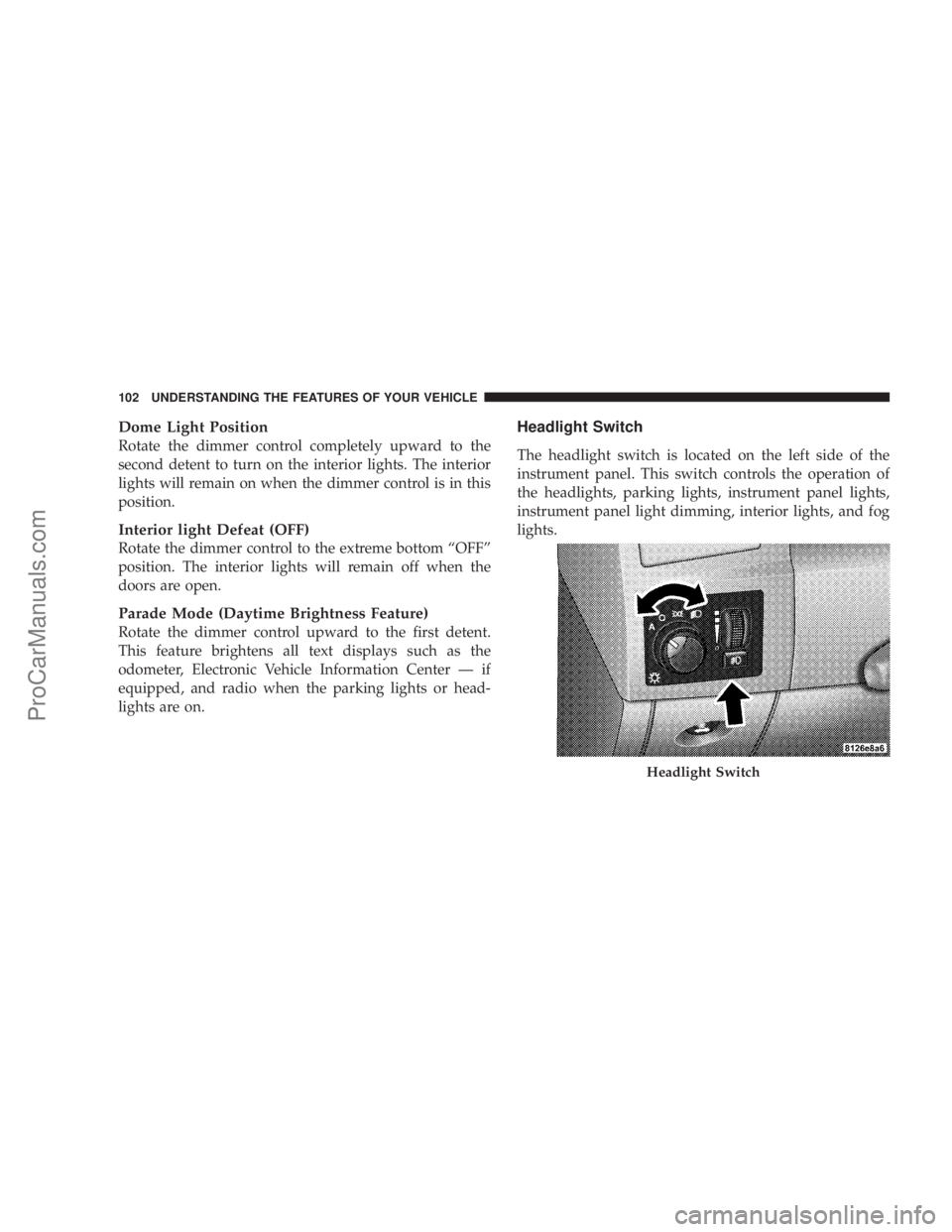
Dome Light Position
Rotate the dimmer control completely upward to the
second detent to turn on the interior lights. The interior
lights will remain on when the dimmer control is in this
position.
Interior light Defeat (OFF)
Rotate the dimmer control to the extreme bottom ªOFFº
position. The interior lights will remain off when the
doors are open.
Parade Mode (Daytime Brightness Feature)
Rotate the dimmer control upward to the first detent.
This feature brightens all text displays such as the
odometer, Electronic Vehicle Information Center Ð if
equipped, and radio when the parking lights or head-
lights are on.
Headlight Switch
The headlight switch is located on the left side of the
instrument panel. This switch controls the operation of
the headlights, parking lights, instrument panel lights,
instrument panel light dimming, interior lights, and fog
lights.
Headlight Switch
102 UNDERSTANDING THE FEATURES OF YOUR VEHICLE
ProCarManuals.com
Page 120 of 374
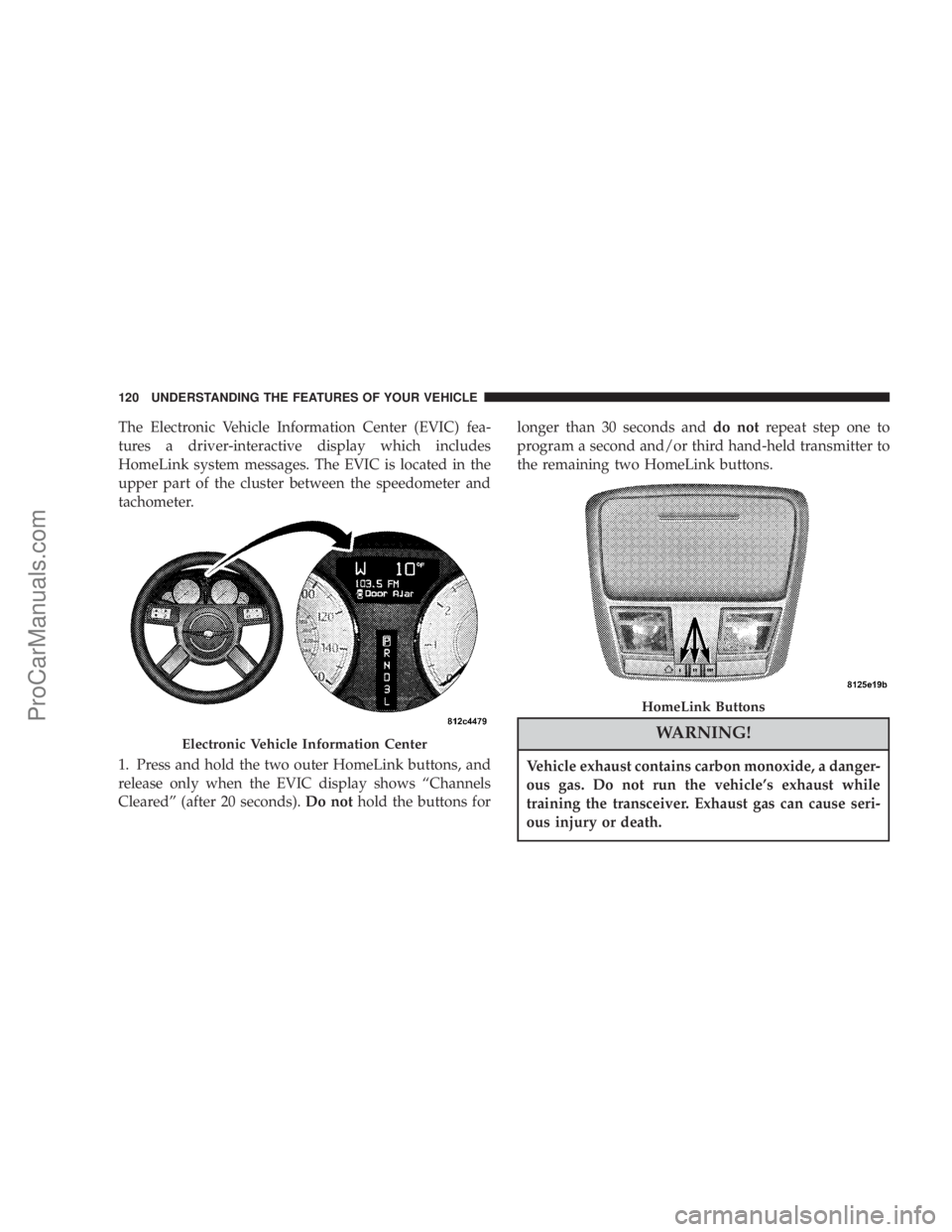
The Electronic Vehicle Information Center (EVIC) fea-
tures a driver-interactive display which includes
HomeLink system messages. The EVIC is located in the
upper part of the cluster between the speedometer and
tachometer.
1. Press and hold the two outer HomeLink buttons, and
release only when the EVIC display shows ªChannels
Clearedº (after 20 seconds).Do nothold the buttons forlonger than 30 seconds anddo notrepeat step one to
program a second and/or third hand-held transmitter to
the remaining two HomeLink buttons.
WARNING!
Vehicle exhaust contains carbon monoxide, a danger-
ous gas. Do not run the vehicle's exhaust while
training the transceiver. Exhaust gas can cause seri-
ous injury or death.
Electronic Vehicle Information Center
HomeLink Buttons
120 UNDERSTANDING THE FEATURES OF YOUR VEHICLE
ProCarManuals.com