CHRYSLER PACIFICA 2008 1.G Owners Manual
Manufacturer: CHRYSLER, Model Year: 2008, Model line: PACIFICA, Model: CHRYSLER PACIFICA 2008 1.GPages: 457, PDF Size: 6.7 MB
Page 91 of 457
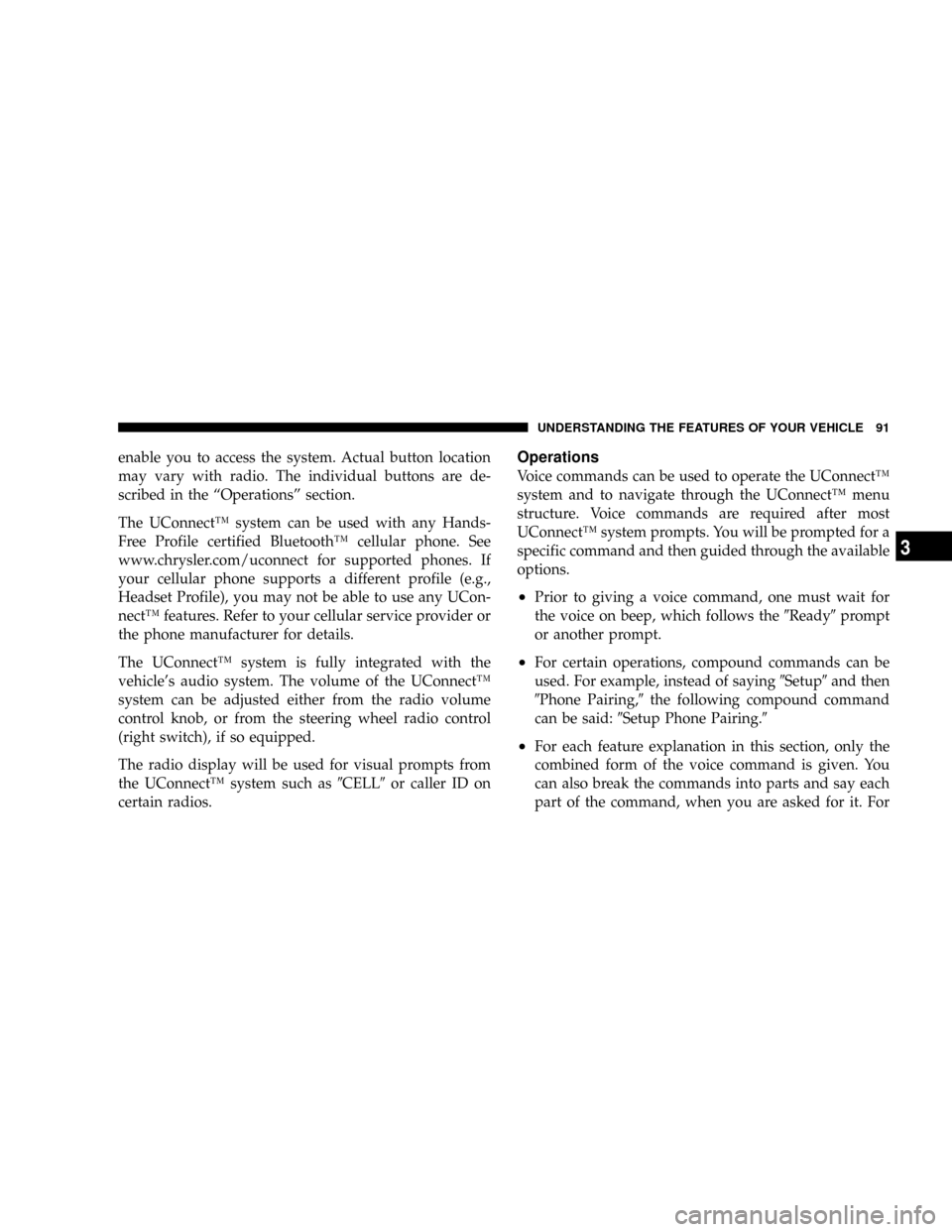
enable you to access the system. Actual button location
may vary with radio. The individual buttons are de-
scribed in the ÂŞOperationsÂş section.
The UConnectŸ system can be used with any Hands-
Free Profile certified BluetoothŸ cellular phone. See
www.chrysler.com/uconnect for supported phones. If
your cellular phone supports a different profile (e.g.,
Headset Profile), you may not be able to use any UCon-
nectŸ features. Refer to your cellular service provider or
the phone manufacturer for details.
The UConnectŸ system is fully integrated with the
vehicle's audio system. The volume of the UConnectŸ
system can be adjusted either from the radio volume
control knob, or from the steering wheel radio control
(right switch), if so equipped.
The radio display will be used for visual prompts from
the UConnectŸ system such as9CELL9or caller ID on
certain radios.Operations
Voice commands can be used to operate the UConnectŸ
system and to navigate through the UConnectŸ menu
structure. Voice commands are required after most
UConnectŸ system prompts. You will be prompted for a
specific command and then guided through the available
options.
²Prior to giving a voice command, one must wait for
the voice on beep, which follows the9Ready9prompt
or another prompt.
²For certain operations, compound commands can be
used. For example, instead of saying9Setup9and then
9Phone Pairing,9the following compound command
can be said:9Setup Phone Pairing.9
²For each feature explanation in this section, only the
combined form of the voice command is given. You
can also break the commands into parts and say each
part of the command, when you are asked for it. For
UNDERSTANDING THE FEATURES OF YOUR VEHICLE 91
3
Page 92 of 457
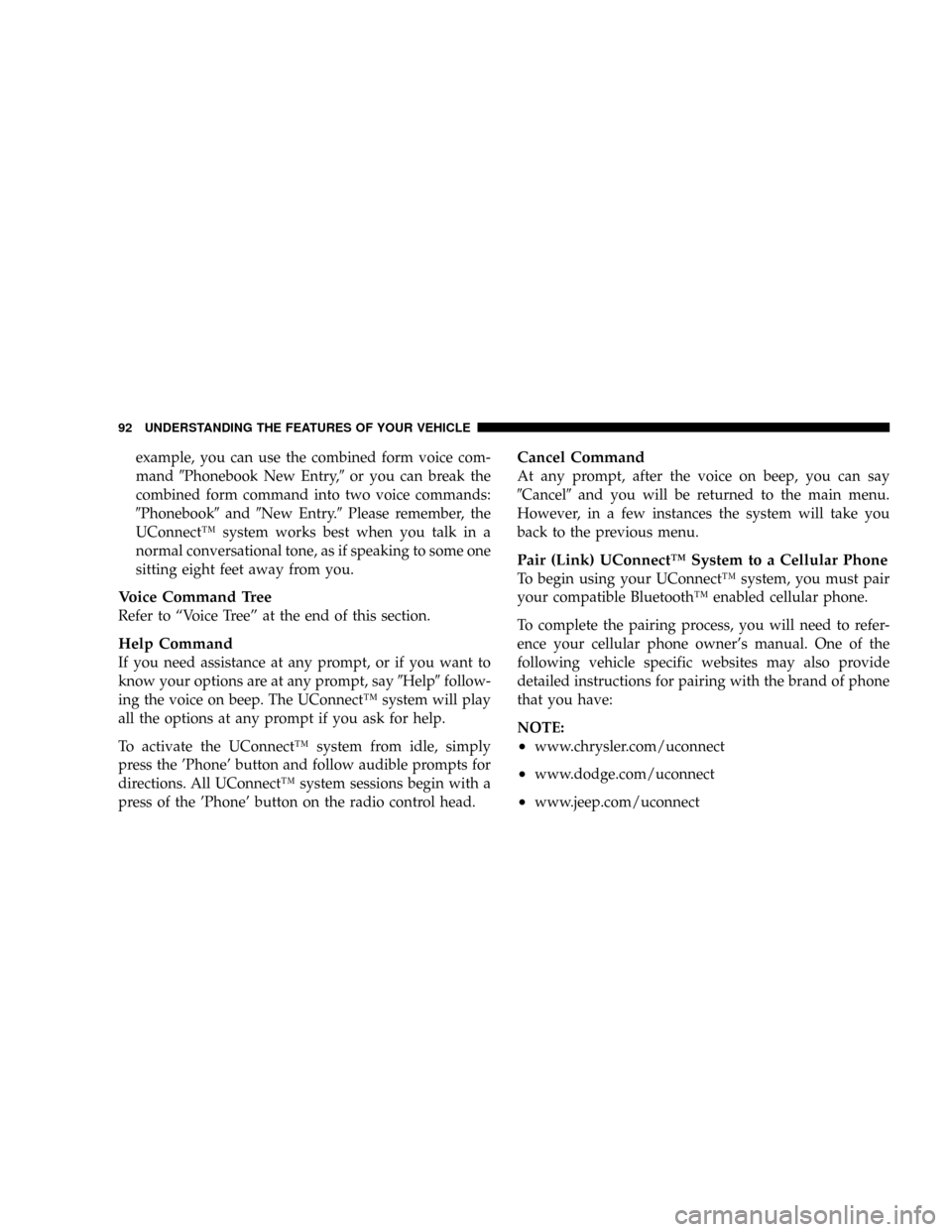
example, you can use the combined form voice com-
mand9Phonebook New Entry,9or you can break the
combined form command into two voice commands:
9Phonebook9and9New Entry.9Please remember, the
UConnectŸ system works best when you talk in a
normal conversational tone, as if speaking to some one
sitting eight feet away from you.
Voice Command Tree
Refer to ÂŞVoice TreeÂş at the end of this section.
Help Command
If you need assistance at any prompt, or if you want to
know your options are at any prompt, say9Help9follow-
ing the voice on beep. The UConnectŸ system will play
all the options at any prompt if you ask for help.
To activate the UConnectŸ system from idle, simply
press the 'Phone' button and follow audible prompts for
directions. All UConnectŸ system sessions begin with a
press of the 'Phone' button on the radio control head.
Cancel Command
At any prompt, after the voice on beep, you can say
9Cancel9and you will be returned to the main menu.
However, in a few instances the system will take you
back to the previous menu.
Pair (Link) UConnectŸ System to a Cellular Phone
To begin using your UConnectŸ system, you must pair
your compatible BluetoothŸ enabled cellular phone.
To complete the pairing process, you will need to refer-
ence your cellular phone owner's manual. One of the
following vehicle specific websites may also provide
detailed instructions for pairing with the brand of phone
that you have:
NOTE:
²www.chrysler.com/uconnect
²www.dodge.com/uconnect
²www.jeep.com/uconnect
92 UNDERSTANDING THE FEATURES OF YOUR VEHICLE
Page 93 of 457
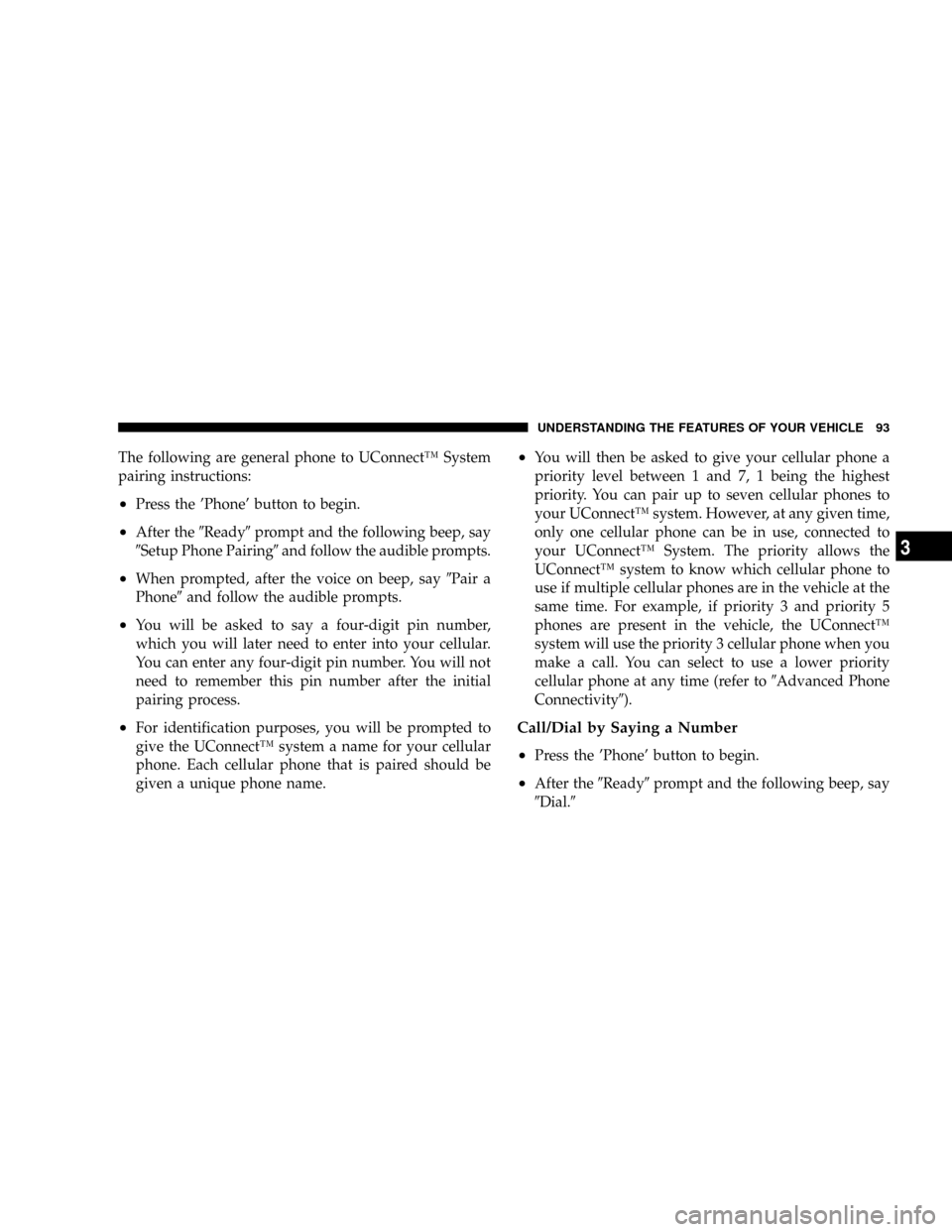
The following are general phone to UConnectŸ System
pairing instructions:
²Press the 'Phone' button to begin.
²After the9Ready9prompt and the following beep, say
9Setup Phone Pairing9and follow the audible prompts.
²When prompted, after the voice on beep, say9Pair a
Phone9and follow the audible prompts.
²You will be asked to say a four-digit pin number,
which you will later need to enter into your cellular.
You can enter any four-digit pin number. You will not
need to remember this pin number after the initial
pairing process.
²For identification purposes, you will be prompted to
give the UConnectŸ system a name for your cellular
phone. Each cellular phone that is paired should be
given a unique phone name.
²You will then be asked to give your cellular phone a
priority level between 1 and 7, 1 being the highest
priority. You can pair up to seven cellular phones to
your UConnectŸ system. However, at any given time,
only one cellular phone can be in use, connected to
your UConnectŸ System. The priority allows the
UConnectŸ system to know which cellular phone to
use if multiple cellular phones are in the vehicle at the
same time. For example, if priority 3 and priority 5
phones are present in the vehicle, the UConnectŸ
system will use the priority 3 cellular phone when you
make a call. You can select to use a lower priority
cellular phone at any time (refer to9Advanced Phone
Connectivity9).
Call/Dial by Saying a Number
²
Press the 'Phone' button to begin.
²After the9Ready9prompt and the following beep, say
9Dial.9
UNDERSTANDING THE FEATURES OF YOUR VEHICLE 93
3
Page 94 of 457
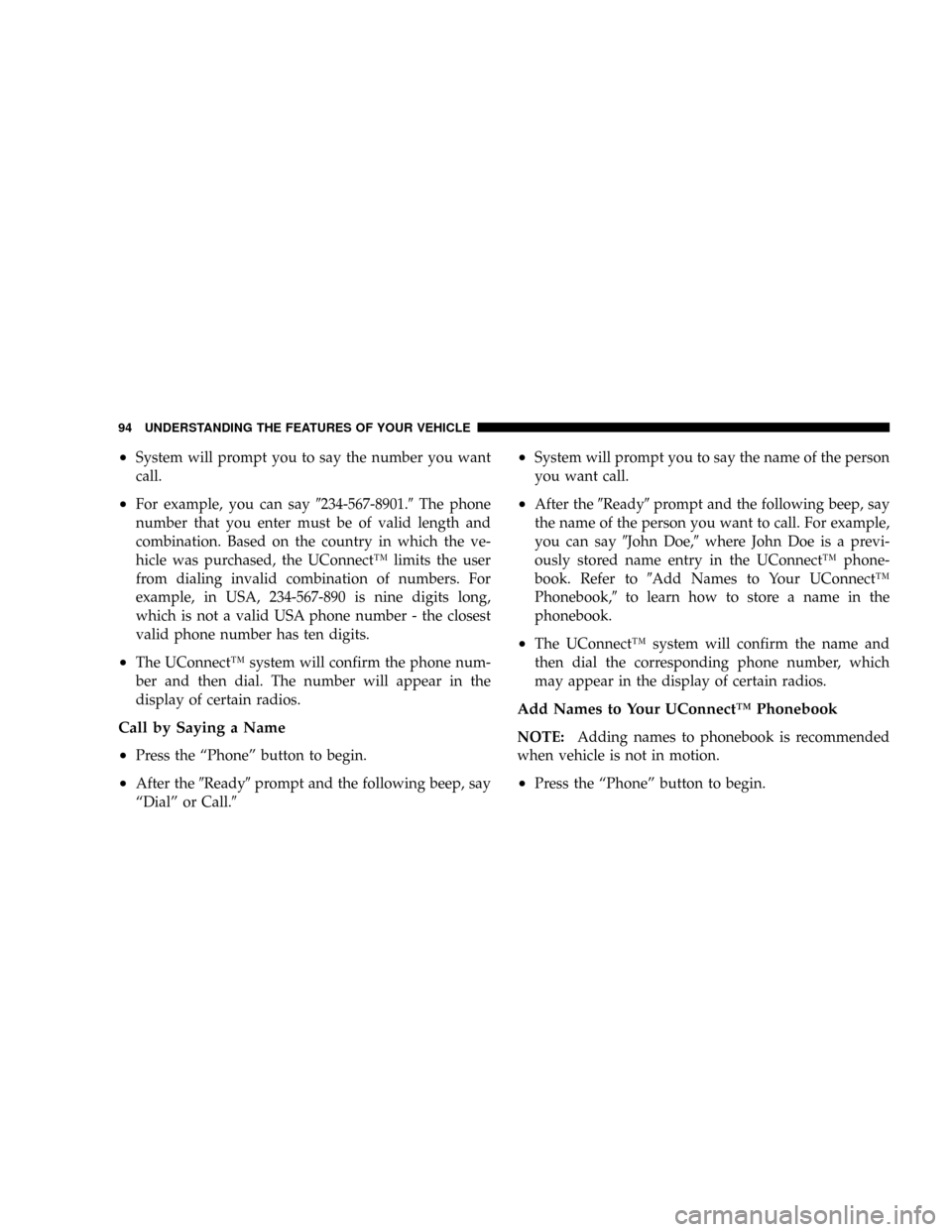
²System will prompt you to say the number you want
call.
²For example, you can say9234-567-8901.9The phone
number that you enter must be of valid length and
combination. Based on the country in which the ve-
hicle was purchased, the UConnectŸ limits the user
from dialing invalid combination of numbers. For
example, in USA, 234-567-890 is nine digits long,
which is not a valid USA phone number - the closest
valid phone number has ten digits.
²The UConnectŸ system will confirm the phone num-
ber and then dial. The number will appear in the
display of certain radios.
Call by Saying a Name
²
Press the ÂŞPhoneÂş button to begin.
²After the9Ready9prompt and the following beep, say
ÂŞDialÂş or Call.9
²System will prompt you to say the name of the person
you want call.
²After the9Ready9prompt and the following beep, say
the name of the person you want to call. For example,
you can say9John Doe,9where John Doe is a previ-
ously stored name entry in the UConnectŸ phone-
book. Refer to9Add Names to Your UConnectŸ
Phonebook,9to learn how to store a name in the
phonebook.
²The UConnectŸ system will confirm the name and
then dial the corresponding phone number, which
may appear in the display of certain radios.
Add Names to Your UConnectŸ Phonebook
NOTE:Adding names to phonebook is recommended
when vehicle is not in motion.
²Press the ªPhoneº button to begin.
94 UNDERSTANDING THE FEATURES OF YOUR VEHICLE
Page 95 of 457
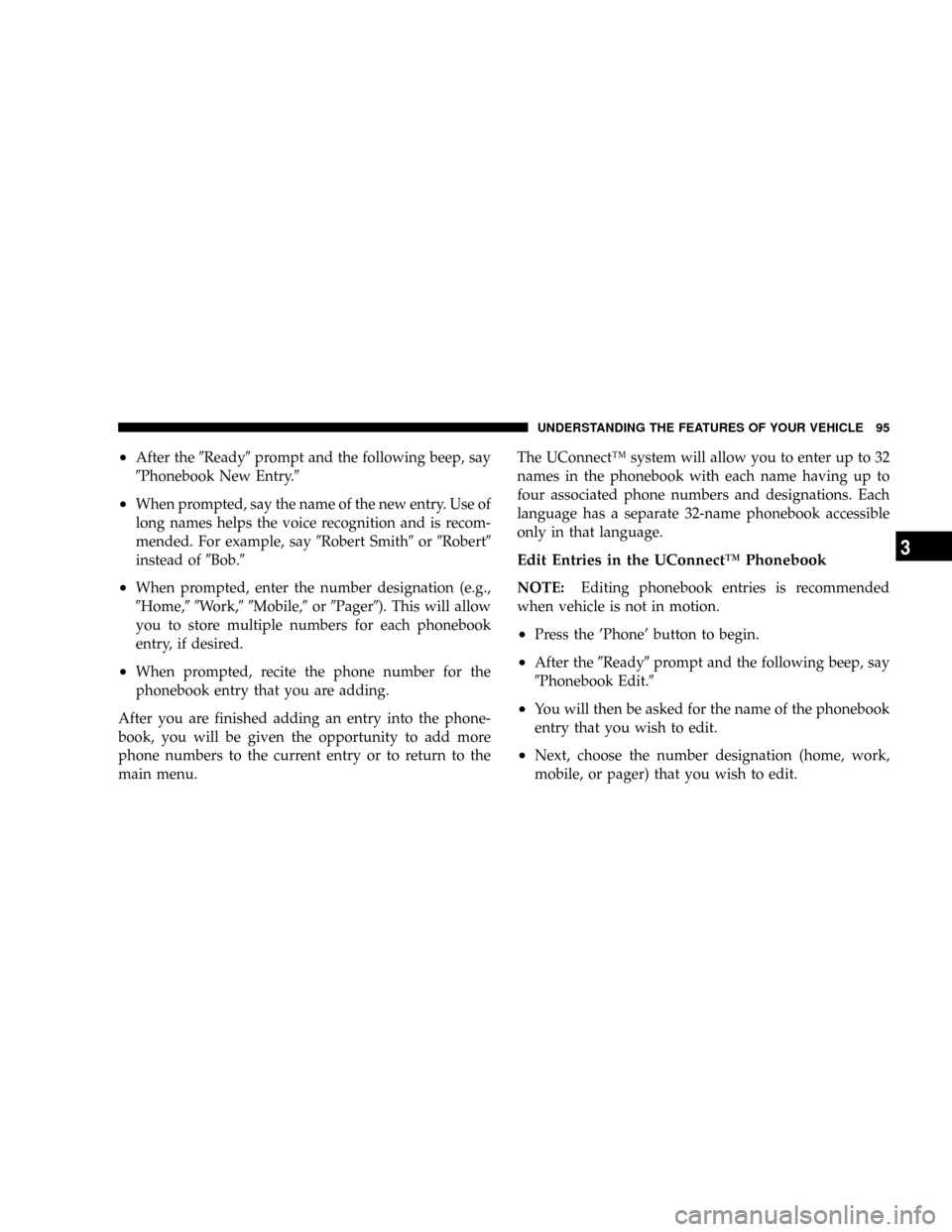
²After the9Ready9prompt and the following beep, say
9Phonebook New Entry.9
²When prompted, say the name of the new entry. Use of
long names helps the voice recognition and is recom-
mended. For example, say9Robert Smith9or9Robert9
instead of9Bob.9
²When prompted, enter the number designation (e.g.,
9Home,99Work,99Mobile,9or9Pager9). This will allow
you to store multiple numbers for each phonebook
entry, if desired.
²When prompted, recite the phone number for the
phonebook entry that you are adding.
After you are finished adding an entry into the phone-
book, you will be given the opportunity to add more
phone numbers to the current entry or to return to the
main menu.The UConnectŸ system will allow you to enter up to 32
names in the phonebook with each name having up to
four associated phone numbers and designations. Each
language has a separate 32-name phonebook accessible
only in that language.
Edit Entries in the UConnectŸ Phonebook
NOTE:Editing phonebook entries is recommended
when vehicle is not in motion.
²Press the 'Phone' button to begin.
²After the9Ready9prompt and the following beep, say
9Phonebook Edit.9
²You will then be asked for the name of the phonebook
entry that you wish to edit.
²Next, choose the number designation (home, work,
mobile, or pager) that you wish to edit.
UNDERSTANDING THE FEATURES OF YOUR VEHICLE 95
3
Page 96 of 457
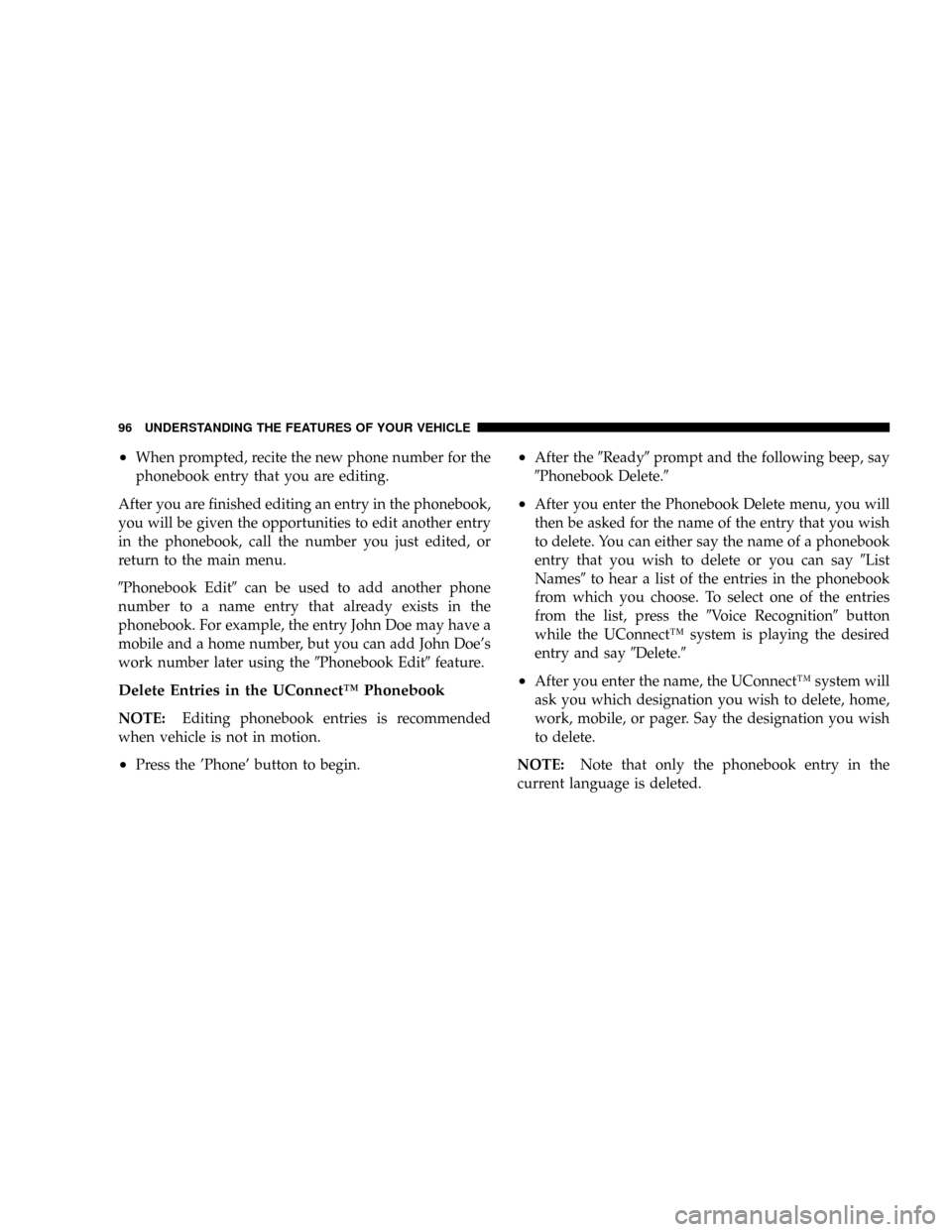
²When prompted, recite the new phone number for the
phonebook entry that you are editing.
After you are finished editing an entry in the phonebook,
you will be given the opportunities to edit another entry
in the phonebook, call the number you just edited, or
return to the main menu.
9Phonebook Edit9can be used to add another phone
number to a name entry that already exists in the
phonebook. For example, the entry John Doe may have a
mobile and a home number, but you can add John Doe's
work number later using the9Phonebook Edit9feature.
Delete Entries in the UConnectŸ Phonebook
NOTE:Editing phonebook entries is recommended
when vehicle is not in motion.
²Press the 'Phone' button to begin.
²After the9Ready9prompt and the following beep, say
9Phonebook Delete.9
²After you enter the Phonebook Delete menu, you will
then be asked for the name of the entry that you wish
to delete. You can either say the name of a phonebook
entry that you wish to delete or you can say9List
Names9to hear a list of the entries in the phonebook
from which you choose. To select one of the entries
from the list, press the9Voice Recognition9button
while the UConnectŸ system is playing the desired
entry and say9Delete.9
²After you enter the name, the UConnectŸ system will
ask you which designation you wish to delete, home,
work, mobile, or pager. Say the designation you wish
to delete.
NOTE:Note that only the phonebook entry in the
current language is deleted.
96 UNDERSTANDING THE FEATURES OF YOUR VEHICLE
Page 97 of 457
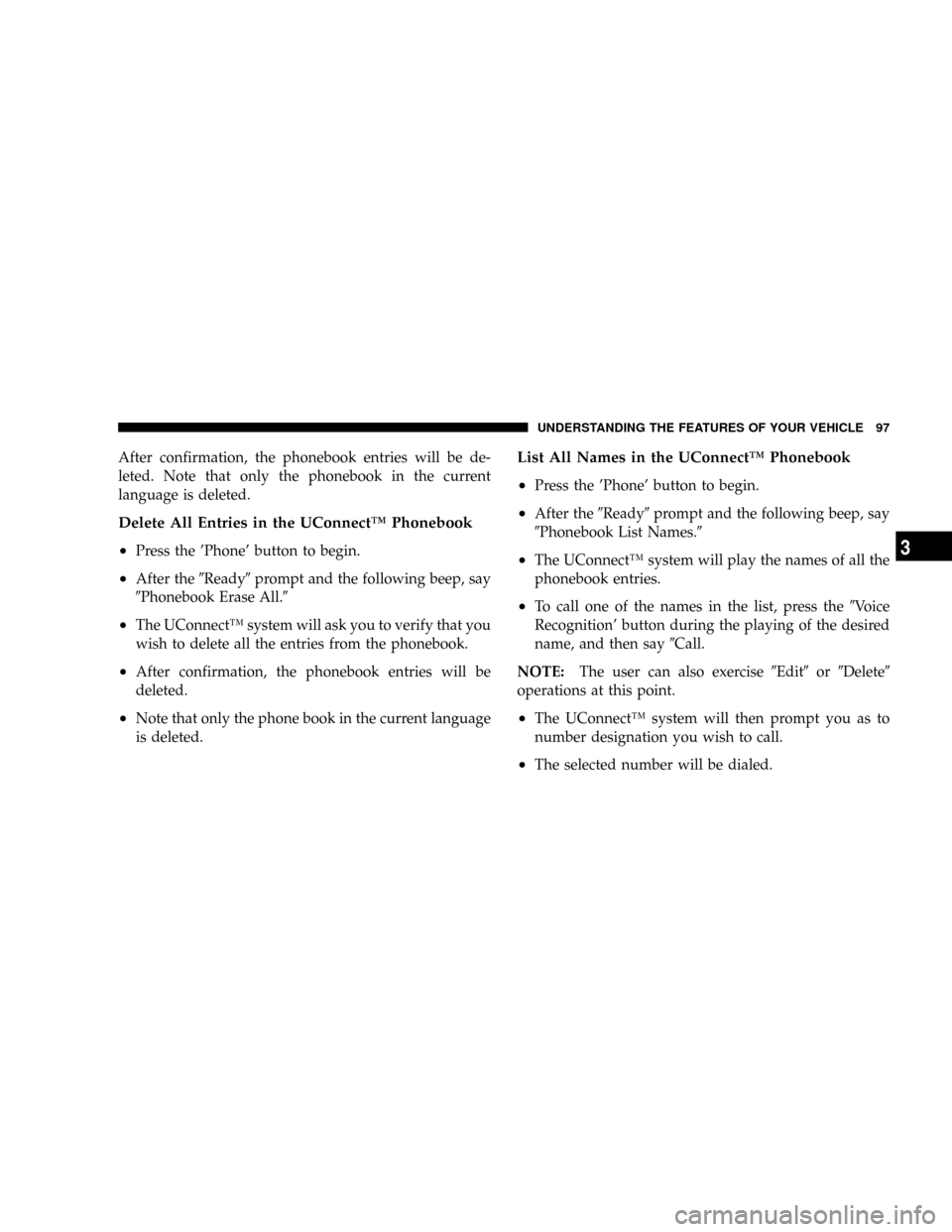
After confirmation, the phonebook entries will be de-
leted. Note that only the phonebook in the current
language is deleted.
Delete All Entries in the UConnectŸ Phonebook
²
Press the 'Phone' button to begin.
²After the9Ready9prompt and the following beep, say
9Phonebook Erase All.9
²The UConnectŸ system will ask you to verify that you
wish to delete all the entries from the phonebook.
²After confirmation, the phonebook entries will be
deleted.
²Note that only the phone book in the current language
is deleted.
List All Names in the UConnectŸ Phonebook
²
Press the 'Phone' button to begin.
²After the9Ready9prompt and the following beep, say
9Phonebook List Names.9
²The UConnectŸ system will play the names of all the
phonebook entries.
²To call one of the names in the list, press the9Voice
Recognition' button during the playing of the desired
name, and then say9Call.
NOTE:The user can also exercise9Edit9or9Delete9
operations at this point.
²The UConnectŸ system will then prompt you as to
number designation you wish to call.
²The selected number will be dialed.
UNDERSTANDING THE FEATURES OF YOUR VEHICLE 97
3
Page 98 of 457
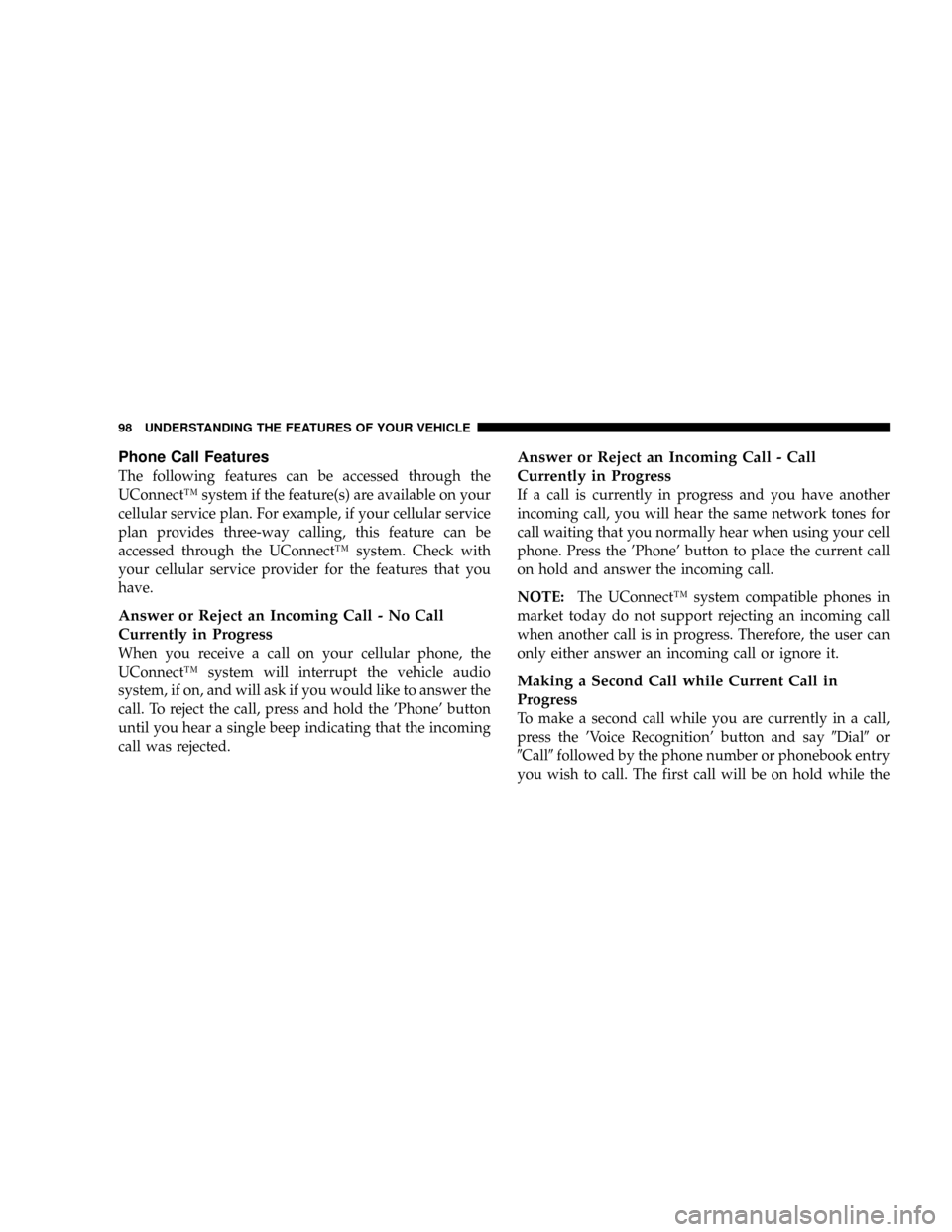
Phone Call Features
The following features can be accessed through the
UConnectŸ system if the feature(s) are available on your
cellular service plan. For example, if your cellular service
plan provides three-way calling, this feature can be
accessed through the UConnectŸ system. Check with
your cellular service provider for the features that you
have.
Answer or Reject an Incoming Call - No Call
Currently in Progress
When you receive a call on your cellular phone, the
UConnectŸ system will interrupt the vehicle audio
system, if on, and will ask if you would like to answer the
call. To reject the call, press and hold the 'Phone' button
until you hear a single beep indicating that the incoming
call was rejected.
Answer or Reject an Incoming Call - Call
Currently in Progress
If a call is currently in progress and you have another
incoming call, you will hear the same network tones for
call waiting that you normally hear when using your cell
phone. Press the 'Phone' button to place the current call
on hold and answer the incoming call.
NOTE:The UConnectŸ system compatible phones in
market today do not support rejecting an incoming call
when another call is in progress. Therefore, the user can
only either answer an incoming call or ignore it.
Making a Second Call while Current Call in
Progress
To make a second call while you are currently in a call,
press the 'Voice Recognition' button and say9Dial9or
9Call9followed by the phone number or phonebook entry
you wish to call. The first call will be on hold while the
98 UNDERSTANDING THE FEATURES OF YOUR VEHICLE
Page 99 of 457
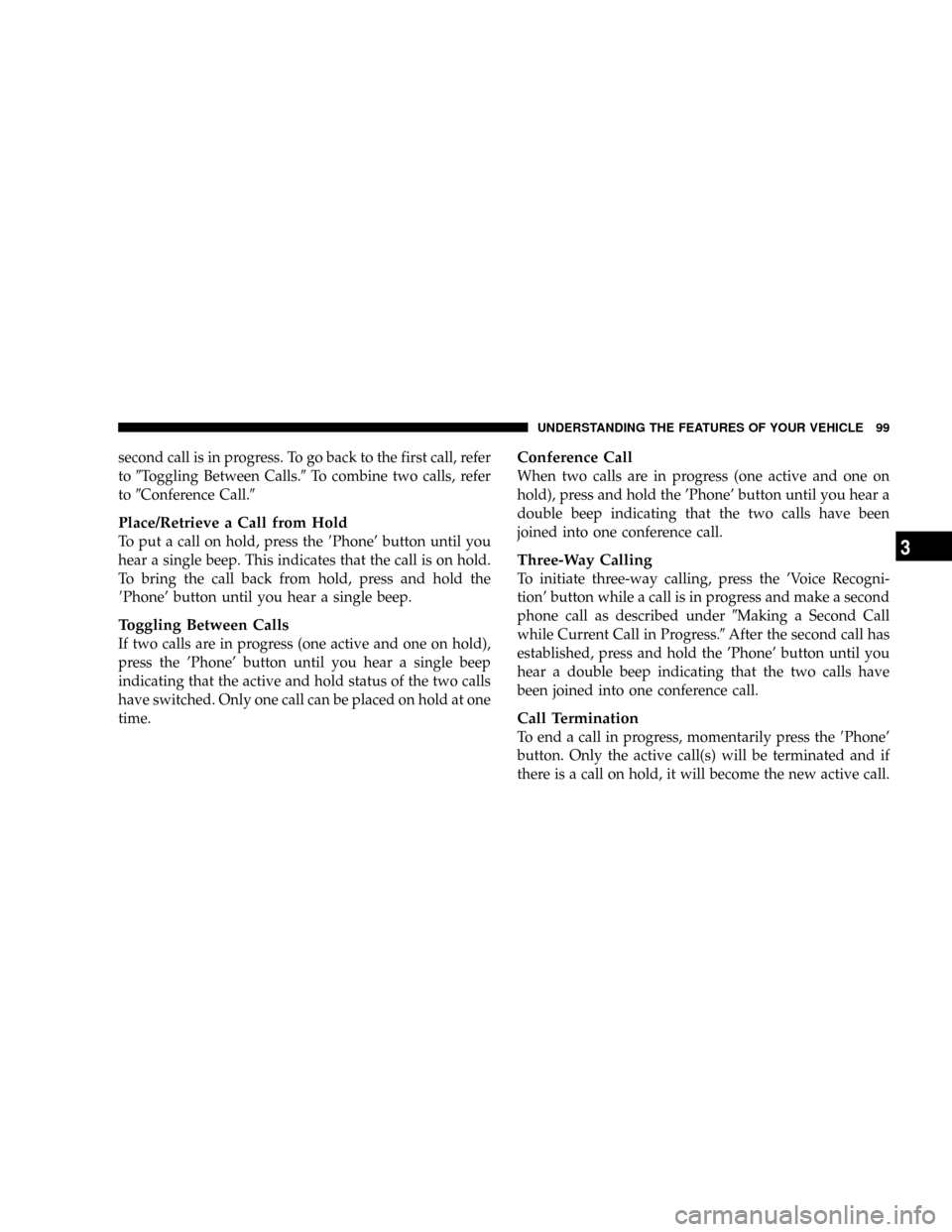
second call is in progress. To go back to the first call, refer
to9Toggling Between Calls.9To combine two calls, refer
to9Conference Call.9
Place/Retrieve a Call from Hold
To put a call on hold, press the8Phone' button until you
hear a single beep. This indicates that the call is on hold.
To bring the call back from hold, press and hold the
8Phone' button until you hear a single beep.
Toggling Between Calls
If two calls are in progress (one active and one on hold),
press the 'Phone' button until you hear a single beep
indicating that the active and hold status of the two calls
have switched. Only one call can be placed on hold at one
time.
Conference Call
When two calls are in progress (one active and one on
hold), press and hold the 'Phone' button until you hear a
double beep indicating that the two calls have been
joined into one conference call.
Three-Way Calling
To initiate three-way calling, press the 'Voice Recogni-
tion' button while a call is in progress and make a second
phone call as described under9Making a Second Call
while Current Call in Progress.9After the second call has
established, press and hold the 'Phone' button until you
hear a double beep indicating that the two calls have
been joined into one conference call.
Call Termination
To end a call in progress, momentarily press the8Phone'
button. Only the active call(s) will be terminated and if
there is a call on hold, it will become the new active call.
UNDERSTANDING THE FEATURES OF YOUR VEHICLE 99
3
Page 100 of 457
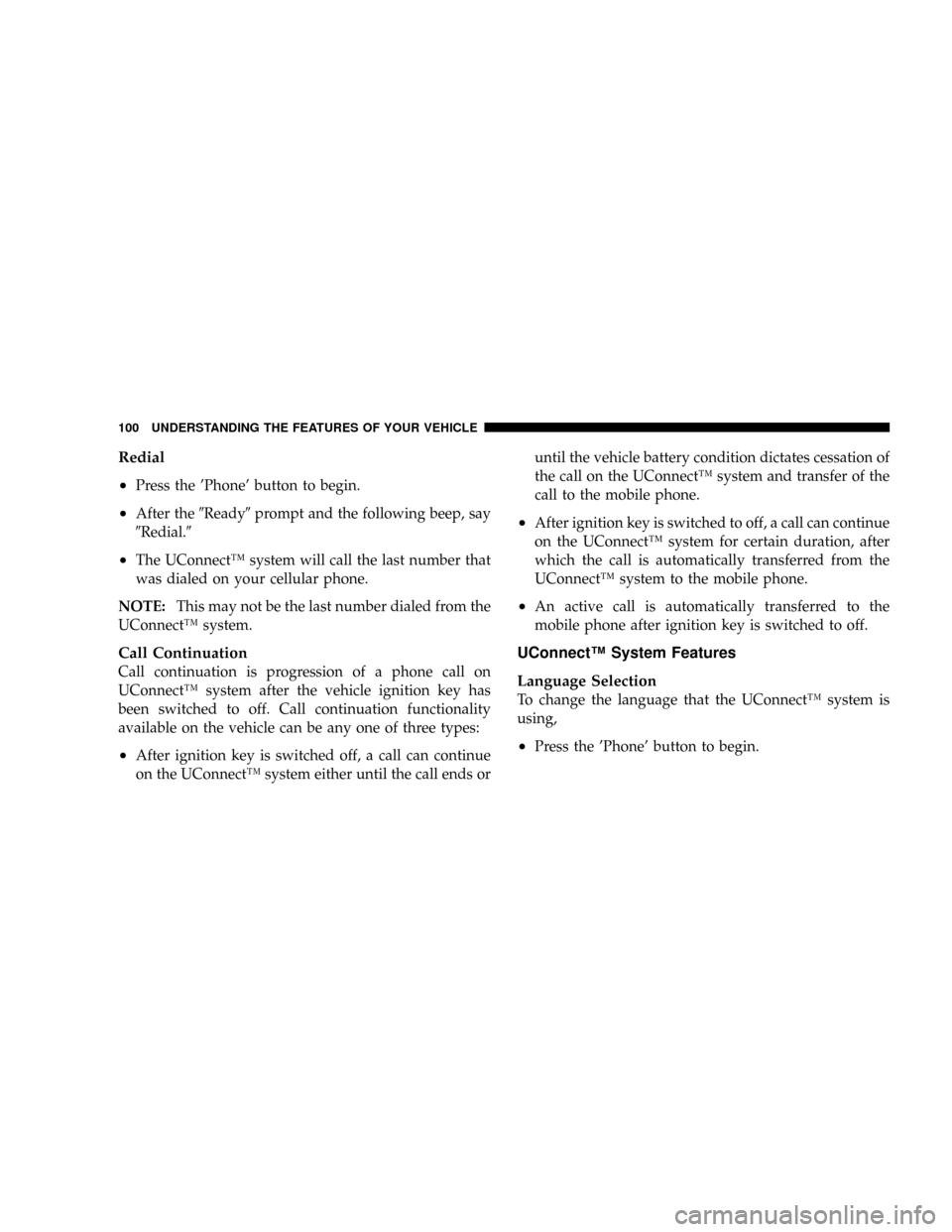
Redial
²
Press the 'Phone' button to begin.
²After the9Ready9prompt and the following beep, say
9Redial.9
²The UConnectŸ system will call the last number that
was dialed on your cellular phone.
NOTE:This may not be the last number dialed from the
UConnectŸ system.
Call Continuation
Call continuation is progression of a phone call on
UConnectŸ system after the vehicle ignition key has
been switched to off. Call continuation functionality
available on the vehicle can be any one of three types:
²After ignition key is switched off, a call can continue
on the UConnectŸ system either until the call ends oruntil the vehicle battery condition dictates cessation of
the call on the UConnectŸ system and transfer of the
call to the mobile phone.
²After ignition key is switched to off, a call can continue
on the UConnectŸ system for certain duration, after
which the call is automatically transferred from the
UConnectŸ system to the mobile phone.
²An active call is automatically transferred to the
mobile phone after ignition key is switched to off.
UConnectŸ System Features
Language Selection
To change the language that the UConnectŸ system is
using,
²Press the 'Phone' button to begin.
100 UNDERSTANDING THE FEATURES OF YOUR VEHICLE