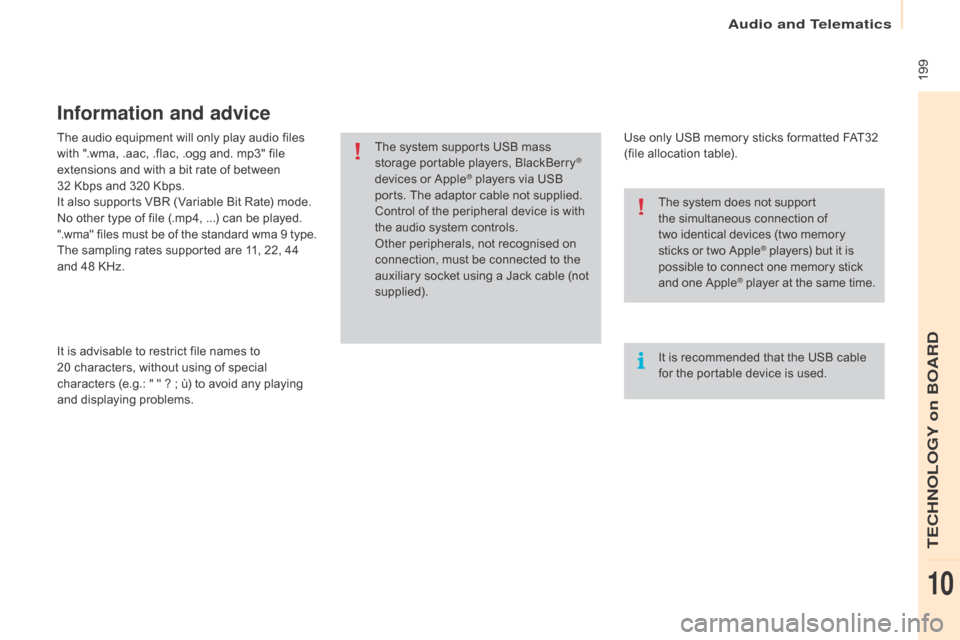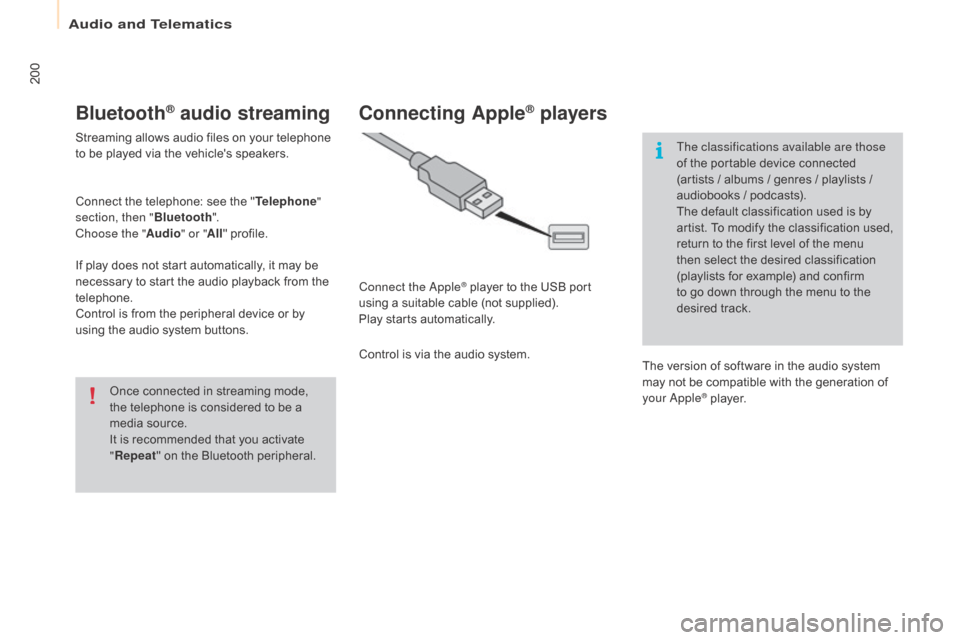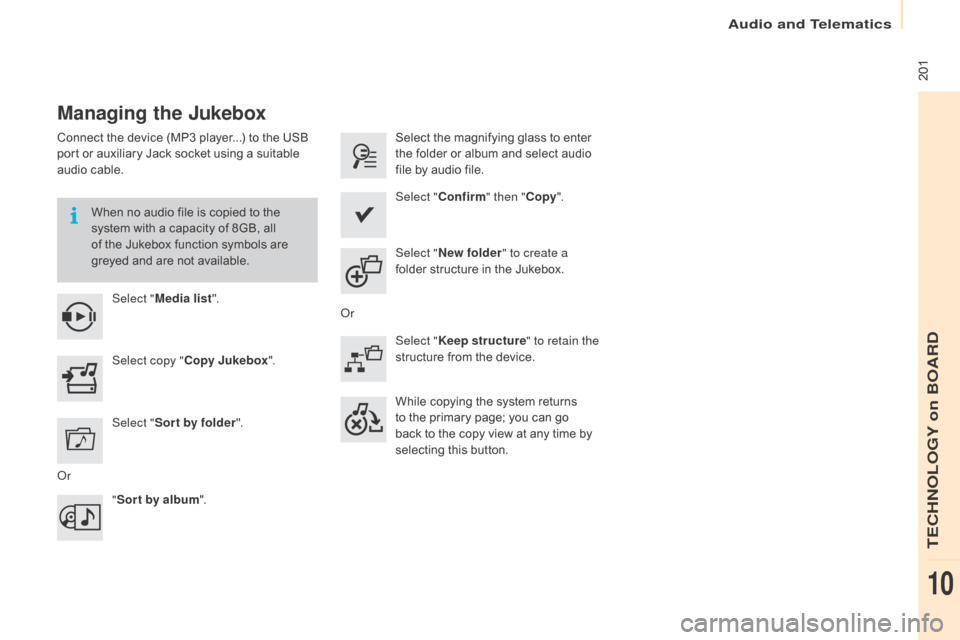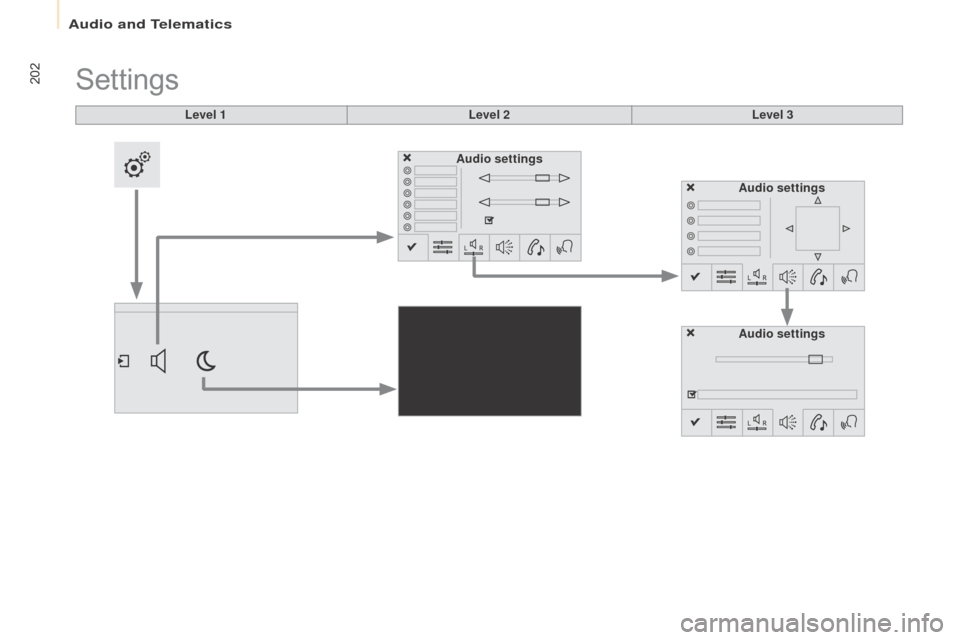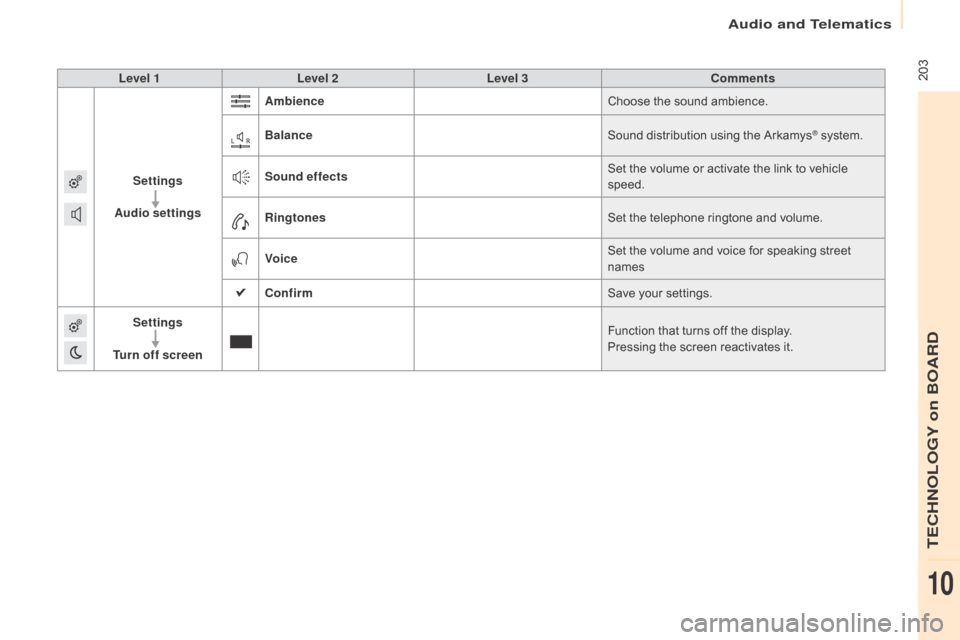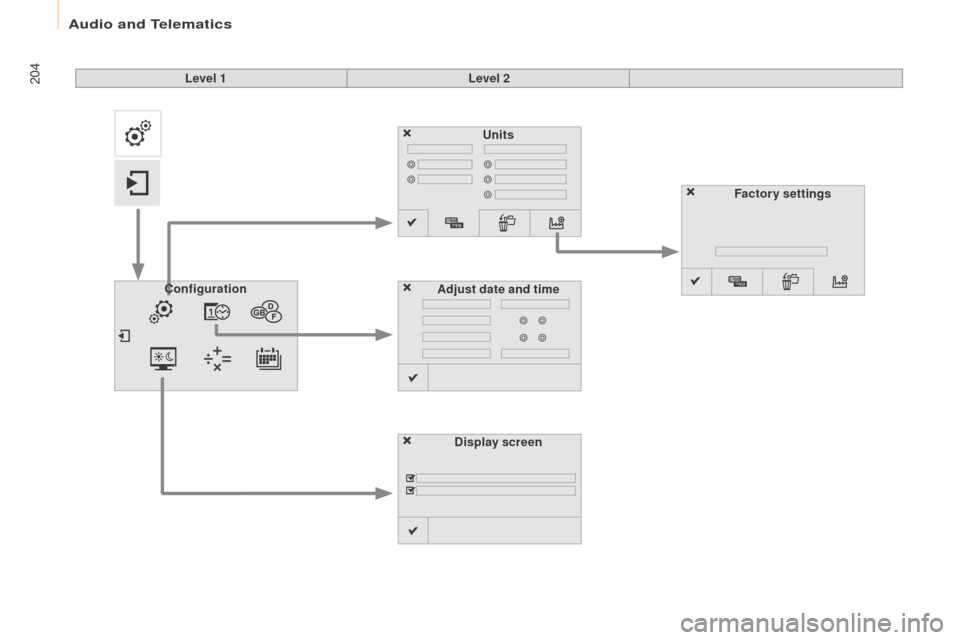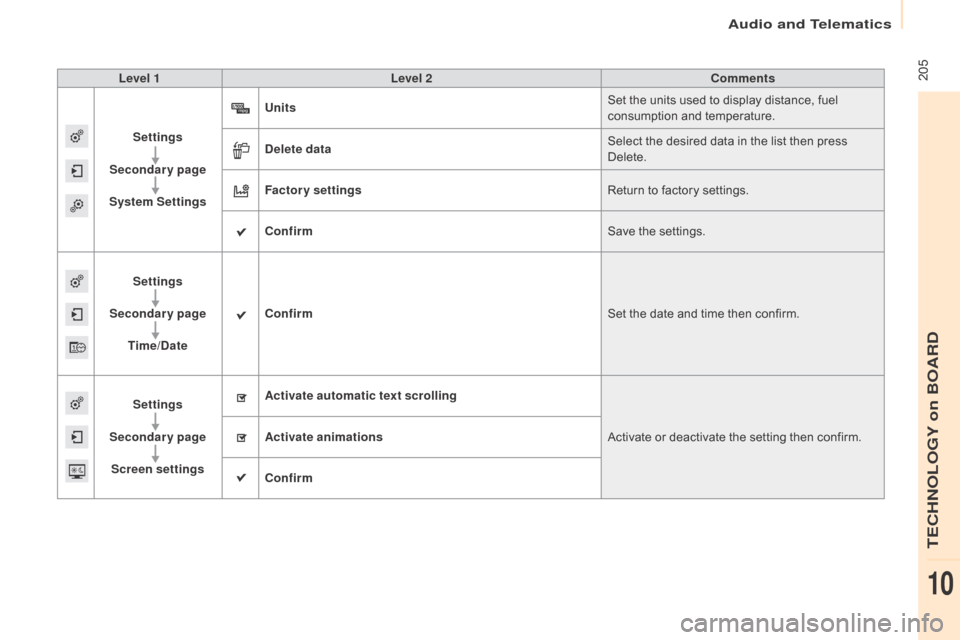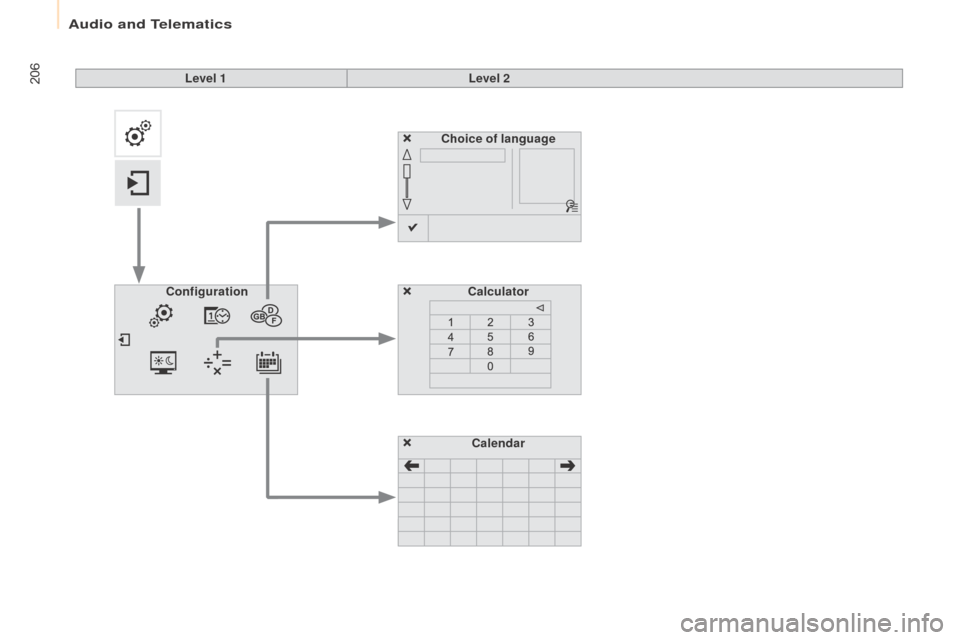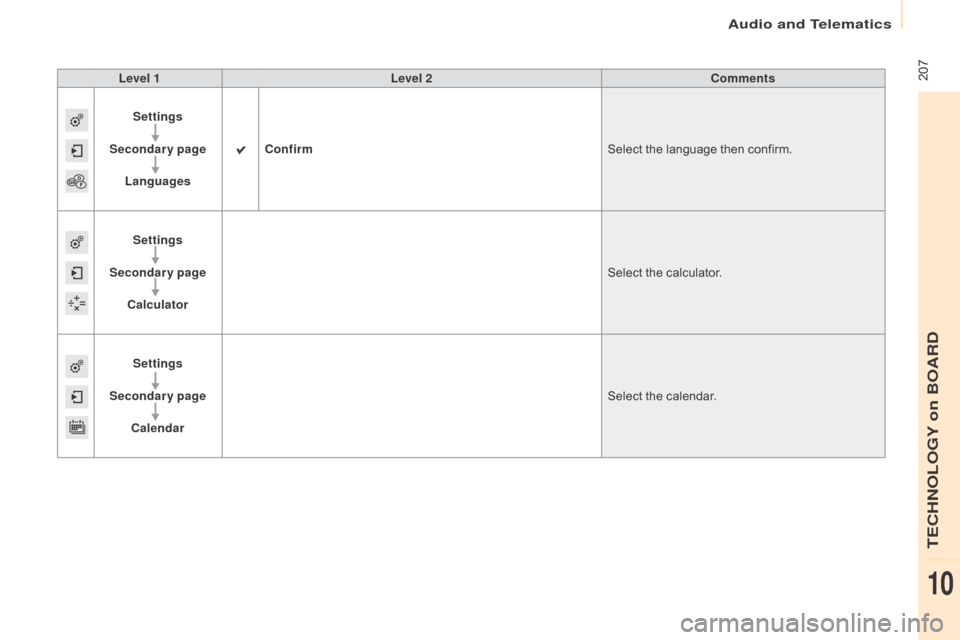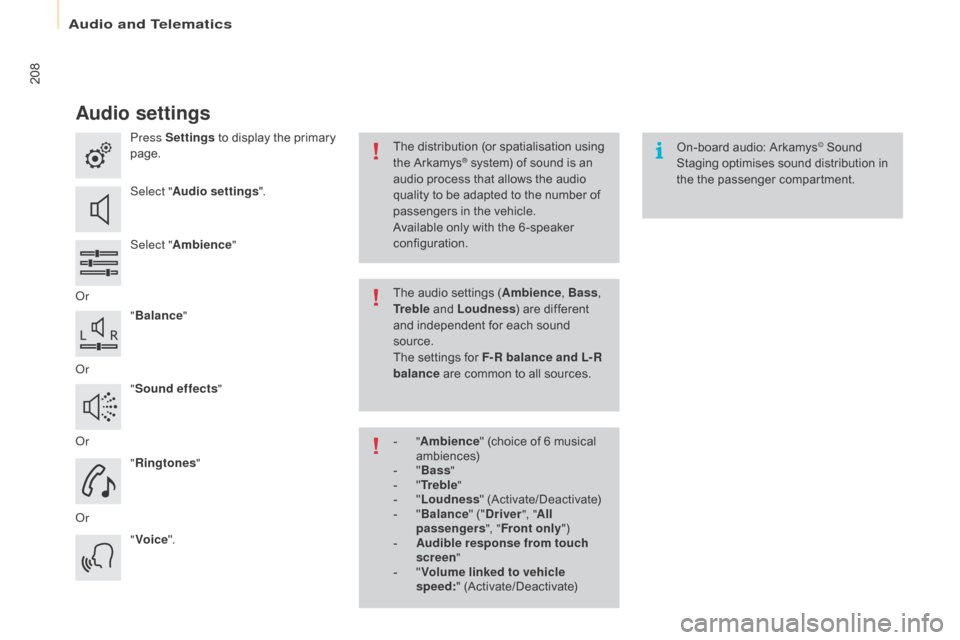Citroen BERLINGO 2015 2.G Owner's Manual
BERLINGO 2015 2.G
Citroen
Citroen
https://www.carmanualsonline.info/img/9/4408/w960_4408-0.png
Citroen BERLINGO 2015 2.G Owner's Manual
Trending: four wheel drive, overheating, mirror, fuel, low beam, ignition, brakes
Page 201 of 266
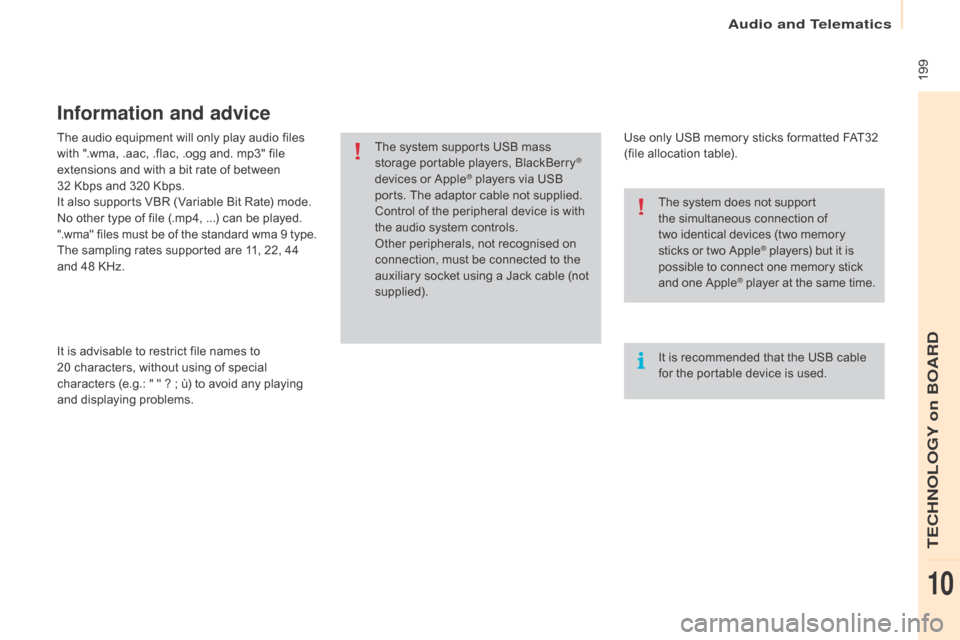
199
Berlingo-2-VU_en_Chap10a_SMEGplus_ed01-2015
The audio equipment will only play audio files
with ".wma, .aac, .flac, .ogg and. mp3" file
extensions and with a bit rate of between
32 Kbps and 320 Kbps.
It also supports VBR (Variable Bit Rate) mode.
No other type of file (.mp4, ...) can be played.
".wma" files must be of the standard wma 9 type.
The sampling rates supported are 11, 22, 44
and 48 KHz.
It is advisable to restrict file names to
20 characters, without using of special
characters (e.g.: " " ? ; ù) to avoid any playing
and displaying problems.
Information and advice
Use only USB memory sticks formatted FAT32
(file allocation table).
The system supports USB mass
storage portable players, BlackBerry
®
devices or Apple® players via USB
ports. The adaptor cable not supplied.
Control of the peripheral device is with
the audio system controls.
Other peripherals, not recognised on
connection, must be connected to the
auxiliary socket using a Jack cable (not
supplied).
It is recommended that the USB cable
for the portable device is used. The system does not support
the simultaneous connection of
two identical devices (two memory
sticks or two
Apple
® players) but it is
p
ossible to connect one memory stick
and one
A
pple
® player at the same time.
audio and Telematics
TECHnoLoGY on boaRd
10
Page 202 of 266
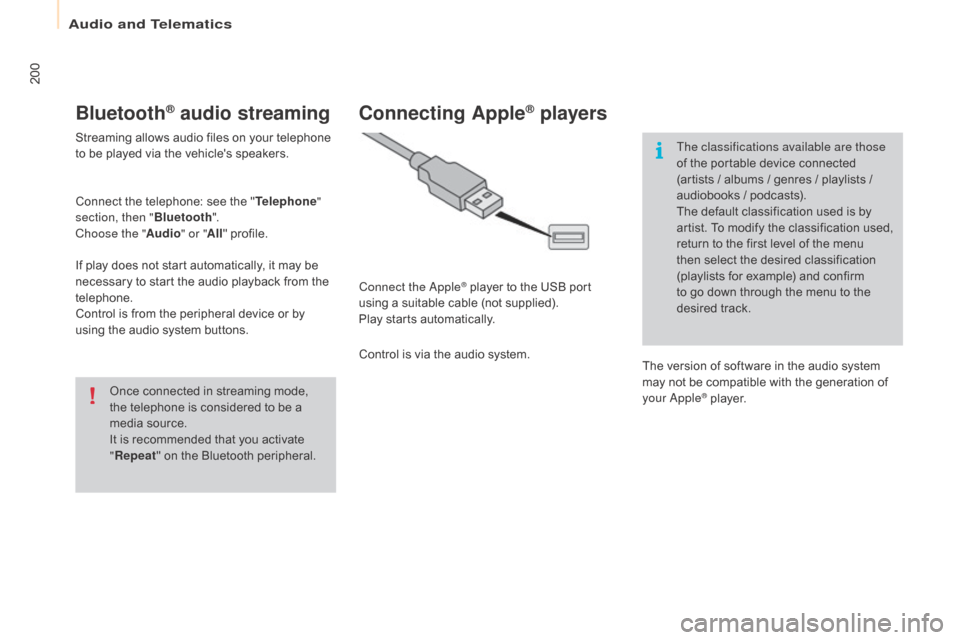
200
Berlingo-2-VU_en_Chap10a_SMEGplus_ed01-2015
Bluetooth® audio streaming
Streaming allows audio files on your telephone
to be played via the vehicle's speakers.
Connect the telephone: see the "Telephone"
section, then " Bluetooth".
Choose the " Audio" or "All" profile.
If play does not start automatically, it may be
necessary to start the audio playback from the
telephone.
Control is from the peripheral device or by
using the audio system buttons.
Once connected in streaming mode,
the telephone is considered to be a
media source.
It is recommended that you activate
"Repeat " on the Bluetooth peripheral.
Connecting Apple® players
Connect the apple® player to the USB port
using a suitable cable (not supplied).
Play starts automatically.
Control is via the audio system. The classifications available are those
of the portable device connected
(artists / albums / genres / playlists /
audiobooks / podcasts).
The default classification used is by
artist. To modify the classification used,
return to the first level of the menu
then select the desired classification
(playlists for example) and confirm
to go down through the menu to the
desired track.
The version of software in the audio system
may not be compatible with the generation of
your
a
pple® player.
Audio and Telematics
Page 203 of 266
201
Berlingo-2-VU_en_Chap10a_SMEGplus_ed01-2015
Managing the Jukebox
Connect the device (MP3 player...) to the USB
port or auxiliary Jack socket using a suitable
audio cable.When no audio file is copied to the
system with a capacity of 8GB, all
of the Jukebox function symbols are
greyed and are not available.Select " Media list ". Select the magnifying glass to enter
the folder or album and select audio
file by audio file.
Select copy " Copy Jukebox ". Select "
Confirm " then "Copy".
Select " Sor t by folder ". Select "
ne
w folder" to create a
folder structure in the Jukebox.
" Sor t by album ". Select "
Keep structure " to retain the
structure from the device.
While copying the system returns
to the primary page; you can go
back to the copy view at any time by
selecting this button.
o
r
o
r
Audio and Telematics
TECHnOLOGY on BOARD
10
Page 204 of 266
202
Berlingo-2-VU_en_Chap10a_SMEGplus_ed01-2015
Level 1
Settings
Level 2Level 3
Audio settings Audio settings
Audio settings
Audio and Telematics
Page 205 of 266
203
Berlingo-2-VU_en_Chap10a_SMEGplus_ed01-2015
Level 1Level 2 Level 3 Comments
Settings
Audio settings Ambience
Choose the sound ambience.
Balance Sound distribution using the Arkamys
® system.
Sound effects Set the volume or activate the link to vehicle
speed.
Ringtones Set the telephone ringtone and volume.
Voice Set the volume and voice for speaking street
names
Confirm Save your settings.
Settings
Turn off screen Function that turns off the display.
Pressing the screen reactivates it.
Audio and Telematics
TECHnOLOGY on BOARD
10
Page 206 of 266
204
Berlingo-2-VU_en_Chap10a_SMEGplus_ed01-2015
Units
Display screen
Configuration
Adjust date and time Factory settings
Level 1
Level 2
Audio and Telematics
Page 207 of 266
205
Berlingo-2-VU_en_Chap10a_SMEGplus_ed01-2015
Level 1Level 2 Comments
Settings
Secondary page
System Settings Units
Set the units used to display distance, fuel
consumption and temperature.
Delete data Select the desired data in the list then press
Delete.
Factory settings Return to factory settings.
Confirm Save the settings.
Settings
Secondary page Time/Date Confirm
Set the date and time then confirm.
Settings
Secondary page Screen settings Activate automatic text scrolling
Activate or deactivate the setting then confirm.
Activate animations
Confirm
Audio and Telematics
TECHnOLOGY on BOARD
10
Page 208 of 266
206
Berlingo-2-VU_en_Chap10a_SMEGplus_ed01-2015
Choice of languageCalculator
Configuration
Calendar
Level 1
Level 2
Audio and Telematics
Page 209 of 266
207
Berlingo-2-VU_en_Chap10a_SMEGplus_ed01-2015
Level 1Level 2 Comments
Settings
Secondary page Languages Confirm
Select the language then confirm.
Settings
Secondary page Calculator Select the calculator.
Settings
Secondary page Calendar Select the calendar.
Audio and Telematics
TECHnOLOGY on BOARD
10
Page 210 of 266
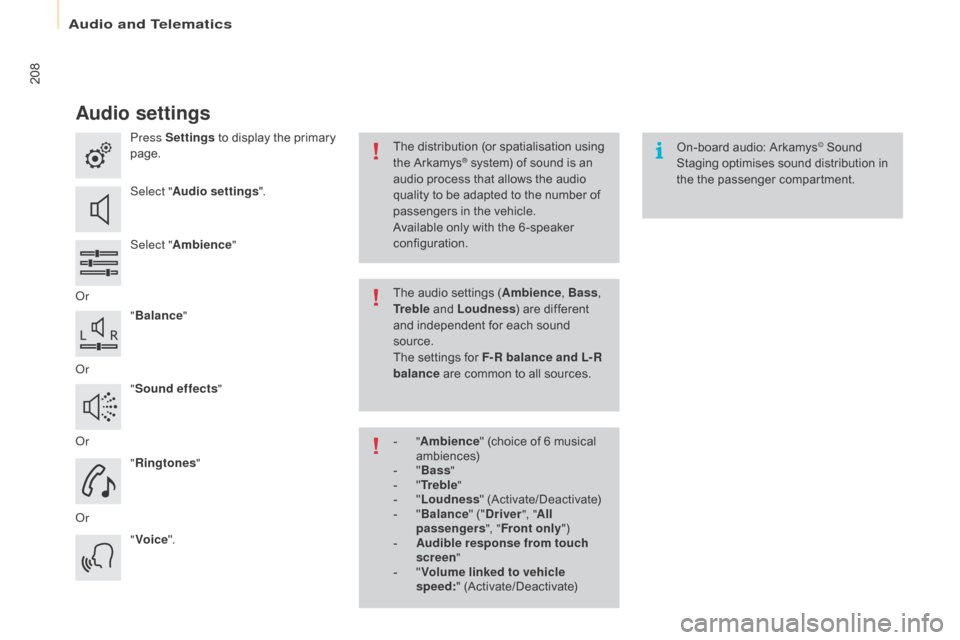
208
Berlingo-2-VU_en_Chap10a_SMEGplus_ed01-2015
Audio settings
Press Settings to display the primary
page.
Select " Audio settings ".
Select " Ambience "
o
r "Balance "
o
r "Sound effects "
o
r "Ringtones "
o
r "Voice ". On-board audio: Arkamys© Sound
Staging optimises sound distribution in
the the passenger compartment.
The distribution (or spatialisation using
the Arkamys® system) of sound is an
audio process that allows the audio
quality to be adapted to the number of
passengers in the vehicle.
Available only with the 6 -speaker
configuration.
The audio settings (Ambience , Bass,
Tr e b l e and Loudness ) are different
and independent for each sound
source.
The settings for F-R balance and L- R
balance are common to all sources.
-
" A
mbience " (choice of 6 musical
ambiences)
-
" Ba
ss "
-
" T
r e b l e "
-
" L
oudness " (Activate/Deactivate)
-
" B
alance " ("Driver ", "All
passengers ", "Front only ")
-
A
udible response from touch
screen "
-
" V
olume linked to vehicle
speed: " (Activate/Deactivate)
Audio and Telematics
Trending: maintenance schedule, steering wheel, bonnet, flat tire, water pump, air condition, engine