display Citroen BERLINGO 2017 2.G Owner's Guide
[x] Cancel search | Manufacturer: CITROEN, Model Year: 2017, Model line: BERLINGO, Model: Citroen BERLINGO 2017 2.GPages: 292, PDF Size: 10.19 MB
Page 207 of 292
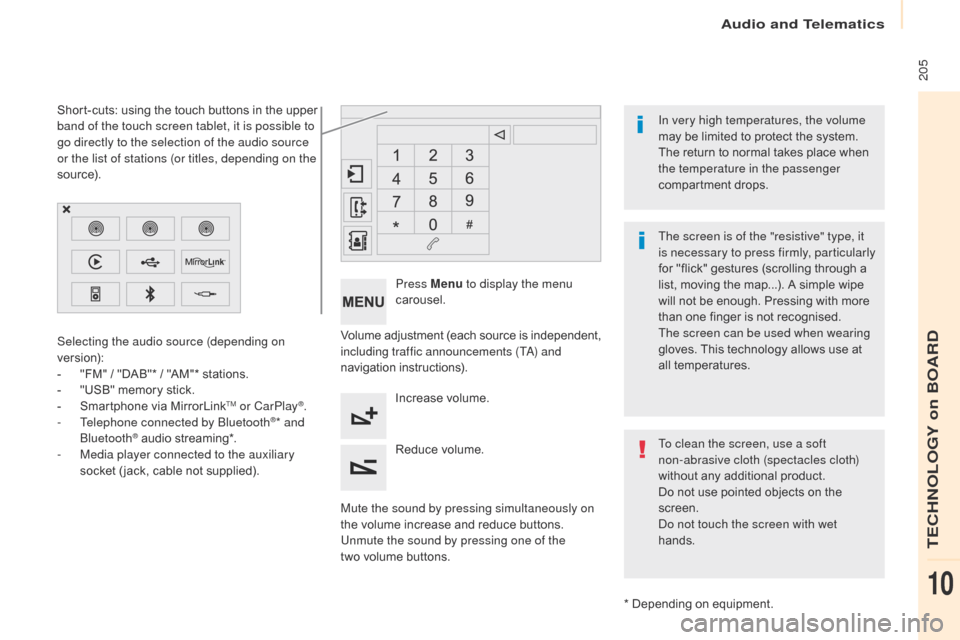
205
Berlingo2VP_en_Chap10a_SMEGplus_ed02-2016
Volume adjustment (each s ource i s i ndependent, inc
luding traffic announcements (TA) and
navigation
i
nstructions).
Mute the sound by pressing simultaneously on
the
volume increase and reduce buttons.
Unmute the sound by pressing one of the
two volume
buttons.
Press Menu
to display the menu
carousel.
Increase
volume.
Reduce
volume.
Selecting the audio source (depending on
version):
-
"
FM"
/
"DAB"*
/
"AM"*
stations.
-
"
USB"
memory
stick.
-
S
martphone
via
MirrorLink
TM or CarPlay®.
- T
elephone connected by Bluetooth®* and
Bluetooth® audio streaming*.
-
M
edia player connected to the auxiliary
socket
( jack, cable not supplied).
*
Depending on equipment.
Short-cuts:
using the touch buttons in the upper
b
and of the touch screen tablet, it is possible to
go directly to the selection of the audio source
or the list of stations (or titles, depending on the
s o u r c e).
The screen is of the "resistive" type, it
is necessary to press firmly, particularly
for "flick" gestures (scrolling through a
l
ist, moving the map...). A simple wipe
w
ill not be enough. Pressing with more
t
han one finger is not recognised.
The screen can be used when wearing
gloves. This technology allows use at
a
ll
t
emperatures.
In very high temperatures, the volume
may be limited to protect the system.
T
he return to normal takes place when
t
he temperature in the passenger
compartment drops.
To clean the screen, use a soft
non-abrasive cloth (spectacles cloth)
without any additional product.
Do
not use pointed objects on the
sc
reen.
Do not touch the screen with wet
hands.
Audio and Telematics
TECHNOLOGY on BOARD
10
Page 209 of 292
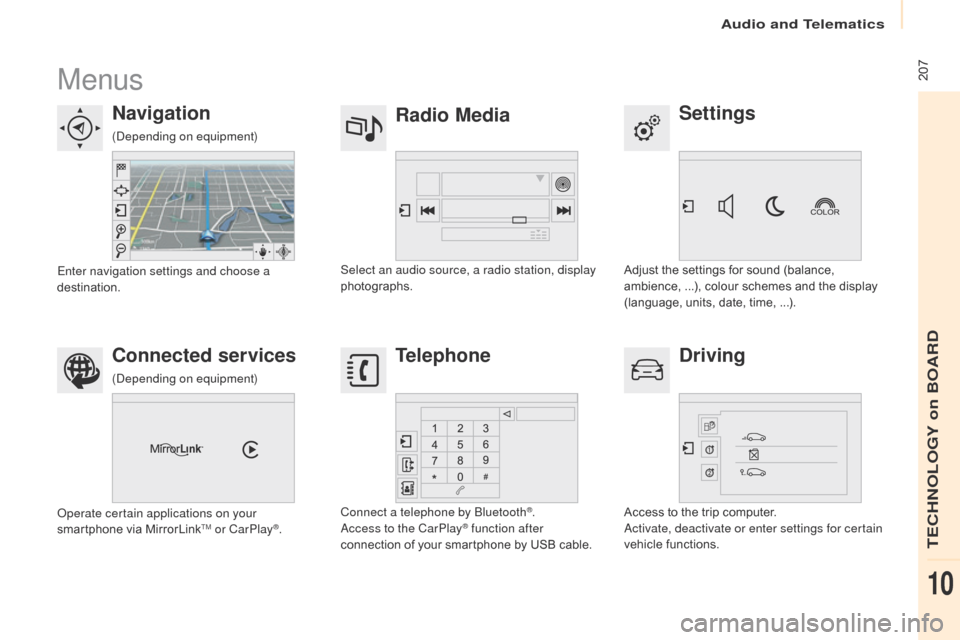
207
Berlingo2VP_en_Chap10a_SMEGplus_ed02-2016
Menus
Settings
Radio Media
Navigation
Driving
Connected services Telephone
Adjust the settings for sound (balance, a
mbience, ...), colour schemes and the display
(
language, units, date, time, ...).
Select an audio source, a radio station, display
photographs.
Enter navigation settings and choose a
destination.
Access
to the trip computer.
Activate, deactivate or enter settings for certain
vehicle
functions.
Operate certain applications on your
smartphone
via
MirrorLink
TM or CarPlay®. Connect a telephone by Bluetooth
®.
Access to the CarPlay® function after
connection
of
your
smartphone by USB cable.
(Depending on equipment)
(Depending on equipment)
Audio and Telematics
TECHNOLOGY on BOARD
10
Page 211 of 292
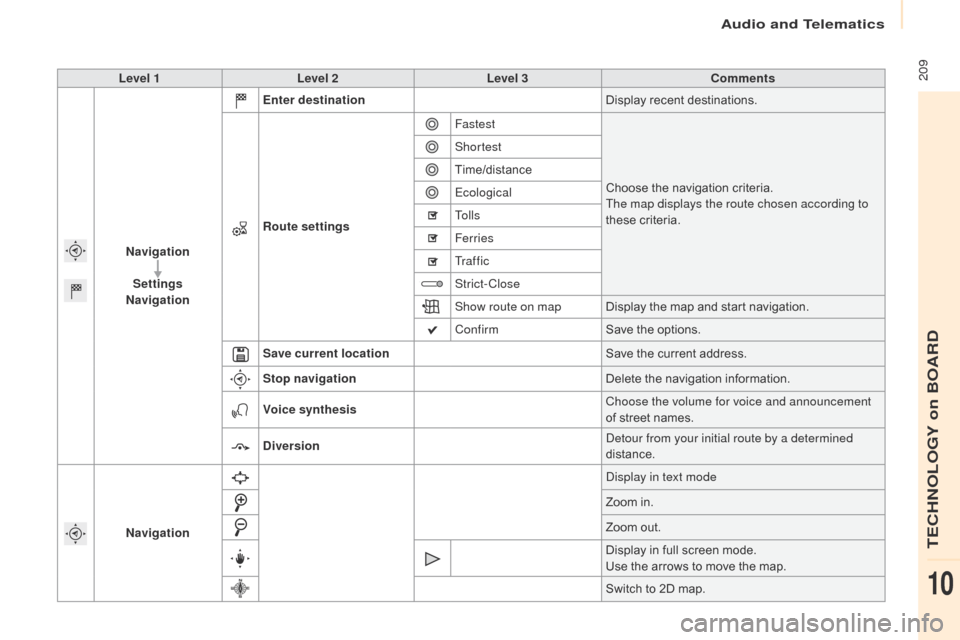
209
Berlingo2VP_en_Chap10a_SMEGplus_ed02-2016
Level 1Level 2 Level 3 Comments
Navigation Settings
Navigation Enter destination
Display
recent destinations.
Route settings Fastest
Choose
the navigation criteria.
The map displays the route chosen according to
these
c
riteria.
Shortest
Time/distance
Ecological
To l l s
Ferries
Tr a f f i c
Strict-Close
Show route on map
Display
the map and start navigation.
Confirm Save
the options.
Save current location Save
the current address.
Stop navigation Delete
the navigation information.
Voice synthesis Choose the volume for voice and announcement
of
street names.
Diversion Detour from your initial route by a determined
distance.
Navigation Display in text mode
Zoom
in.
Zoom
out.
Display
in full screen mode.
Use
the arrows to move the map.
Switch
to 2D map.
Audio and Telematics
TECHNOLOGY on BOARD
10
Page 213 of 292
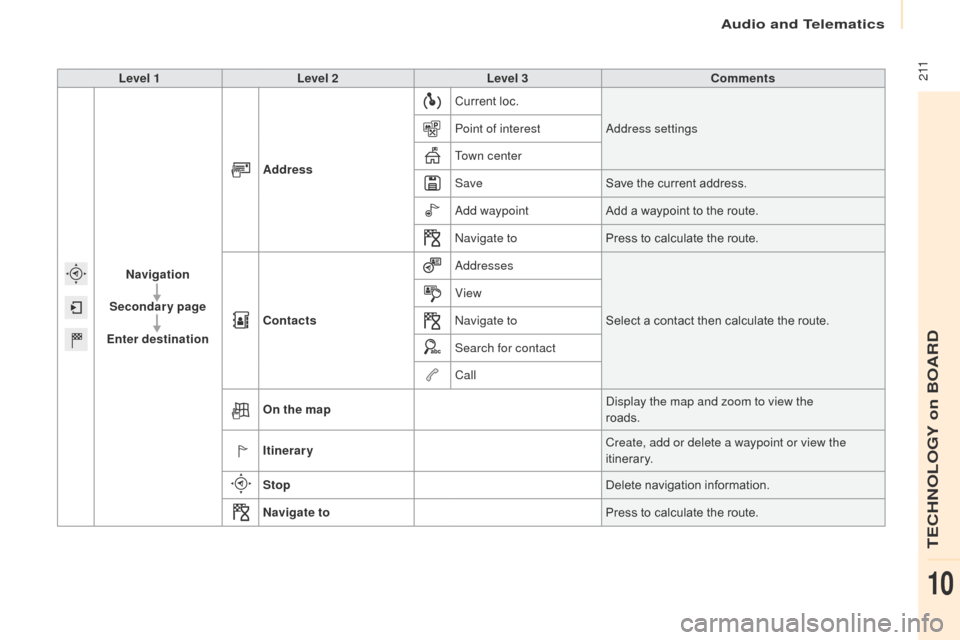
2 11
Berlingo2VP_en_Chap10a_SMEGplus_ed02-2016
Level 1Level 2 Level 3 Comments
Navigation
Secondary page
Enter destination Address
Current
loc.
Address settings
Point of interest
Town center
Save Save
the current address.
Add waypoint Add
a waypoint to the route.
Navigate to Press
to calculate the route.
Contacts Addresses
Select
a contact then calculate the route.
View
Navigate to
Search for contact
Call
On the map Display the map and zoom to view the
roads.
Itinerary Create, add or delete a waypoint or view the
itinerary.
Stop Delete
n
avigation
i
nformation.
Navigate to Press
to calculate the route.
Audio and Telematics
TECHNOLOGY on BOARD
10
Page 214 of 292
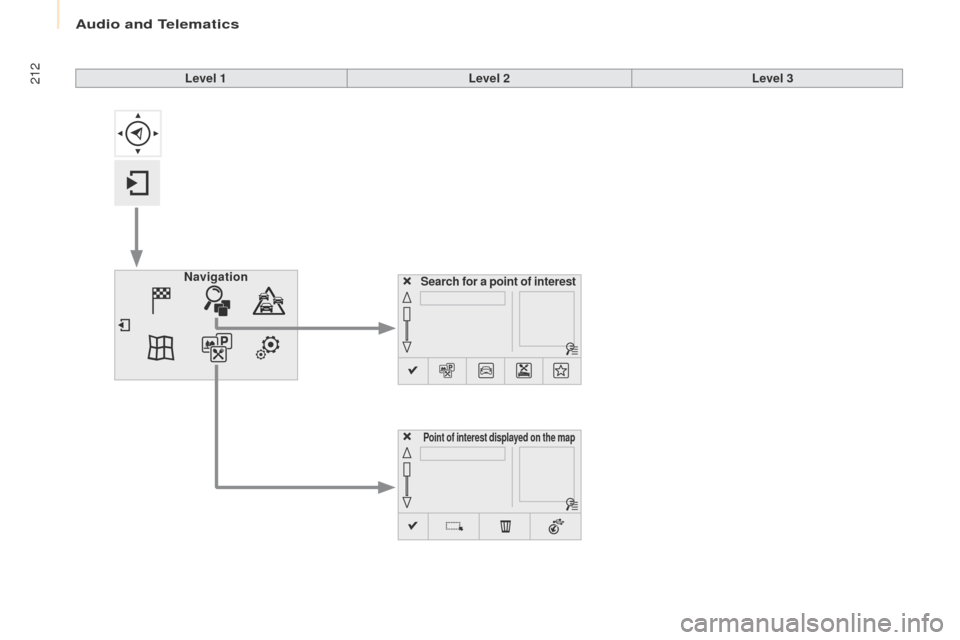
212
Berlingo2VP_en_Chap10a_SMEGplus_ed02-2016
Search for a point of interestNavigation
Point of interest displayed on the map
Level 1Level 2Level 3
Audio and Telematics
Page 215 of 292
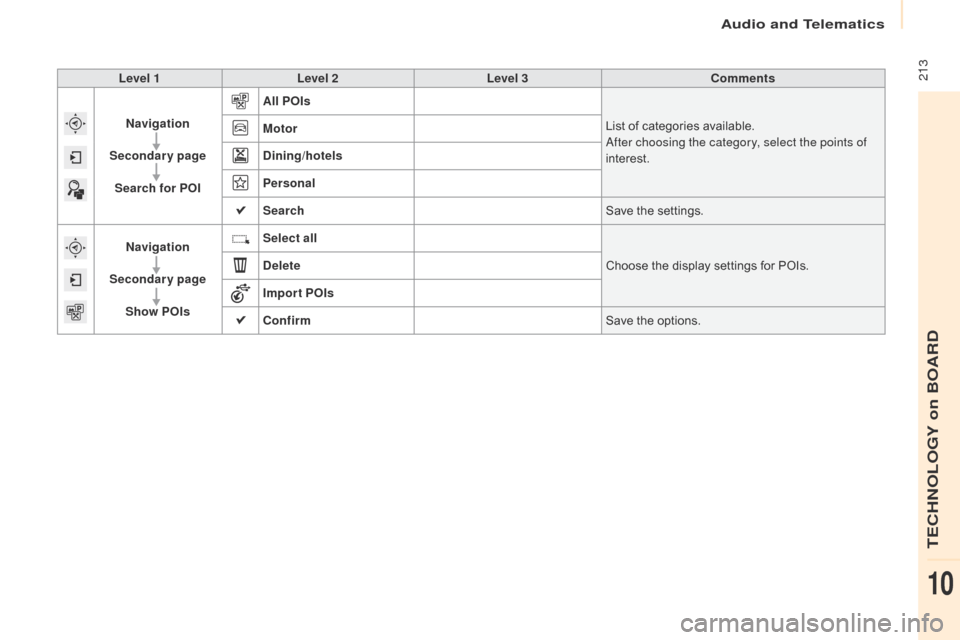
213
Berlingo2VP_en_Chap10a_SMEGplus_ed02-2016
Level 1Level 2 Level 3 Comments
Navigation
Secondary page Search for POI All POIs
List
of categories available.
After choosing the category, select the points of
interest.
Motor
Dining/hotels
Personal
Search
Save
the settings.
Navigation
Secondary page Show POIs Select all
Choose
the display settings for POIs.
Delete
Import POIs
Confirm Save
the options.
Audio and Telematics
TECHNOLOGY on BOARD
10
Page 217 of 292
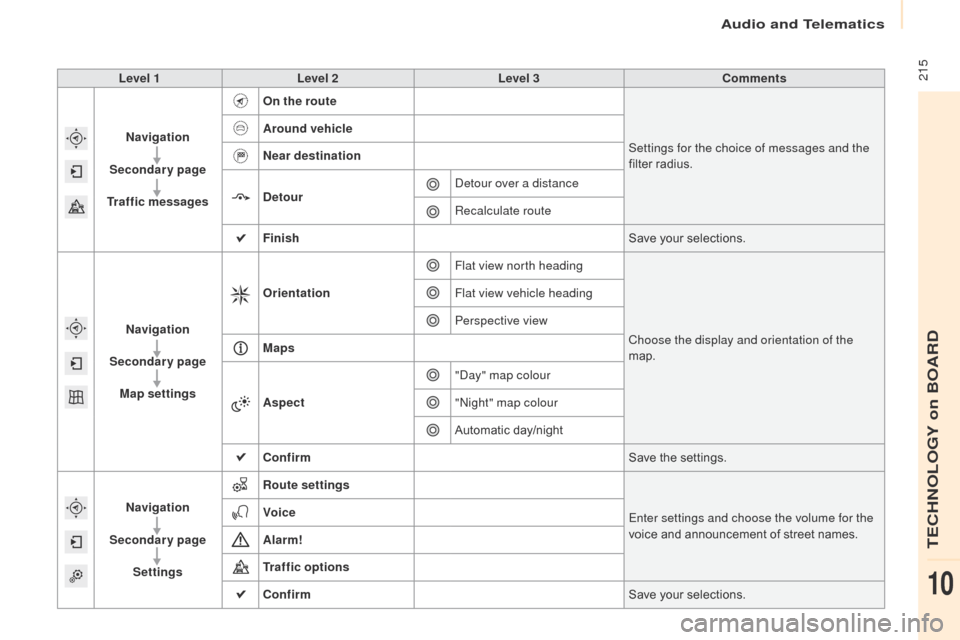
215
Berlingo2VP_en_Chap10a_SMEGplus_ed02-2016
Level 1Level 2 Level 3 Comments
Navigation
Secondary page
Traffic messages On the route
Settings for the choice of messages and the
filter
radius.
Around vehicle
Near destination
Detour
Detour over a distance
Recalculate route
Finish Save
your selections.
Navigation
Secondary page Map settings Orientation
Flat view north heading
Choose the display and orientation of the
map.
Flat view vehicle heading
Perspective view
Maps
Aspect "Day" map colour
"Night" map colour
Automatic
day/night
Confirm Save
the settings.
Navigation
Secondary page Settings Route settings
Enter settings and choose the volume for the
voice
and announcement of street names.
Voice
Alarm!
Traffic options
Confirm
Save
your selections.
Audio and Telematics
TECHNOLOGY on BOARD
10
Page 218 of 292
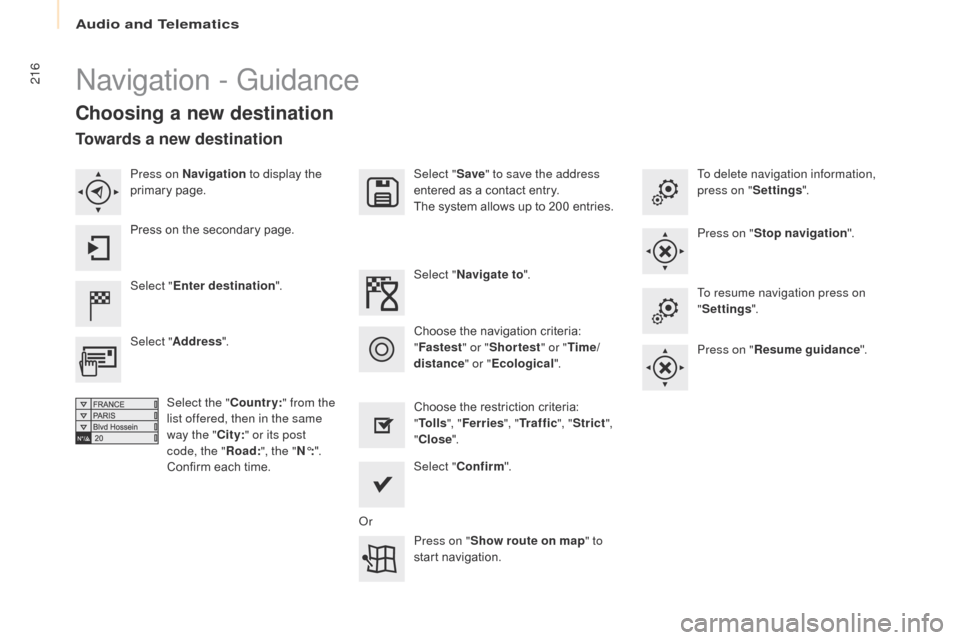
216
Berlingo2VP_en_Chap10a_SMEGplus_ed02-2016
Navigation - Guidance
Choosing a new destination
Select "Enter destination ". Select "
Save" to save the address
entered as a contact entry.
The system allows up to 200 entries.
Select " Confirm ".
Press on " Show route on map " to
start
n
avigation.
Select "
Address ".
Select the " Country:" from the
list offered, then in the same
way the " City:" or its post
code, the " Road:", the " N°:".
Confirm
each time. Select "
Navigate to ".
Choose the restriction criteria:
"T
o l l s", "Ferries ", "Tr a f f i c ", "Strict ",
" Close ".
Choose
the navigation criteria:
"F
astest" or "Shortest " or "Time/
distance " or "Ecological". To delete navigation information,
press on "
Settings".
Press on " Stop navigation ".
To resume navigation press on
" Settings ".
Press on " Resume guidance ".
Press on Navigation
to display the
primary
pag
e.
Press on the secondary page.
Towards a new destination
Or
Audio and Telematics
Page 219 of 292
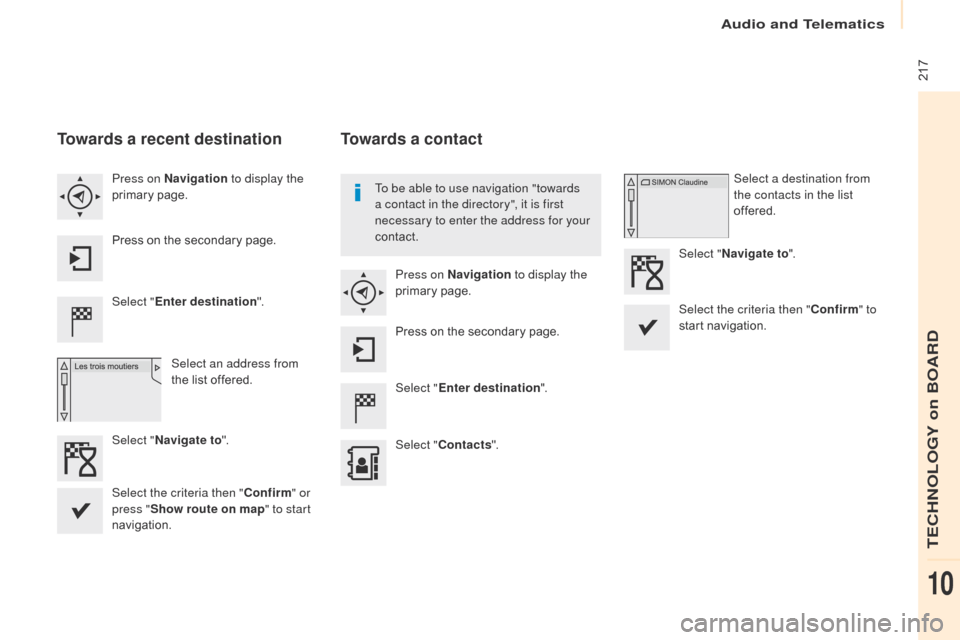
217
Berlingo2VP_en_Chap10a_SMEGplus_ed02-2016
Towards a recent destination
Select "Enter destination ".
Select an address from
the
list offered.
Press on Navigation
to display the
primary
pag
e.
Press on the secondary page.
Select " Navigate to ".
Towards a contact
Select "Enter destination ".
Select " Contacts ".
Press on Navigation
to display the
primary
pag
e.
Press on the secondary page. Select a destination from
the contacts in the list
offered.
Select " Navigate to ".
Select the criteria then " Confirm" to
start
n
avigation.
To be able to use navigation "towards
a contact in the directory", it is first
necessary to enter the address for your
contact.
Select the criteria then " Confirm" or
press " Show route on map " to start
navigation.
Audio and Telematics
TECHNOLOGY on BOARD
10
Page 220 of 292
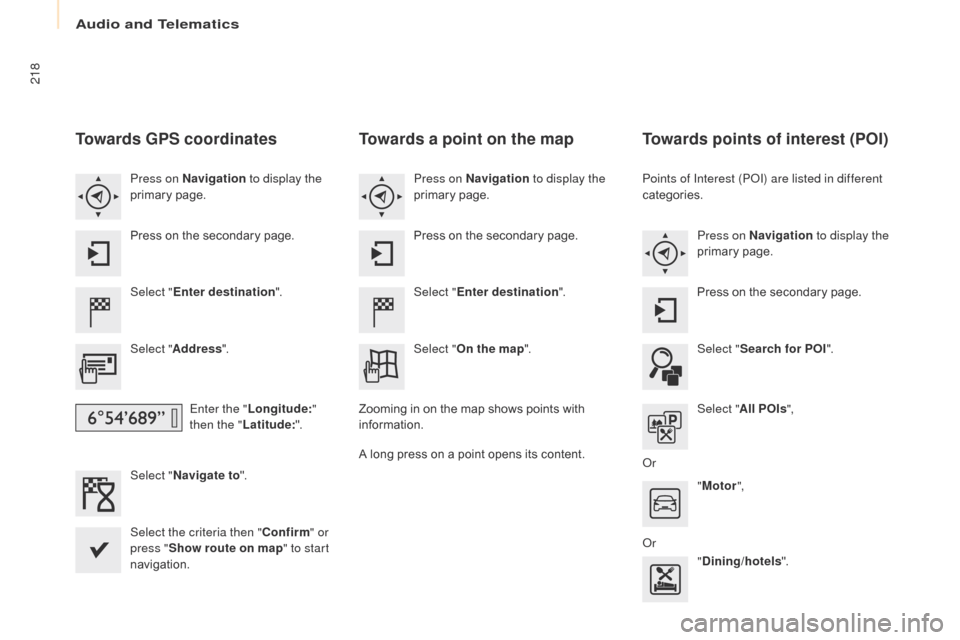
218
Berlingo2VP_en_Chap10a_SMEGplus_ed02-2016
Towards GPS coordinates
Select "Enter destination ".
Select " Address ".
Enter the " Longitude: "
then the " Latitude: ".
Select " Navigate to ".
Select the criteria then " Confirm" or
press " Show route on map " to start
navigation. Press on Navigation to display the
primary
pag
e.
Press on the secondary page.
Towards a point on the map
Select "
Enter destination ".
Select " On the map ".
Press on Navigation
to display the
primary
pag
e.
Press on the secondary page.
Zooming
in on the map shows points with
i
nformation.
A
long
press on a point opens its content.
Towards points of interest (POI)
Points of Interest (POI) are listed in different
categories.Press on Navigation to display the
primary
pag
e.
Press
on the secondary page.
Select " Search for POI ".
Select " All POIs ",
Or "Motor ",
Or "Dining/hotels ".
Audio and Telematics