audio Citroen BERLINGO MULTISPACE 2016 2.G Service Manual
[x] Cancel search | Manufacturer: CITROEN, Model Year: 2016, Model line: BERLINGO MULTISPACE, Model: Citroen BERLINGO MULTISPACE 2016 2.GPages: 296, PDF Size: 10.36 MB
Page 233 of 296
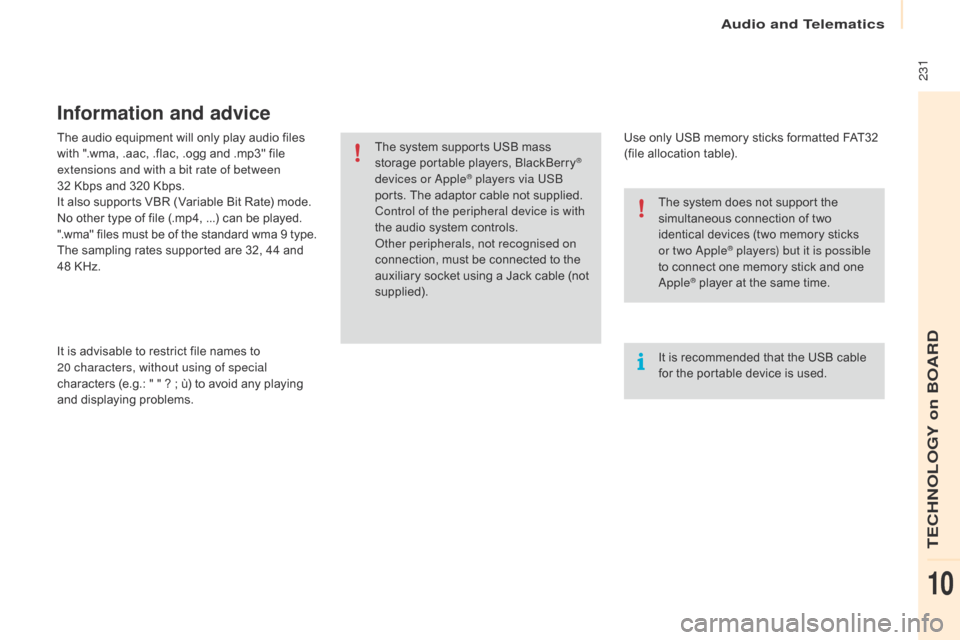
Audio and Telematics
231
Berlingo-2-VP_en_Chap10a_SMEGplus_ed01-2016
The audio equipment will only play audio files with ".wma, .aac, .flac, .ogg and .mp3" file
e
xtensions and with a bit rate of between
32
Kbps and 320 Kbps.
It
also supports VBR (Variable Bit Rate) mode.
No
other type of file (.mp4, ...) can be played.
".wma"
files must be of the standard wma 9 type.
The
sampling rates supported are 32, 44 and
4
8 KHz.
It
is advisable to restrict file names to
2
0
characters, without using of special
characters
(e.g.: " " ? ; ù) to avoid any playing
a
nd
d
isplaying
pro
blems.
Information and advice
Use only USB memory sticks formatted FAT32 (file allocation table).
The
system
supports
USB
mass
s
torage
portable
players,
BlackBerry
®
devices or
apple® players via USB
ports.
The
adaptor cable not supplied.
Control of the peripheral device is with
the
audio
system
controls.
ot
her peripherals, not recognised on
connection,
must
be connected to the
a
uxiliary
socket
using a Jack cable (not
sup
plied). It
is recommended that the USB cable
f
or the portable device is used.
The
system does not support the
s
imultaneous connection of two
i
dentical devices (two memory sticks
o
r two a
pple® players) but it is possible
t
o
connect
one memory stick and one
a
pple® player at the same time.
TECHNOLOGY on BOARD
10
Page 234 of 296
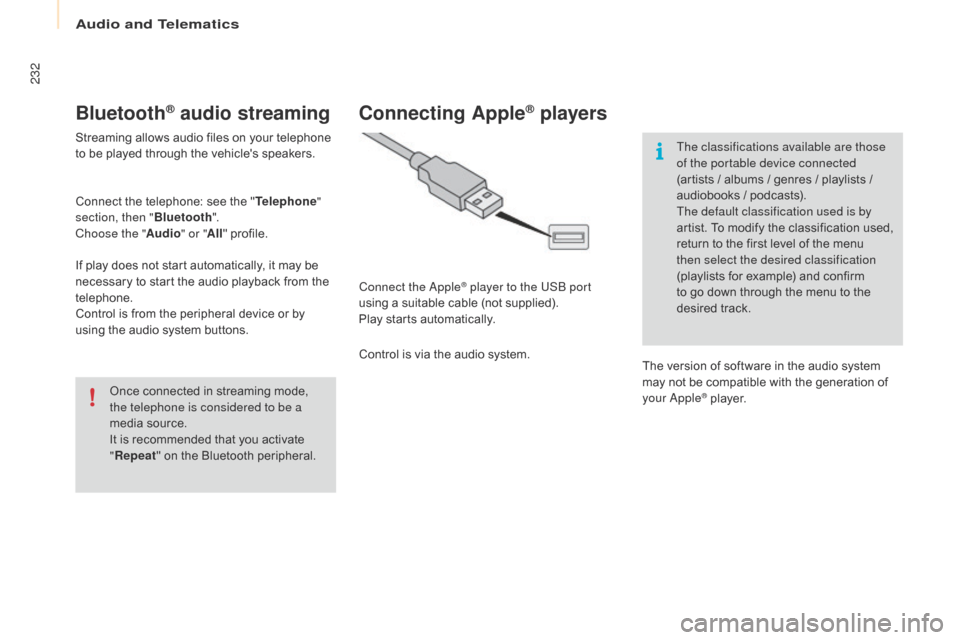
Audio and Telematics
232
Berlingo-2-VP_en_Chap10a_SMEGplus_ed01-2016
Bluetooth® audio streaming
Streaming allows audio files on your telephone to be played through the vehicle's speakers.
Connect
the telephone: see the "Telephone "
section, then " Bluetooth".
Choose the " Audio" or "All"
pro
file.
If
play does not start automatically, it may be
n
ecessary to start the audio playback from the
t
elephone.
Control
is from the peripheral device or by
u
sing the audio system buttons.
Once
connected in streaming mode,
t
he telephone is considered to be a
media
source.
It
is recommended that you activate
"R
epeat"
on the Bluetooth peripheral.
Connecting Apple® players
Connect the apple® player to the USB port
using
a
suitable
cable (not supplied).
Play
starts
automatically.
Control
is
via
the
audio system. The classifications available are those
of the portable device connected
(artists
/ albums / genres / playlists /
a
udiobooks / podcasts).
The default classification used is by
artist. To modify the classification used,
r
eturn to the first level of the menu
t
hen select the desired classification
(playlists for example) and confirm t
o go down through the menu to the
de
sired
t
rack.
The
version of software in the audio system
m
ay not be compatible with the generation of
y
our a
pple® player.
Page 235 of 296
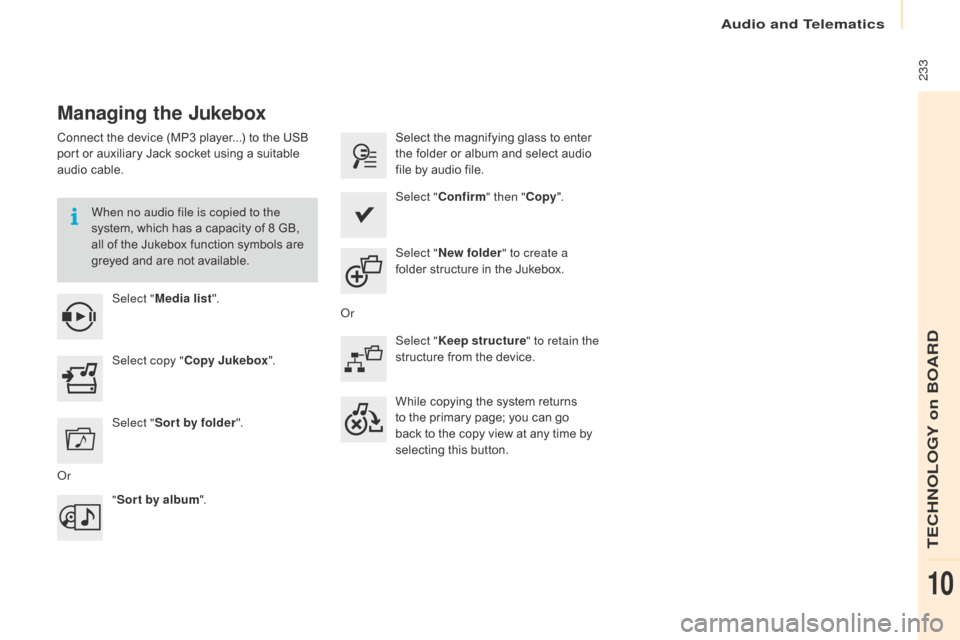
Audio and Telematics
233
Berlingo-2-VP_en_Chap10a_SMEGplus_ed01-2016
Managing the Jukebox
Connect the device (MP3 player...) to the USB port or auxiliary Jack socket using a suitable
a
udio cable.
When no audio file is copied to the
system,
which has a capacity of 8 GB,
a
ll of the Jukebox function symbols are
g
reyed and are not available.
Select " Media list ". Select
the magnifying glass to enter t
he folder or album and select audio
f
ile by audio file.
Select copy " Copy Jukebox ". Select "
Confirm " then "Copy".
Select " Sor t by folder ". Select "
New folder " to create a
folder
structure in the Jukebox.
" Sor t by album ". Select "
Keep structure " to retain the
structure
from the device.
While
copying the system returns
t
o the primary page; you can go
b
ack to the copy view at any time by
s
electing this button.
o
r
o
r
TECHNOLOGY on BOARD
10
Page 236 of 296
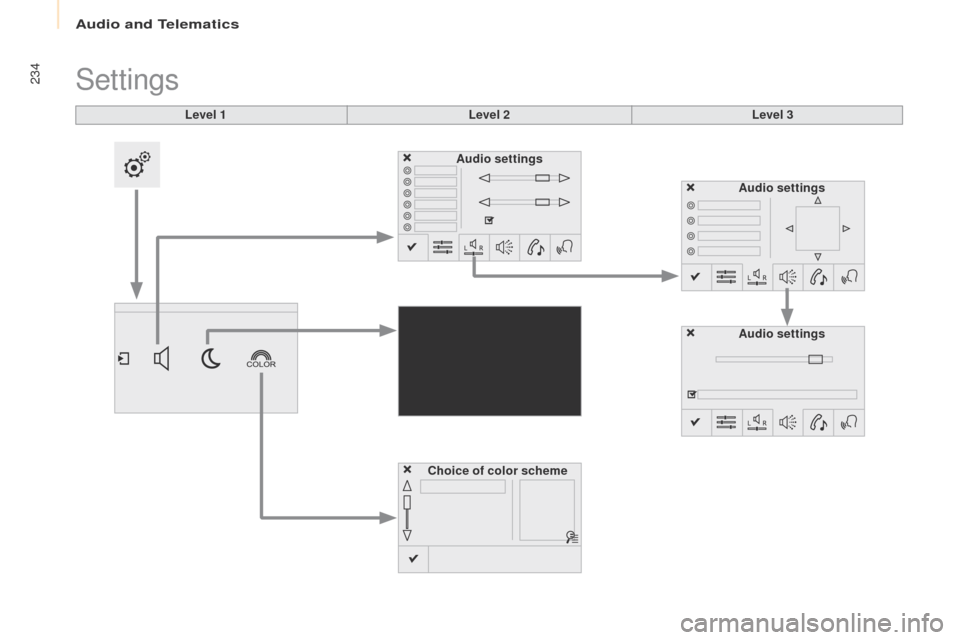
Audio and Telematics
234
Berlingo-2-VP_en_Chap10a_SMEGplus_ed01-2016
Level 1
Settings
Level 2Level 3
Audio settings
Choice of color scheme Audio settings
Audio settings
Page 237 of 296
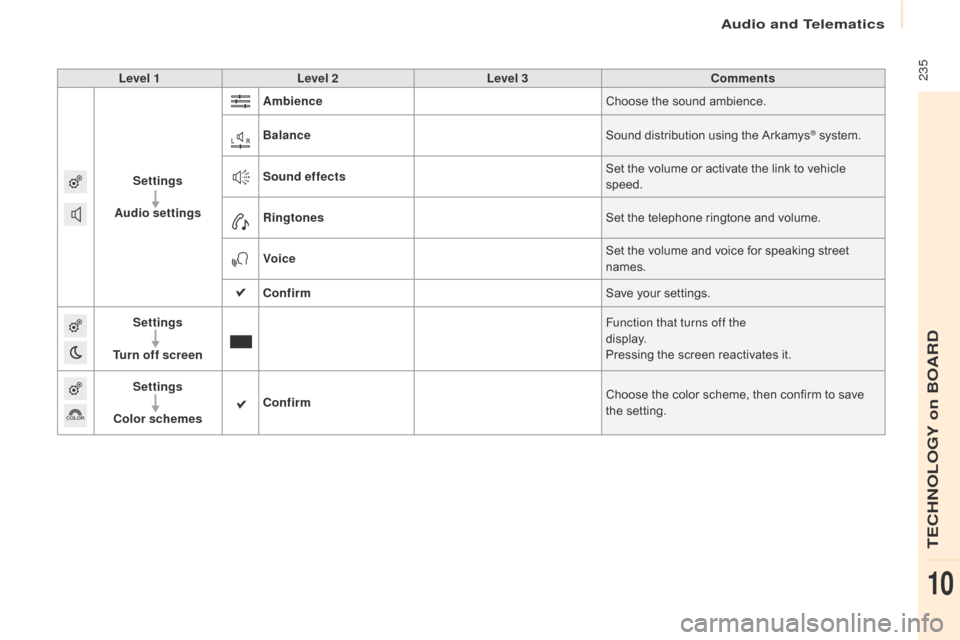
Audio and Telematics
235
Berlingo-2-VP_en_Chap10a_SMEGplus_ed01-2016
Level 1Level 2 Level 3 Comments
Settings
Audio settings Ambience
Choose
the sound ambience.
Balance Sound
distribution using the Arkamys
® system.
S
ound effects Set
the
volume
or
activate
the
link
to
vehicle
s
peed.
Ringtones Set
the
telephone
ringtone
and
volume.
Voice Set
the
volume
and
voice
for
speaking
street
nam
es.
Confirm Save
your
settings.
Settings
Turn off screen Function that turns off the
display.
Pressing
the
screen
reactivates
it.
Settings
Color schemes Confirm
Choose
the
color
scheme,
then
confirm to save
t
he
se
tting.
TECHNOLOGY on BOARD
10
Page 238 of 296
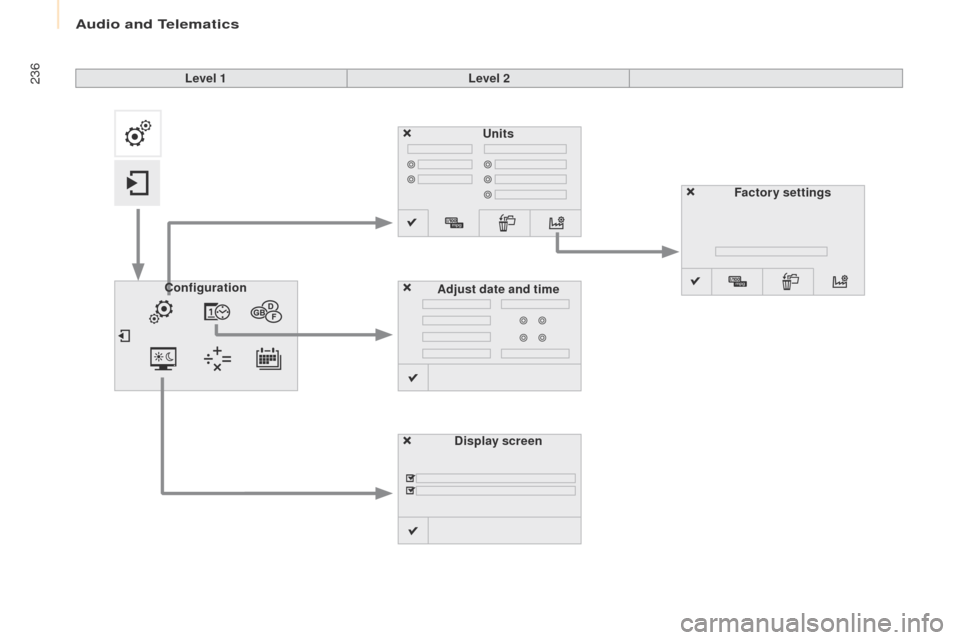
Audio and Telematics
236
Berlingo-2-VP_en_Chap10a_SMEGplus_ed01-2016
Units
Display screen
Configuration
Adjust date and time Factory settings
Level 1
Level 2
Page 239 of 296
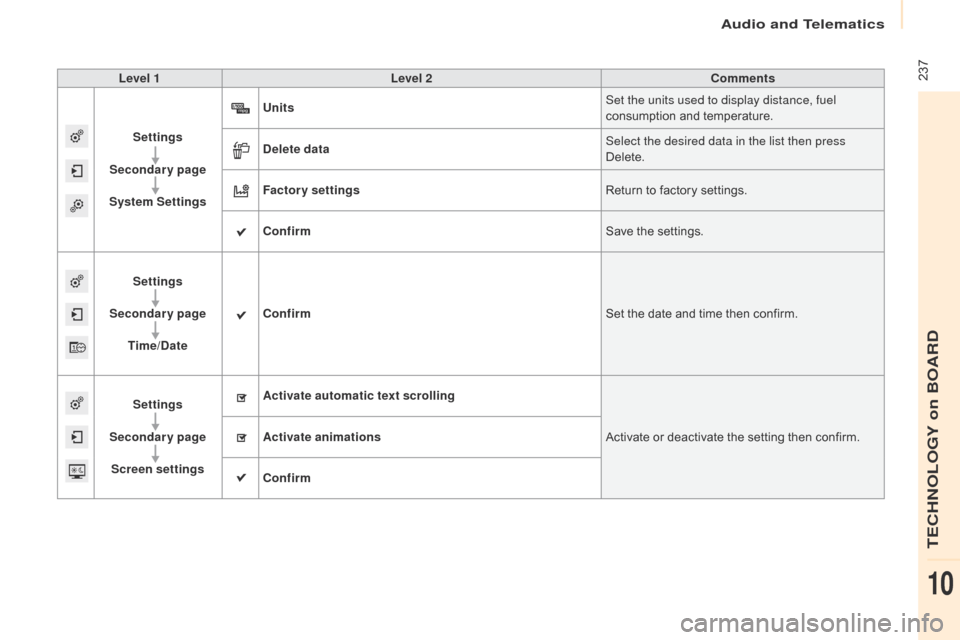
Audio and Telematics
237
Berlingo-2-VP_en_Chap10a_SMEGplus_ed01-2016
Level 1Level 2 Comments
Settings
Secondary page
System Settings Units
Set the units used to display distance, fuel
consumption
and temperature.
Delete data Select the desired data in the list then press
Delete.
Factory settings Return
to factory settings.
Confirm Save
the settings.
Settings
Secondary page Time/Date Confirm
Set
the date and time then confirm.
Settings
Secondary page Screen settings Activate automatic text scrolling
Activate
or deactivate the setting then confirm.
Activate animations
Confirm
TECHNOLOGY on BOARD
10
Page 240 of 296
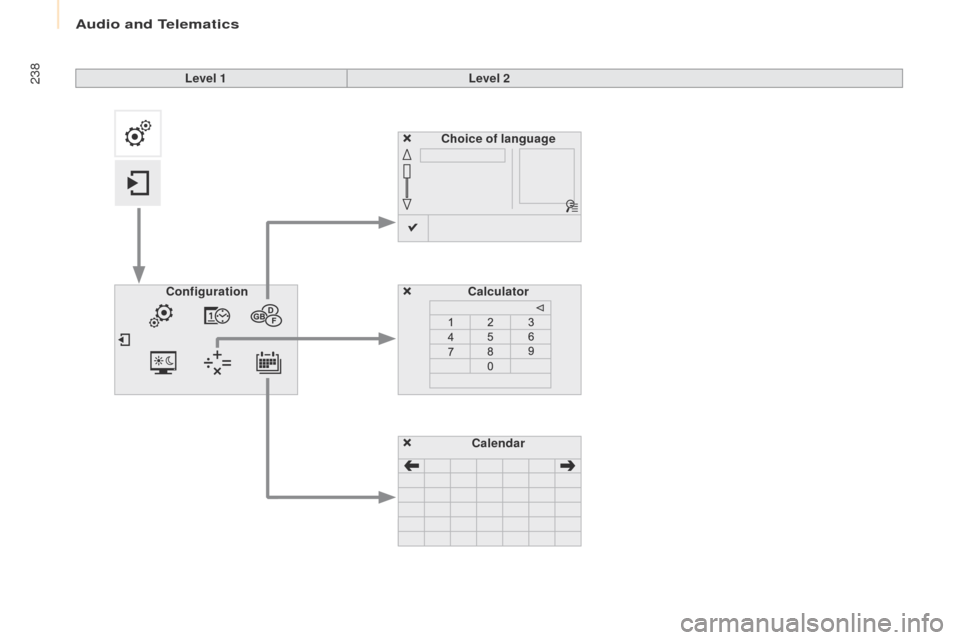
Audio and Telematics
238
Berlingo-2-VP_en_Chap10a_SMEGplus_ed01-2016
Choice of languageCalculator
Configuration
Calendar
Level 1
Level 2
Page 241 of 296
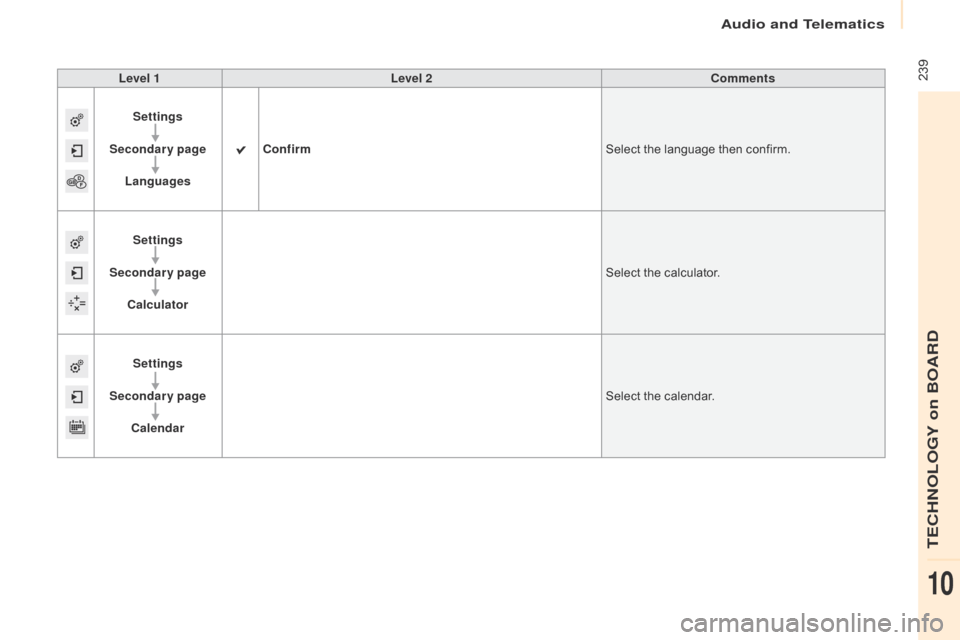
Audio and Telematics
239
Berlingo-2-VP_en_Chap10a_SMEGplus_ed01-2016
Level 1Level 2 Comments
Settings
Secondary page Languages Confirm
Select
the language then confirm.
Settings
Secondary page Calculator Select
the calculator.
Settings
Secondary page Calendar Select
the calendar.
TECHNOLOGY on BOARD
10
Page 242 of 296
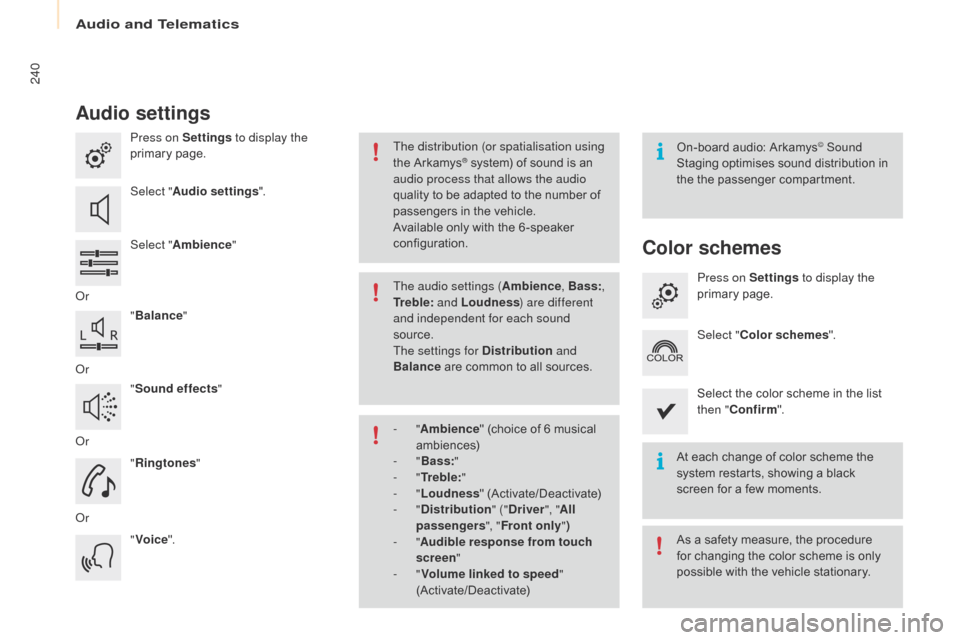
Audio and Telematics
240
Berlingo-2-VP_en_Chap10a_SMEGplus_ed01-2016
Audio settings
Press on Settings to display the
primary pag e.
Select " Audio settings ".
Select " Ambience "
o
r "Balance "
o
r "Sound effects "
o
r "Ringtones "
o
r "Voice ". On-board
audio: Arkamys© Sound
Staging
optimises
sound
distribution in
t
he
t
he
p
assenger
c
ompartment.
At
each
change
of
color
scheme the
s
ystem
restarts,
showing
a
black
s
creen
for
a
few
moments.
The distribution (or spatialisation using
the
Arkamys® system) of sound is an a
udio process that allows the audio
quality
to
be
adapted to the number of
p
assengers
in the vehicle.
Available
only with the 6 -speaker
c
onfiguration.
As
a safety measure, the procedure
f
or changing the color scheme is only
p
ossible with the vehicle stationary.
The audio settings (
Ambience, Bass:,
Tr e b l e: and Loudness ) are different
and independent for each sound
source.
The settings for Distribution and
Balance
are
common to all sources.
-
" Ambience "
(choice of 6 musical
am
biences)
-
" Bass: "
-
" Tr e b l e: "
-
" Loudness "
(
Activate/Deactivate)
-
" Distribution " ("Driver ", "All
passengers ", "Front only ")
-
" Audible response from touch
screen "
-
" Volume linked to speed "
(Activate/Deactivate)
Color schemes
Press on Settings to display the
primary pag e.
Select " Color schemes ".
Select
the color scheme in the list
t
hen " Confirm ".