display Citroen BERLINGO MULTISPACE 2016 2.G Service Manual
[x] Cancel search | Manufacturer: CITROEN, Model Year: 2016, Model line: BERLINGO MULTISPACE, Model: Citroen BERLINGO MULTISPACE 2016 2.GPages: 296, PDF Size: 10.36 MB
Page 220 of 296
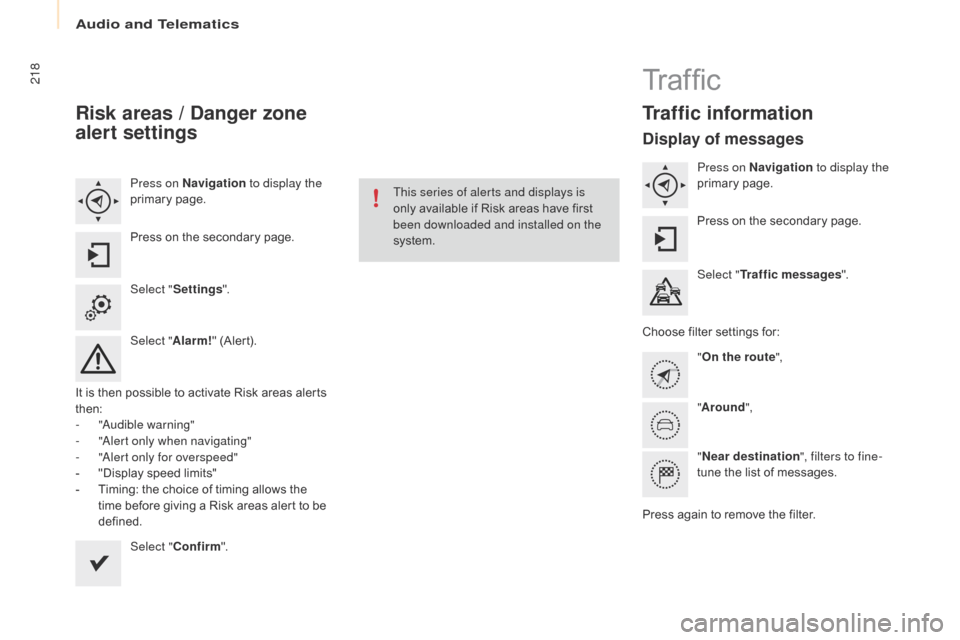
Audio and Telematics
218
Berlingo-2-VP_en_Chap10a_SMEGplus_ed01-2016
Risk areas / Danger zone
alert settings
Press on Navigation to display the
primary pag e.
Press
on the secondary page.
Select " Settings ".
Select " Alarm!"
(Alert).
It
is
then
possible to activate Risk areas alerts
t
hen:
-
"au
dible warning"
-
"al
ert only when navigating"
-
"al
ert only for overspeed"
-
"
Display speed limits"
-
T
iming: the choice of timing allows the
t
ime
before giving a Risk areas alert to be
de
fined. Select " Confirm ". This series of alerts and displays is
only
available if Risk areas have first
b
een downloaded and installed on the
system.
Tr a f fi c
Traffic information
Display of messages
Press on Navigation to display the
primary pag e.
Press
on the secondary page.
Select " Traffic messages ".
Choose
filter settings for:
" On the route ",
" Around ",
" Near destination ", filters to fine-
tune
the list of messages.
Press
again to remove the filter.
Page 221 of 296
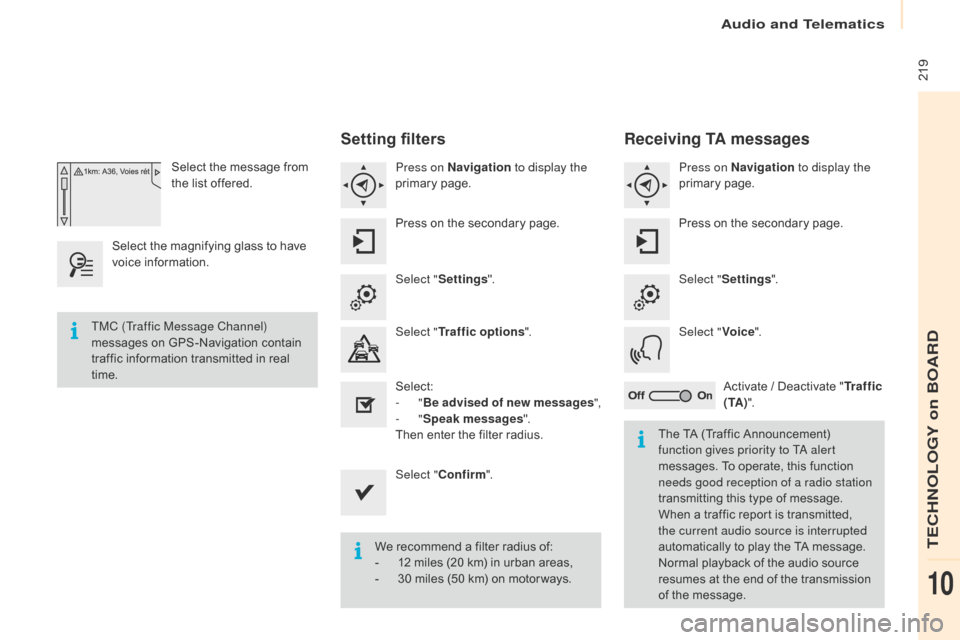
Audio and Telematics
219
Berlingo-2-VP_en_Chap10a_SMEGplus_ed01-2016
Select the message from the list offered.
Select
the
magnifying glass to have
v
oice
i
nformation.
Setting filters
Press on Navigation to display the
primary pag e.
Press
on the secondary page.
Select " Settings ".
Select " Traffic options ".
Select:
-
"Be advised of new messages ",
-
"Speak messages ".
Then
enter the filter radius.
Select " Confirm ".
We
recommend a filter radius of:
-
1
2 miles (20 km) in urban areas,
-
3
0 miles (50 km) on motor ways.
TMC (Traffic Message Channel)
messages
on
GPS-Navigation
contain
t
raffic
information
transmitted
in
real
t
ime. The
TA (Traffic Announcement)
f
unction gives priority to T
a
alert
messages.
To operate, this function
n
eeds good reception of a radio station
transmitting
this type of message.
W
hen a traffic report is transmitted,
t
he current audio source is interrupted
automatically
to play the TA message.
N
ormal playback of the audio source
r
esumes at the end of the transmission
o
f the message.
Receiving TA messages
Press on Navigation to display the
primary pag e.
Press
on the secondary page.
Select " Settings ".
Select " Voice".
Activate
/ Deactivate "Tr a f f i c
( TA ) ".
TECHNOLOGY on BOARD
10
Page 225 of 296
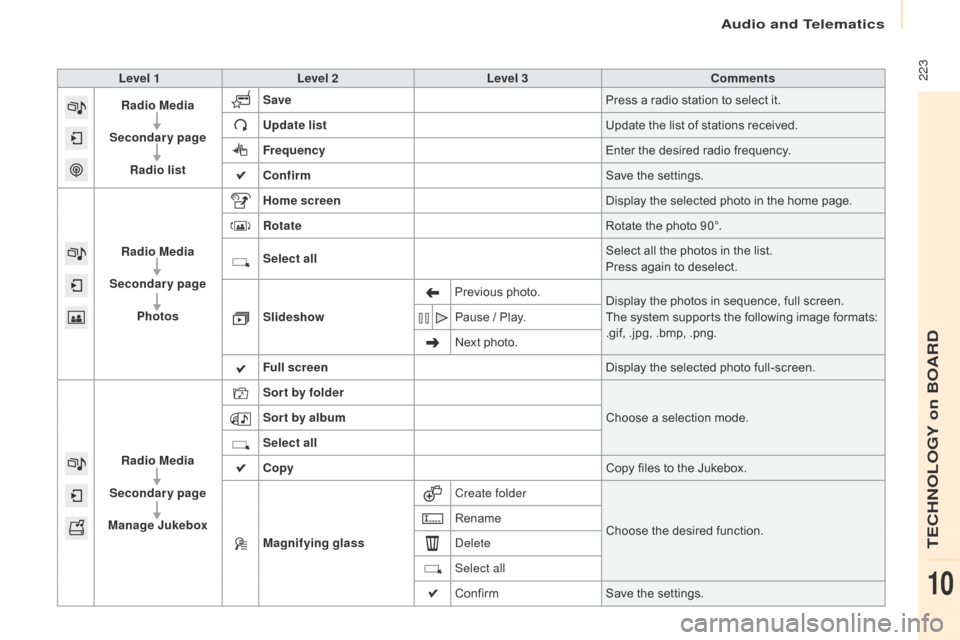
Audio and Telematics
223
Berlingo-2-VP_en_Chap10a_SMEGplus_ed01-2016
Level 1Level 2 Level 3 Comments
Radio Media
Secondary page Radio list Save
Press
a radio station to select it.
Update list Update
the list of stations received.
Frequency Enter
the desired radio frequency.
Confirm Save
the settings.
Radio Media
Secondary page Photos Home screen
Display
the selected photo in the home page.
Rotate Rotate
the photo 90°.
Select all Select
all the photos in the list.
Press
again to deselect.
Slideshow Previous
pho
to.Display
the photos in sequence, full screen.
The
system supports the following image formats:
.
gif, .jpg, .bmp, .png.
Pause
/ Play.
Next
photo.
Full screen Display
the selected photo full-screen.
Radio Media
Secondary page
Manage Jukebox Sor t by folder
Choose
a selection mode.
Sor t by album
Select all
Copy Copy
files to the Jukebox.
Magnifying glass Create folder
Choose
the desired function.
Rename
de
lete
Select all
Confirm Save
the settings.
TECHNOLOGY on BOARD
10
Page 227 of 296
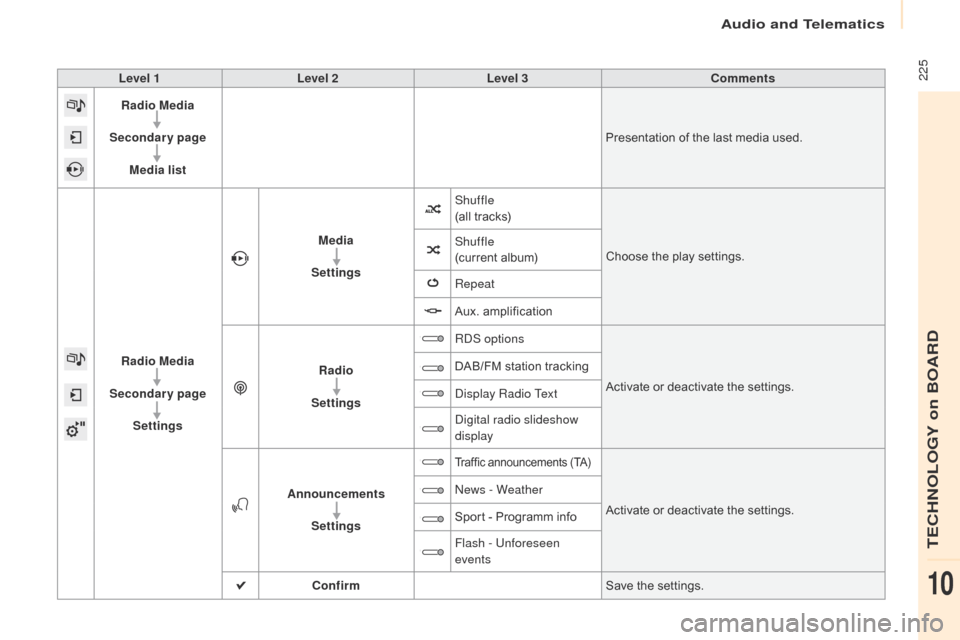
Audio and Telematics
225
Berlingo-2-VP_en_Chap10a_SMEGplus_ed01-2016
Level 1Level 2 Level 3 Comments
Radio Media
Secondary page Media list Presentation
of the last media used.
Radio Media
Secondary page Settings Media
Settings Shuffle
(all
tracks)Choose
the play settings.
Shuffle
(current
album)
Repeat
Aux.
a
mplification
Radio
Settings R
dS
optionsActivate
or deactivate the settings.
DAB/FM
station tracking
di
splay Radio Text
di
gital radio slideshow
display
Announcements Settings
Traffic announcements (TA)
Activate or deactivate the settings.
ne
ws - Weather
Sport
-
Programm
info
Flash - Unforeseen
events
Confirm Save
the settings.
TECHNOLOGY on BOARD
10
Page 228 of 296
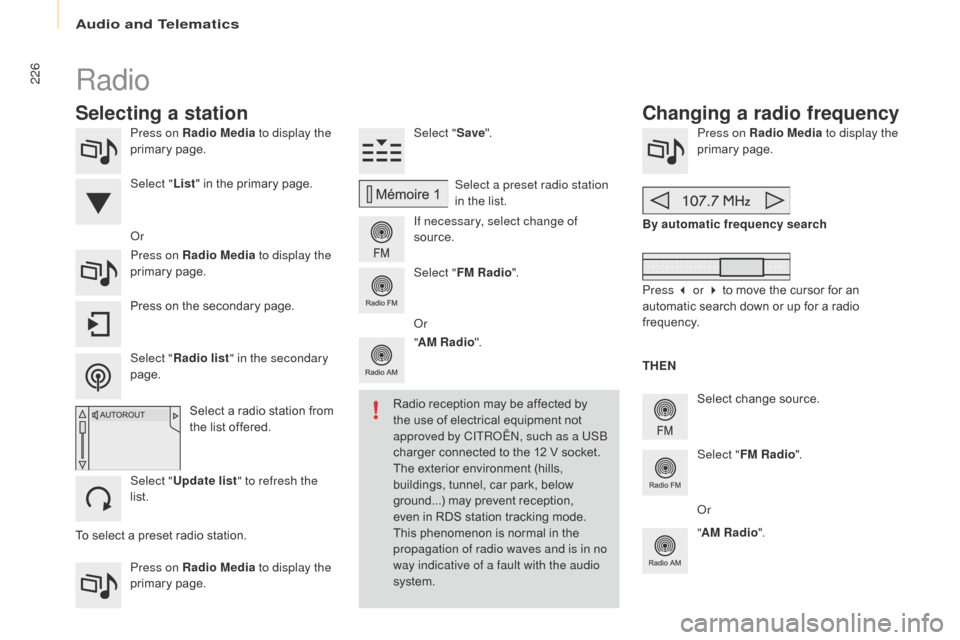
Audio and Telematics
226
Berlingo-2-VP_en_Chap10a_SMEGplus_ed01-2016
Press on Radio Media to display the
primary pag e.
Press on Radio Media to display the
primary
pag
e. Select "
Save".
If necessary, select change of
source. Press on Radio Media
to display the
primary pag e.
Select
change source.
"
AM Radio ". By automatic frequency search
Select "FM Radio ".
" AM Radio ".
Press
on the secondary page.
o
r Select a preset radio station
in
the list.
Select " FM Radio ".
Select
a radio station from
t
he list offered.
Select " Update list " to refresh the
list. Select " List"
in the primary page.
Press on Radio Media to display the
primary
pag
e.
Radio
Changing a radio frequency
Selecting a station
THEN
Radio
reception
may
be
affected
by
t
he
use
of
electrical
equipment
not
a
pproved by CITR
oËn, s
uch as a USB
charger
connected
to
the
12
V
socket.
The
exterior
environment
(hills,
b
uildings,
tunnel,
car
park,
below
g
round...)
may
prevent
reception,
e
ven
in
RDS
station
tracking
mode.
T
his
phenomenon
is
normal
in
the
p
ropagation of radio waves and is in no
way indicative of a fault with the audio
system.
Select "
Radio list " in the secondary
page.
o
r
Press 3 or 4 to move the cursor for an
a
utomatic search down or up for a radio
f
requency.
o
r
To
select
a
preset
radio
station.
Page 229 of 296
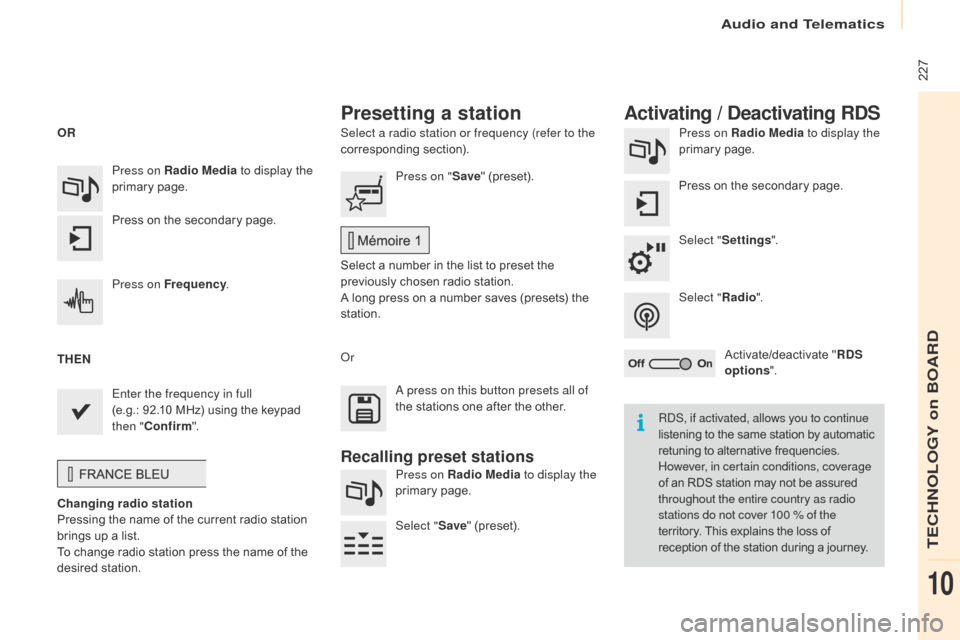
Audio and Telematics
227
Berlingo-2-VP_en_Chap10a_SMEGplus_ed01-2016
Select a radio station or frequency (refer to the
corresponding section). Press on Radio Media
to display the
primary pag e.
Press
on the secondary page.
Select " Settings ".
Select " Radio".
Activate/deactivate
" R
DS
options ".
Press on Radio Media
to display the
primary
pag
e.
Press
on
the
secondary
page. Press on "
Save"
(preset).
Select
a number in the list to preset the
p
reviously chosen radio station.
A
long press on a number saves (presets) the
s
tation.
Press on Frequency
.
Enter the frequency in full
(e.g.: 92.10 MHz)
using
the
keypad
t
hen " Confirm ".
Changing radio station
Pressing
the
name
of
the
current
radio
station
b
rings
up
a
list.
To
change
radio
station
press
the
name
of
the
de
sired
s
tation.
o
r Press on Radio Media to display the
primary
pag
e.
Select " Save"
(preset).
Presetting a station Activating / Deactivating RDS
OR
THEN
a
press on this button presets all of
the
stations one after the other.
Recalling preset stations
RdS, if activated, allows you to continue
listening to the same station by automatic r
etuning to alternative frequencies.
H
owever, in certain conditions, coverage
of
an RDS station may not be assured
t
hroughout the entire country as radio
stations do not cover 100 % of the
territory.
This explains the loss of
r
eception of the station during a journey.
TECHNOLOGY on BOARD
10
Page 230 of 296
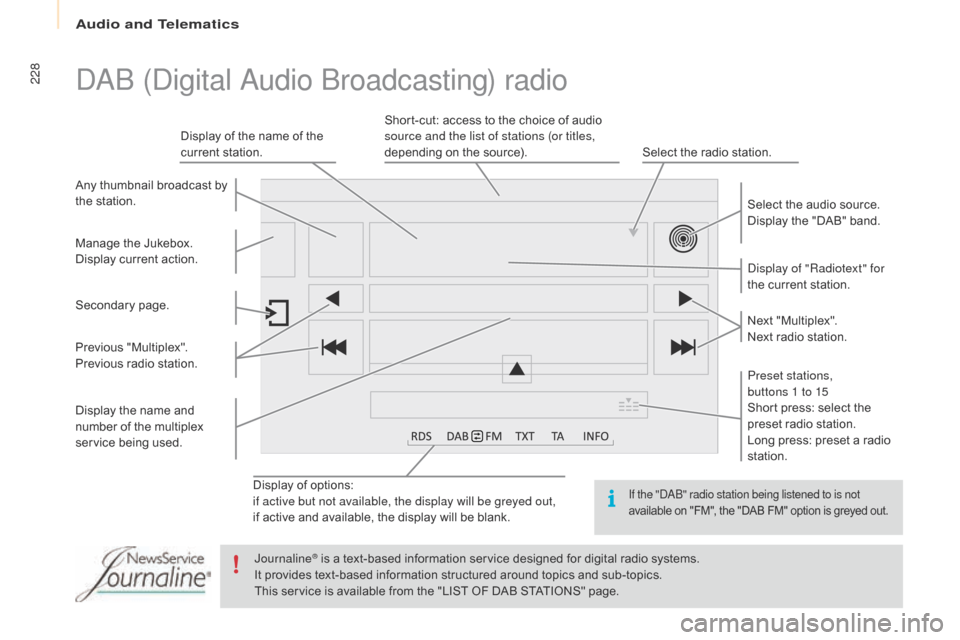
Audio and Telematics
228
Berlingo-2-VP_en_Chap10a_SMEGplus_ed01-2016
Display of options:
i f active but not available, the display will be greyed out,
if
active and available, the display will be blank.
di
splay of "Radiotext" for
the current station.
Manage
the
Jukebox.
Display
current
action.
Select the audio source.
Display the "DAB" band.
Display
of
the name of the
c
urrent
station.
Short-cut: access to the choice of audio
s
ource and the list of stations (or titles,
depending on the source).
Select the radio station.
Any
thumbnail
broadcast
by
t
he
station.
Preset stations,
buttons 1 to 15
Short press: select the
p
reset radio station.
Long press: preset a radio
s
tation.
Next
"
Multiplex".
Next radio station.
Secondary
p
age.
Display
the
name
and
n
umber
of
the
multiplex
ser
vice
b
eing
u
sed.
Previous
"
Multiplex".
Previous
radio
station.
daB (digital
au dio Broadcasting) radio
If the "daB" radio station being listened to is not
available
on "FM", the "DAB FM" option is greyed out.
Journaline® is a text-based information service designed for digital radio systems.
I
t
provides
text-based information structured around topics and sub-topics.
This
service is available from the "LIST OF DAB STATIONS" page.
Page 231 of 296
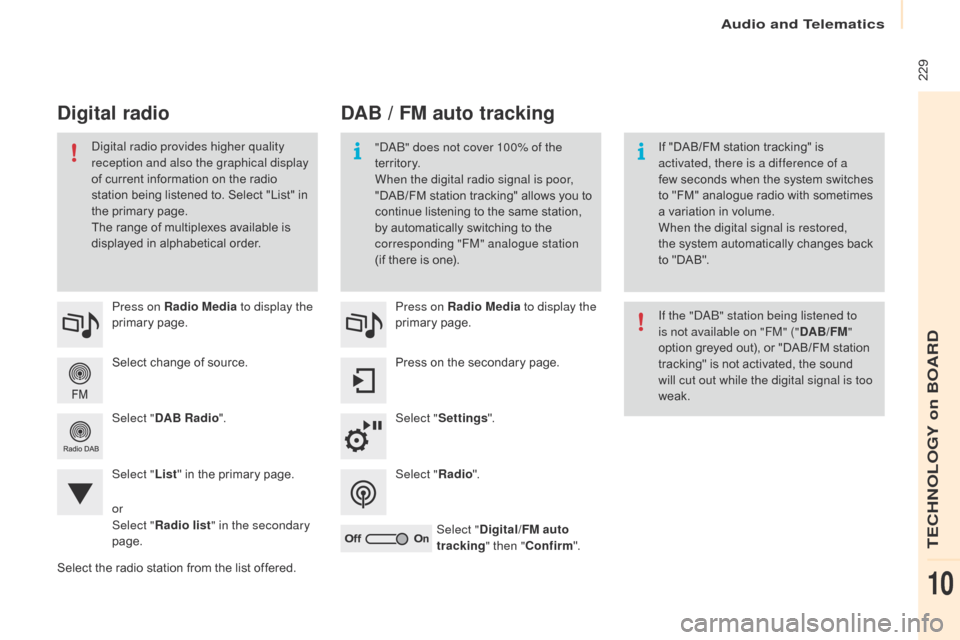
Audio and Telematics
229
Berlingo-2-VP_en_Chap10a_SMEGplus_ed01-2016
Select change of source.
P ress on Radio Media
to display the
primary
pag
e.
Select " DAB Radio ".
Select " List"
in the primary page.
Select
the radio station from the list offered.Press on Radio Media
to display the
primary
pag
e.
Press on the secondary page.
Select " Settings ".
Select " Radio".
Select " Digital/FM auto
tracking " then "Confirm ".
DAB / FM auto tracking
Digital radio
"daB" does not cover 100% of the
te r r i to r y.
When the digital radio signal is poor,
"DAB/FM
s
tation
t
racking"
a
llows
y
ou
t
o
c
ontinue listening to the same station,
b
y automatically switching to the
c
orresponding "FM" analogue station
(if
there is one). If
"DAB/FM station tracking" is a
ctivated, there is a difference of a
few
seconds when the system switches
t
o "FM" analogue radio with sometimes
a
variation in volume.
When the digital signal is restored,
the
system automatically changes back
t
o "DAB".di
gital radio provides higher quality
reception and also the graphical display
of
current
information
on
the
radio
s
tation
being
listened
to.
Select
"List"
in
t
he
primary
page.
The
range
of
multiplexes
available
is
d
isplayed
in
alphabetical
order. If the "
d
a
B
" station being listened to
is not available on "FM" (" DAB/FM"
option
greyed out), or "DAB/FM station
t
racking" is not activated, the sound
w
ill cut out while the digital signal is too
weak.
or
Select " Radio list " in the secondary
page.
TECHNOLOGY on BOARD
10
Page 232 of 296
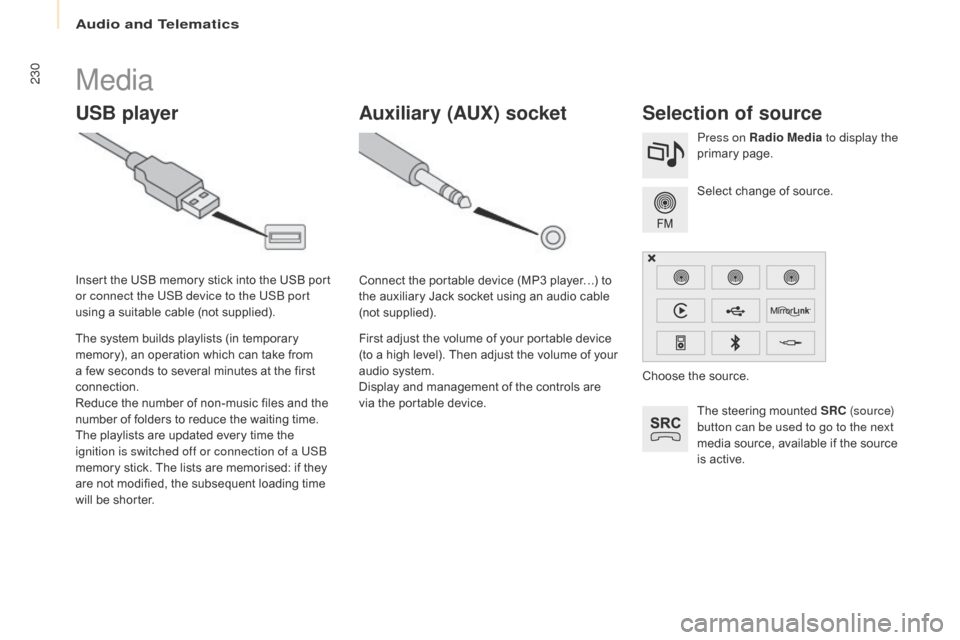
Audio and Telematics
230
Berlingo-2-VP_en_Chap10a_SMEGplus_ed01-2016
Media
USB playerSelection of source
The steering mounted SRC ( s o u r c e)
button can be used to go to the next
media
source, available if the source
i
s active.
Select
change of source.
Press on Radio Media
to display the
primary
pag
e.
The
system
builds
playlists
(in
temporary
m
emory),
an
operation
which
can
take
from
a
few
seconds
to
several
minutes
at
the
first
c
onnection.
Reduce
the
number
of
non-music
files
and
the
n
umber
of
folders
to
reduce
the
waiting
time.
The
playlists
are
updated
every
time
the
i
gnition is switched off or connection of a USB
memory
stick.
The
lists
are
memorised:
if
they
a
re
not
modified,
the
subsequent
loading
time
w
ill
be
shorter.
Insert
the
USB
memory
stick
into
the
USB
port
o
r connect the USB device to the USB port
using
a
suitable
cable
(not
supplied).
Auxiliary (AUx) s
ocket
Connect the portable device (MP3 player…) to t
he auxiliary Jack socket using an audio cable
(
not
sup
plied).
First
adjust the volume of your portable device
(
to a high level). Then adjust the volume of your
a
udio system.
Display
and management of the controls are
v
ia the portable device. Choose
the source.
Page 237 of 296
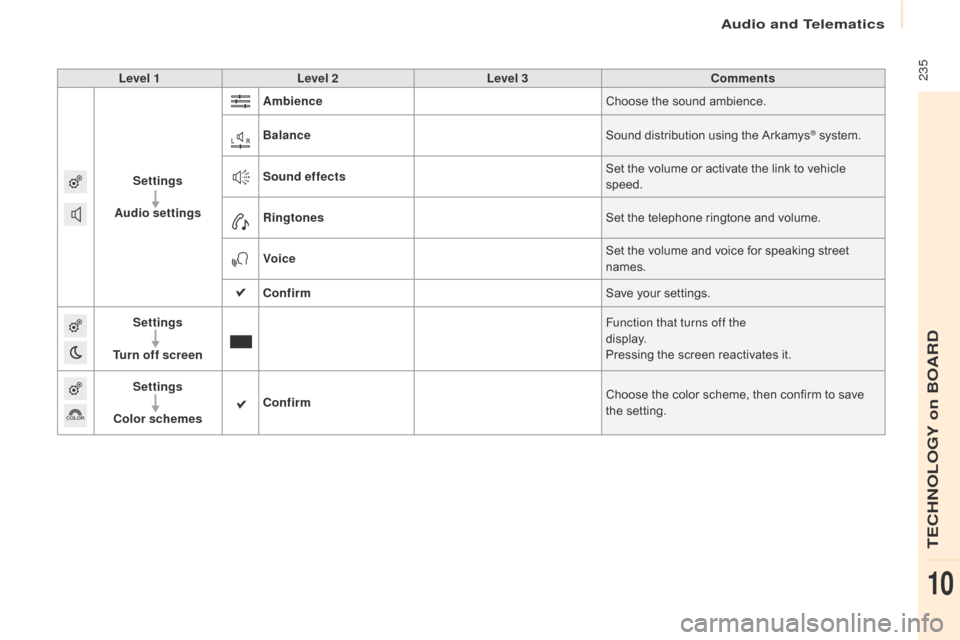
Audio and Telematics
235
Berlingo-2-VP_en_Chap10a_SMEGplus_ed01-2016
Level 1Level 2 Level 3 Comments
Settings
Audio settings Ambience
Choose
the sound ambience.
Balance Sound
distribution using the Arkamys
® system.
S
ound effects Set
the
volume
or
activate
the
link
to
vehicle
s
peed.
Ringtones Set
the
telephone
ringtone
and
volume.
Voice Set
the
volume
and
voice
for
speaking
street
nam
es.
Confirm Save
your
settings.
Settings
Turn off screen Function that turns off the
display.
Pressing
the
screen
reactivates
it.
Settings
Color schemes Confirm
Choose
the
color
scheme,
then
confirm to save
t
he
se
tting.
TECHNOLOGY on BOARD
10