display Citroen BERLINGO MULTISPACE 2016 2.G Workshop Manual
[x] Cancel search | Manufacturer: CITROEN, Model Year: 2016, Model line: BERLINGO MULTISPACE, Model: Citroen BERLINGO MULTISPACE 2016 2.GPages: 296, PDF Size: 10.36 MB
Page 238 of 296
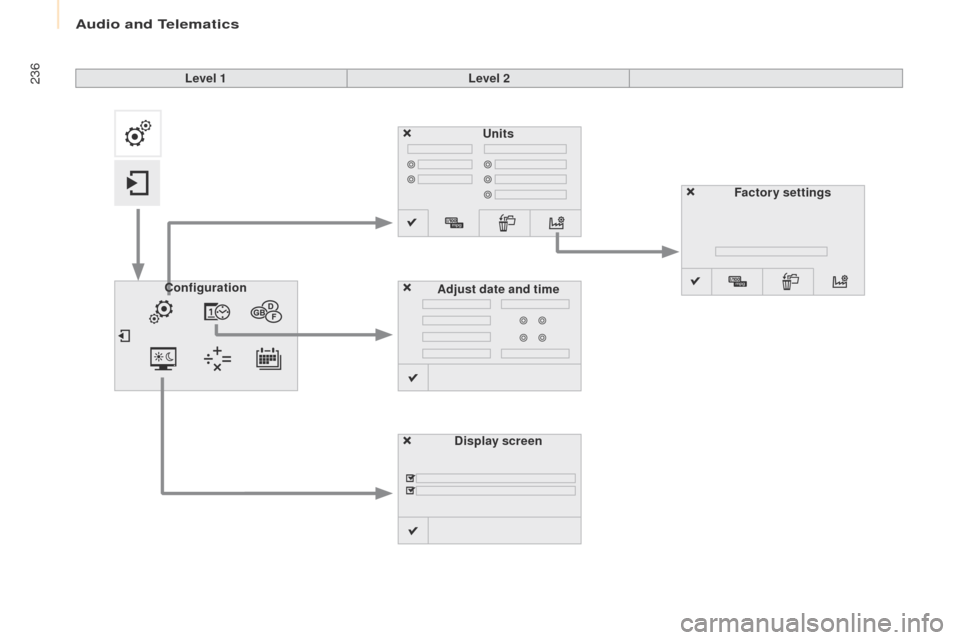
Audio and Telematics
236
Berlingo-2-VP_en_Chap10a_SMEGplus_ed01-2016
Units
Display screen
Configuration
Adjust date and time Factory settings
Level 1
Level 2
Page 239 of 296
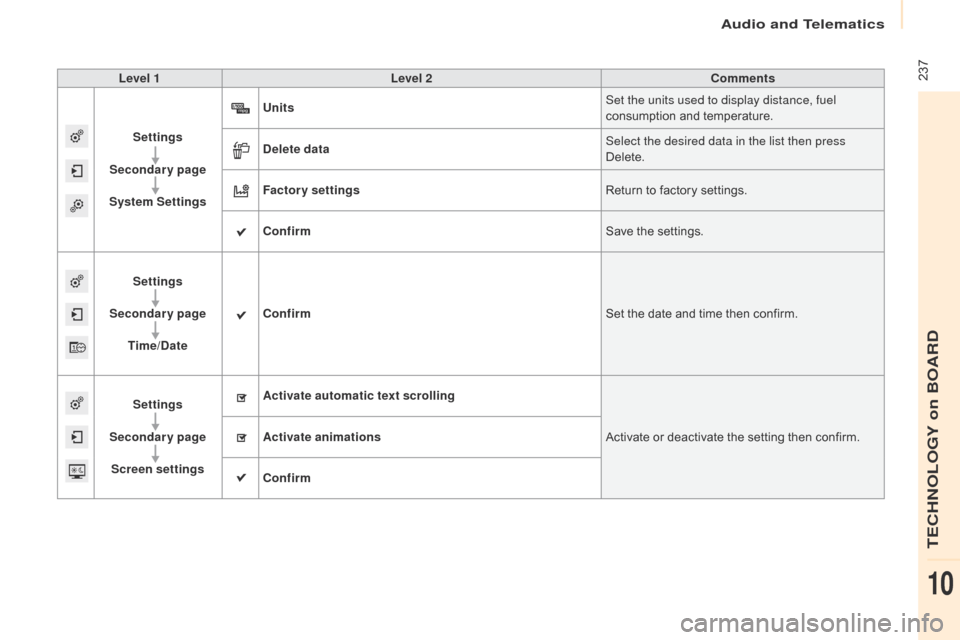
Audio and Telematics
237
Berlingo-2-VP_en_Chap10a_SMEGplus_ed01-2016
Level 1Level 2 Comments
Settings
Secondary page
System Settings Units
Set the units used to display distance, fuel
consumption
and temperature.
Delete data Select the desired data in the list then press
Delete.
Factory settings Return
to factory settings.
Confirm Save
the settings.
Settings
Secondary page Time/Date Confirm
Set
the date and time then confirm.
Settings
Secondary page Screen settings Activate automatic text scrolling
Activate
or deactivate the setting then confirm.
Activate animations
Confirm
TECHNOLOGY on BOARD
10
Page 242 of 296
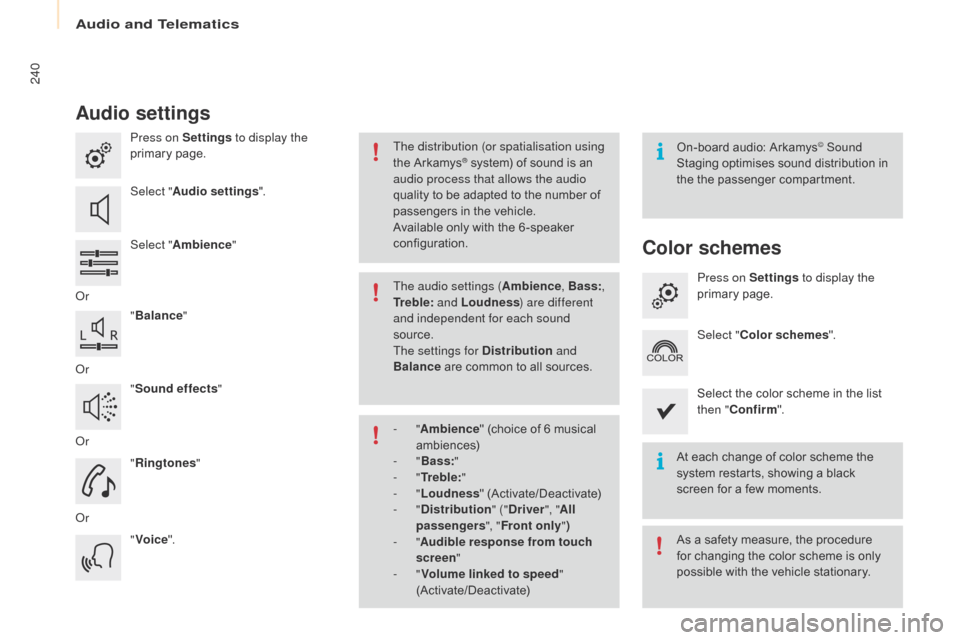
Audio and Telematics
240
Berlingo-2-VP_en_Chap10a_SMEGplus_ed01-2016
Audio settings
Press on Settings to display the
primary pag e.
Select " Audio settings ".
Select " Ambience "
o
r "Balance "
o
r "Sound effects "
o
r "Ringtones "
o
r "Voice ". On-board
audio: Arkamys© Sound
Staging
optimises
sound
distribution in
t
he
t
he
p
assenger
c
ompartment.
At
each
change
of
color
scheme the
s
ystem
restarts,
showing
a
black
s
creen
for
a
few
moments.
The distribution (or spatialisation using
the
Arkamys® system) of sound is an a
udio process that allows the audio
quality
to
be
adapted to the number of
p
assengers
in the vehicle.
Available
only with the 6 -speaker
c
onfiguration.
As
a safety measure, the procedure
f
or changing the color scheme is only
p
ossible with the vehicle stationary.
The audio settings (
Ambience, Bass:,
Tr e b l e: and Loudness ) are different
and independent for each sound
source.
The settings for Distribution and
Balance
are
common to all sources.
-
" Ambience "
(choice of 6 musical
am
biences)
-
" Bass: "
-
" Tr e b l e: "
-
" Loudness "
(
Activate/Deactivate)
-
" Distribution " ("Driver ", "All
passengers ", "Front only ")
-
" Audible response from touch
screen "
-
" Volume linked to speed "
(Activate/Deactivate)
Color schemes
Press on Settings to display the
primary pag e.
Select " Color schemes ".
Select
the color scheme in the list
t
hen " Confirm ".
Page 243 of 296

Audio and Telematics
241
Berlingo-2-VP_en_Chap10a_SMEGplus_ed01-2016
Press on Settings to display the
primary pag e. Press on Settings
to display the
primary pag e.
Press on Settings
to display the
primary pag e.
Press
on the secondary page. Press
on the secondary page.
Press
on the secondary page.
Select " System Settings ". Select "Time/Date " to change the
time
zone, synchronisation with GPS,
t
he time and its format, then the date.
Select "
Screen settings ".
Select " Units" to change the units
of
distance, fuel consumption and
t
emperature. Select "
Languages " to change
language.
ac
tivate or deactivate "Activate
automatic text scrolling " and
" Activate animations ".
Select " Delete data " to delete the
list of recent destinations, personal
points
of interest, contacts in the list. Select "
Calculator " to display
a calculator.
Choose
t
he
i
tem
t
hen
se
lect
"D
elete". Select "
Calendar " to display
a calendar.
Select " Factory settings " to return
to
the original settings.
Modifying system settings
TECHNOLOGY on BOARD
10
Page 245 of 296
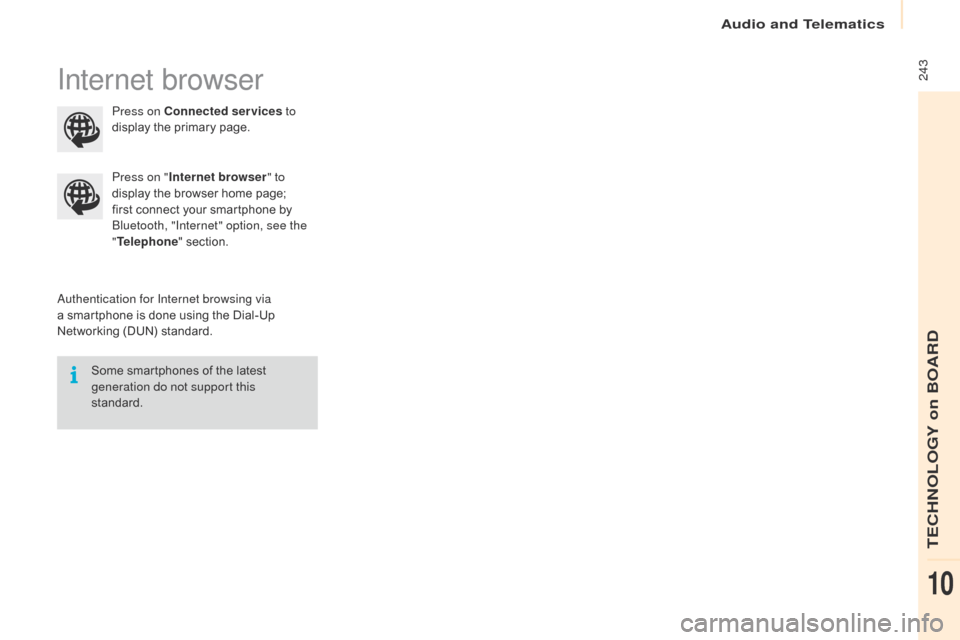
Audio and Telematics
243
Berlingo-2-VP_en_Chap10a_SMEGplus_ed01-2016
Internet browser
authentication for Internet browsing via
a smartphone is done using the Dial-Up
N
etworking (DUN) standard.
Press on "
Internet browser " to
display the browser home page;
f
irst connect your smartphone by
B
luetooth, "Internet" option, see the
" Telephone " section.
Some smartphones of the latest
g
eneration do not support this
standard. Press on Connected services
to
display the primary page.
TECHNOLOGY on BOARD
10
Page 247 of 296
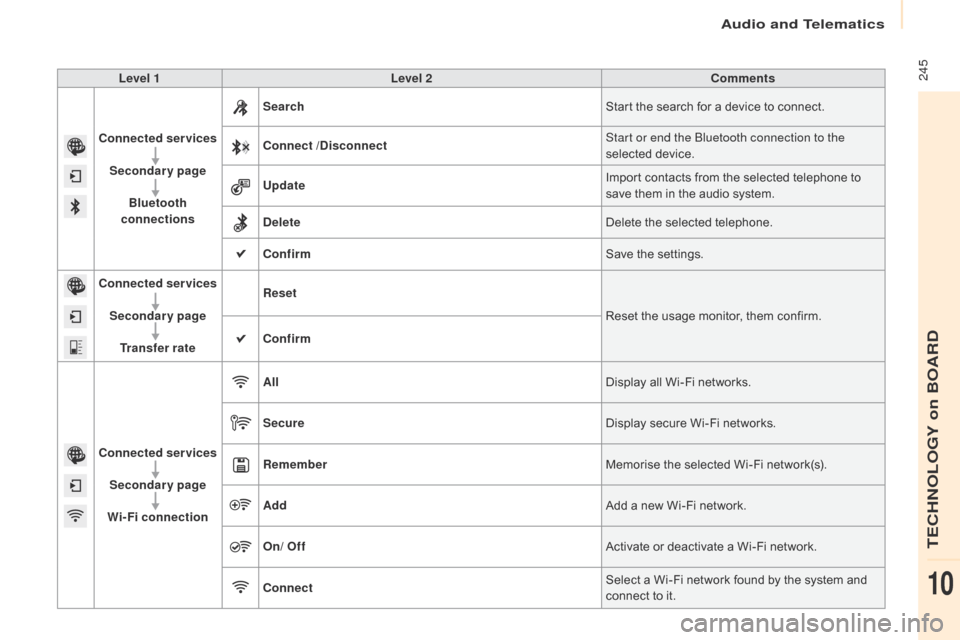
Audio and Telematics
245
Berlingo-2-VP_en_Chap10a_SMEGplus_ed01-2016
Level 1Level 2 Comments
Connected services Secondary page Bluetooth
connections Search
Start
the search for a device to connect.
Connect /Disconnect Start or end the Bluetooth connection to the
selected
d
evice.
Update Import
contacts from the selected telephone to
s
ave them in the audio system.
Delete Delete
the selected telephone.
Confirm Save
the settings.
Connected services
Secondary pageTransfer rate Reset
Reset
the usage monitor, them confirm.
Confirm
Connected services Secondary page
Wi-Fi connection All
Display
all Wi-Fi networks.
Secure Display
secure Wi-Fi networks.
Remember Memorise
the selected Wi-Fi network(s).
Add Add
a new Wi-Fi network.
On/ Off Activate
or deactivate a Wi-Fi network.
Connect Select
a Wi-Fi network found by the system and
c
onnect to it.
TECHNOLOGY on BOARD
10
Page 249 of 296
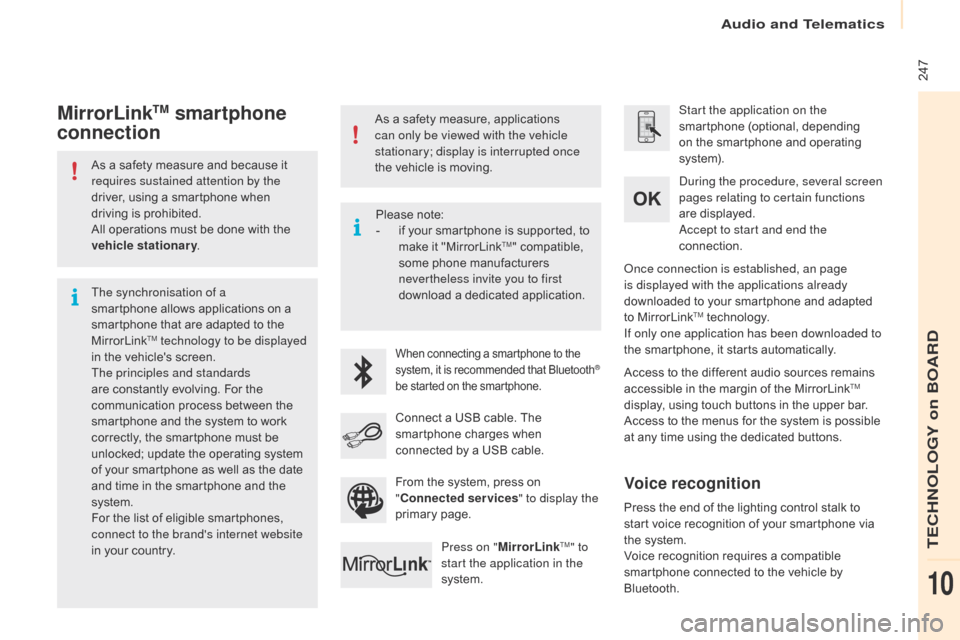
Audio and Telematics
247
Berlingo-2-VP_en_Chap10a_SMEGplus_ed01-2016
As a safety measure and because it requires sustained attention by the
driver,
using a smartphone when
d
riving is prohibited.
All
operations must be done with the
v
ehicle stationary .
The synchronisation of a
smartphone
allows applications on a
s
martphone that are adapted to the
M
irrorLink
TM technology to be displayed
i
n
the
vehicle's screen.
The principles and standards
are
constantly evolving. For the
c
ommunication process between the
s
martphone and the system to work
c
orrectly,
the smartphone must be
u
nlocked;
update the operating system
o
f
your
smartphone as well as the date
a
nd
time
in
the smartphone and the
s
ystem.
For
the
list
of eligible smartphones,
c
onnect to the brand's internet website
in
your
country. As
a safety measure, applications
c
an only be viewed with the vehicle
stationary; display is interrupted once
the vehicle is moving.When connecting a smartphone to the s
ystem, it is recommended that Bluetooth®
be
started
on
the
smartphone.
Start the application on the
smartphone (optional, depending
o
n the smartphone and operating
s
yste m).
Access
to
the different audio sources remains
a
ccessible in the margin of the MirrorLink
TM
display,
using
touch
buttons
in
the
upper
bar.
Access
to
the
menus
for
the
system
is
possible
a
t
any
time
using
the
dedicated
buttons.
du
ring the procedure, several screen
pages relating to certain functions
are
displayed.
ac
cept to start and end the
connection.
Connect
a
USB
cable.
The
s
martphone
charges
when
c
onnected
by
a
USB
cable.
Press on " MirrorLink
TM" to
start the application in the
system.
on
ce connection is established, an page
is displayed with the applications already
downloaded to your smartphone and adapted
t
o MirrorLink
TM technology.
If only one application has been downloaded to
the
smartphone, it starts automatically.
MirrorLinkTM smartphone
connection
Press the end of the lighting control stalk to s
tart voice recognition of your smartphone via
t
he system.
Voice
recognition requires a compatible
s
martphone connected to the vehicle by
Bl
uetooth.
Voice recognition
Please note:
- i f your smartphone is supported, to
m
ake it "MirrorLink
TM" compatible, s
ome
phone
manufacturers
n
evertheless invite you to first
download
a
dedicated application.
From
the
system,
press on
"C
onnected services " to display the
primary
pag
e.
TECHNOLOGY on BOARD
10
Page 253 of 296
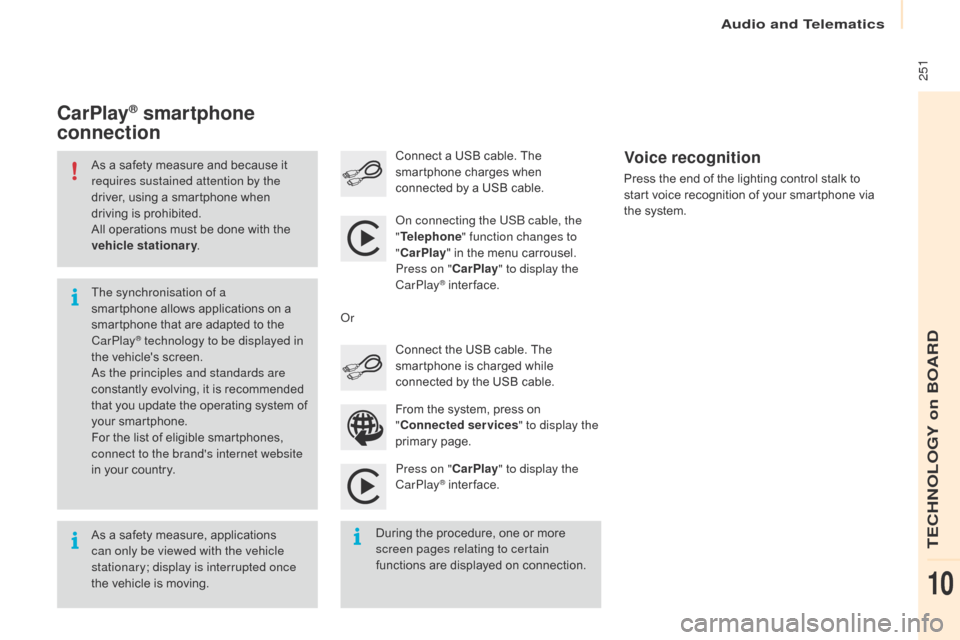
Audio and Telematics
251
Berlingo-2-VP_en_Chap10a_SMEGplus_ed01-2016
As a safety measure and because it requires sustained attention by the
driver,
using a smartphone when
d
riving is prohibited.
All
operations must be done with the
v
ehicle stationary .
As
a safety measure, applications
c
an only be viewed with the vehicle
stationary; display is interrupted once
the
vehicle is moving.
The synchronisation of a
smartphone
allows applications on a
s
martphone that are adapted to the
C
arPlay
® technology to be displayed in
t
he
vehicle's screen.
as
the principles and standards are
constantly
evolving, it is recommended
t
hat
you
update the operating system of
y
our
smartphone.
For
the
list of eligible smartphones,
c
onnect to the brand's internet website
in
your
country.
on c
onnecting the USB cable, the
" Telephone " function changes to
" CarPlay " in the menu carrousel.
Press on " CarPlay" to display the
CarPlay
® inter face.
P
ress on " CarPlay" to display the
CarPlay
® inter face.
C
onnect
a USB cable. The
s
martphone charges when
c
onnected by a USB cable.
Press the end of the lighting control stalk to
s
tart voice recognition of your smartphone via
t
he system.
CarPlay® smartphone
connection
During the procedure, one or more s
creen pages relating to certain
functions
are displayed on connection.
From
the system, press on
"
C
onnected services
" to display the
primary
pag
e.
Connect the USB cable. The
s
martphone is charged while
c
onnected by the USB cable.
o
r
Voice recognition
TECHNOLOGY on BOARD
10
Page 255 of 296

Audio and Telematics
253
Berlingo-2-VP_en_Chap10a_SMEGplus_ed01-2016
Level 1Level 2 Level 3 Comments
Connected services Apple
® CarPlay®
Telephone Favourites
The "Telephone" function is placed automatically i
n "Siri" voice mode.
Press on "di splay contacts" for access to the
telephone
me
nus.
Calls
Contacts
Keypad
Messages
Music Lists
Press
on "Music" to browse and select the tracks
o
n your smartphone.
Press
on "Playing" for access to the track
c
urrently playing.
Artists
Tr a c k s
Albums
Other...
Plan DestinationsPress on "
de
stinations" to search for an address
by
"Siri" voice command or by using the keypad.
The GPS function is through the telephone's 3G,
4G
or Wi-Fi internet connection.
Messages Display messagesThe
"Messages" function is place automatically
i
n "Siri" voice mode to speak the message and
t
he
a
ddressee.
Press
on "Display messages" for access to the
m
essages.
Playing Access
to the track currently playing.
TECHNOLOGY on BOARD
10
Page 260 of 296
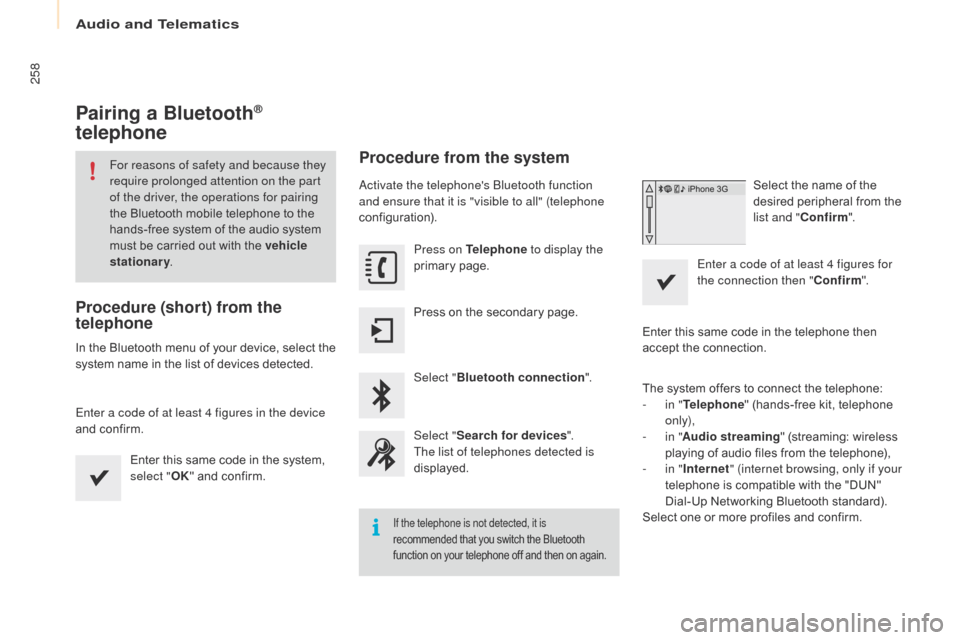
Audio and Telematics
258
Berlingo-2-VP_en_Chap10a_SMEGplus_ed01-2016
Pairing a Bluetooth®
telephone
For reasons of safety and because they
require prolonged attention on the part
of the driver, the operations for pairing
the
Bluetooth mobile telephone to the
h
ands-free system of the audio system
m
ust be carried out with the vehicle
stationary .
Procedure (short) from the
telephone
In the Bluetooth menu of your device, select the s
ystem name in the list of devices detected.
Enter a code of at least 4 figures in the device
and
confirm. Enter
this same code in the system,
s
elect "OK"
and confirm.
Procedure from the system
activate the telephone's Bluetooth function
and ensure that it is "visible to all" (telephone
configuration).Press on Telephone to display the
primary
pag
e.
Press
on the secondary page.
Select " Bluetooth connection ".
Select " Search for devices ".
The list of telephones detected is
displayed.
If the telephone is not detected, it is
recommended that you switch the Bluetooth f
unction on your telephone off and then on again.
Select the name of the desired peripheral from the
l
ist and " Confirm ".
Enter a code of at least 4 figures for
the connection then " Confirm".
Enter
this
same
code in the telephone then
a
ccept
the
connection.
The
system
offers
to connect the telephone:
-
i
n " Telephone "
(hands-free kit, telephone
o
nly),
-
i
n " Audio streaming "
(streaming: wireless
p
laying
of
audio
files from the telephone),
-
i
n " Internet " (internet browsing, only if your
telephone
is
compatible with the "DUN"
D
ial-Up
Networking Bluetooth standard).
Select
one
or
more
profiles and confirm.