CD player Citroen BERLINGO MULTISPACE 2016 2.G Owner's Manual
[x] Cancel search | Manufacturer: CITROEN, Model Year: 2016, Model line: BERLINGO MULTISPACE, Model: Citroen BERLINGO MULTISPACE 2016 2.GPages: 296, PDF Size: 10.36 MB
Page 205 of 296
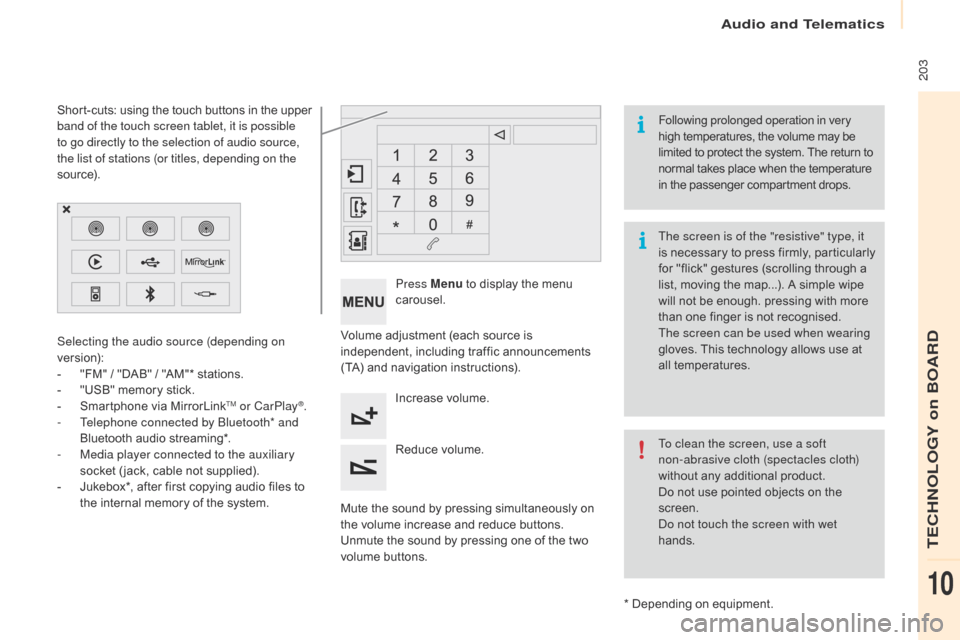
Audio and Telematics
203
Berlingo-2-VP_en_Chap10a_SMEGplus_ed01-2016
Volumeô adjustmentô (eachô sourceô isô independent,ô i ncludingô t rafficô a nnouncementsô (
TA) ô and ô navigation ô instructions).
Mute
ô the ô sound ô by ô pressing ô simultaneously ô on ô
t
he ô volume ô increase ô and ô reduce ô buttons.
Unmute
ô the ô sound ô by ô pressing ô one ô of ô the ô two ô
v
olume
ô b
uttons.Press Menu
ô
to ô display ô the ô menu ô
c
arousel.
Increase ô volume.
Reduce
ô volume.
Selecting the audio source (depending on
version):
-
ô
"
FM"
ô
/
ô
"DAB"
ô
/
ô
"AM"*
ô
stations.
-
ô
"
USB"
ô
memory
ô
stick.
-
ô
S
martphone
ô
via
ô
MirrorLink
TM or CarPlayôÛ.
-
T
elephone connected by Bluetooth* and
Bluetooth
ô
audio
ô
streaming*.
-
M
edia player connected to the auxiliary
socket
ô
( jack,
ô
cable
ô
not
ô
supplied).
-
ô
J
ukebox*,
ô
after
ô
first
ô
copying
ô
audio
ô
files
ô
to ô
t
he
ô
internal
ô
memory
ô
of
ô
the
ô
system.
*
ô Depending ô on ô equipment.
Short-cuts:
ô
using
ô
the
ô
touch
ô
buttons
ô
in
ô
the
ô
upper
ô b
and of the touch screen tablet, it is possible
to go directly to the selection of audio source,
the list of stations (or titles, depending on the
s o u r c e).
The screen is of the "resistive" type, it
isô
n
ecessary ô
t
o ô
p
ress ô
f
irmly, ô
p
articularly ô
f
or ô "flick" ô gestures ô (scrolling ô through ô a ô
l
ist, ô moving ô the ô map...). ô A ô simple ô wipe ô
w
ill ô not ô be ô enough. ô pressing ô with ô more ô
t
han ô one ô finger ô is ô not ô recognised.
The screen can be used when wearing
gloves. ô This ô technology ô allows ô use ô at ô
a
ll
ô t
emperatures.
Following prolonged operation in very
high ô temperatures, ô the ô volume ô may ô be
ô l
imited ô to ô protect ô the ô system. ô The ô return ô to
ô n
ormal ô takes ô place ô when ô the ô temperature
ô i
n ô the ô passenger ô compartment ô drops.
To clean the screen, use a soft
non-abrasive cloth (spectacles cloth)
without ô any ô additional ô product.
Do
ô not ô use ô pointed ô objects ô on ô the ô
sc
reen.
do n
ot touch the screen with wet
hands.
TECHNOLOGY on BOARD
10
Page 232 of 296
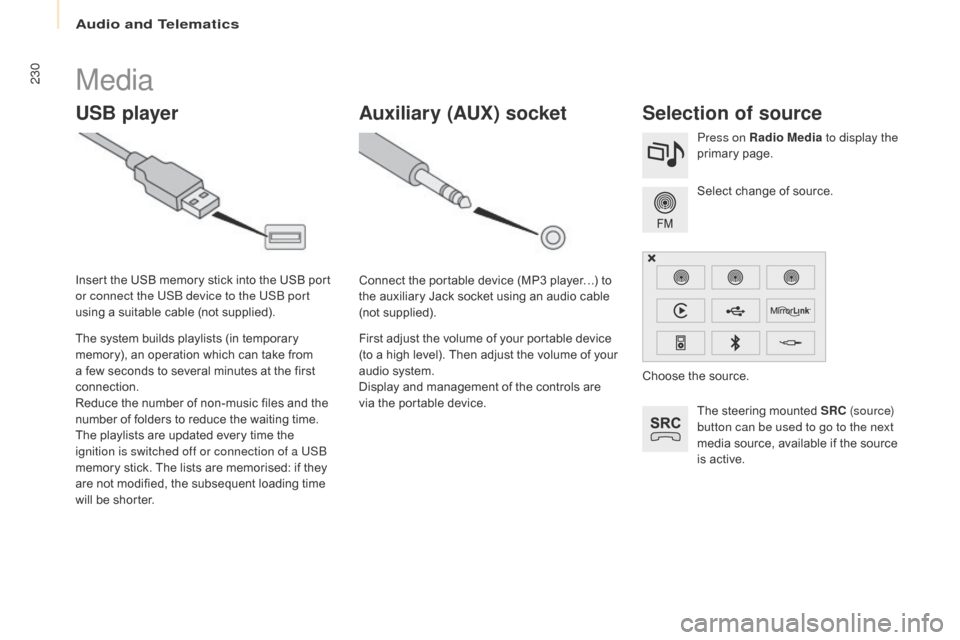
Audio and Telematics
230
Berlingo-2-VP_en_Chap10a_SMEGplus_ed01-2016
Media
USB playerSelection of source
Theô steeringô mountedô SRC ( s o u r c e)
button can be used to go to the next
media
ô source, ô available ô if ô the ô source ô
i
s ô active.
Select
ô change ô of ô source.
Press on Radio Media
to display the
primary
ô pag
e.
The
ô
system
ô
builds
ô
playlists
ô
(in
ô
temporary
ô
m
emory),
ô
an
ô
operation
ô
which
ô
can
ô
take
ô
from
ô
a
ô
few
ô
seconds
ô
to
ô
several
ô
minutes
ô
at
ô
the
ô
first
ô
c
onnection.
Reduce
ô
the
ô
number
ô
of
ô
non-music
ô
files
ô
and
ô
the
ô n
umber
ô
of
ô
folders
ô
to
ô
reduce
ô
the
ô
waiting
ô
time.
The
ô
playlists
ô
are
ô
updated
ô
every
ô
time
ô
the
ô
i
gnition is switched off or connection of a USB
memory
ô
stick.
ô
The
ô
lists
ô
are
ô
memorised:
ô
if
ô
they
ô
a
re
ô
not
ô
modified,
ô
the
ô
subsequent
ô
loading
ô
time
ô
w
ill
ô
be
ô
shorter.
Insert
ô
the
ô
USB
ô
memory
ô
stick
ô
into
ô
the
ô
USB
ô
port
ô
o
r connect the USB device to the USB port
using
ô
a
ô
suitable
ô
cable
ô
(not
ô
supplied).
Auxiliary (AUx) s
ocket
Connectô theô portableô deviceô (MP3ô playerãÎ)ô toô t
he ô auxiliary ô Jack ô socket ô using ô an ô audio ô cable ô
(
not
ô sup
plied).
First
ô adjust ô the ô volume ô of ô your ô portable ô device ô
(
to ô a ô high ô level). ô Then ô adjust ô the ô volume ô of ô your ô
a
udio ô system.
Display
ô and ô management ô of ô the ô controls ô are ô
v
ia ô the ô portable ô device. Choose
ô the ô source.
Page 233 of 296
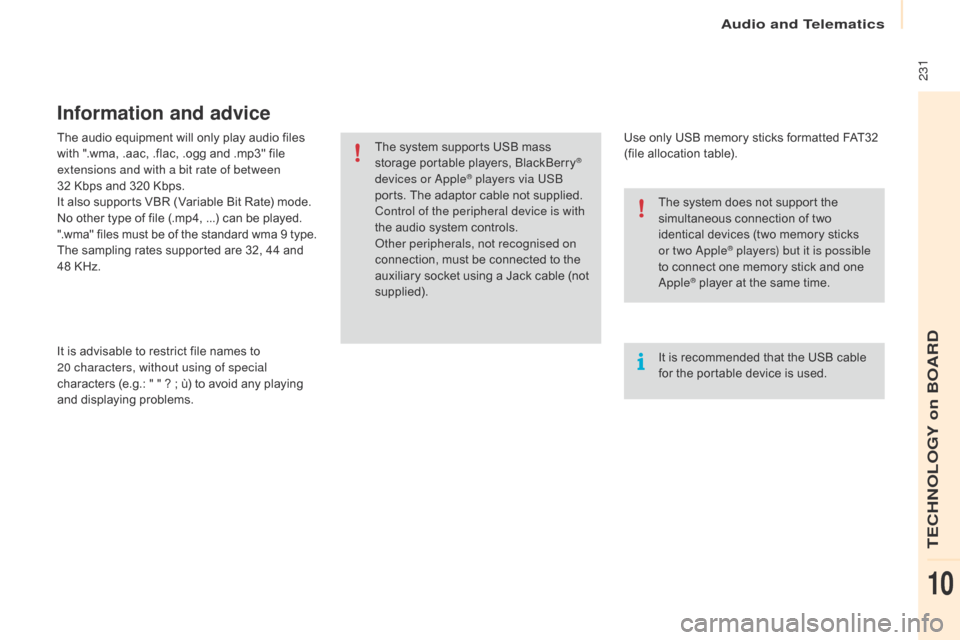
Audio and Telematics
231
Berlingo-2-VP_en_Chap10a_SMEGplus_ed01-2016
Theô audioô equipmentô willô onlyô playô audioô filesô with ô ".wma, ô .aac, ô .flac, ô .ogg ô and ô .mp3" ô file ô
e
xtensions and with a bit rate of between
32
ô Kbps ô and ô 320 ô Kbps.
It
ô also ô supports ô VBR ô (Variable ô Bit ô Rate) ô mode.
No
ô other ô type ô of ô file ô (.mp4,ô ...) ô can ô be ô played.
".wma"
ô files ô must ô be ô of ô the ô standard ô wma ô 9 ô type.
The
ô sampling ô rates ô supported ô are ô 32, ô 44 ô and ô
4
8 ô KHz.
It
ô is ô advisable ô to ô restrict ô file ô names ô to ô
2
0
characters, without using of special
characters
ô (e.g.: ô " ô " ô ? ô ; ô û¿) ô to ô avoid ô any ô playing ô
a
nd
ô d
isplaying
ô pro
blems.
Information and advice
Useô onlyô USBô memoryô sticksô formattedô FAT32ô (file ô allocation ô table).
The
ô
system
ô
supports
ô
USB
ô
mass
ô
s
torage
ô
portable
ô
players,
ô
BlackBerry
ôÛ
devices or
appleôÛ players via USB
ports.
ô
The
ô
adaptor ô cable ô not ô supplied.
Control of the peripheral device is with
the
ô
audio
ô
system
ô
controls.
ot
her peripherals, not recognised on
connection,
ô
must
ô be ô connected ô to ô the ô
a
uxiliary
ô
socket
ô
using ô a ô Jack ô cable ô (not ô
sup
plied). It
ô is ô recommended ô that ô the ô USB ô cable ô
f
or ô the ô portable ô device ô is ô used.
The
ô system ô does ô not ô support ô the ô
s
imultaneous ô connection ô of ô two ô
i
dentical ô devices ô (two ô memory ô sticks ô
o
r two a
ppleôÛ players) but it is possible
t
o
ô
connect
ô
one ô memory ô stick ô and ô one ô
a
ppleôÛô playerô atô theô sameô time.
TECHNOLOGY on BOARD
10
Page 234 of 296
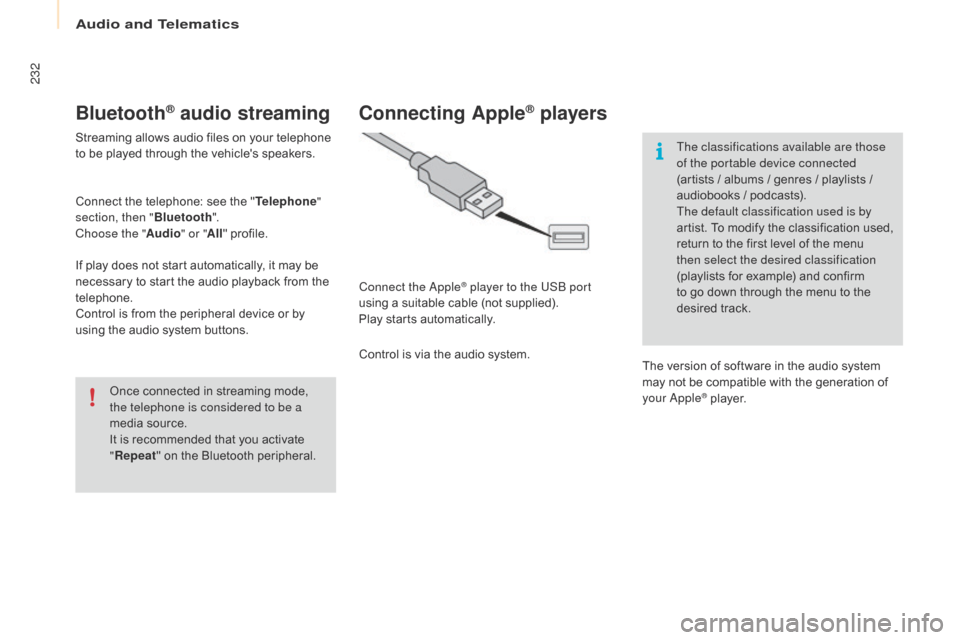
Audio and Telematics
232
Berlingo-2-VP_en_Chap10a_SMEGplus_ed01-2016
BluetoothôÛ audio streaming
Streamingô allowsô audioô filesô onô yourô telephoneô to ô be ô played ô through ô the ô vehicle's ô speakers.
Connect
ô the ô telephone: ô see ô the ô "Telephone "
section, then " Bluetooth".
Choose the " Audio" or "All"
ô pro
file.
If
ô play ô does ô not ô start ô automatically, ô it ô may ô be ô
n
ecessary ô to ô start ô the ô audio ô playback ô from ô the ô
t
elephone.
Control
ô is ô from ô the ô peripheral ô device ô or ô by ô
u
sing ô the ô audio ô system ô buttons.
Once
ô connected ô in ô streaming ô mode, ô
t
he telephone is considered to be a
media
ô source.
It
ô is ô recommended ô that ô you ô activate ô
"R
epeat"
ô on ô the ô Bluetooth ô peripheral.
Connecting AppleôÛ players
Connect the appleôÛ player to the USB port
using
ô
a
ô
suitable
ô
cable ô (not ô supplied).
Play
ô
starts
ô
automatically.
Control
ô
is
ô
via
ô
the
ô
audio ô system. The classifications available are those
of the portable device connected
(artists
ô / ô albums ô / ô genres ô / ô playlists ô / ô
a
udiobooks ô / ô podcasts).
The default classification used is by
artist. ô To ô modify ô the ô classification ô used, ô
r
eturn ô to ô the ô first ô level ô of ô the ô menu ô
t
hen select the desired classification
(playlists ô for ô example) ô and ô confirm ô t
o ô go ô down ô through ô the ô menu ô to ô the ô
de
sired
ô t
rack.
The
ô version ô of ô software ô in ô the ô audio ô system ô
m
ay ô not ô be ô compatible ô with ô the ô generation ô of ô
y
our a
ppleôÛô player.
Page 235 of 296
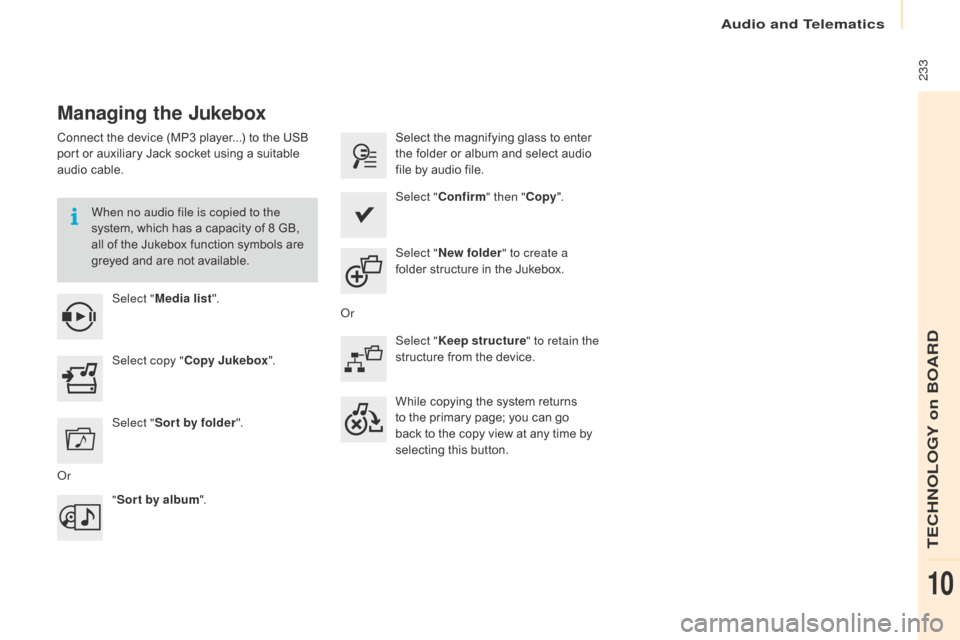
Audio and Telematics
233
Berlingo-2-VP_en_Chap10a_SMEGplus_ed01-2016
Managing the Jukebox
Connectô theô deviceô (MP3ô player...)ô toô theô USBô port ô or ô auxiliary ô Jack ô socket ô using ô a ô suitable ô
a
udio ô cable.
When no audio file is copied to the
system,
ô which ô has ô a ô capacity ô of ô 8 ô GB, ô
a
ll ô of ô the ô Jukebox ô function ô symbols ô are ô
g
reyed ô and ô are ô not ô available.
Select " Media list ". Select
ô the ô magnifying ô glass ô to ô enter ô t
he ô folder ô or ô album ô and ô select ô audio ô
f
ile ô by ô audio ô file.
Select copy " Copy Jukebox ". Select "
Confirm " then "Copy".
Select " Sor t by folder ". Select "
New folder " to create a
folder
ô structure ô in ô the ô Jukebox.
" Sor t by album ". Select "
Keep structure " to retain the
structure
ô from ô the ô device.
While
ô copying ô the ô system ô returns ô
t
o ô the ô primary ô page; ô you ô can ô go ô
b
ack ô to ô the ô copy ô view ô at ô any ô time ô by ô
s
electing ô this ô button.
o
r
o
r
TECHNOLOGY on BOARD
10
Page 267 of 296
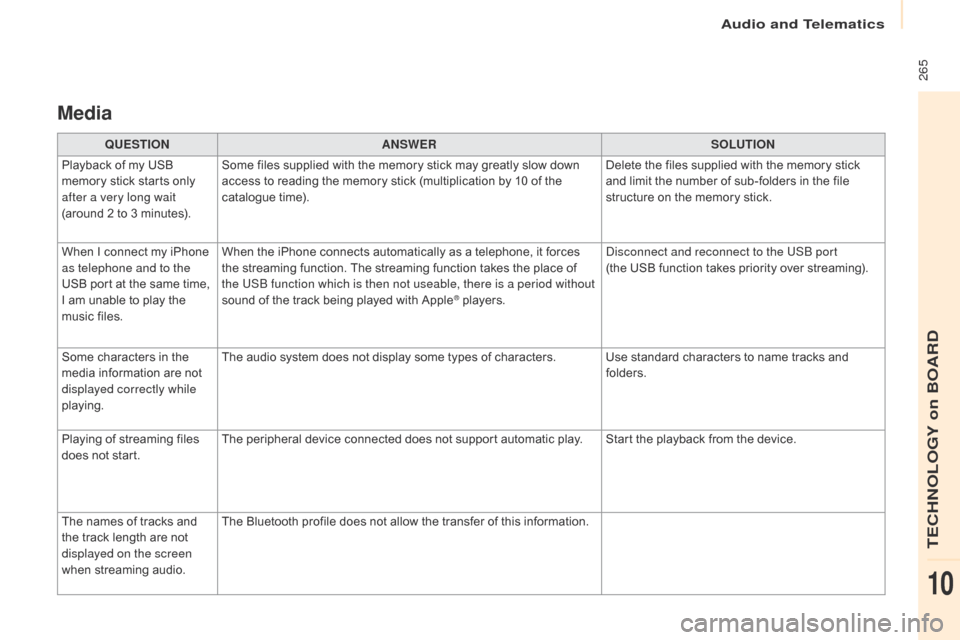
Audio and Telematics
265
Berlingo-2-VP_en_Chap10a_SMEGplus_ed01-2016
Media
QUESTIONANSWER SOLUTION
Playback ô of ô my ô USB ô
m
emory ô stick ô starts ô only ô
a
fter a very long wait
(around
ô 2 ô to ô 3 ô minutes). Some
ô files ô supplied ô with ô the ô memory ô stick ô may ô greatly ô slow ô down ô
a
ccess ô to ô reading ô the ô memory ô stick ô (multiplication ô by ô 10 ô of ô the ô
c
atalogue ô time). Delete
ô the ô files ô supplied ô with ô the ô memory ô stick ô
a
nd ô limit ô the ô number ô of ô sub-folders ô in ô the ô file ô
s
tructure ô on ô the ô memory ô stick.
When
ô
I
ô
connect ô my ô iPhone ô
a
s telephone and to the
USB
ô
port ô at ô the ô same ô time, ô
I
ô
am
ô
unable ô to ô play ô the ô
m
usic
ô
files. When
ô the ô iPhone ô connects ô automatically ô as ô a ô telephone, ô it ô forces ô
t
he ô streaming ô function. ô The ô streaming ô function ô takes ô the ô place ô of ô
t
he USB function which is then not useable, there is a period without
sound
ô of ô the ô track ô being ô played ô with ô Apple
ôÛô players.
di
sconnect and reconnect to the USB port
(theô USB ô function ô takes ô priority ô over ô streaming).
Some
ô
characters
ô
in
ô
the
ô
m
edia
ô
information
ô
are
ô
not
ô
d
isplayed correctly while
playing. The
ô
audio
ô
system
ô
does
ô
not
ô
display
ô
some
ô
types ô of ô characters. Use ô standard ô characters ô to ô name ô tracks ô and ô
f
olders.
Playing
ô
of
ô
streaming
ô
files
ô
d
oes
ô
not
ô
start. The
ô
peripheral
ô
device
ô
connected
ô
does
ô
not
ô
support ô automatic ô play. Start ô the ô playback ô from ô the ô device.
The
ô
names
ô
of
ô
tracks
ô
and
ô
t
he
ô
track
ô
length
ô
are
ô
not
ô
d
isplayed on the screen
when
ô s
treaming
ô a
udio. The
ô
Bluetooth
ô
profile
ô
does
ô
not
ô
allow
ô
the
ô
transfer ô of ô this ô information.
TECHNOLOGY on BOARD
10
Page 276 of 296
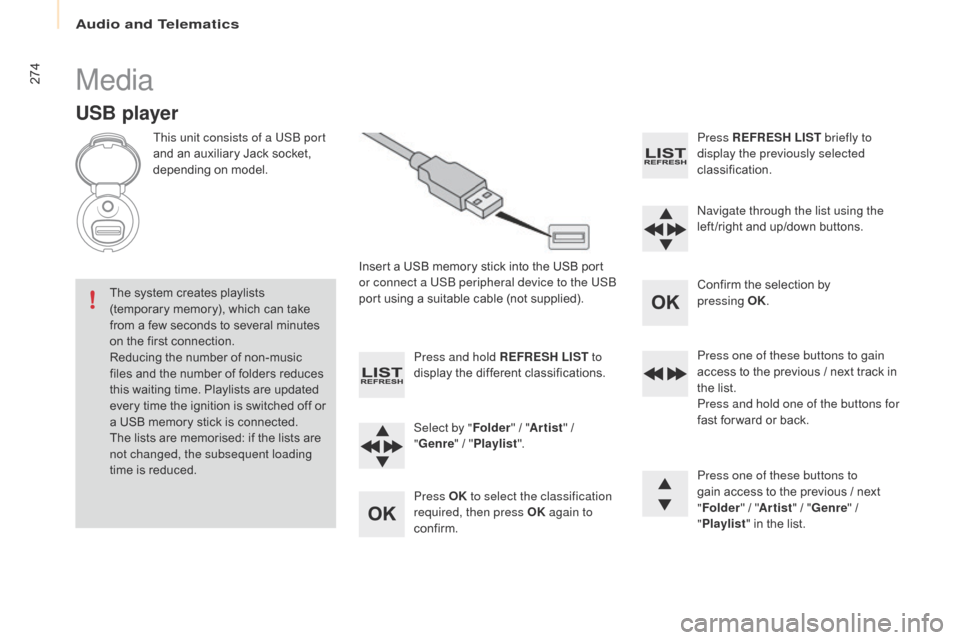
Audio and Telematics
274
Berlingo-2-VP_en_Chap10b_Rd45_ed01-2016
Media
USB player
This unit consists of a USB port
and
ô an ô auxiliary ô Jack ô socket, ô
d
epending ô on ô model.
Insert
ô a ô USB ô memory ô stick ô into ô the ô USB ô port ô
o
r connect a USB peripheral device to the USB
port
ô using ô a ô suitable ô cable ô (not ô supplied).
The
ô
system ô creates ô playlists ô
(
temporary ô memory), ô which ô can ô take ô
f
rom
ô
a
ô
few ô seconds ô to ô several ô minutes ô
o
n
ô
the
ô
first ô connection.
Reducing
ô the ô number ô of ô non-music ô
f
iles
ô
and ô the ô number ô of ô folders ô reduces ô
t
his
ô
waiting ô time. ô Playlists ô are ô updated ô
e
very
ô
time ô the ô ignition ô is ô switched ô off ô or ô
a
ô
USB
ô
memory ô stick ô is ô connected.
The
ô
lists ô are ô memorised: ô if ô the ô lists ô are ô
n
ot changed, the subsequent loading
time
ô
is
ô
reduced. Press and hold REFRESH LIST
to
display
ô the ô different ô classifications.
Select by " Folder"
ô / ô "Artist "
ô / ô
"G
enre"
ô / ô
"Pl
aylist".
Press OK to select the classification
required, then press OK again to
confirm. Press REFRESH LIST
briefly to
display the previously selected
classification.
na
vigate through the list using the
left /right
ô and ô up/down ô buttons.
Confirm
ô the ô selection ô by ô
p
ressing
OK.
Press one of these buttons to gain
access
ô to ô the ô previous ô / ô next ô track ô in ô
t
he ô list.
Press and hold one of the buttons for
fast
ô for ward ô or ô back.
Press one of these buttons to
gain
ô access ô to ô the ô previous ô / ô next ô
"Fo
lder"
ô / ô "Artist "
ô / ô "Genre "
ô / ô
"Pl
aylist"
ô in ô the ô list.
Page 277 of 296
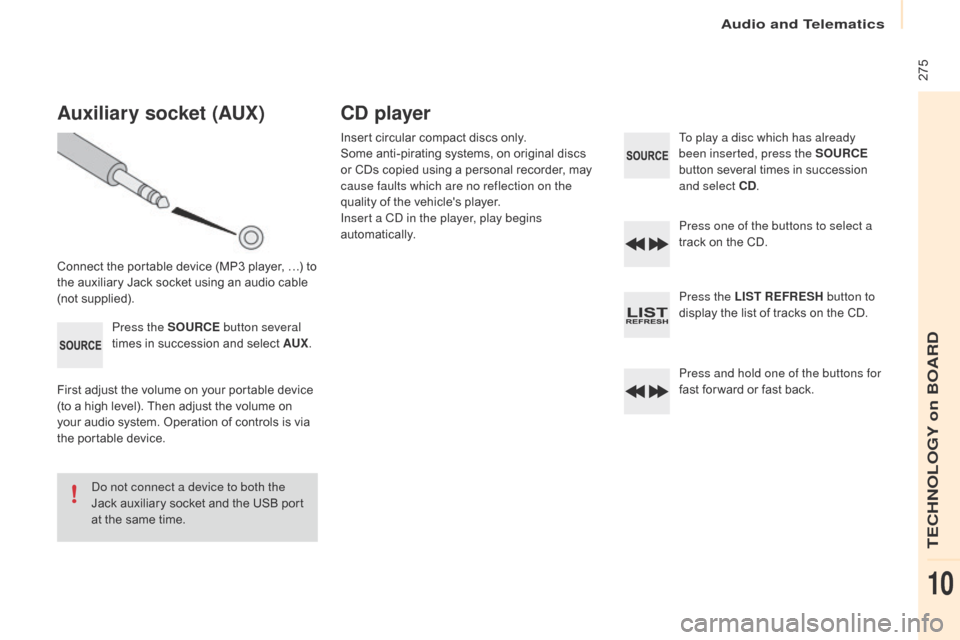
Audio and Telematics
ô 275
Berlingo-2-VP_en_Chap10b_Rd45_ed01-2016
Auxiliary socket (AUx)
Connectô theô portableô deviceô (MP3ô player,ô ãÎ)ô toô t
he ô auxiliary ô Jack ô socket ô using ô an ô audio ô cable ô
(
not
ô sup
plied).Press the SOURCE button several
times
ô in ô succession ô and ô select ô AU
x.
F
irst ô adjust ô the ô volume ô on ô your ô portable ô device ô
(
to ô a ô high ô level). ô Then ô adjust ô the ô volume ô on ô
y
our ô audio ô system. ô Operation ô of ô controls ô is ô via ô
t
he ô portable ô device.
do n
ot connect a device to both the
Jack
ô auxiliary ô socket ô and ô the ô USB ô port ô
a
t ô the ô same ô time.
CD player
Insertô circularô compactô discsô only.
S ome ô anti-pirating ô systems, ô on ô original ô discs ô
o
r ô CDs ô copied ô using ô a ô personal ô recorder, ô may ô
c
ause faults which are no reflection on the
quality
ô of ô the ô vehicle's ô player.
Insert a C
d
in the player, play begins
automatically. To play a disc which has already
been inserted, press the SOURCE
button
ô several ô times ô in ô succession ô
a
nd select CD.
Press one of the buttons to select a
track
ô on ô the ô CD.
Press the LIST REFRESH button to
display
ô the ô list ô of ô tracks ô on ô the ô CD.
Press and hold one of the buttons for
fast
ô for ward ô or ô fast ô back.
TECHNOLOGY on BOARD
10
Page 278 of 296
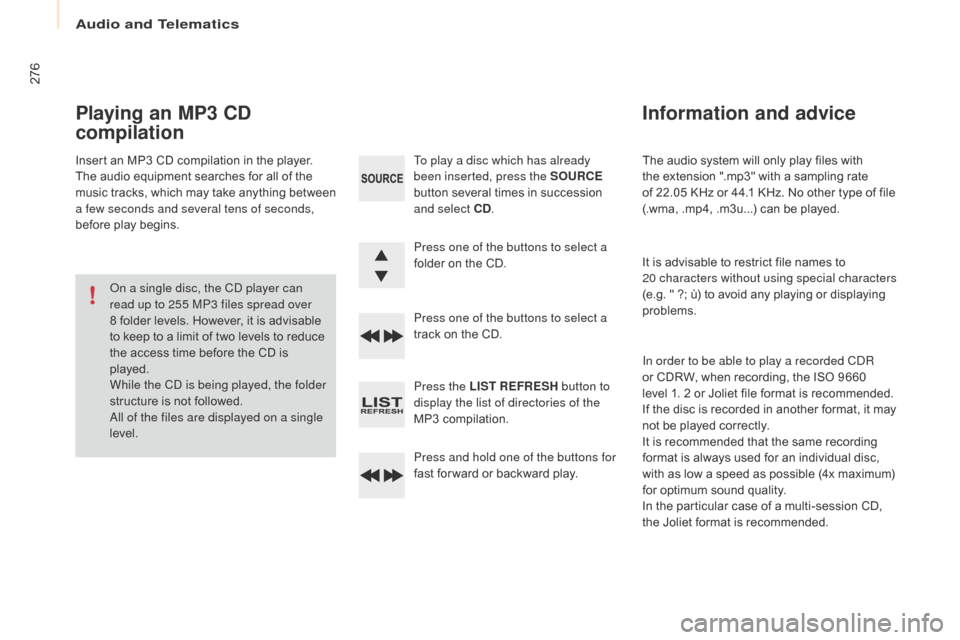
Audio and Telematics
276
Berlingo-2-VP_en_Chap10b_Rd45_ed01-2016
Theô audioô systemô willô onlyô playô filesô withô t
he ô extension ô ".mp3" ô with ô a ô sampling ô rate ô
o
fô 22.05ô KHz ô or ô 44.1 ô KHz. ô No ô other ô type ô of ô file ô
(
.wma,ô .mp4,ô .m3u...) ô can ô be ô played.
It
ô is ô advisable ô to ô restrict ô file ô names ô to ô
20 characters without using special characters
(e.g.
ô "ô ?; ô û¿) ô to ô avoid ô any ô playing ô or ô displaying ô
pro
blems.
In order to be able to play a recorded C
dR
o
r ô CDRW, ô when ô recording, ô the ô ISO ô 9660 ô
l
evelô 1.ô 2 ô or ô Joliet ô file ô format ô is ô recommended.
If
ô the ô disc ô is ô recorded ô in ô another ô format, ô it ô may ô
n
ot ô be ô played ô correctly.
It
ô is ô recommended ô that ô the ô same ô recording ô
f
ormat ô is ô always ô used ô for ô an ô individual ô disc, ô
w
ith ô as ô low ô a ô speed ô as ô possible ô (4x ô maximum) ô
f
or ô optimum ô sound ô quality.
In
ô the ô particular ô case ô of ô a ô multi-session ô CD, ô
the
ô Joliet ô format ô is ô recommended.
Information and advice
To play a disc which has already
been inserted, press the SOURCE
button
ô several ô times ô in ô succession ô
a
nd select CD .
Press one of the buttons to select a
folder
ô on ô the ô CD.
Press one of the buttons to select a
track
ô on ô the ô CD.
Press the LIST REFRESH button to
display the list of directories of the
MP3
ô compilation.
Press and hold one of the buttons for
fast
ô for ward ô or ô backward ô play.
Playing an MP3 CD
compilation
Insertô anô MP3ô CDô compilationô inô theô player.
T he ô audio ô equipment ô searches ô for ô all ô of ô the ô
m
usic ô
t
racks, ô
w
hich ô
m
ay ô
t
ake ô
a
nything ô
b
etween ô
a f
ew seconds and several tens of seconds,
before
ô play ô begins.
on a s
ingle disc, the C
d
player can
read up to 255 MP3 files spread over
8
ô folder ô levels. ô However, ô it ô is ô advisable ô
t
o ô keep ô to ô a ô limit ô of ô two ô levels ô to ô reduce ô
t
he ô access ô time ô before ô the ô CD ô is ô
p
layed.
While the C
d
is being played, the folder
structure
ô is ô not ô followed.
al
l of the files are displayed on a single
level.
Page 279 of 296
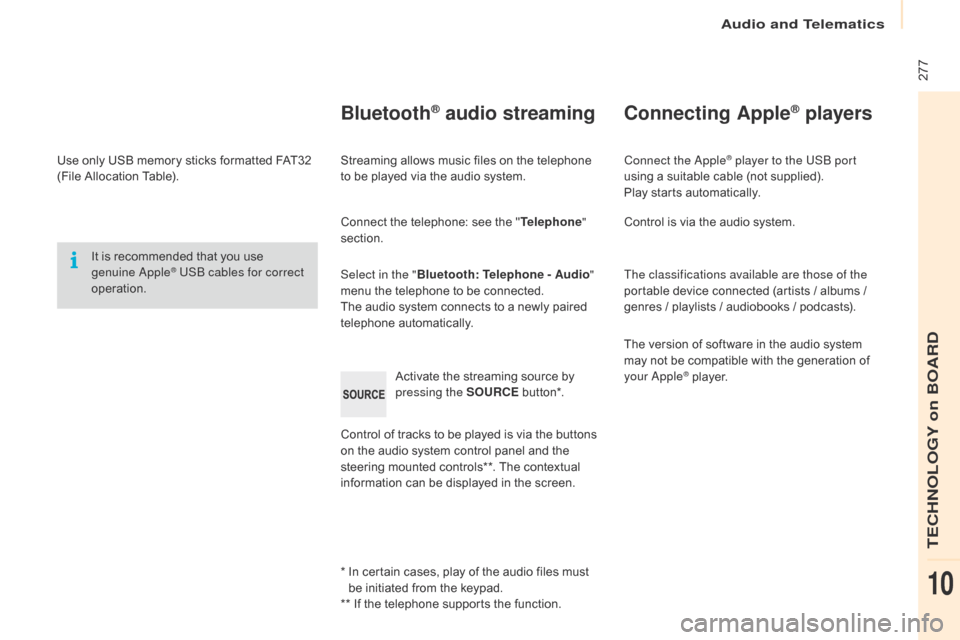
Audio and Telematics
ô 277
Berlingo-2-VP_en_Chap10b_Rd45_ed01-2016
Useô onlyô USBô memoryô sticksô formattedô FAT32ô (
File ô Allocation ô Table).
It
ô is ô recommended ô that ô you ô use ô
g
enuine a
ppleôÛ USB cables for correct
operation.
*
ô ô
I
n ô certain ô cases, ô play ô of ô the ô audio ô files ô must ô
b
e ô initiated ô from ô the ô keypad.
**
ô If ô the ô telephone ô supports ô the ô function.
BluetoothôÛ audio streaming
Streamingô allowsô musicô filesô onô theô telephoneô to ô be ô played ô via ô the ô audio ô system.
Connect
ô the ô telephone: ô see ô the ô "Telephone "
section.
Select in the " Bluetooth: Telephone - Audio "
menu
ô the ô telephone ô to ô be ô connected.
The
ô audio ô system ô connects ô to ô a ô newly ô paired ô
t
elephone
ô a
utomatically.
Control
ô of ô tracks ô to ô be ô played ô is ô via ô the ô buttons ô
o
n ô the ô audio ô system ô control ô panel ô and ô the ô
s
teering ô mounted ô controls**. ô The ô contextual ô
i
nformation ô can ô be ô displayed ô in ô the ô screen.
Activate
ô the ô streaming ô source ô by ô
p
ressing the SOURCE
ô b
ut to n*.
Connecting AppleôÛ players
Connect the appleôÛ player to the USB port
using
ô
a
ô
suitable
ô
cable ô (not ô supplied).
Play
ô
starts
ô
automatically.
Control
ô
is
ô
via
ô
the
ô
audio ô system.
The classifications available are those of the
portable
ô
device
ô
connected ô (artists ô / ô albums ô / ô
g
enres
ô
/
ô
playlists
ô
/
ô
audiobooks ô / ô podcasts).
The
ô
version
ô
of
ô
software ô in ô the ô audio ô system ô
m
ay
ô
not
ô
be
ô
compatible ô with ô the ô generation ô of ô
y
our
a
ppleôÛô player.
TECHNOLOGY on BOARD
10