Citroen BERLINGO MULTISPACE RHD 2014.5 2.G Owner's Manual
Manufacturer: CITROEN, Model Year: 2014.5, Model line: BERLINGO MULTISPACE RHD, Model: Citroen BERLINGO MULTISPACE RHD 2014.5 2.GPages: 276, PDF Size: 12.15 MB
Page 211 of 276
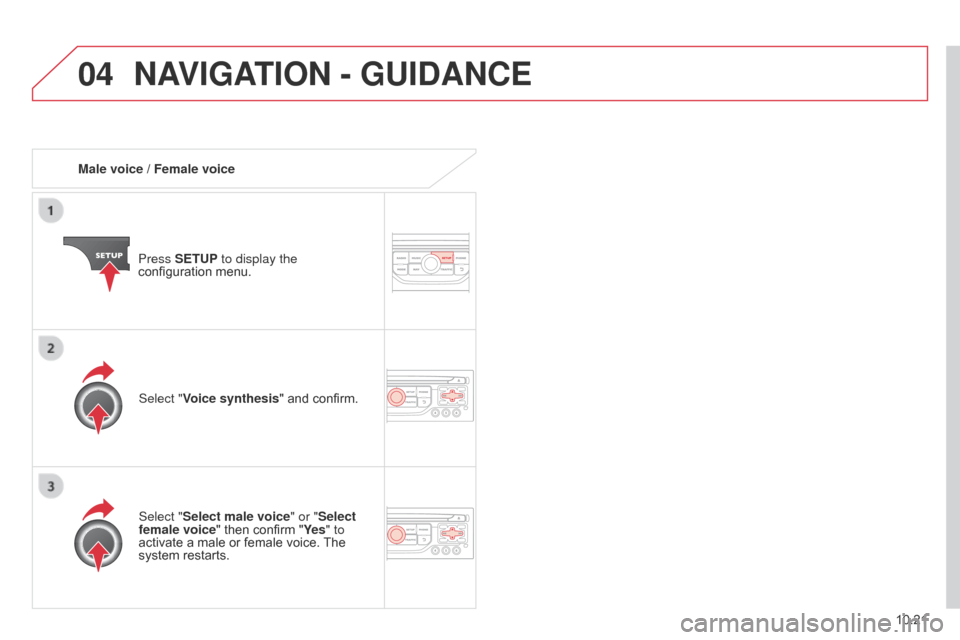
04
10.21
Berlingo_2_VP_en_Chap10b_RT6-2-8_ed02-2014
Male voice / Female voicePress SE tu P to display the
configuration
menu.
Select "Select male voice" or "Select
female voice"
then confirm "Ye s" to
activate
a male or female voice.
The
system
restarts.
Select "Voice synthesis"
and confirm.
nAVIGAtIO n - Gu I d A nc E
Page 212 of 276
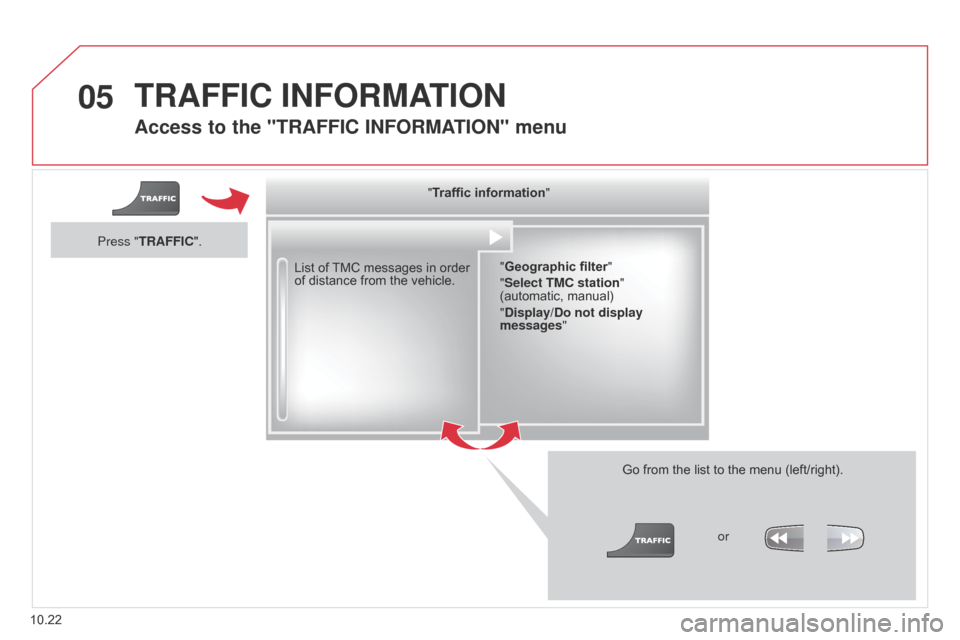
05
10.22
Berlingo_2_VP_en_Chap10b_RT6-2-8_ed02-2014
Access to the "trAFFIc In FO r MAt IO n" menu
List of TMC messages in order of
distance from the vehicle.
Go
from the list to the menu (left/right).
"Traffic information"
"Geographic filter "
"Select t M c station"
(automatic,
manual)
"
d isplay/ d o not display
messages "
or
Press "
tr
AFFI
c
".
trAFFIc InFOrMAt
IO n
Page 213 of 276
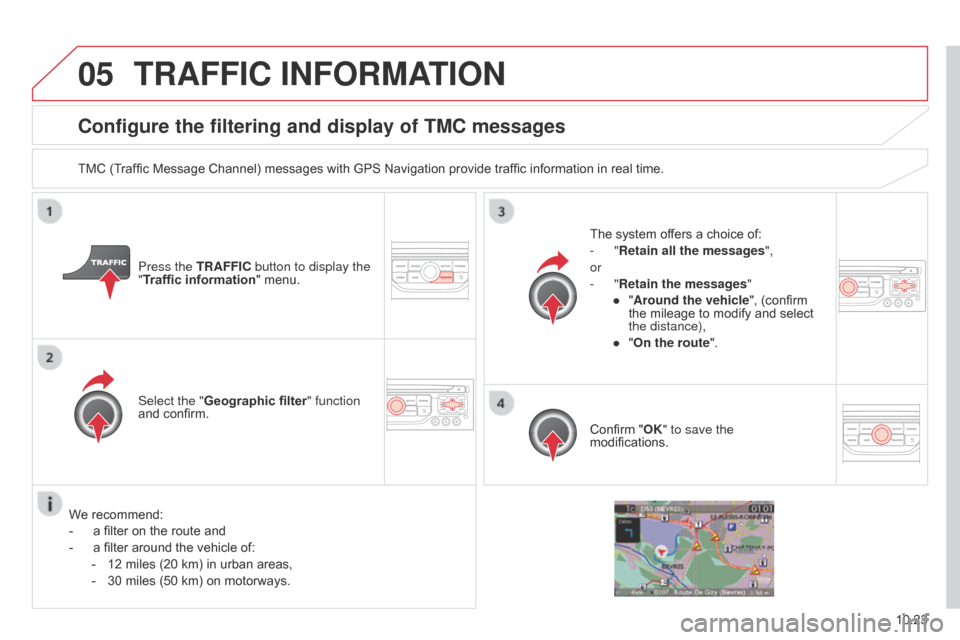
05
10.23
Berlingo_2_VP_en_Chap10b_RT6-2-8_ed02-2014
configure the filtering and display of tM c messages
TMC (Traffic Message Channel) messages with GPS Navigation provide traffic information in real time.
Press the tr AFFI c button to display the
"Traffic information"
menu.
Select the "Geographic filter" function
and
confirm. The
system offers a choice of:
-
" r etain all the messages",
or
-
" r etain the messages"
●
"
Around the vehicle",
(confirm
the
mileage to modify and select
the distance),
●
"
On the route".
Confirm
"OK" to save the
modifications.
We
recommend:
-
a
filter on the route and
-
a
filter around the vehicle of:
-
12
miles (20 km) in urban areas,
-
30
miles (50 km) on motorways.
trAFFIc InFOrMAtIO n
Page 214 of 276
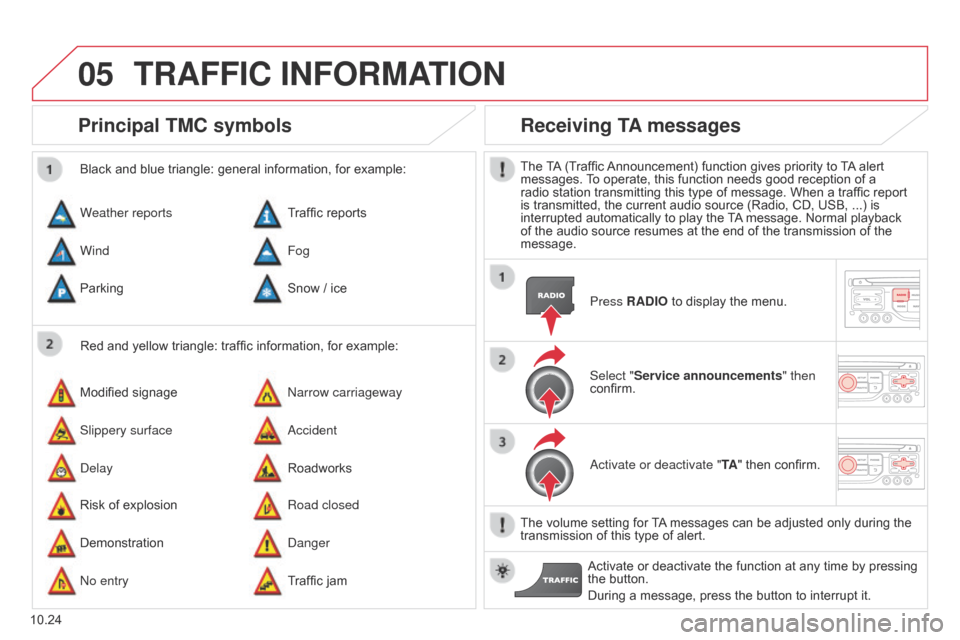
05
10.24
Berlingo_2_VP_en_Chap10b_RT6-2-8_ed02-2014
Principal tM c symbols
Red and yellow triangle: traffic information, for example:
Black and blue triangle: general information, for example:
Weather reports
Modified
signage
Risk
of explosion Traffic
reports
n
arrow carriageway
Road closed
Wind
Slippery surface
Demonstration Fog
a
ccident
d
anger
Parking
d
elay
n
o entry Snow
/ ice
Roadworks
Traffic
jam
receiving tA messages
The TA (Traffic Announcement) function gives priority to T A alert messages.
T o operate, this function needs good reception of a
radio
station transmitting this type of message. When a traffic report
is
transmitted, the current audio source (Radio, CD, USB, ...) is
interrupted
automatically to play the
T
A
message. Normal playback
of
the audio source resumes at the end of the transmission of the
message.Press
r A d IO to display the menu.
Select "Service announcements" then
confirm.
a
ctivate or deactivate " t A"
then confirm.
The
volume setting for
T
A
messages can be adjusted only during the
transmission
of this type of alert.
Activate
or deactivate the function at any time by pressing
the
button.
During
a message, press the button to interrupt it.
trAFFIc InFOrMAtIO n
Page 215 of 276
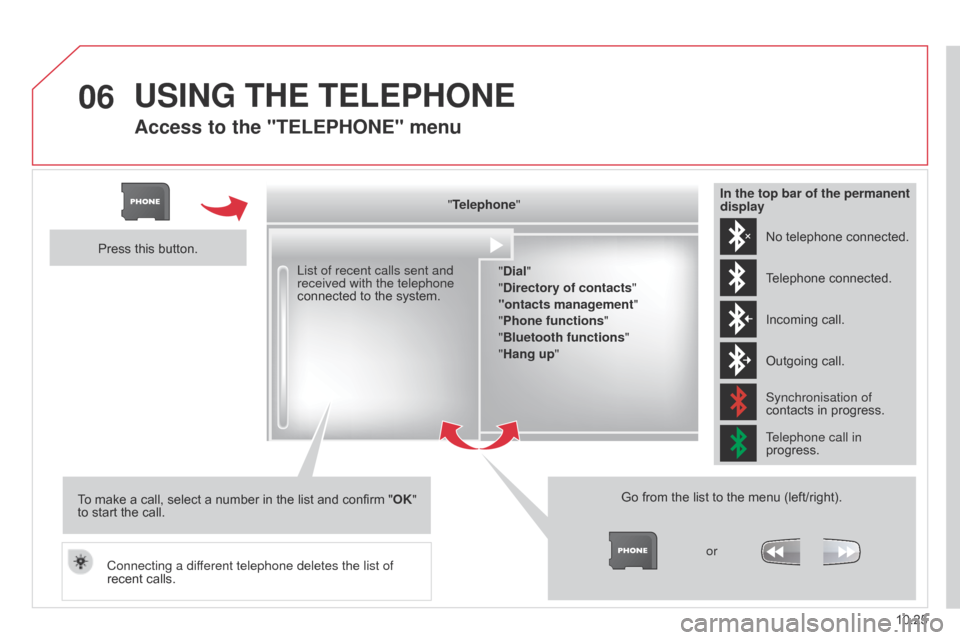
06
10.25
Berlingo_2_VP_en_Chap10b_RT6-2-8_ed02-2014
Access to the "tELEPHOnE" menu
"telephone"
" d ial"
"
d irectory of contacts"
"ontacts management "
"Phone functions "
"Bluetooth functions "
"Hang up "
Go
from the list to the menu (left/right).
or
List of recent calls sent and
received with the telephone
connected
to
the
system.
Press
this
button.
To
make
a
call,
select
a
number
in
the
list
and
confirm
" OK"
to
start
the
call.
Connecting a different telephone deletes the list of
recent
calls. No
telephone connected.
Telephone
connected.
Incoming
call.
Outgoing
call.
Synchronisation of
contacts
in progress.
Telephone call in
progress.
In the top bar of the permanent
display
uSInG tHE tELEPHOnE
Page 216 of 276
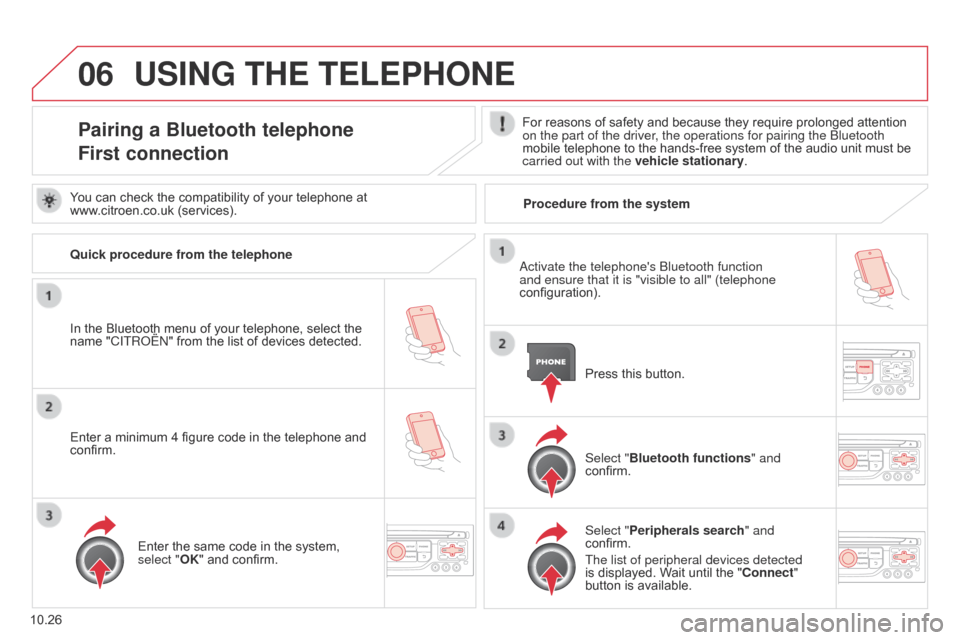
06
10.26
Berlingo_2_VP_en_Chap10b_RT6-2-8_ed02-2014
uSInG tHE tELEPHOnE
Pairing a Bluetooth telephone
First connectionFor reasons of safety and because they require prolonged attention on the part of the driver, the operations for pairing the Bluetooth
mobile
telephone to the hands-free system of the audio unit must be
carried out with the vehicle stationary
.
In
the
Bluetooth
menu
of
your
telephone,
select
the
name
"C
ITR
o
Ë
n"
from
the
list
of
devices
detected. Press
this button.
Select "Bluetooth functions " and
confirm.
Select "Peripherals search " and
confirm.
The list of peripheral devices detected
is
displayed. Wait until the " c onnect"
button
is available.
You
can
check
the
compatibility
of
your
telephone
at
www
.citroen.co.uk
(services).
a
ctivate the telephone's Bluetooth function
and ensure that it is "visible to all" (telephone
configuration).
Quick procedure from the telephone
Enter
a
minimum
4
figure
code
in
the
telephone
and
confirm. Enter
the
same
code
in
the
system,
select "
OK"
and
confirm. Procedure from the system
Page 217 of 276
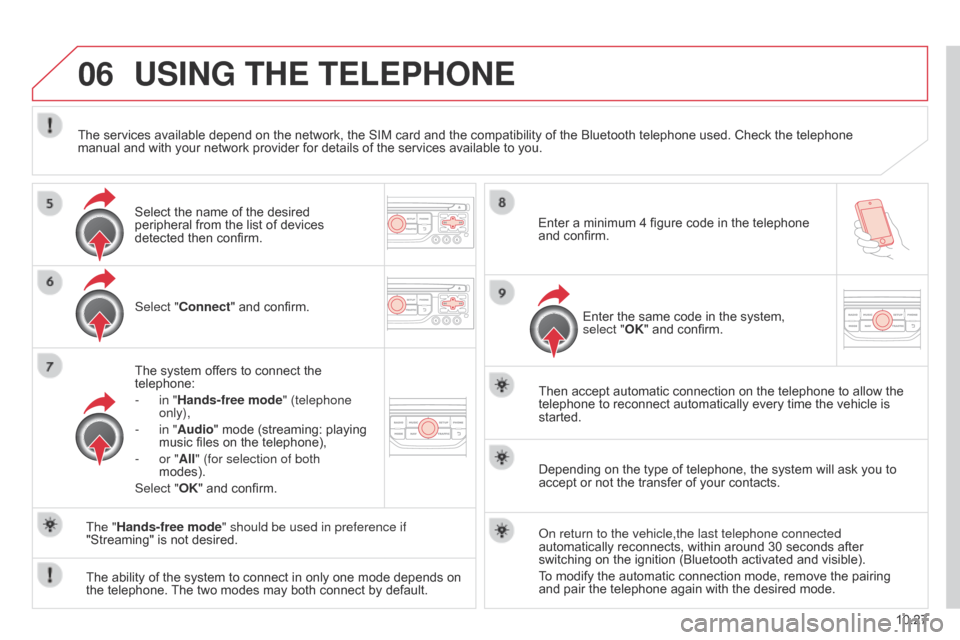
06
10.27
Berlingo_2_VP_en_Chap10b_RT6-2-8_ed02-2014
uSInG tHE tELEPHOnE
Select "connect" and confirm.
The system offers to connect the
telephone:
-
in "
Hands-free mode" (telephone
only),
-
in "
Audio" mode (streaming: playing
music
files on the telephone),
-
or "
All" (for selection of both
modes).
Select "OK"
and confirm. Then
accept automatic connection on the telephone to allow the
telephone
to reconnect automatically every time the vehicle is
started.
The
ability of the system to connect in only one mode depends on
the
telephone.
The
two modes may both connect by default.
The "Hands-free mode" should be used in preference if
"Streaming"
is not desired.
The
services available depend on the network, the SIM card and the compatibility of the Bluetooth telephone used. Check the telephone
manual
and with your network provider for details of the services available to you.
Depending on the type of telephone, the system will ask you to
accept
or not the transfer of your contacts.
o
n return to the vehicle,the last telephone connected
automatically
reconnects, within around 30 seconds after
switching
on the ignition (Bluetooth activated and visible).
To
modify the automatic connection mode, remove the pairing
and
pair the telephone again with the desired mode.
Enter
a minimum 4 figure code in the telephone
and
confirm.
Enter the same code in the system,
select "
OK" and confirm.
Select
the name of the desired
peripheral
from the list of devices
detected
then confirm.
Page 218 of 276
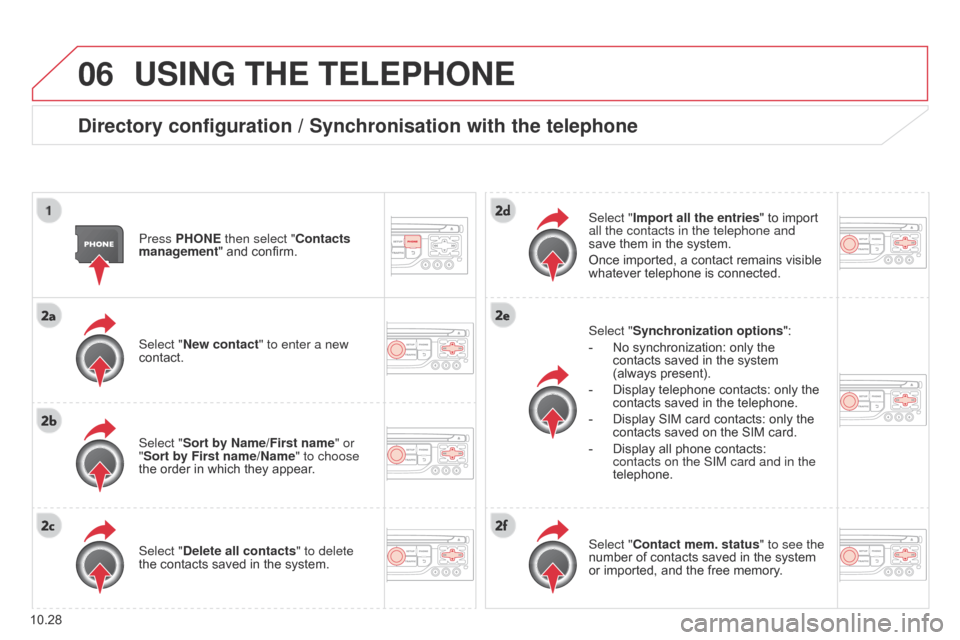
06
10.28
Berlingo_2_VP_en_Chap10b_RT6-2-8_ed02-2014
uSInG tHE tELEPHOnE
directory configuration / Synchronisation with the telephone
Press PHOnE then select "contacts
management " and confirm.
Select "
n ew contact" to enter a new
contact.
Select "Sort by
n ame/First name" or
"Sort by First name/
n ame" to choose
the
order in which they appear.
Select "
d elete all contacts" to delete
the
contacts saved in the system. Select "Synchronization options
":
-
No
synchronization: only the
contacts
saved in the system
(always
present).
-
Display
telephone contacts: only the
contacts
saved in the telephone.
-
Display
SIM card contacts: only the
contacts
saved on the SIM card.
-
Display
all phone contacts:
contacts on the SIM card and in the
telephone.
Select "
Import all the entries" to import all the contacts in the telephone and
save
them in the system.
Once
imported, a contact remains visible
whatever
telephone is connected.
Select "
c ontact mem. status" to see the
number
of contacts saved in the system
or
imported, and the free memory.
Page 219 of 276
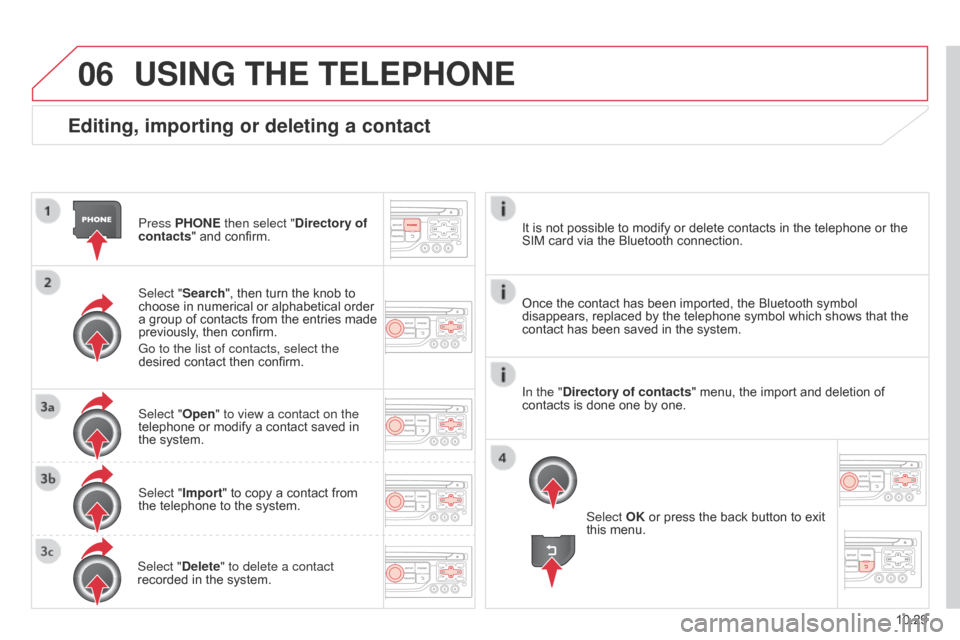
06
10.29
Berlingo_2_VP_en_Chap10b_RT6-2-8_ed02-2014
Editing, importing or deleting a contact
Press PHOnE then select "directory of
contacts " and confirm.
Select "Search",
then turn the knob to
choose
in numerical or alphabetical order
a
group of contacts from the entries made
previously
, then confirm.
Go to the list of contacts, select the
desired
contact then confirm.
Select "Open" to view a contact on the
telephone
or modify a contact saved in
the
system.
Select "Import"
to copy a contact from
the
telephone to the system.
Select "
d elete" to delete a contact
recorded
in the system.
uSInG tHE tELEPHOnE
Select OK or press the back button to exit this menu.
Once
the
contact has been imported, the Bluetooth symbol
disappears,
replaced by the telephone symbol which shows that the
contact
has been saved in the system.
It
is
not
possible to modify or delete contacts in the telephone or the
SIM
card
via the Bluetooth connection.
In the "
d
irectory of contacts" menu, the import and deletion of
contacts
is
done one by one.
Page 220 of 276
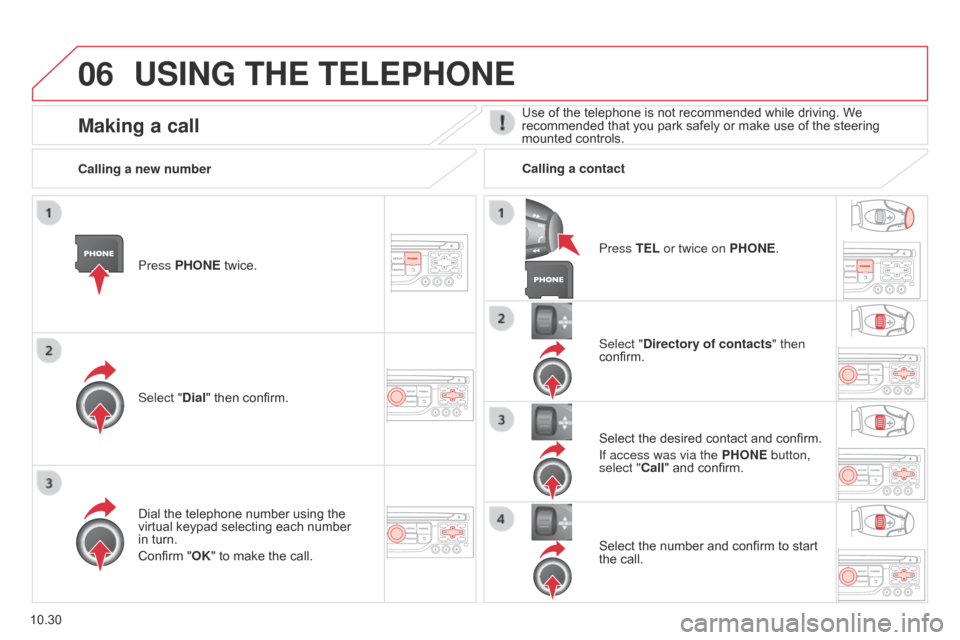
06
10.30
Berlingo_2_VP_en_Chap10b_RT6-2-8_ed02-2014
uSInG tHE tELEPHOnE
Press PHOnE twice.
Select " d ial" then confirm. Select "
d irectory of contacts" then
confirm.
Dial
the telephone number using the
virtual
keypad selecting each number
in
turn.
Confirm
"OK" to make the call. Press
t EL or twice on PHO n E.
c
alling a new number
c
alling a contact
Select the desired contact and confirm.
If access was via the PHO
n E button,
select "
c all" and confirm.
Select
the number and confirm to start
the
call.
Making a callUse of the telephone is not recommended while driving. We recommended that you park safely or make use of the steering
mounted
controls.