Citroen BERLINGO MULTISPACE RHD 2014.5 2.G Owner's Manual
Manufacturer: CITROEN, Model Year: 2014.5, Model line: BERLINGO MULTISPACE RHD, Model: Citroen BERLINGO MULTISPACE RHD 2014.5 2.GPages: 276, PDF Size: 12.15 MB
Page 221 of 276
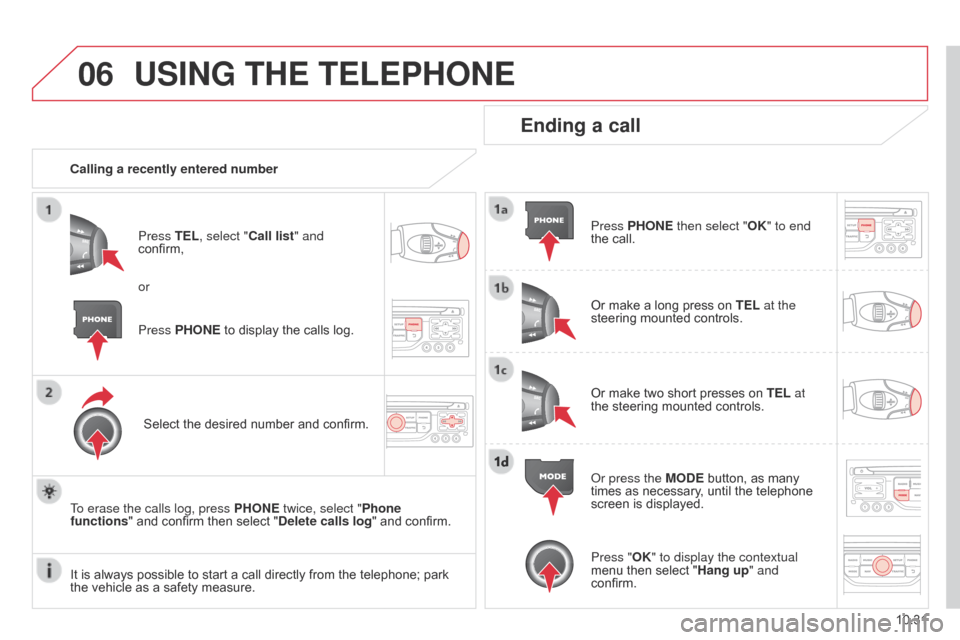
06
10.31
Berlingo_2_VP_en_Chap10b_RT6-2-8_ed02-2014
uSInG tHE tELEPHOnE
calling a recently entered numberPress t EL, select " c all list" and
confirm,
Select
the desired number and confirm.
To erase the calls log, press PHO
n E twice, select "Phone
functions"
and confirm then select " d elete calls log" and confirm.
Ending a call
Press PHOnE then select "OK" to end
the call.
Or
make a long press on t EL at the
steering
mounted controls.
Or
make two short presses on t EL at
the
steering mounted controls.
o
r press the MO d E button, as many
times
as necessary, until the telephone
screen
is displayed.
Press PHO
n
E
to
display
the
calls
log.
or
Press "OK" to display the contextual
menu
then select "Hang up" and
confirm.
It
is
always
possible
to
start
a
call
directly
from
the
telephone;
park
the
vehicle
as
a
safety
measure.
Page 222 of 276
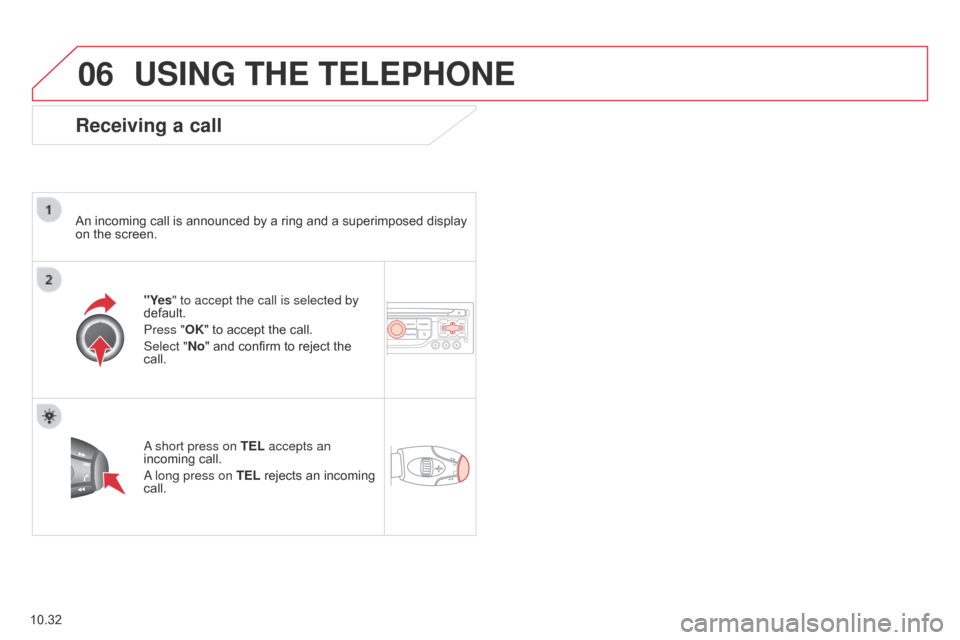
06
10.32
Berlingo_2_VP_en_Chap10b_RT6-2-8_ed02-2014
uSInG tHE tELEPHOnE
receiving a call
An incoming call is announced by a ring and a superimposed display on the screen.
"Yes" to accept the call is selected by
default.
Press "OK"
to accept the call.
Select "
n o" and confirm to reject the
call.
a short press on
t EL accepts an
incoming
call.
a long press on t
EL rejects an incoming
call.
Page 223 of 276

06
10.33
Berlingo_2_VP_en_Chap10b_RT6-2-8_ed02-2014
Options during a call*
during a call, press the MO d E button
several times to select display of the
telephone screen, then press "OK
" to
open
the contextual menu.
Select "Private mode"
and confirm to
take
the call on the handset.
o
r select "Hands-free mode" and
confirm
to take the call via the vehicle's
speakers.
Select "
Put call on hold "
and confirm to
put
the current call on hold.
o
r select " r esume the call" and
confirm
to resume the call on hold. Select "
dt MF ring tones
" to use the
numerical keypad, so as to navigate through
the menu of an interactive vocal
server
.
Select "Hang up"
to end the call.
*
Depending on the compatibility of the phone and your service plan.
it is possible to hold a 3-way conference
call
by making 2 calls in succession*.
Select "
c onference mode call" in the
contextual
menu accessible using this
button.
Or
make a short press on this button.
uSInG tHE tELEPHOnE
Page 224 of 276
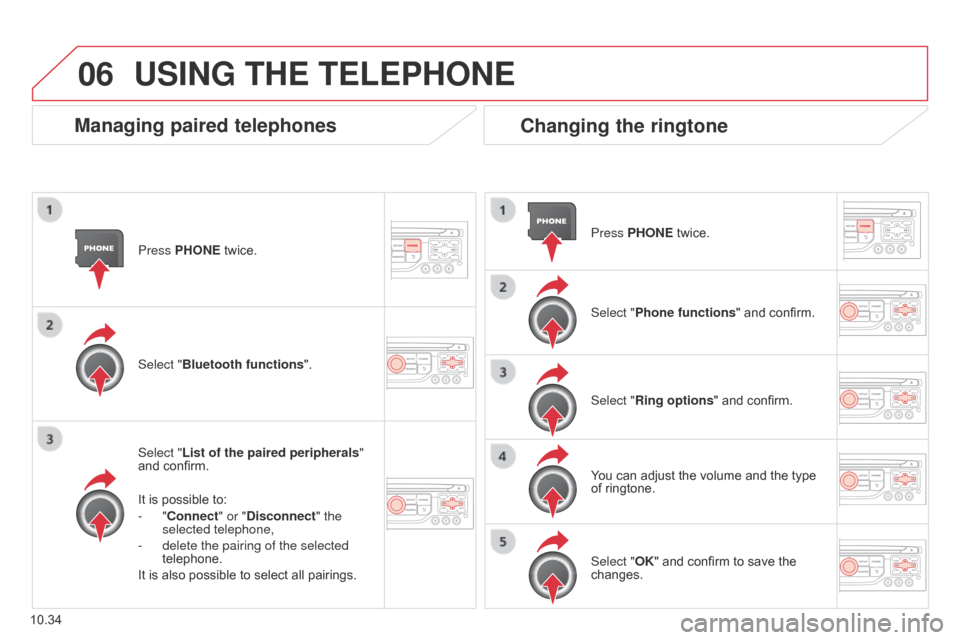
06
10.34
Berlingo_2_VP_en_Chap10b_RT6-2-8_ed02-2014
Press PHOnE twice.
Select " List of the paired peripherals "
and
confirm.
It
is possible to:
-
" c onnect" or " d isconnect" the
selected telephone,
-
delete the pairing of the selected
telephone.
It
is also possible to select all pairings.
Managing paired telephonesc hanging the ringtone
Press PHOnE twice.
Select " Phone functions "
and confirm.
Select "
r ing options "
and confirm.
You
can adjust the volume and the type
of
ringtone.
Select "Bluetooth functions
".
Select "OK"
and confirm to save the
changes.
uSInG tHE tELEPHOnE
Page 225 of 276
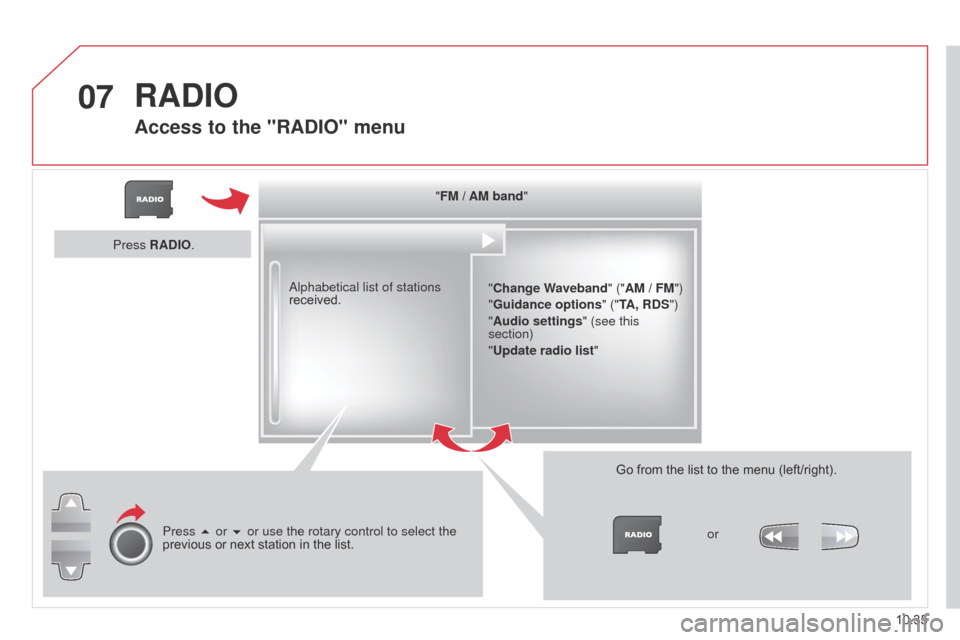
07
10.35
Berlingo_2_VP_en_Chap10b_RT6-2-8_ed02-2014
"FM / AM band"" c hange Waveband" ("AM / FM")
"Guidance options " ("
t
A,
rd S")
"Audio settings " (see this
section)
"
u pdate radio list "
a
lphabetical list of stations
received.
Press 5 or 6 or use the rotary control to select the
previous
or
next
station
in
the
list. Go
from the list to the menu (left/right).
or
Press
r
A
d
IO.
rAdIO
Access to the "rAdIO" menu
Page 226 of 276
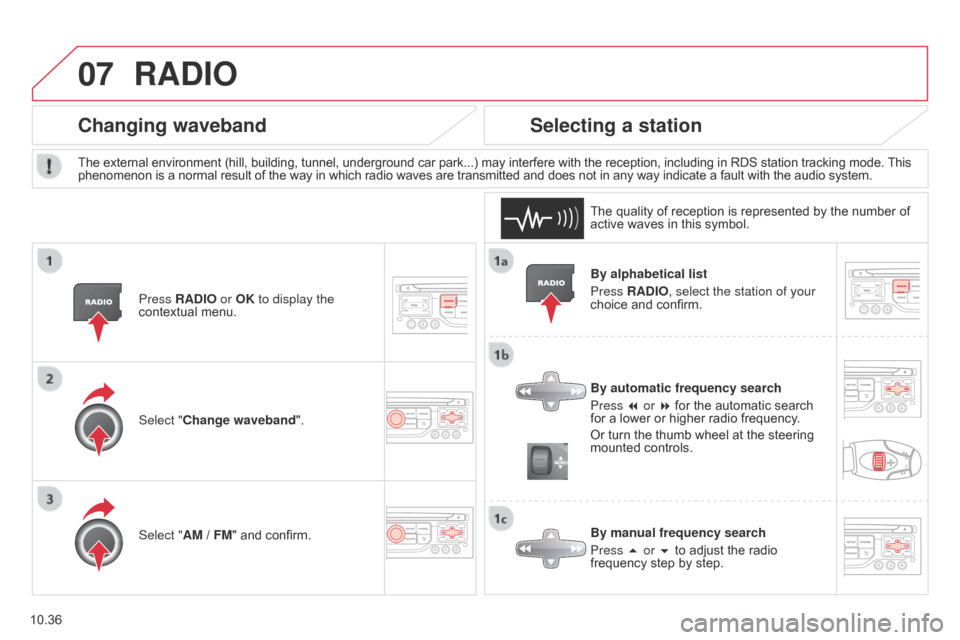
07
10.36
Berlingo_2_VP_en_Chap10b_RT6-2-8_ed02-2014
By alphabetical list
Press r A d IO, select the station of your
choice
and confirm.
By automatic frequency search
Press 7 or 8
for the automatic search
for
a lower or higher radio frequency.
Or
turn the thumb wheel at the steering
mounted
controls.
By manual frequency search
Press 5 or 6
to adjust the radio
frequency
step by step.
Selecting a station
The external environment (hill, building, tunnel, underground car park...) may interfere with the reception, including in RDS station tracking mode. This phenomenon is a normal result of the way in which radio waves are transmitted and does not in any way indicate a fault with the audio system.
The
quality of reception is represented by the number of
active
waves in this symbol.
Press
r A d IO or OK to display the
contextual
menu.
changing waveband
Select "change waveband".
Select " AM / FM" and confirm.
rAdIO
Page 227 of 276
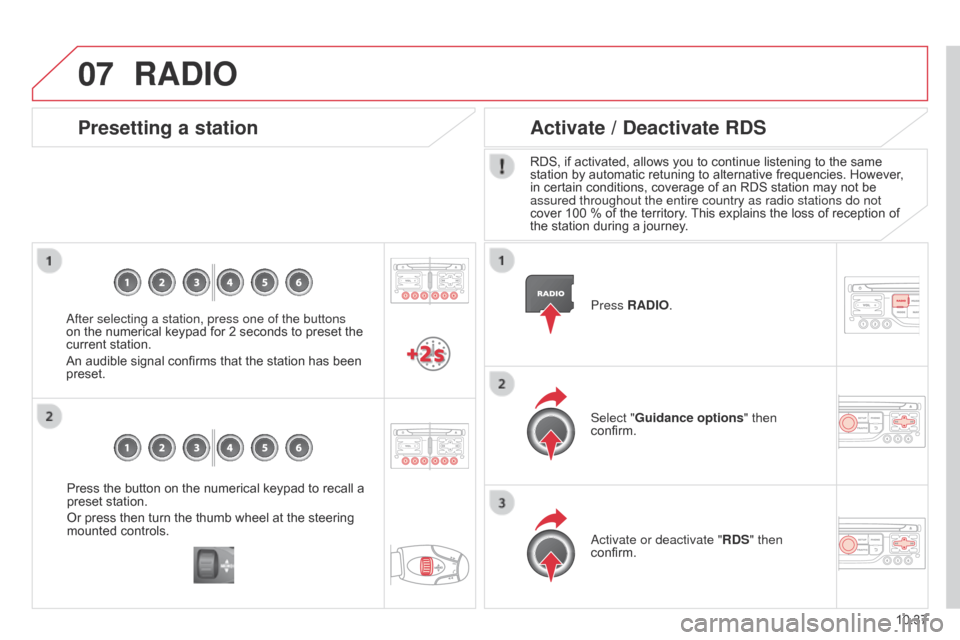
07
10.37
Berlingo_2_VP_en_Chap10b_RT6-2-8_ed02-2014
Press the button on the numerical keypad to recall a preset station.
Or
press then turn the thumb wheel at the steering
mounted
controls.
Presetting a station
after selecting a station, press one of the buttons
on the numerical keypad for 2 seconds to preset the
current
station.
An
audible signal confirms that the station has been
preset. Press
r A d IO.
Activate / d
eactivate rd S
RDS, if activated, allows you to continue listening to the same station
by automatic retuning to alternative frequencies. However,
in
certain conditions, coverage of an RDS station may not be
assured throughout the entire country as radio stations do not
cover
100 % of the territory.
This
explains the loss of reception of
the
station during a journey.
Select "Guidance options " then
confirm.
a
ctivate or deactivate " rd S" then
confirm.
rAdIO
Page 228 of 276
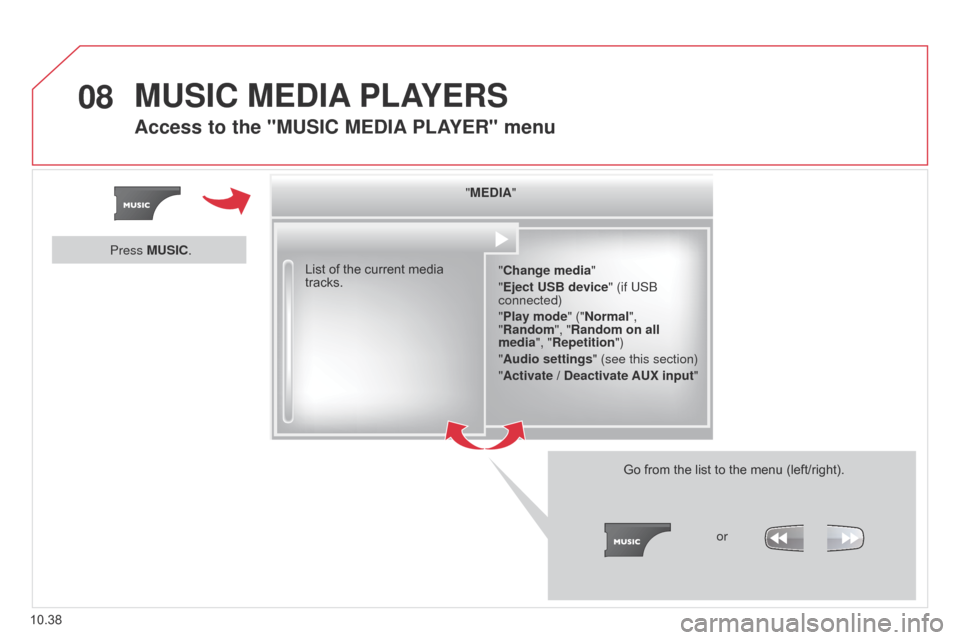
08
10.38
Berlingo_2_VP_en_Chap10b_RT6-2-8_ed02-2014
"MEdIA"
" c hange media"
"Eject
u SB device" (if USB
connected)
"Play mode" ("
n ormal",
"
r andom", " r andom on all
media", "
r epetition")
"Audio settings " (see this section)
"Activate /
d
eactivate A u X input"
List
of
the
current
media
tracks.
Go
from the list to the menu (left/right).
or
Press M
u
SI
c
.
MuSIc MEdIA PLAYE r S
Access to the "MuSIc MEdIA PLAYE r" menu
Page 229 of 276
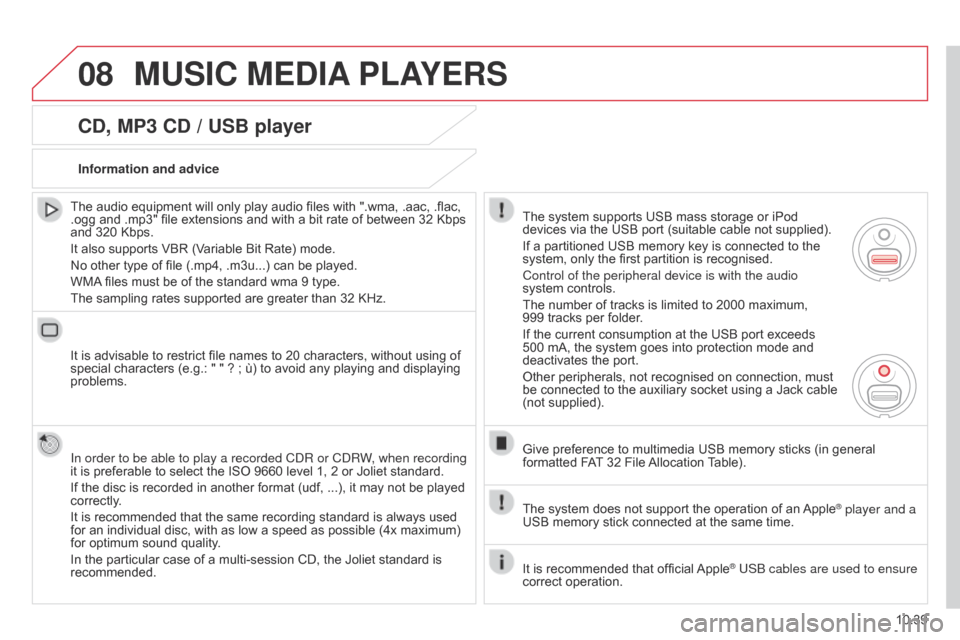
08
10.39
Berlingo_2_VP_en_Chap10b_RT6-2-8_ed02-2014
cd, MP3 cd / uSB player
The audio equipment will only play audio files with ".wma, .aac, .flac, .ogg
and .mp3" file extensions and with a bit rate of between 32 Kbps
and
320 Kbps.
It
also supports VBR (Variable Bit Rate) mode.
No
other type of file (.mp4, .m3u...) can be played.
WMA
files must be of the standard wma 9 type.
The
sampling rates supported are greater than 32 KHz.
It
is advisable to restrict file names to 20 characters, without using of
special
characters (e.g.: " " ? ; ù) to avoid any playing and displaying
problems.
In order to be able to play a recorded C
d R or C d RW, when recording
it
is preferable to select the ISO 9660 level 1, 2 or Joliet standard.
If
the disc is recorded in another format (udf, ...), it may not be played
correctly
.
It
is recommended that the same recording standard is always used
for
an individual disc, with as low a speed as possible (4x maximum)
for
optimum sound quality.
In
the particular case of a multi-session CD, the Joliet standard is
recommended.Information and advice
The
system supports USB mass storage or iPod
devices
via the USB port (suitable cable not supplied).
If
a partitioned USB memory key is connected to the
system,
only the first partition is recognised.
Control of the peripheral device is with the audio
system
controls.
The
number of tracks is limited to 2000 maximum,
999 tracks
per folder.
If
the current consumption at the USB port exceeds
500
mA, the system goes into protection mode and
deactivates
the port.
Other
peripherals, not recognised on connection, must
be
connected to the auxiliary socket using a Jack cable
(not
supplied).
Give
preference to multimedia USB memory sticks (in general
formatted
FAT
32 File
Allocation
T
able).
The
system does not support the operation of an
Apple® player and a
USB
memory
stick
connected
at
the
same
time.
It
is
recommended
that
official
Apple® USB cables are used to ensure
correct
operation.
MuSIc MEdIA PLAYE r S
Page 230 of 276
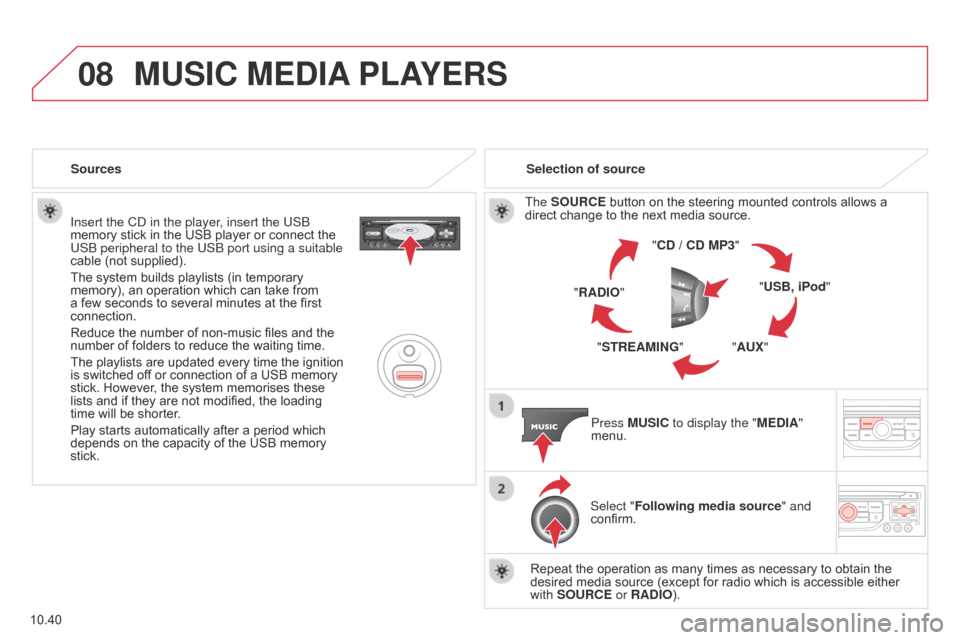
08
10.40
Berlingo_2_VP_en_Chap10b_RT6-2-8_ed02-2014
Insert the Cd in the player, insert the USB
memory stick in the USB player or connect the
USB peripheral to the USB port using a suitable
cable
(not supplied).
The
system builds playlists (in temporary
memory),
an operation which can take from
a
few seconds to several minutes at the first
connection.
Reduce
the number of non-music files and the
number
of folders to reduce the waiting time.
The
playlists are updated every time the ignition
is
switched off or connection of a USB memory
stick.
However, the system memorises these
lists
and if they are not modified, the loading
time
will be shorter.
Play
starts automatically after a period which
depends
on the capacity of the USB memory
stick. Selection of source
The
SO urc E button on the steering mounted controls allows a direct
change to the next media source.
" cd / cd MP3"
"
u SB, iPod"
"A
u X"
"S
tr EAMI n G"
"
r A d IO"
Press M
u SI c to display the "ME d IA"
menu.
Select "Following media source " and
confirm.
Repeat
the operation as many times as necessary to obtain the
desired
media source (except for radio which is accessible either
with
SO urc E or r A d IO).
Sources
MuSIc MEdIA
PLAYE r S