Time Citroen BERLINGO MULTISPACE RHD 2014.5 2.G Repair Manual
[x] Cancel search | Manufacturer: CITROEN, Model Year: 2014.5, Model line: BERLINGO MULTISPACE RHD, Model: Citroen BERLINGO MULTISPACE RHD 2014.5 2.GPages: 276, PDF Size: 12.15 MB
Page 241 of 276

12
10.51
Berlingo_2_VP_en_Chap10b_RT6-2-8_ed02-2014
2
3
3
1
4
2
2
1
4
4
2
2
Night mode
Auto Day/Night
Adjust luminosity
Set date and time
"SEtuP" MEnu
d isplay configuration
choose colour
Harmony:
Cartography: Day
mode
Speech synthesis setting
Guidance instructions volume
Select male voice/Select female voice
2Select units
1define vehicle parameters*
* The settings vary according to the vehicle.
2Alert log
1trip computer
2Status of functions
2Français
1Select language
2English
2Italiano
2Portuguese
2Español
2deutsch
2nederlands
2
2
turkçe
c
estina
2
2
Polski
Hrvatski
2
2
Русский
Magyar
ScrEEn MEnu MAP(S)
Page 242 of 276

10.52
Berlingo_2_VP_en_Chap10b_RT6-2-8_ed02-2014
The following table groups together the answers to the most frequently asked questions concerning your audio system.
FrEQuEntLY ASKE d Q u ES t IO n S
QuEStIOnA n SWE rSOL ut IO n
The route calculation is
not
successful. The
guidance criteria may conflict with the current location (exclusion of
toll
roads on a toll motorway). Check
the guidance criteria on the Navigation
Menu,
"Guidance options"\ "Define calculation
criteria".
I
am
unable to enter my
post
code. The
system only accepts post codes of up to 7 characters.
The
POIs do not appear. The POIs have not been selected. Select
the POIs in the list of POIs.
The
risk areas audible
warning
does not work.The
audible warning is not active.
a
ctivate audible warnings in the Guidance options
menu,
"Navigation - guidance", "Set parameters
for
risk areas".
The
system does not
suggest a detour around
an
incident on the route.The
guidance criteria do not take account of
TMC
messages.Select
the "Traffic info" function in the list of
guidance
criteria.
I
receive a Risk area alert
which
is not on my route.Other
than guidance, the system announces all Risk areas positioned in a
cone
located in front of the vehicle. It may provide an alert for a Risk area
located
on nearby or parallel roads.Zoom
in on the map to view the exact position of
the
Risk area. Select "On the route" to no longer
receive alerts other than guidance or to reduce the
time
for the announcement.
Page 243 of 276

10.53
Berlingo_2_VP_en_Chap10b_RT6-2-8_ed02-2014
FrEQuEntLY ASKE d Q u ES t IO n S
QuEStIOnA n SWE rSOL ut IO n
Certain
traffic jams
along the route are not
indicated
in real time. On
starting, it is several minutes before the system begins to receive the
traffic
information. Wait
until the traffic information is being received
correctly
(display of the traffic information icons on
the
map).
The
filters are too restrictive. Modify
the "Geographic filter" settings.
In
certain countries, only major routes (motorways...) are listed for the
traffic
information. This
phenomenon is normal.
The
system is
dependent
on the traffic information available.
The altitude is not
displayed. On
starting, the initialisation of the GPS may take up to 3 minutes to
receive
more than 4 satellites correctly.Wait
until the system has started up completely.
Check
that there is a GPS coverage of at least
4
satellites (long press on the SETUP button, then
select
"GPS coverage").
Depending
on the geographical environment (tunnel...) or the weather,
the
conditions of reception of the GPS signal may vary.This
phenomenon is normal.
The
system
is dependent on the GPS signal reception
conditions.
I
am
unable to connect
my
Bluetooth telephone. The
telephone's Bluetooth function may be switched off or the telephone
may
not be visible. -
Check
that your telephone's Bluetooth
function
is switched on.
-
Check
in the telephone settings that it is
"visible
to all".
The
Bluetooth telephone is not compatible with the system.You
can check the compatibility of your telephone
on
www.citroen.co.uk (services).
The
volume of the
telephone connected
in
Bluetooth mode is
inaudible. The
volume depends both on the system and on the telephone.Increase
the volume of the audio system, to
maximum
if required, and increase the volume of
the
telephone if necessary.
The
ambient noise level has an influence on the quality of telephone
communication.Reduce
the ambient noise level (close the windows,
reduce
the booster fan speed, slow down, ...).
Page 247 of 276
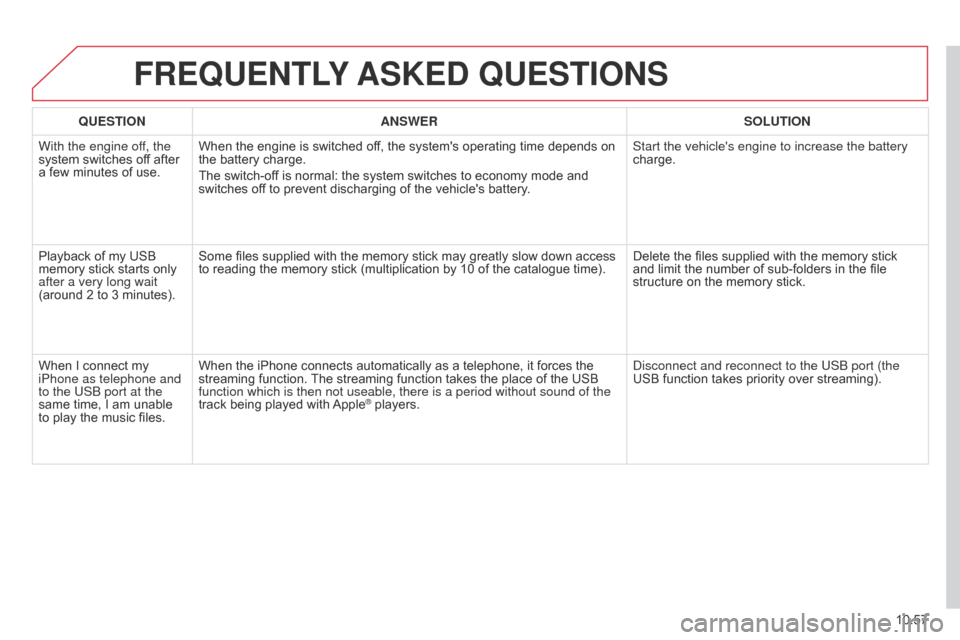
10.57
Berlingo_2_VP_en_Chap10b_RT6-2-8_ed02-2014
FrEQuEntLY ASKE d Q u ES t IO n S
QuEStIOnA n SWE rSOL ut IO n
With the engine of
f, the
system
switches off after
a
few
minutes of use. When
the engine is switched off, the system's operating time depends on
the
battery charge.
The
switch-off is normal: the system switches to economy mode and
switches
off to prevent discharging of the vehicle's battery.Start the vehicle's engine to increase the battery
charge.
Playback
of my USB
memory
stick starts only
after a very long wait
(around
2 to 3 minutes). Some
files supplied with the memory stick may greatly slow down access
to
reading the memory stick (multiplication by 10 of the catalogue time).Delete
the files supplied with the memory stick
and
limit the number of sub-folders in the file
structure
on the memory stick.
When
I connect my
iPhone as telephone and
to the USB port at the
same
time, I am unable
to
play
the music files.When
the iPhone connects automatically as a telephone, it forces the
streaming
function.
The
streaming function takes the place of the USB
function which is then not useable, there is a period without sound of t\
he
track
being played with
Apple® players.
d
isconnect and reconnect to the USB port (the
USB function takes priority over streaming).
Page 253 of 276

04
10.63
Berlingo_2_VP_en_Chap10c_Rd45_ed02_2014
AudIO
Press the SoURCE button several
times in succession and select the
radio.
Press the B
and
a
ST button to select
a
waveband: FM1, FM2, FMast,
AM.
Briefly
press one of the buttons to
carry
out an automatic search of the
radio
stations.
Press one of the buttons to carry out
a
manual search up / down for radio
frequencies.
Press the LIST
REFRESH button to
display the list of stations received
locally
(30 stations maximum).
To
update this list, press for more
than
two seconds. The
external
environment
(hills,
buildings,
tunnels,
basement
car
parks,
...)
may
block reception, including in RDS mode.
This
is a normal effect of the
way
in which radio waves are transmitted and does not indicate any failure
of
the audio system.
rdSr
adioSelecting a station
Press the MENU button.
Select
a
U d I o FU n CTI on S then
press
OK.
Select the FM WaVEBand
PREFERENCES function then press OK.
Select aCTIVaTE R d S then press
OK. RDS appears on the screen.
In
radio
mode, press OK directly to activate / deactivate RDS
mode.
The RDS, if displayed, enables you to continue listening to the same station by automatic retuning to alternative frequencies. However, in certain conditions,
coverage of an RDS station may not be assured throughout the
country
as radio stations do not cover 100 % of the territory. Under conditions
of
very weak reception, the system may change to a regional station.
Page 254 of 276

04
10.64
Berlingo_2_VP_en_Chap10c_Rd45_ed02_2014
AudIO
Insert circular compact discs only.
Some anti-pirating systems, on original discs or CDs copied using a
personal
recorder, may cause faults which are no reflection on the
quality
of the vehicle's player.
Without pressing the EJECT button, insert a C
d in the player, play
begins
automatically.
cd
Playing
a cd
To play a disc which has already been
inserted, press the S o URCE button
several
times in succession and
select
CD.
Press one of the buttons to select a
track
on the CD.
Press
the
LIST
REFRESH button to display the list of tracks on
the
CD. Press and hold one of the buttons for
fast
forwards or fast backwards.
receiving tA messages
Press the Ta button to activate or
deactivate traffic messages.
The
T
A
(Traffic
Announcement)
function gives priority to
T
A
alert
messages.
T
o operate, this function needs good reception of a
radio
station
transmitting this type of message. When a traffic
report
is
transmitted, the current audio source (Radio, CD, ...) is
interrupted
automatically to play the
T
A
message. Normal playback
of
the
audio
source resumes at the end of the transmission of the
message.
Page 255 of 276

04
10.65
Berlingo_2_VP_en_Chap10c_Rd45_ed02_2014
The MP3 format, an abbreviation of MPEG 1.2 & 2.5 Audio Layer 3, is
an audio compression standard which permits the recording of
several
tens of music files on a single disc.
In order to be able to play a recorded C
d R or C d RW, when
recording,
the ISO 9660 level 1.2 or Joliet file format is
recommended.
If
the disc is recorded in another format, it may not be played
correctly
.
It
is recommended that the same recording format is always used
for an individual disc, with as low a speed as possible
(4x
maximum) for optimum sound quality.
In
the particular case of a multi-session CD, the Joliet format is
recommended.
The
audio system will only play files with the extension ".mp3" with
a
sampling rate of 22.05 KHz or 44.1 KHz. No other type of file
(.wma,
.mp4, .m3u...) can be played.
It
is advisable to restrict file names to 20 characters without using
special
characters (e.g. " ? ; ù) to avoid any playing or displaying
problems.
MP3 cd
Information
and advice
AudIO
Empty CDs are not recognised and may damage the system.
Insert
an
MP3
compilation
in
the
player.
The
audio
equipment
searches
for
all
of
the
music
tracks,
which
may
take
anything
between
a
few
seconds
and
several
tens
of
seconds,
before
play
begins.
MP3 cd
Playing
an MP3 compilation
On a single disc, the CD player can read up to 255 MP3 files spread over 8 folder levels. However, it is advisable to keep to
a
limit of two levels to reduce the access time before the CD is
played.
While
the CD is being played, the folder structure is not followed.
All
of the files are displayed on a single level.
To play a disc which has already
been inserted, press the S
o URCE
button
several times in succession
and
select CD.
Press one of the buttons to select a
folder
on the CD.
Press the LIST REFRESH button to display the list of directories of
the
MP3 compilation.Press and hold one of the buttons for
fast
forward or backward play.
Press one of the buttons to select a
track
on the CD.
Page 256 of 276
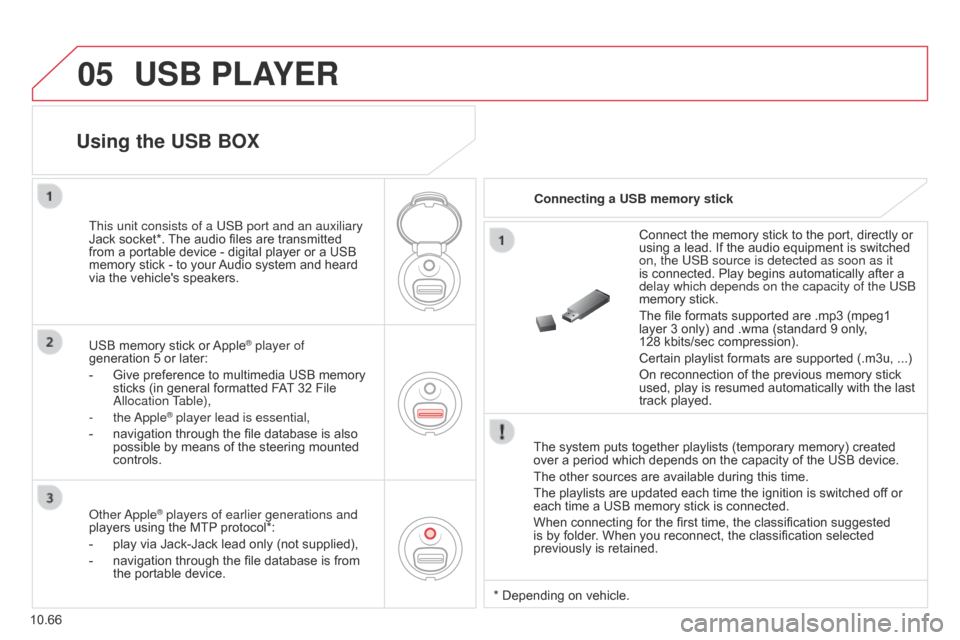
05
10.66
Berlingo_2_VP_en_Chap10c_Rd45_ed02_2014
uSB PLAYEr
The system puts together playlists (temporary memory) created over a period which depends on the capacity of the USB device.
The
other sources are available during this time.
The
playlists are updated each time the ignition is switched off or
each
time a USB memory stick is connected.
When
connecting for the first time, the classification suggested
is
by folder. When you reconnect, the classification selected
previously
is retained.Connect
the memory stick to the port, directly or
using
a lead. If the audio equipment is switched
on, the USB source is detected as soon as it
is
connected. Play begins automatically after a
delay which depends on the capacity of the USB
memory
stick.
The file formats supported are .mp3 (mpeg1
layer
3 only) and .wma (standard 9 only,
128 kbits/sec
compression).
Certain playlist formats are supported (.m3u, ...)
On reconnection of the previous memory stick
used,
play is resumed automatically with the last
track
played.
This unit consists of a USB port and an auxiliary
Jack
socket*.
The
audio
files
are
transmitted
from
a
portable
device
-
digital
player
or
a
USB
memory
stick
-
to
your
Audio
system
and
heard
via
the
vehicle's
speakers.
USB
memory
stick
or
Apple® player of
generation
5
or
later:
-
Give
preference
to
multimedia USB memory
sticks
(in
general
formatted FAT
32 File
a
llocation Table),
-
the
a
pple
® player lead is essential,
-
navigation
through the file database is also
possible
by means of the steering mounted
controls.
using the uSB BOX
connecting a uSB memory stick
o
ther
a
pple
® players of earlier generations and
players
using the MTP protocol*:
-
play
via
Jack-Jack lead only (not supplied),
-
navigation
through the file database is from
the
portable device. *
Depending on vehicle.
Page 258 of 276
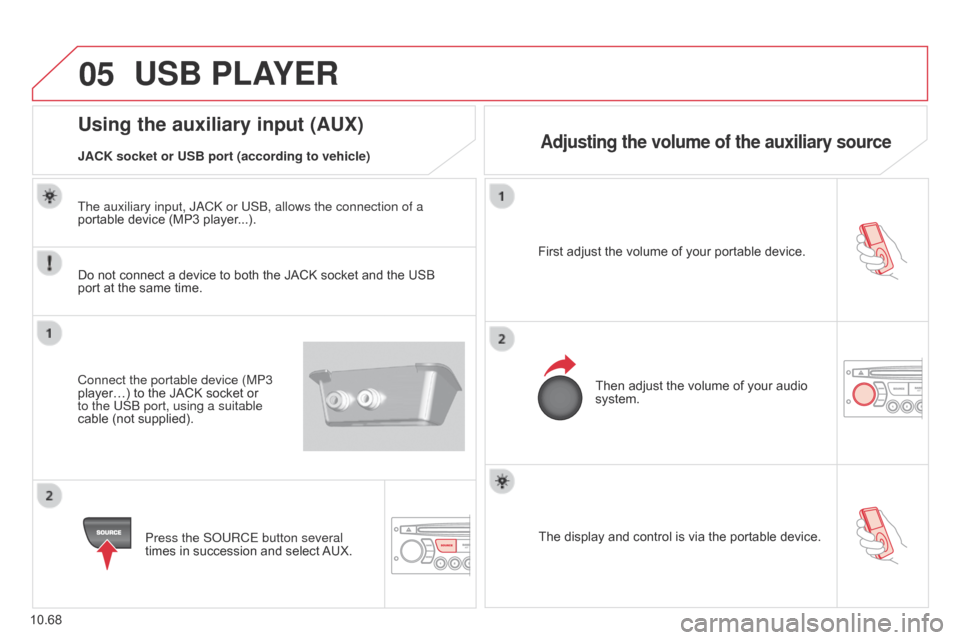
05
10.68
Berlingo_2_VP_en_Chap10c_Rd45_ed02_2014
The display and control is via the portable device.
First adjust the volume of your portable device.
Then adjust the volume of your audio
system.
using the auxiliary input (AuX)
Adjusting the volume of the auxiliary sourceJAcK socket or uSB port (according to vehicle)
uSB PLAYEr
Do not connect a device to both the JACK socket and the USB port
at the same time.
Connect the portable device (MP3
player…)
to the JACK socket or
to the USB port, using a suitable
cable
(not supplied).Press the S
o URCE button several
times
in succession and select
AUX.
The auxiliary input, J
a C k or USB, allows the connection of a
portable device (MP3 player...).
Page 259 of 276

06
10.69
Berlingo_2_VP_en_Chap10c_Rd45_ed02_2014
BLuEtOOt H F unct IO n S
For safety reasons and because they require prolonged attention on the part of the driver
, the operations for pairing of the Bluetooth
mobile
telephone with the Bluetooth hands-free system of your
audio
equipment must be carried out with the vehicle stationary
and
the ignition on.
Press
the MENU button.
A
window is displayed with a message that a search is in progress.
a
ctivate the telephone's Bluetooth function
and ensure that it is "visible to all" (telephone
configuration).
In
the menu, select:
-
Bluetooth telephone function - a
udio
-
Bluetooth
configuration
-
Perform
a Bluetooth searchThe
services offered depend on the network, the SIM card and the
compatibility
of the Bluetooth equipment used.
Consult your telephone's manual and your operator to find out which
services
are available to you.
Bluetooth telephoneScreen c
The
TELEPHONE
menu permits access to the following functions
in
particular: Directory*, Call list, Pairing management.
The
first 4 telephones recognised are displayed in this window.
A
virtual keypad is displayed in the
screen:
enter a code with at least 4 digits.
Confirm
by pressing OK.
A
message that the pairing has been successful appears in the
screen. Select
the telephone to be connected from the list. Only one
telephone
can be connected at a time.
A
message is displayed in the screen of the
telephone
chosen.
T
o accept the pairing, enter the
same
code on the telephone, then confirm with OK.
The
automatic connection authorised is only active after the
telephone
has been configured.
The directory and the call list can be accessed after the
synchronisation
period.
(Available according to model and version)
*
If your telephone is fully compatible.
If
pairing fails, the number of attempts is not limited.
Go
to www.citroen.co.uk for more information (compatibility, more
help,
...).
Pairing a telephone / First connection