audio Citroen BERLINGO MULTISPACE RHD 2015 2.G User Guide
[x] Cancel search | Manufacturer: CITROEN, Model Year: 2015, Model line: BERLINGO MULTISPACE RHD, Model: Citroen BERLINGO MULTISPACE RHD 2015 2.GPages: 276, PDF Size: 12.21 MB
Page 193 of 276
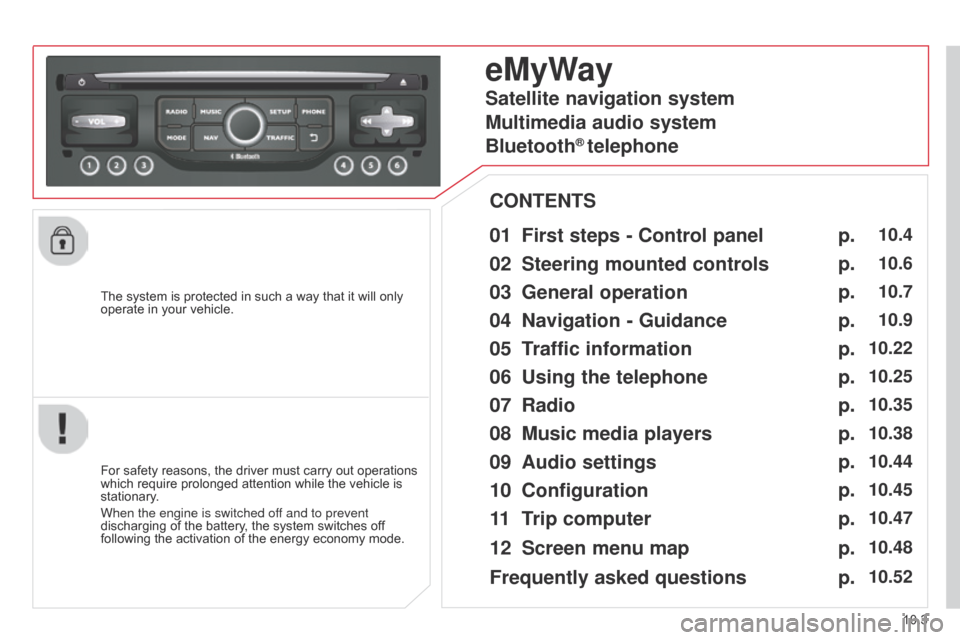
10.3
Berlingo_2_VP_en_Chap10b_RT6-2-8_ed02-2014
The system is protected in such a way that it will only operate in your vehicle.
eMyWay
01 First steps - c ontrol panel
For safety reasons, the driver must carry out operations which
require prolonged attention while the vehicle is
stationary
.
When the engine is switched off and to prevent
discharging
of the battery, the system switches off
following
the activation of the energy economy mode.
cOntEntS
02
Steering mounted
controls
03
General operation
04
n avigation - Guidance
05
t
raffic information
06
u sing the telephone
07
r adio
08
Music media players
09
Audio
settings
10
c onfiguration
11
t
rip
computer p.
p.
p.
p.
p.
p.
p.
p.
p.
p.
p.
10.4
10.6
10.7
10.9
10.22
10.25
10.35
10.38
10.44
10.45
10.47
Satellite navigation system
Multimedia audio system
Bluetooth
® telephone
12
Screen menu
map
Frequently asked questions p.
p.
10.48
10.52
Page 194 of 276
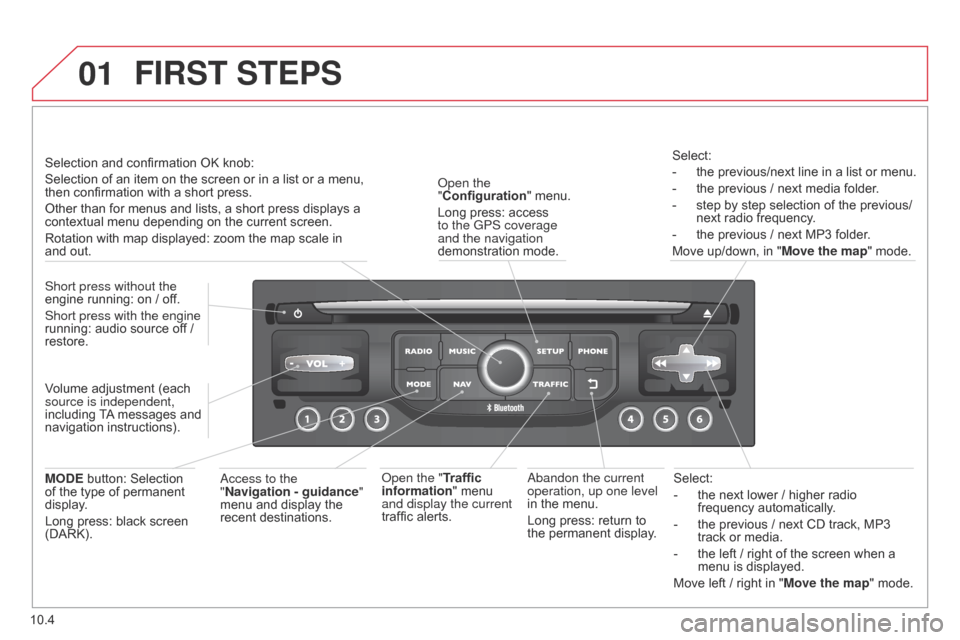
01
10.4
Berlingo_2_VP_en_Chap10b_RT6-2-8_ed02-2014
Select:
-
the
next lower / higher radio
frequency
automatically.
-
the
previous / next CD track, MP3
track
or media.
-
the
left / right of the screen when a
menu
is displayed.
Move
left / right in "Move the map" mode.a
bandon the current
operation, up one level
in
the
menu.
Long
press:
return
to
the
permanent
display.
o
pen the
"Configuration "
menu.
Long
press:
access
to the GPS coverage
and the navigation
demonstration
mode.o
pen the "Traffic
information"
menu
and display the current
traffic
alerts. Select:
-
the
previous/next line in a list or menu.
-
the
previous / next media folder.
-
step
by step selection of the previous/
next radio frequency.
-
the
previous / next MP3 folder.
Move up/down, in "
Move the map" mode.
FIrSt StEPS
access to the
" n avigation - guidance "
menu
and display the
recent
destinations.
Short press without the
engine
running:
on
/
off.
Short press with the engine
running:
audio
source
off
/
restore.
MO
d
E
button:
Selection
of
the
type
of
permanent
display
.
Long
press:
black
screen
(DARK). Selection
and
confirmation
OK
knob:
Selection
of
an
item
on
the
screen or in a list or a menu,
then
confirmation
with
a
short
press.
Other
than
for
menus
and
lists, a short press displays a
contextual
menu
depending
on the current screen.
Rotation
with
map
displayed:
zoom the map scale in
and
out.
Volume
adjustment
(each
source is independent,
including
T
A
messages
and
navigation
instructions).
Page 195 of 276
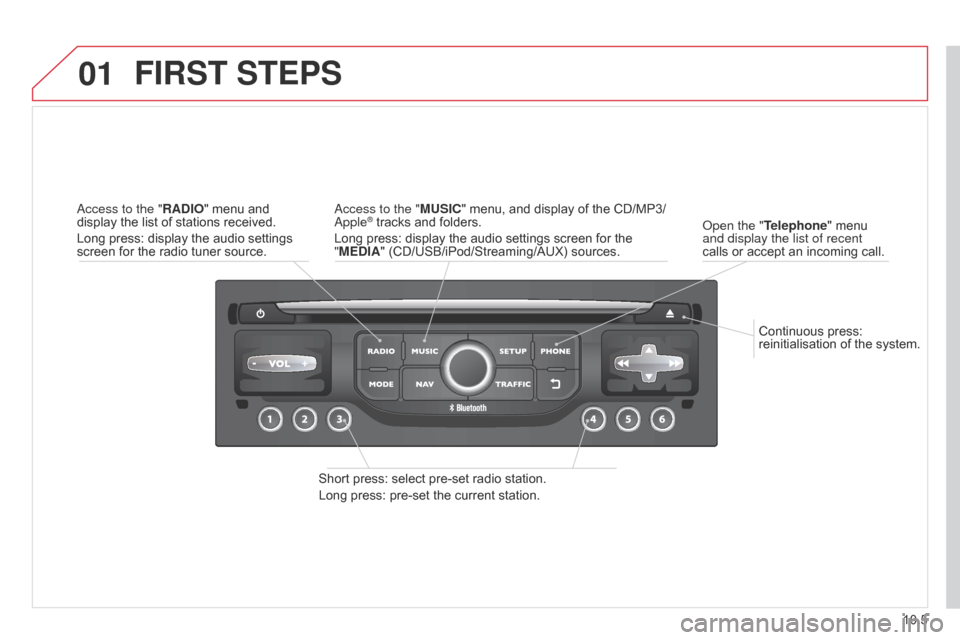
01
10.5
Berlingo_2_VP_en_Chap10b_RT6-2-8_ed02-2014
Continuous press: reinitialisation of the system.
o
pen the " t
elephone
" menu
and display the list of recent
calls
or
accept an incoming call.
FIrSt StEPS
Short press: select pre-set radio station.
Long press: pre-set the current station.
a
ccess to the "M u SI c " menu, and display of the CD/MP3/
a
pple
® tracks and folders.
Long
press: display the audio settings screen for the
"
ME
d
IA" (CD/USB/iPod/Streaming/AUX) sources.a
ccess to the "
r
A
d
IO"
menu
and
display
the
list
of
stations
received.
Long
press:
display
the
audio
settings
screen
for
the
radio
tuner
source.
Page 196 of 276
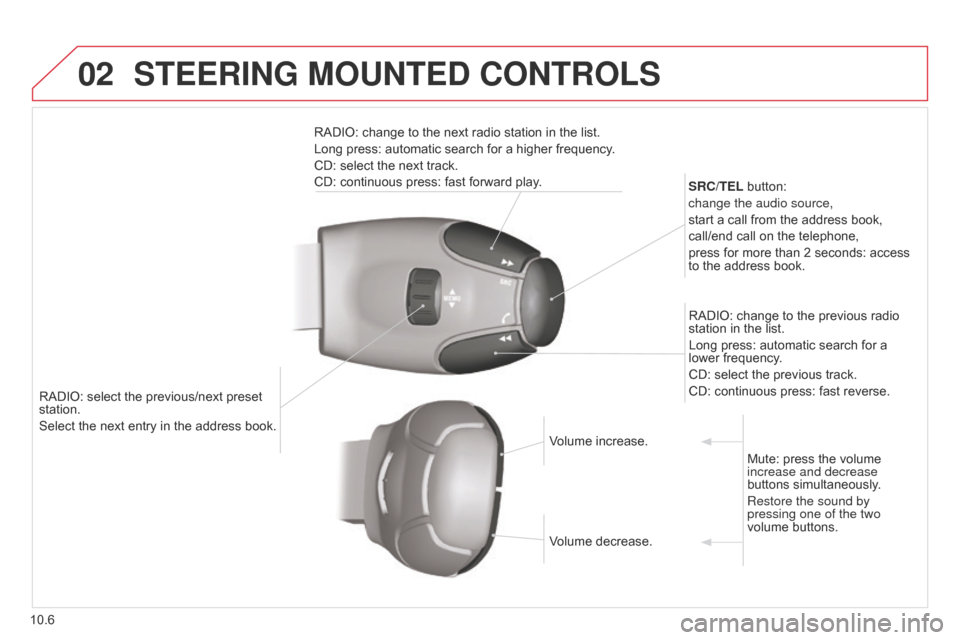
02
10.6
Berlingo_2_VP_en_Chap10b_RT6-2-8_ed02-2014
RADIO: select the previous/next preset station.
Select the next entry in the address book. S
rc / t EL button:
change the audio source,
start a call from the address book,
call/end call on the telephone,
press for more than 2 seconds: access
to
the address book.
RADIO: change to the previous radio
station
in the list.
Long press: automatic search for a
lower
frequency.
CD: select the previous track.
CD: continuous press: fast reverse.
RADIO: change to the next radio station in the list.
Long press: automatic search for a higher frequency.
CD: select the next track.
CD: continuous press: fast forward play.
Volume increase.
Volume
decrease.Mute:
press the volume
increase and decrease
buttons
simultaneously.
Restore the sound by
pressing one of the two
volume
buttons.
StEErInG MOuntEd cOntrOLS
Page 197 of 276
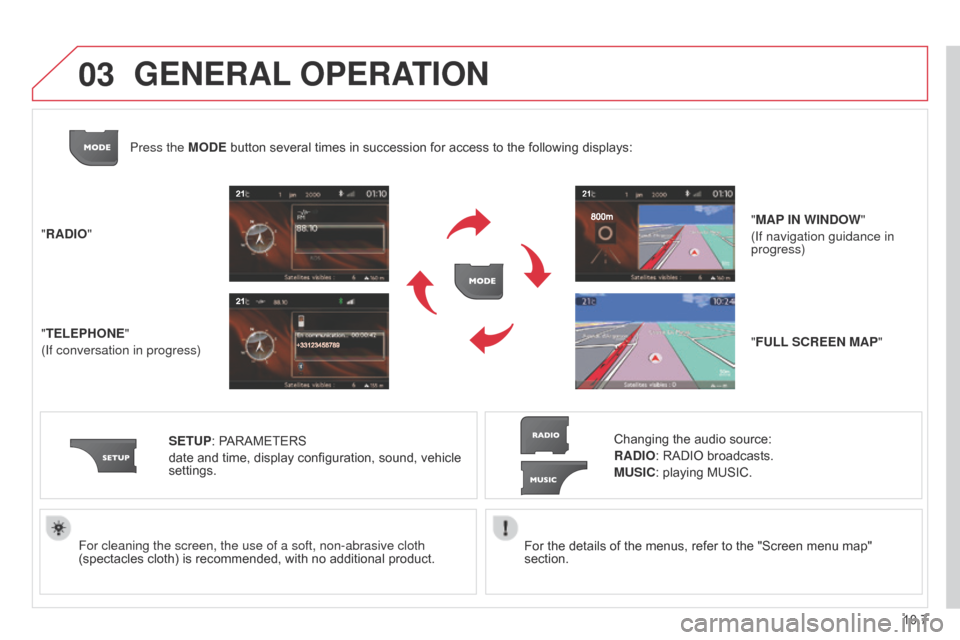
03
10.7
Berlingo_2_VP_en_Chap10b_RT6-2-8_ed02-2014
For the details of the menus, refer to the "Screen menu map" section.
For cleaning the screen, the use of a soft, non-abrasive cloth
(spectacles
cloth)
is
recommended,
with
no
additional
product.
"
r
A
d
IO"
"
t
ELEPHO
n
E"
(If conversation in progress)
SE
tu
P:
PARAMETERS
date
and
time,
display
configuration,
sound,
vehicle
settings.
Changing
the audio source:
r
A d IO: RADIO broadcasts.
M u SI c : playing MUSIC.
Press the MO
d
E
button
several
times
in
succession
for
access
to
the following displays:
"F u LL S cr EE n MAP"
"MAP I n WI nd OW
"
(If navigation guidance in
progress)
GEnErAL OPE r At IO n
Page 201 of 276
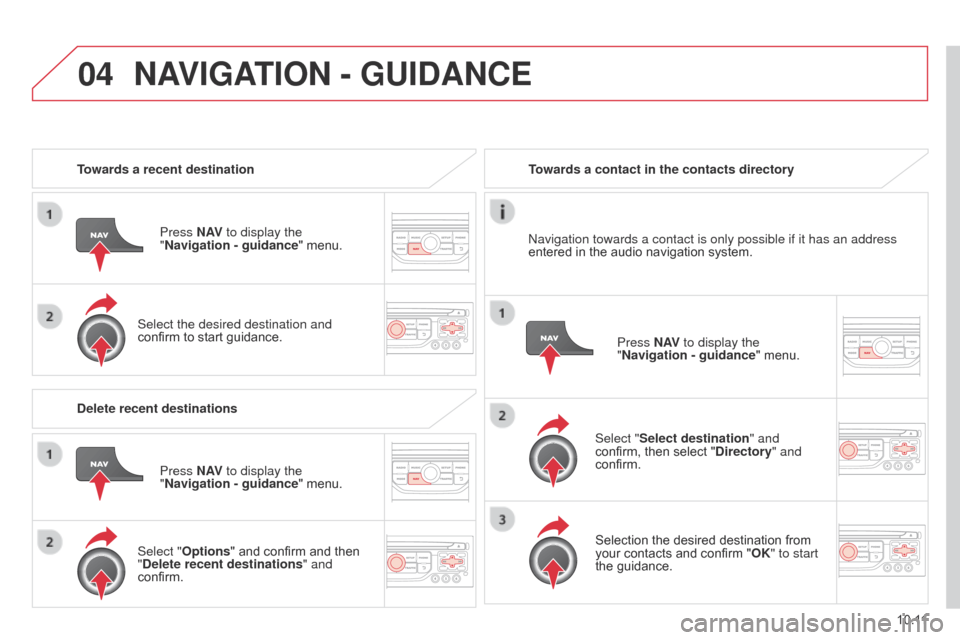
04
10.11
Berlingo_2_VP_en_Chap10b_RT6-2-8_ed02-2014
towards a recent destinationPress n
AV to display the
"
n avigation - guidance "
menu.
Select the desired destination and
confirm
to start guidance.towards a contact in the contacts directory
Select "
Select destination" and
confirm,
then select " d irectory" and
confirm.
Selection
the desired destination from
your
contacts and confirm "OK" to start
the
guidance.Press
n
AV to display the
"
n avigation - guidance"
menu.
n
avigation towards a contact is only possible if it has an address
entered
in the audio navigation system.
d
elete recent destinations Press
n
AV to display the
"
n avigation - guidance "
menu.
Select "Options "
and confirm and then
"
d elete recent destinations" and
confirm.
nAVIGAt IO n - Gu I d A nc E
Page 214 of 276
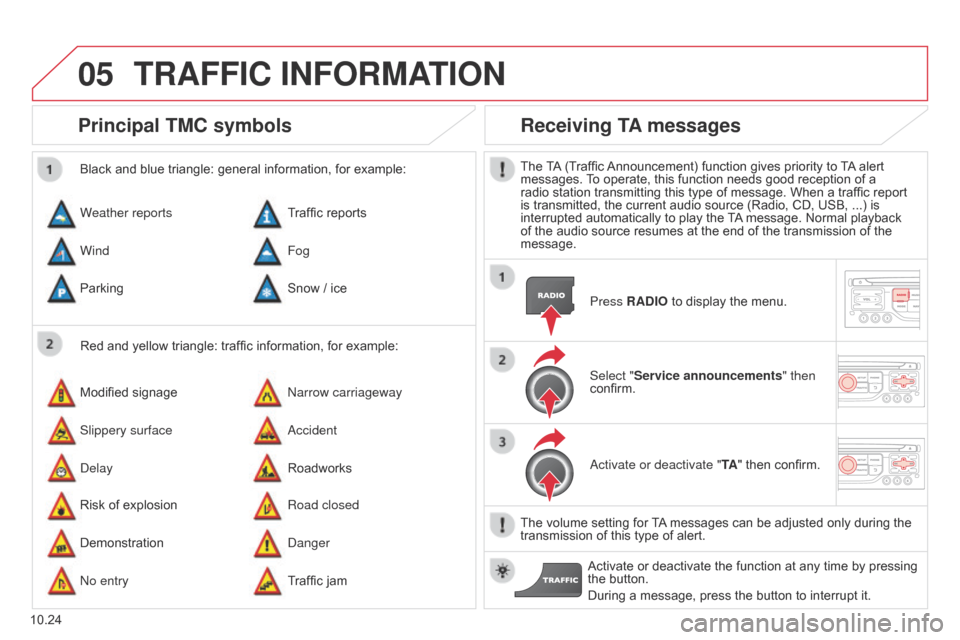
05
10.24
Berlingo_2_VP_en_Chap10b_RT6-2-8_ed02-2014
Principal tM c symbols
Red and yellow triangle: traffic information, for example:
Black and blue triangle: general information, for example:
Weather reports
Modified
signage
Risk
of explosion Traffic
reports
n
arrow carriageway
Road closed
Wind
Slippery surface
Demonstration Fog
a
ccident
d
anger
Parking
d
elay
n
o entry Snow
/ ice
Roadworks
Traffic
jam
receiving tA messages
The TA (Traffic Announcement) function gives priority to T A alert messages.
T o operate, this function needs good reception of a
radio
station transmitting this type of message. When a traffic report
is
transmitted, the current audio source (Radio, CD, USB, ...) is
interrupted
automatically to play the
T
A
message. Normal playback
of
the audio source resumes at the end of the transmission of the
message.Press
r A d IO to display the menu.
Select "Service announcements" then
confirm.
a
ctivate or deactivate " t A"
then confirm.
The
volume setting for
T
A
messages can be adjusted only during the
transmission
of this type of alert.
Activate
or deactivate the function at any time by pressing
the
button.
During
a message, press the button to interrupt it.
trAFFIc InFOrMAtIO n
Page 216 of 276
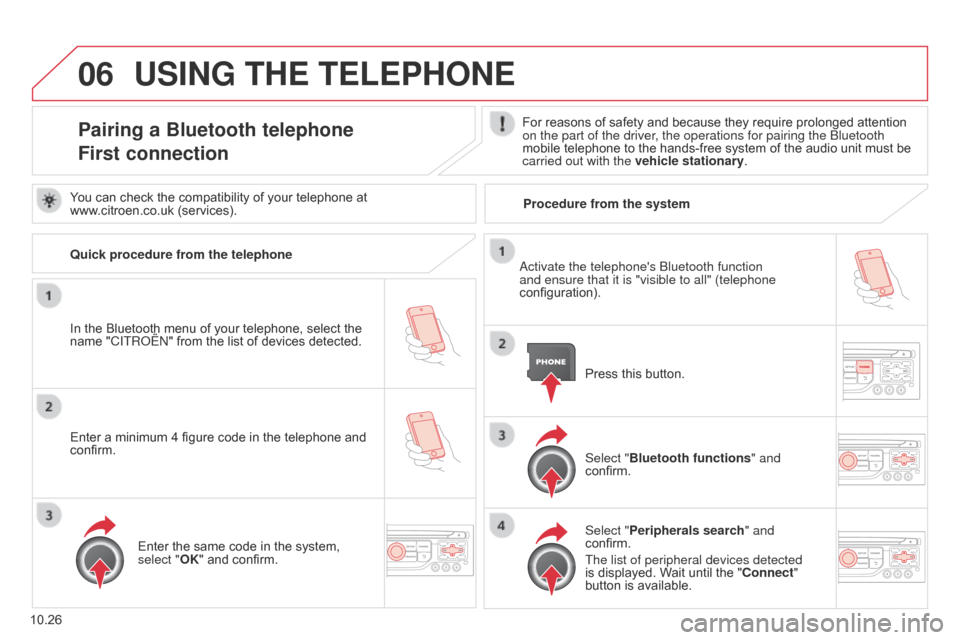
06
10.26
Berlingo_2_VP_en_Chap10b_RT6-2-8_ed02-2014
uSInG tHE tELEPHOnE
Pairing a Bluetooth telephone
First connectionFor reasons of safety and because they require prolonged attention on the part of the driver, the operations for pairing the Bluetooth
mobile
telephone to the hands-free system of the audio unit must be
carried out with the vehicle stationary
.
In
the
Bluetooth
menu
of
your
telephone,
select
the
name
"C
ITR
o
Ë
n"
from
the
list
of
devices
detected. Press
this button.
Select "Bluetooth functions " and
confirm.
Select "Peripherals search " and
confirm.
The list of peripheral devices detected
is
displayed. Wait until the " c onnect"
button
is available.
You
can
check
the
compatibility
of
your
telephone
at
www
.citroen.co.uk
(services).
a
ctivate the telephone's Bluetooth function
and ensure that it is "visible to all" (telephone
configuration).
Quick procedure from the telephone
Enter
a
minimum
4
figure
code
in
the
telephone
and
confirm. Enter
the
same
code
in
the
system,
select "
OK"
and
confirm. Procedure from the system
Page 217 of 276
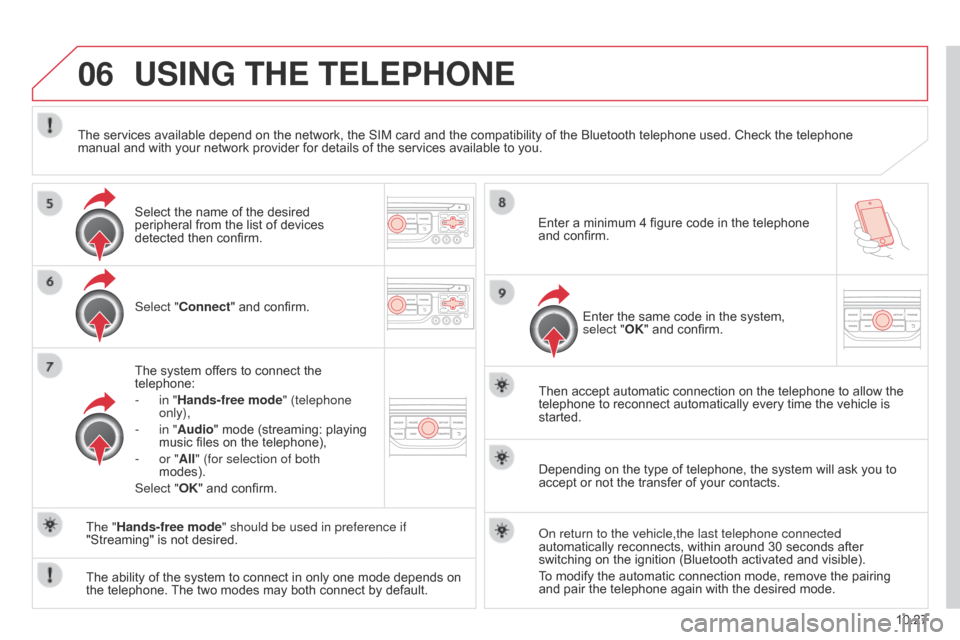
06
10.27
Berlingo_2_VP_en_Chap10b_RT6-2-8_ed02-2014
uSInG tHE tELEPHOnE
Select "connect" and confirm.
The system offers to connect the
telephone:
-
in "
Hands-free mode" (telephone
only),
-
in "
Audio" mode (streaming: playing
music
files on the telephone),
-
or "
All" (for selection of both
modes).
Select "OK"
and confirm. Then
accept automatic connection on the telephone to allow the
telephone
to reconnect automatically every time the vehicle is
started.
The
ability of the system to connect in only one mode depends on
the
telephone.
The
two modes may both connect by default.
The "Hands-free mode" should be used in preference if
"Streaming"
is not desired.
The
services available depend on the network, the SIM card and the compatibility of the Bluetooth telephone used. Check the telephone
manual
and with your network provider for details of the services available to you.
Depending on the type of telephone, the system will ask you to
accept
or not the transfer of your contacts.
o
n return to the vehicle,the last telephone connected
automatically
reconnects, within around 30 seconds after
switching
on the ignition (Bluetooth activated and visible).
To
modify the automatic connection mode, remove the pairing
and
pair the telephone again with the desired mode.
Enter
a minimum 4 figure code in the telephone
and
confirm.
Enter the same code in the system,
select "
OK" and confirm.
Select
the name of the desired
peripheral
from the list of devices
detected
then confirm.
Page 225 of 276
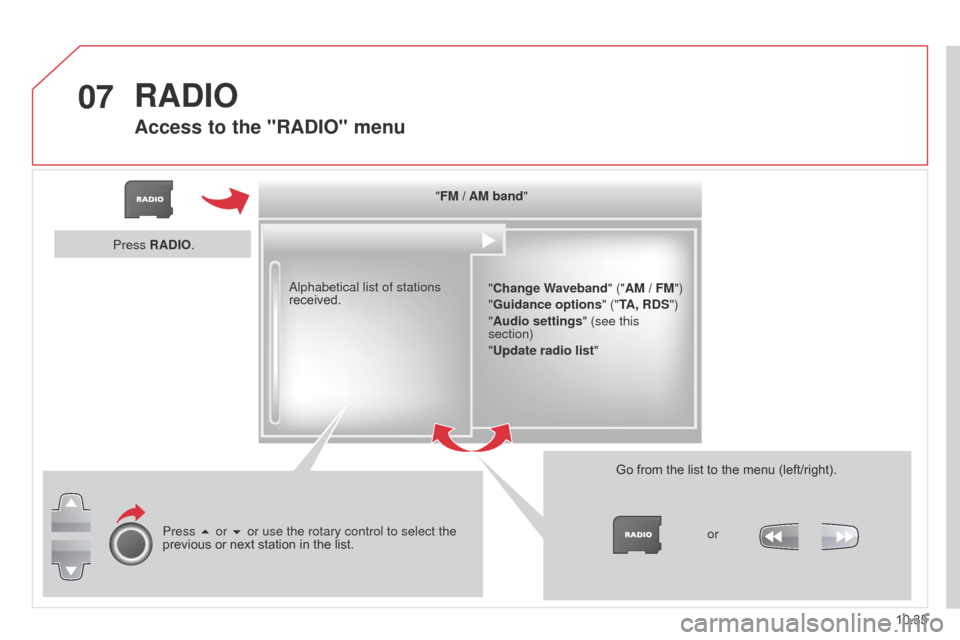
07
10.35
Berlingo_2_VP_en_Chap10b_RT6-2-8_ed02-2014
"FM / AM band"" c hange Waveband" ("AM / FM")
"Guidance options " ("
t
A,
rd S")
"Audio settings " (see this
section)
"
u pdate radio list "
a
lphabetical list of stations
received.
Press 5 or 6 or use the rotary control to select the
previous
or
next
station
in
the
list. Go
from the list to the menu (left/right).
or
Press
r
A
d
IO.
rAdIO
Access to the "rAdIO" menu