audio Citroen BERLINGO MULTISPACE RHD 2015 2.G Service Manual
[x] Cancel search | Manufacturer: CITROEN, Model Year: 2015, Model line: BERLINGO MULTISPACE RHD, Model: Citroen BERLINGO MULTISPACE RHD 2015 2.GPages: 276, PDF Size: 12.21 MB
Page 257 of 276
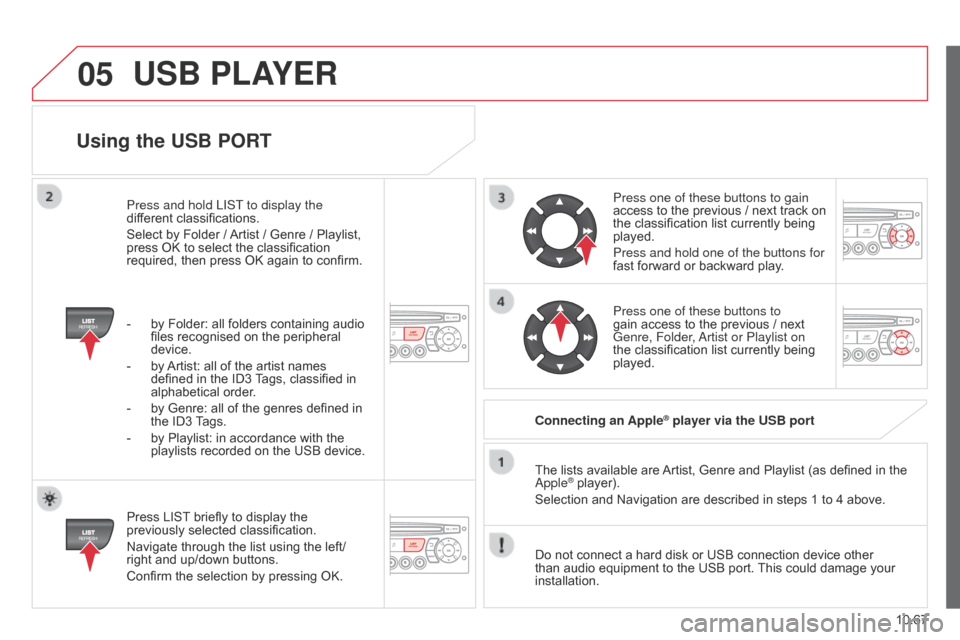
05
10.67
Berlingo_2_VP_en_Chap10c_Rd45_ed02_2014
using the uSB POrt
Press LIST briefly to display the previously
selected classification.
Navigate
through the list using the left/
right
and up/down buttons.
Confirm
the selection by pressing OK. The
lists available are
Artist,
Genre and Playlist (as defined in the
a pple
® player).
Selection and Navigation are described in steps 1 to 4 above.
Do
not
connect a hard disk or USB connection device other
than
audio equipment to the USB port.
This
could damage your
installation.
c
onnecting an Apple
® player via the uSB port
Press one of these buttons to gain
access
to
the previous / next track on
the
classification list currently being
played.
Press and hold one of the buttons for
fast
forward or backward play.
Press one of these buttons to
gain
access to the previous / next
Genre, Folder
,
a
rtist or Playlist on
the
classification list currently being
played.
Press and hold LIST
to display the
different
classifications.
Select
by
Folder
/
Artist
/
Genre
/
Playlist,
press
OK
to
select
the
classification
required,
then
press
OK
again
to
confirm.
-
by
Folder:
all
folders
containing
audio
files
recognised
on
the
peripheral
device.
-
by
Artist:
all
of
the
artist
names
defined
in
the
ID3
T
ags,
classified
in
alphabetical
order.
-
by
Genre:
all
of
the
genres
defined
in
the
ID3
T
ags.
-
by
Playlist:
in
accordance
with
the
playlists
recorded
on
the
USB
device.
uSB PLAYEr
Page 258 of 276
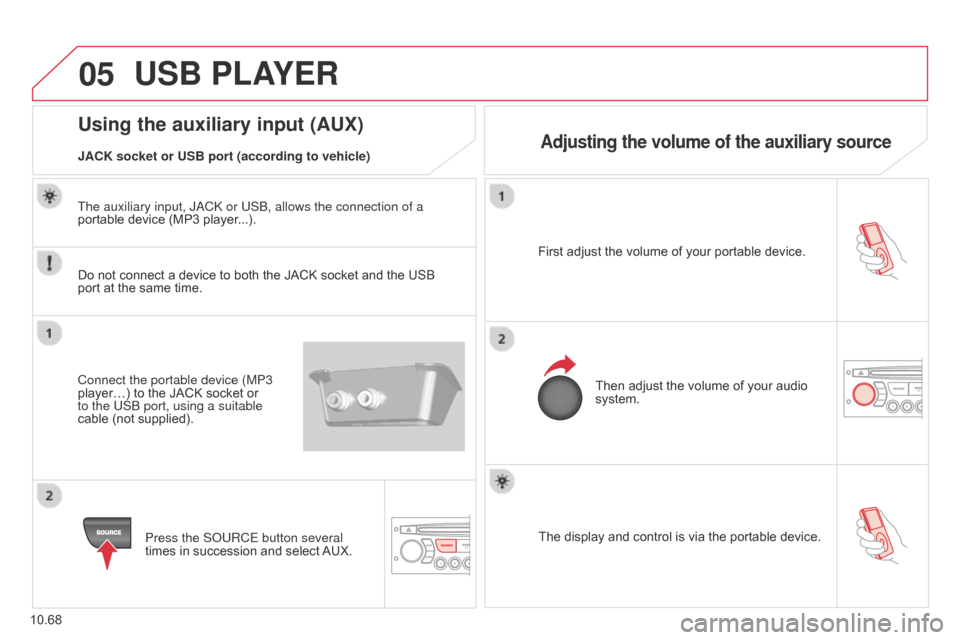
05
10.68
Berlingo_2_VP_en_Chap10c_Rd45_ed02_2014
The display and control is via the portable device.
First adjust the volume of your portable device.
Then adjust the volume of your audio
system.
using the auxiliary input (AuX)
Adjusting the volume of the auxiliary sourceJAcK socket or uSB port (according to vehicle)
uSB PLAYEr
Do not connect a device to both the JACK socket and the USB port
at the same time.
Connect the portable device (MP3
player…)
to the JACK socket or
to the USB port, using a suitable
cable
(not supplied).Press the S
o URCE button several
times
in succession and select
AUX.
The auxiliary input, J
a C k or USB, allows the connection of a
portable device (MP3 player...).
Page 259 of 276
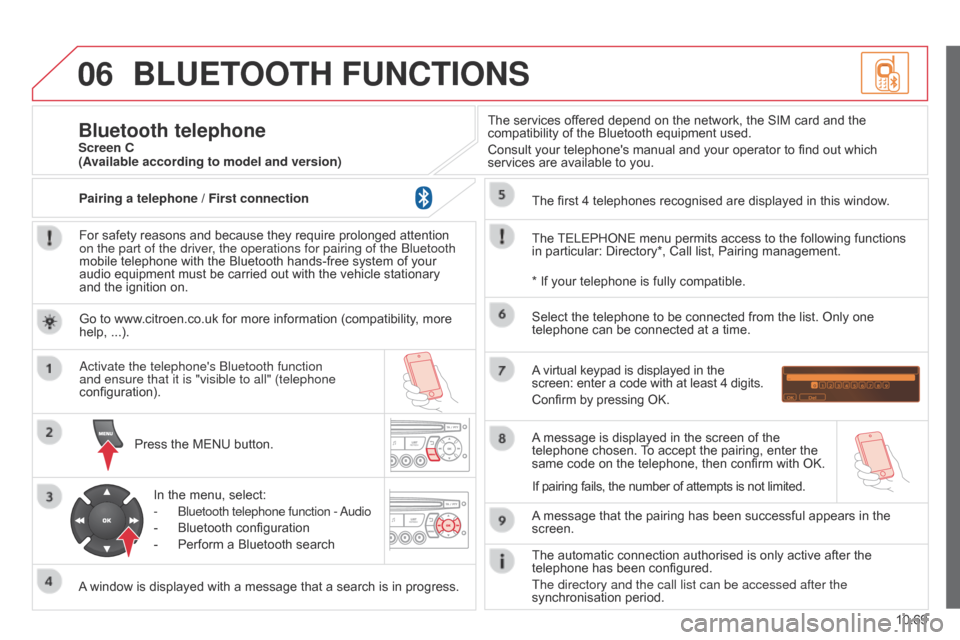
06
10.69
Berlingo_2_VP_en_Chap10c_Rd45_ed02_2014
BLuEtOOt H F unct IO n S
For safety reasons and because they require prolonged attention on the part of the driver
, the operations for pairing of the Bluetooth
mobile
telephone with the Bluetooth hands-free system of your
audio
equipment must be carried out with the vehicle stationary
and
the ignition on.
Press
the MENU button.
A
window is displayed with a message that a search is in progress.
a
ctivate the telephone's Bluetooth function
and ensure that it is "visible to all" (telephone
configuration).
In
the menu, select:
-
Bluetooth telephone function - a
udio
-
Bluetooth
configuration
-
Perform
a Bluetooth searchThe
services offered depend on the network, the SIM card and the
compatibility
of the Bluetooth equipment used.
Consult your telephone's manual and your operator to find out which
services
are available to you.
Bluetooth telephoneScreen c
The
TELEPHONE
menu permits access to the following functions
in
particular: Directory*, Call list, Pairing management.
The
first 4 telephones recognised are displayed in this window.
A
virtual keypad is displayed in the
screen:
enter a code with at least 4 digits.
Confirm
by pressing OK.
A
message that the pairing has been successful appears in the
screen. Select
the telephone to be connected from the list. Only one
telephone
can be connected at a time.
A
message is displayed in the screen of the
telephone
chosen.
T
o accept the pairing, enter the
same
code on the telephone, then confirm with OK.
The
automatic connection authorised is only active after the
telephone
has been configured.
The directory and the call list can be accessed after the
synchronisation
period.
(Available according to model and version)
*
If your telephone is fully compatible.
If
pairing fails, the number of attempts is not limited.
Go
to www.citroen.co.uk for more information (compatibility, more
help,
...).
Pairing a telephone / First connection
Page 260 of 276
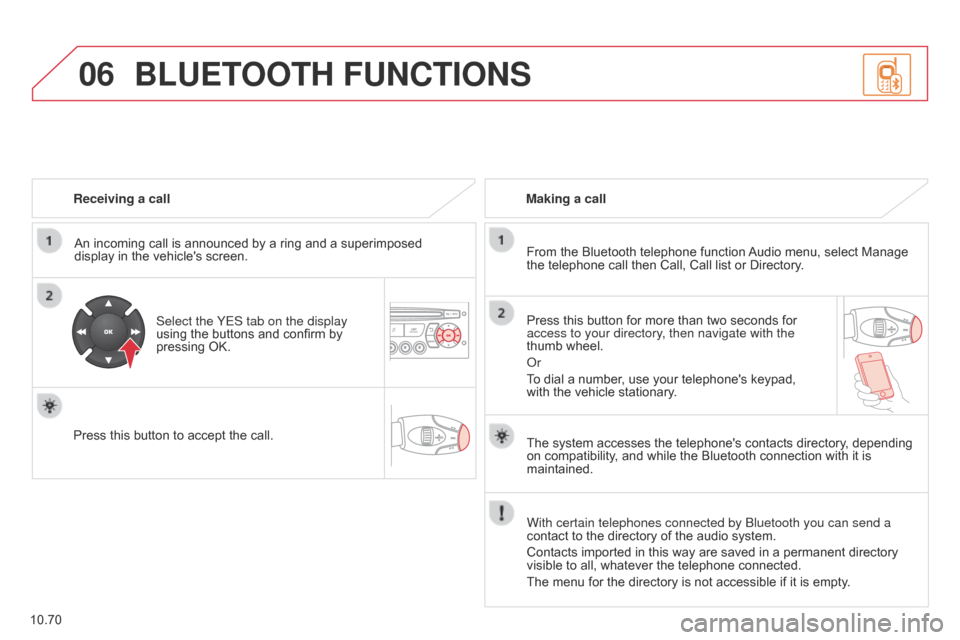
06
10.70
Berlingo_2_VP_en_Chap10c_Rd45_ed02_2014
receiving a call
An incoming call is announced by a ring and a superimposed
display
in the vehicle's screen.
Select the YES tab on the display
using
the buttons and confirm by
pressing
OK.
Press
this button to accept the call. Making a call
From the Bluetooth telephone function
Audio
menu, select Manage
the
telephone call then Call, Call list or Directory.
Press
this button for more than two seconds for
access to your directory
, then navigate with the
thumb
wheel.
o
r
To
dial a number, use your telephone's keypad,
with
the vehicle stationary.
BLuEtOOt H F unct IO n S
The system accesses the telephone's contacts directory, depending on
compatibility, and while the Bluetooth connection with it is
maintained.
With certain telephones connected by Bluetooth you can send a
contact
to the directory of the audio system.
Contacts
imported in this way are saved in a permanent directory
visible
to all, whatever the telephone connected.
The
menu for the directory is not accessible if it is empty.
Page 261 of 276
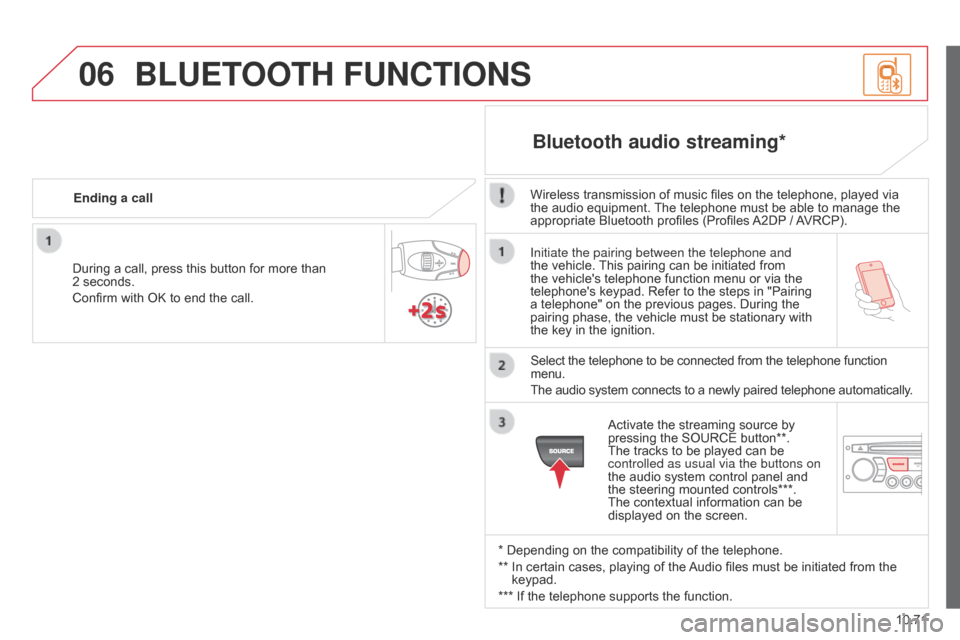
06
10.71
Berlingo_2_VP_en_Chap10c_Rd45_ed02_2014
Initiate the pairing between the telephone and
the vehicle. This pairing can be initiated from
the
vehicle's telephone function menu or via the
telephone's
keypad. Refer to the steps in "Pairing
a
telephone" on the previous pages. During the
pairing
phase, the vehicle must be stationary with
the
key in the ignition.
Select
the telephone to be connected from the telephone function
menu.
The
audio system connects to a newly paired telephone automatically.
Bluetooth audio streaming*
Wireless transmission of music files on the telephone, played via the audio equipment. The telephone must be able to manage the
appropriate
Bluetooth profiles (Profiles
A2DP
/
A
VRCP).
*
Depending on the compatibility of the telephone.
**
In
certain cases, playing of the
Audio
files must be initiated from the
keypad.
***
If
the telephone supports the function.
Activate
the streaming source by
pressing
the SOURCE button**.
The
tracks to be played can be
controlled as usual via the buttons on
the
audio system control panel and
the
steering mounted controls***.
The
contextual information can be
displayed
on the screen.
During
a
call,
press
this
button
for
more
than
2
seconds.
Confirm
with
OK
to
end
the
call.
Ending a call
BLuEtOO
t H F unct IO n S
Page 267 of 276

09
10.77
Berlingo_2_VP_en_Chap10c_Rd45_ed02_2014
ScrEEn MEnu MAP(S)
Audio functions
Alternative frequencies (RDS)
activate / deactivate
FM preferences
Regional mode (REG)
activate
/ deactivate
Radio-text
information (RDTXT)
activate
/ deactivate
1
2
3
4
3
4
3
4
Play modesAlbum repeat (RPT)
activate
/ deactivate
Track
random play (RDM)
activate
/ deactivate2
3
4
3
4
trip computer
Distance: x miles
Enter distance to destination
d
iagnostics
Alert log
Systems
activated or deactivated
State of systems
*
1
2
3
3
2
3
2
* The settings vary according to vehicle.
Screen cPressing the MENU button displays:
Page 268 of 276
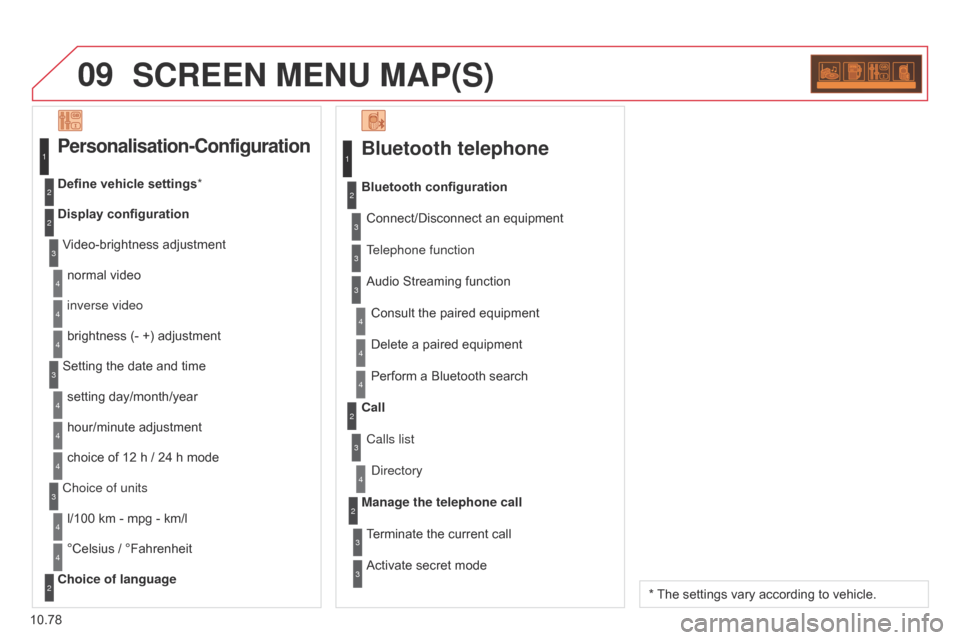
09
10.78
Berlingo_2_VP_en_Chap10c_Rd45_ed02_2014
ScrEEn MEnu MAP(S)
Bluetooth telephone
Connect/Disconnect an equipment
Consult the paired equipment
Bluetooth configuration
Telephone function
Audio Streaming function
Delete
a paired equipment
Perform
a Bluetooth search
Calls list
c
all
d
irectory
Terminate
the current call
Manage the telephone call
Activate
secret mode
1
2
3
3
3
4
4
4
2
3
4
2
3
3
Video-brightness adjustment
Display configuration Define vehicle settings *
Personalisation-configuration
normal video
inverse video
brightness
(- +) adjustment
Setting
the date and time
setting
day/month/year
hour/minute
adjustment
choice
of 12 h / 24 h mode
Choice of units l/100
km - mpg - km/l
°Celsius
/ °Fahrenheit
c
hoice of language
1
2
4
3
2
4
4
3
4
4
2
3
4
4
4
* The settings vary according to vehicle.
Page 269 of 276
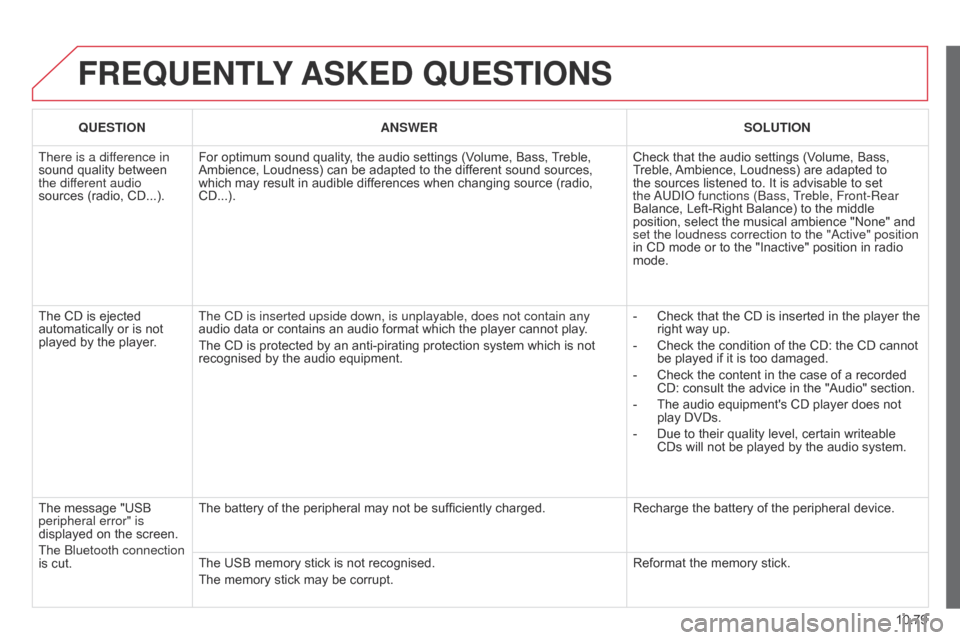
10.79
Berlingo_2_VP_en_Chap10c_Rd45_ed02_2014
FrEQuEntLY ASKE d Q u ES t IO n S
QuEStIOnA n SWE rSOL ut IO n
There is a dif
ference in
sound
quality between
the dif
ferent audio
sources
(radio, CD...). For
optimum sound quality, the audio settings (Volume, Bass,
T
reble,
Ambience,
Loudness) can be adapted to the different sound sources,
which
may result in audible differences when changing source (radio,
CD...).Check
that the audio settings (Volume, Bass,
T
reble,
Ambience,
Loudness) are adapted to
the
sources listened to. It is advisable to set
the a
U d I o functions (Bass, Treble, Front-Rear
Balance,
Left-Right Balance) to the middle
position,
select the musical ambience "None" and
set the loudness correction to the "
a ctive" position
in
CD mode or to the "Inactive" position in radio
mode.
The
CD is ejected
automatically
or is not
played
by the player. The C
d is inserted upside down, is unplayable, does not contain any
audio
data or contains an audio format which the player cannot play.
The
CD is protected by an anti-pirating protection system which is not
recognised
by the audio equipment. -
Check
that the CD is inserted in the player the
right
way up.
-
Check
the condition of the CD: the CD cannot
be
played if it is too damaged.
-
Check
the content in the case of a recorded
CD:
consult the advice in the "Audio" section.
-
The
audio equipment's CD player does not
play
DVDs.
-
Due
to their quality level, certain writeable
CDs
will not be played by the audio system.
The
message "USB
peripheral error" is
displayed
on the screen.
The Bluetooth connection
is
cut. The
battery of the peripheral may not be sufficiently charged.Recharge
the battery of the peripheral device.
The
USB memory stick is not recognised.
The
memory stick may be corrupt. Reformat
the memory stick.
Page 270 of 276
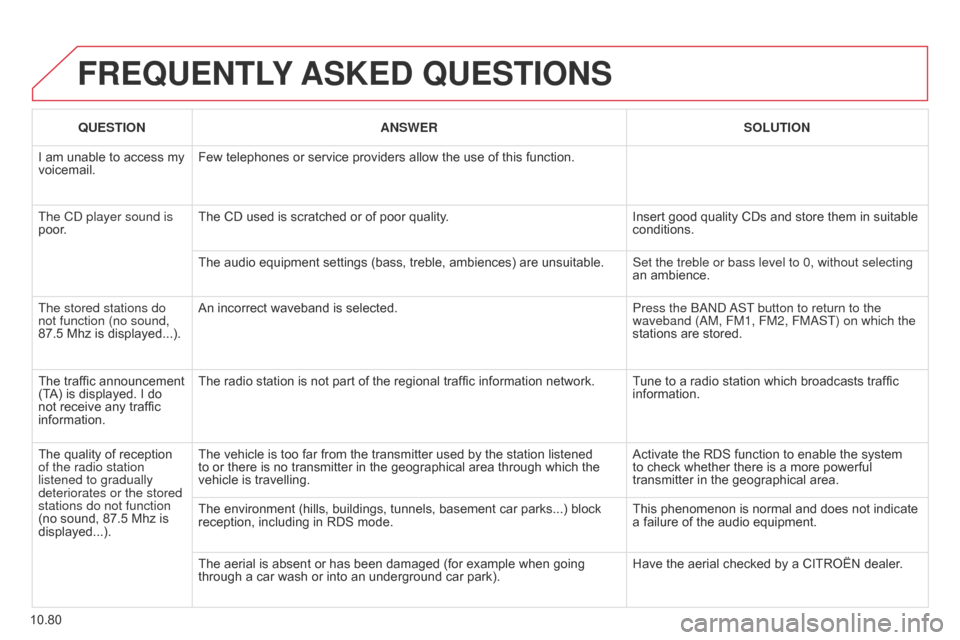
10.80
Berlingo_2_VP_en_Chap10c_Rd45_ed02_2014
FrEQuEntLY ASKE d Q u ES t IO n S
QuEStIOnA n SWE rSOL ut IO n
I
am
unable to access my
voicemail. Few
telephones or service providers allow the use of this function.
The C
d player sound is
poor. The
CD used is scratched or of poor quality.Insert
good quality CDs and store them in suitable
conditions.
The
audio equipment settings (bass, treble, ambiences) are unsuitable.Set the treble or bass level to 0, without selecting
an
ambience.
The stored stations do
not function (no sound,
87.5
Mhz is displayed...). An
incorrect waveband is selected. Press the B
and
a
ST button to return to the
waveband (
a M, FM1, FM2, FM a ST) on which the
stations
are stored.
The
traffic announcement
(T
A)
is
displayed. I do
not
receive any traffic
information. The
radio station is not part of the regional traffic information network. Tune to a radio station which broadcasts traffic
information.
The
quality of reception
of the radio station
listened to gradually
deteriorates or the stored
stations do not function
(no
sound, 87.5 Mhz is
displayed...). The
vehicle is too far from the transmitter used by the station listened
to
or there is no transmitter in the geographical area through which the
vehicle
is travelling. Activate
the RDS function to enable the system
to
check whether there is a more powerful
transmitter
in the geographical area.
The
environment (hills, buildings, tunnels, basement car parks...) block
reception,
including in RDS mode.This
phenomenon is normal and does not indicate
a
failure of the audio equipment.
The
aerial is absent or has been damaged (for example when going
through
a car wash or into an underground car park).Have
the aerial checked by a CITROËN dealer.
Page 271 of 276
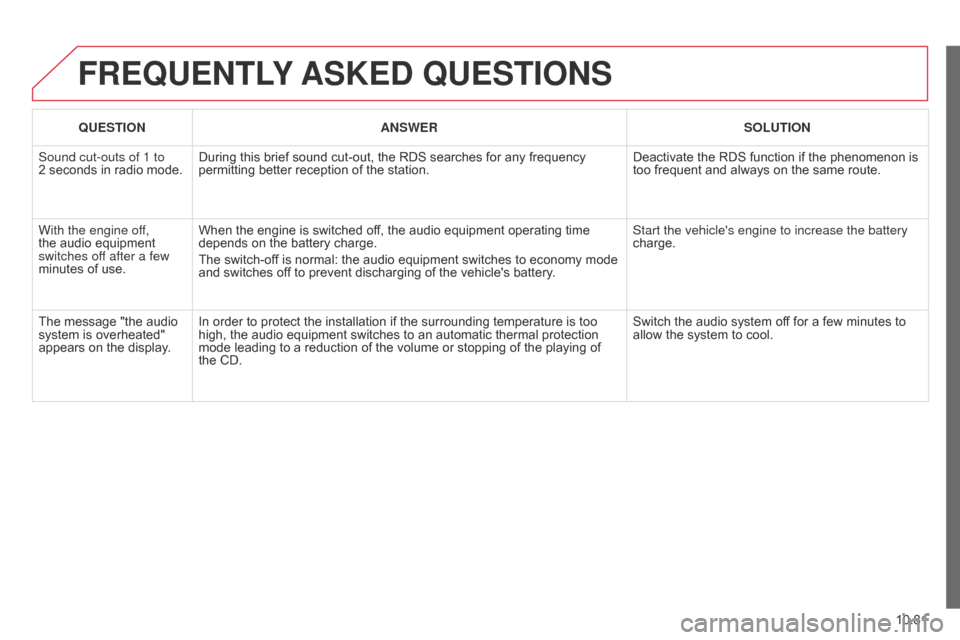
10.81
Berlingo_2_VP_en_Chap10c_Rd45_ed02_2014
FrEQuEntLY ASKE d Q u ES t IO n S
QuEStIOnA n SWE rSOL ut IO n
Sound cut-outs of 1 to
2 seconds
in radio mode.During
this brief sound cut-out, the RDS searches for any frequency
permitting
better reception of the station.Deactivate
the RDS function if the phenomenon is
too
frequent and always on the same route.
With the engine off,
the
audio equipment
switches of
f after a few
minutes
of use. When
the engine is switched off, the audio equipment operating time
depends
on the battery charge.
The
switch-off is normal: the audio equipment switches to economy mode
and
switches off to prevent discharging of the vehicle's battery.Start the vehicle's engine to increase the battery
charge.
The
message "the audio
system
is overheated"
appears
on the display. In
order to protect the installation if the surrounding temperature is too
high,
the audio equipment switches to an automatic thermal protection
mode
leading to a reduction of the volume or stopping of the playing of
the
CD. Switch
the audio system off for a few minutes to
allow
the system to cool.