audio Citroen BERLINGO MULTISPACE RHD 2015 2.G Owner's Guide
[x] Cancel search | Manufacturer: CITROEN, Model Year: 2015, Model line: BERLINGO MULTISPACE RHD, Model: Citroen BERLINGO MULTISPACE RHD 2015 2.GPages: 276, PDF Size: 12.21 MB
Page 226 of 276
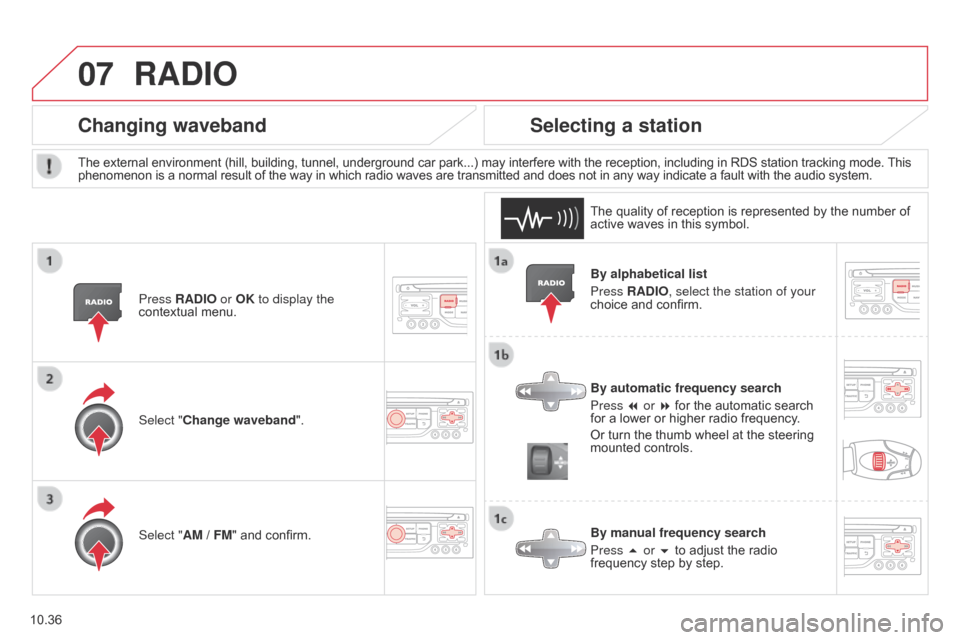
07
10.36
Berlingo_2_VP_en_Chap10b_RT6-2-8_ed02-2014
By alphabetical list
Press r A d IO, select the station of your
choice
and confirm.
By automatic frequency search
Press 7 or 8
for the automatic search
for
a lower or higher radio frequency.
Or
turn the thumb wheel at the steering
mounted
controls.
By manual frequency search
Press 5 or 6
to adjust the radio
frequency
step by step.
Selecting a station
The external environment (hill, building, tunnel, underground car park...) may interfere with the reception, including in RDS station tracking mode. This phenomenon is a normal result of the way in which radio waves are transmitted and does not in any way indicate a fault with the audio system.
The
quality of reception is represented by the number of
active
waves in this symbol.
Press
r A d IO or OK to display the
contextual
menu.
changing waveband
Select "change waveband".
Select " AM / FM" and confirm.
rAdIO
Page 228 of 276
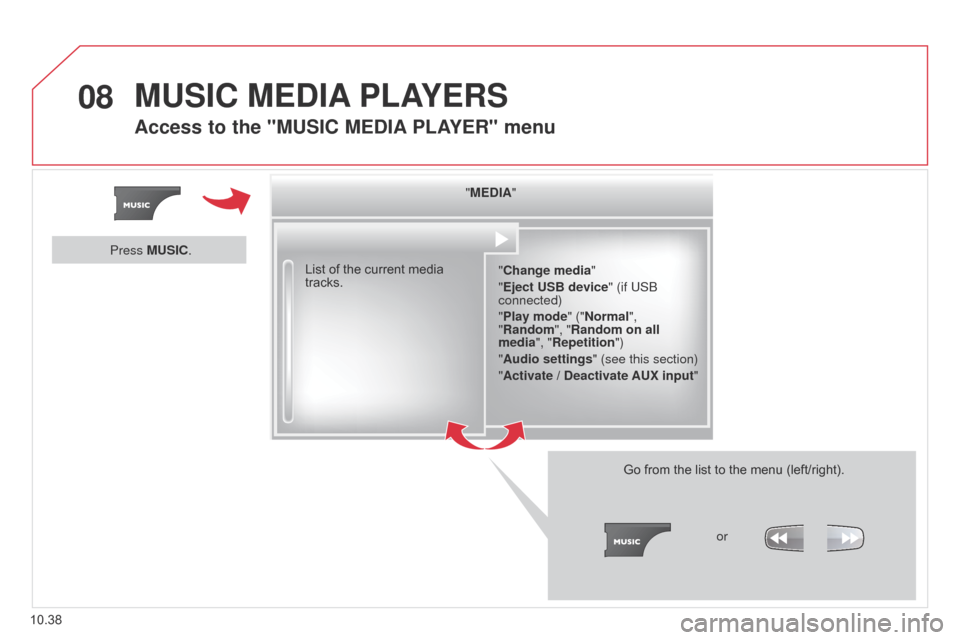
08
10.38
Berlingo_2_VP_en_Chap10b_RT6-2-8_ed02-2014
"MEdIA"
" c hange media"
"Eject
u SB device" (if USB
connected)
"Play mode" ("
n ormal",
"
r andom", " r andom on all
media", "
r epetition")
"Audio settings " (see this section)
"Activate /
d
eactivate A u X input"
List
of
the
current
media
tracks.
Go
from the list to the menu (left/right).
or
Press M
u
SI
c
.
MuSIc MEdIA PLAYE r S
Access to the "MuSIc MEdIA PLAYE r" menu
Page 229 of 276
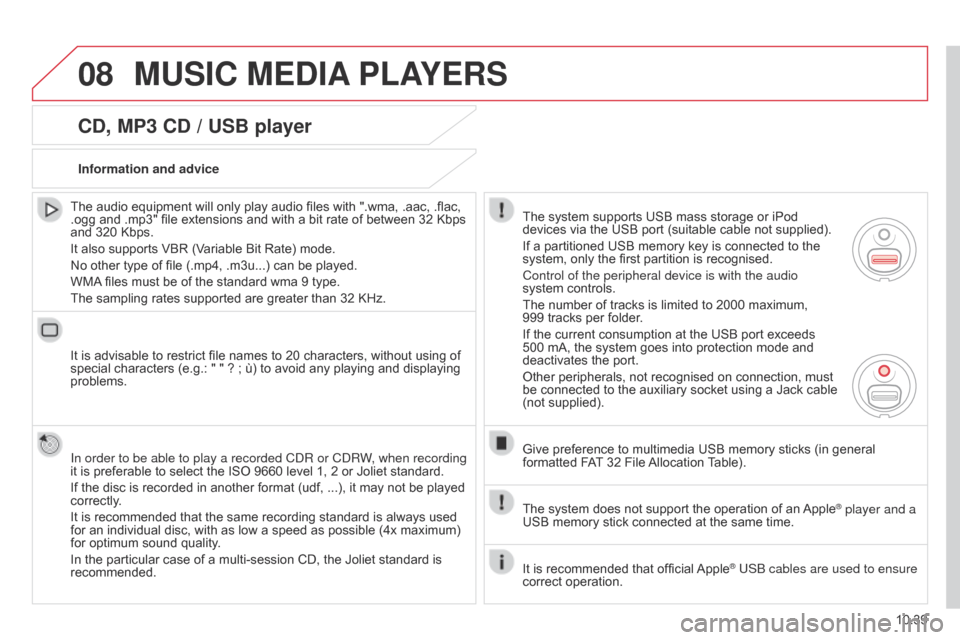
08
10.39
Berlingo_2_VP_en_Chap10b_RT6-2-8_ed02-2014
cd, MP3 cd / uSB player
The audio equipment will only play audio files with ".wma, .aac, .flac, .ogg
and .mp3" file extensions and with a bit rate of between 32 Kbps
and
320 Kbps.
It
also supports VBR (Variable Bit Rate) mode.
No
other type of file (.mp4, .m3u...) can be played.
WMA
files must be of the standard wma 9 type.
The
sampling rates supported are greater than 32 KHz.
It
is advisable to restrict file names to 20 characters, without using of
special
characters (e.g.: " " ? ; ù) to avoid any playing and displaying
problems.
In order to be able to play a recorded C
d R or C d RW, when recording
it
is preferable to select the ISO 9660 level 1, 2 or Joliet standard.
If
the disc is recorded in another format (udf, ...), it may not be played
correctly
.
It
is recommended that the same recording standard is always used
for
an individual disc, with as low a speed as possible (4x maximum)
for
optimum sound quality.
In
the particular case of a multi-session CD, the Joliet standard is
recommended.Information and advice
The
system supports USB mass storage or iPod
devices
via the USB port (suitable cable not supplied).
If
a partitioned USB memory key is connected to the
system,
only the first partition is recognised.
Control of the peripheral device is with the audio
system
controls.
The
number of tracks is limited to 2000 maximum,
999 tracks
per folder.
If
the current consumption at the USB port exceeds
500
mA, the system goes into protection mode and
deactivates
the port.
Other
peripherals, not recognised on connection, must
be
connected to the auxiliary socket using a Jack cable
(not
supplied).
Give
preference to multimedia USB memory sticks (in general
formatted
FAT
32 File
Allocation
T
able).
The
system does not support the operation of an
Apple® player and a
USB
memory
stick
connected
at
the
same
time.
It
is
recommended
that
official
Apple® USB cables are used to ensure
correct
operation.
MuSIc MEdIA PLAYE r S
Page 232 of 276
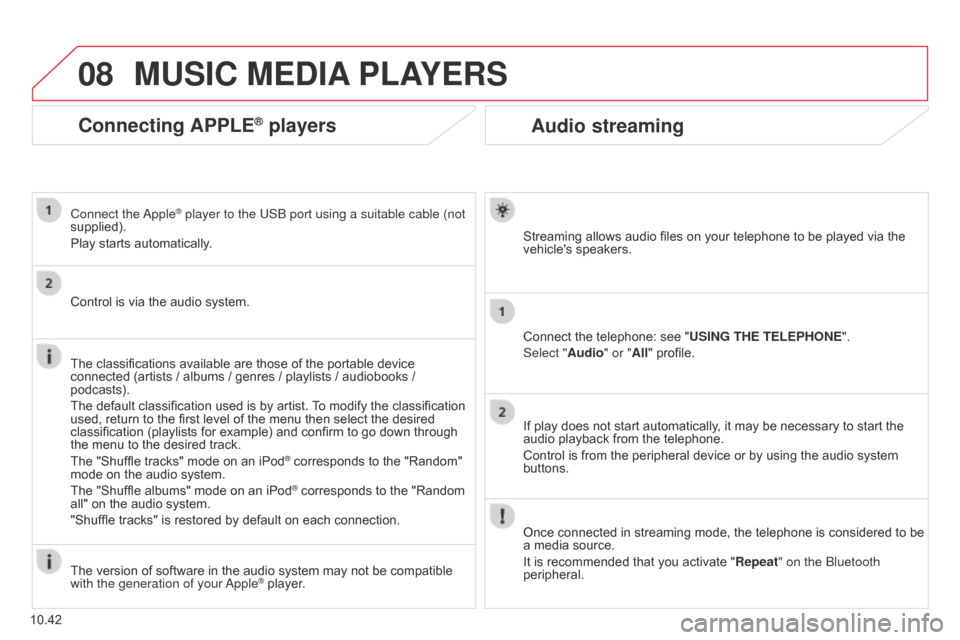
08
10.42
Berlingo_2_VP_en_Chap10b_RT6-2-8_ed02-2014
Audio streaming
Streaming allows audio files on your telephone to be played via the vehicle's speakers.
Connect
the telephone: see "
u
SI n G t HE t ELEPHO n E".
Select "Audio" or "All"
profile.
If
play does not start automatically, it may be necessary to start the
audio
playback from the telephone.
Control
is from the peripheral device or by using the audio system
buttons.
Once
connected in streaming mode, the telephone is considered to be
a
media source.
It
is recommended that you activate " r epeat" on the Bluetooth
peripheral.
MuSIc MEdIA PLAYE r S
connecting APPLE® players
Connect the apple® player to the USB port using a suitable cable (not
supplied).
Play
starts
automatically.
Control
is
via
the
audio system.
The
classifications
available are those of the portable device
connected
(artists
/
albums / genres / playlists / audiobooks /
podcasts).
The
default
classification used is by artist.
T
o modify the classification
used,
return
to
the
first level of the menu then select the desired
classification
(playlists for example) and confirm to go down through
the
menu
to
the
desired track.
The
"Shuffle
tracks" mode on an iPod
® corresponds to the "Random" mode
on
the
audio
system.
The
"Shuffle
albums"
mode
on
an
iPod
® corresponds to the "Random all"
on
the
audio
system.
"Shuffle
tracks"
is
restored
by
default
on each connection.
The
version
of
software
in
the
audio
system may not be compatible
with the generation of your a
pple
® player.
Page 233 of 276
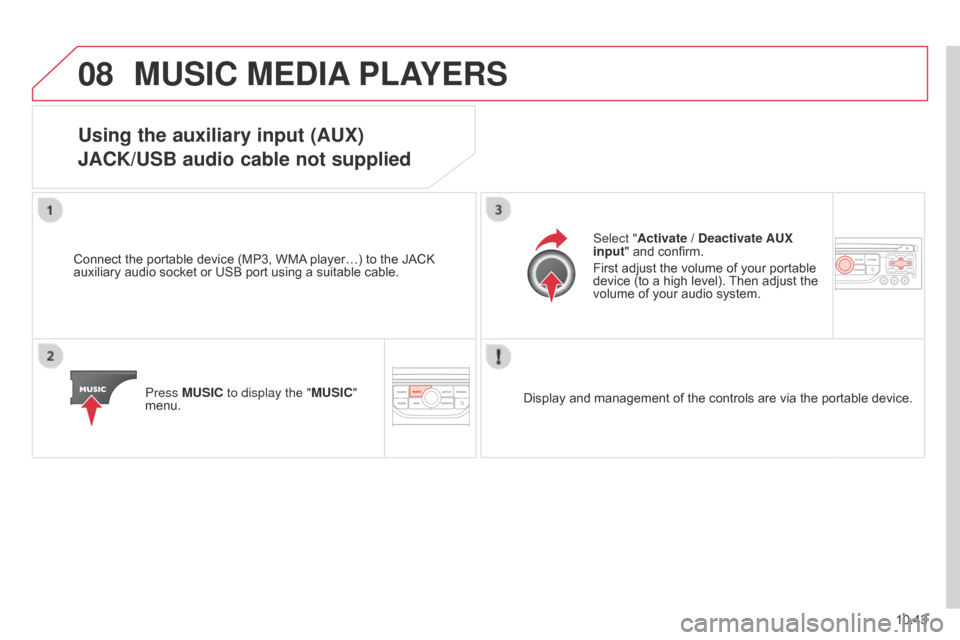
08
10.43
Berlingo_2_VP_en_Chap10b_RT6-2-8_ed02-2014
MuSIc MEdIA PLAYE r S
using the auxiliary input (AuX)
JA c K/ u SB audio cable not supplied
Connect the portable device (MP3, WMA player…) to the JACK auxiliary
audio socket or USB port using a suitable cable.
Press M
u SI c to display the "M u SI c "
menu. Select "Activate /
d eactivate A u X
input " and confirm.
First adjust the volume of your portable
device
(to a high level).
Then
adjust the
volume
of your audio system.
Display
and management of the controls are via the portable device.
Page 234 of 276
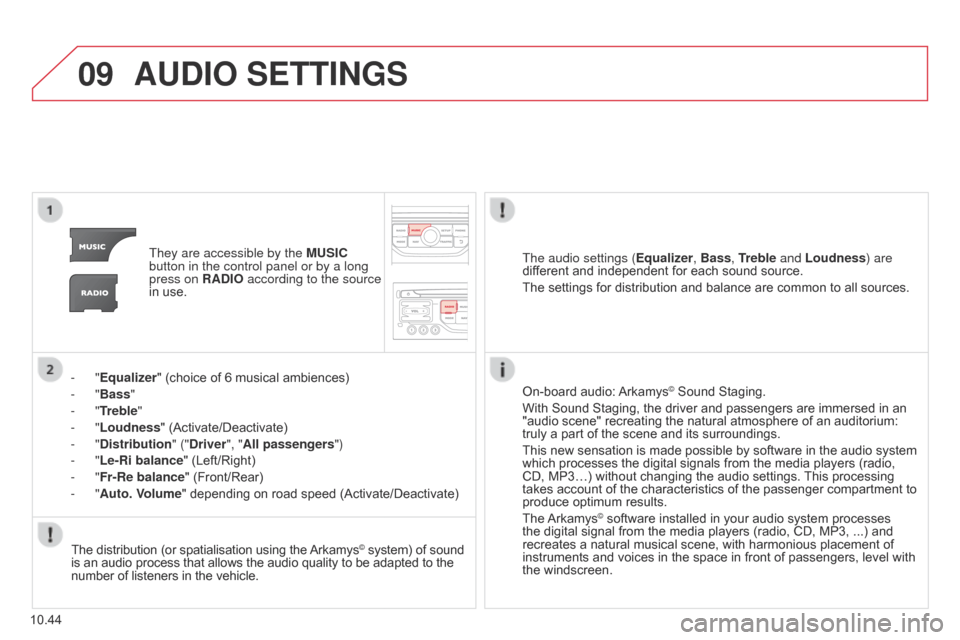
09
10.44
Berlingo_2_VP_en_Chap10b_RT6-2-8_ed02-2014
AudIO SEttInGS
They are accessible by the M u SI c
button in the control panel or by a long
press on
r A d IO according to the source
in
use.
-
"Equalizer" (choice of 6 musical ambiences)
-
"Bass "
-
"
t
reble
"
-
"Loudness" (Activate/Deactivate)
-
"
d
istribution " ("
d river", "All passengers")
-
"Le-
r
i balance" (Left/Right)
-
"Fr-
r
e balance" (Front/Rear)
-
"Auto. Volume" depending on road speed (Activate/Deactivate)The audio settings (
Equalizer, Bass,
treble and Loudness) are
different
and independent for each sound source.
The
settings for distribution and balance are common to all sources.
The
distribution (or spatialisation using the
Arkamys© system) of sound is
an
audio
process
that
allows
the
audio
quality
to
be adapted to the number
of
listeners
in
the
vehicle. On-board
audio:
Arkamys© Sound Staging.
With
Sound
Staging,
the
driver and passengers are immersed in an
"audio
scene"
recreating
the natural atmosphere of an auditorium:
truly
a
part
of
the
scene
and its surroundings.
This
new
sensation
is
made possible by software in the audio system
which
processes
the
digital signals from the media players (radio,
CD,
MP3…)
without
changing the audio settings.
This
processing
takes
account
of
the
characteristics of the passenger compartment to
produce
optimum
results.
The
Arkamys© software installed in your audio system processes the
digital
signal from the media players (radio, CD, MP3, ...) and
recreates
a
natural musical scene, with harmonious placement of
instruments
and voices in the space in front of passengers, level with
the
windscreen.
Page 240 of 276
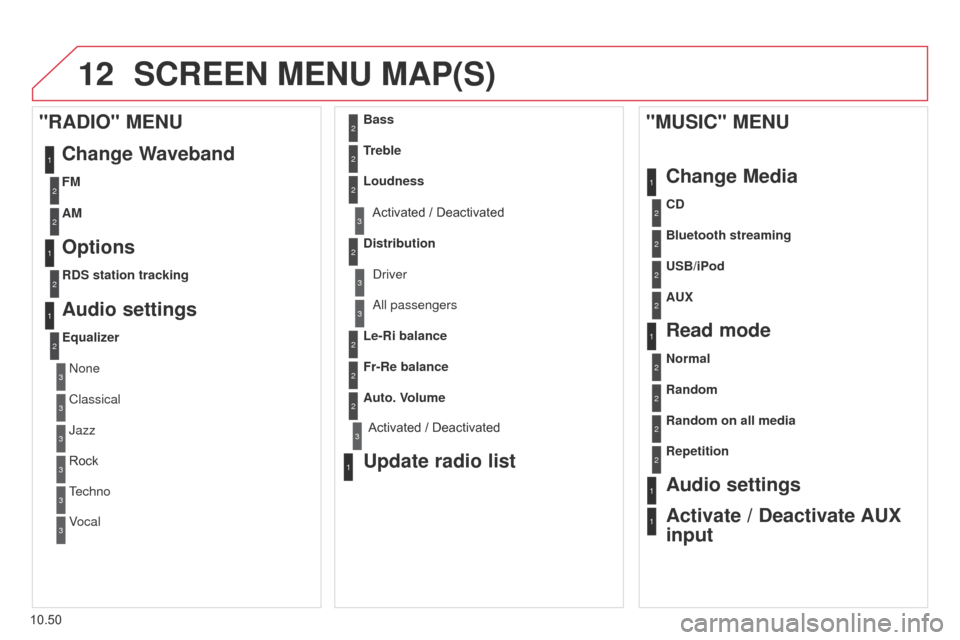
12
10.50
Berlingo_2_VP_en_Chap10b_RT6-2-8_ed02-2014
ScrEEn MEnu MAP(S)
1
1
2
1
1
2
2
2
2
2
2
2
3
3
2
2
2
1
random on all media
r
epetition
Audio settings
Activate /
d
eactivate A u X
input
"M
u SI c " ME nu
c hange Media
r
ead mode
normal
r
andom
a
ll passengers
Le-
r
i balance
Fr-
r
e balance
Auto. Volume
update radio list
Bass
treble
Loudness
d
istribution
d
river
1
2
1
1
3
3
3
3
3
3
2Equalizer
"rAdIO" MEnu
c hange Waveband
Options
rdS station tracking
Audio settings
none
Classical
Jazz
Rock
T
echno
Vocal
2
2
2
2
uSB/iPod
A u X
cd
Bluetooth streaming
2
2
FM
AM
3Activated / Deactivated
3Activated / Deactivated
Page 242 of 276
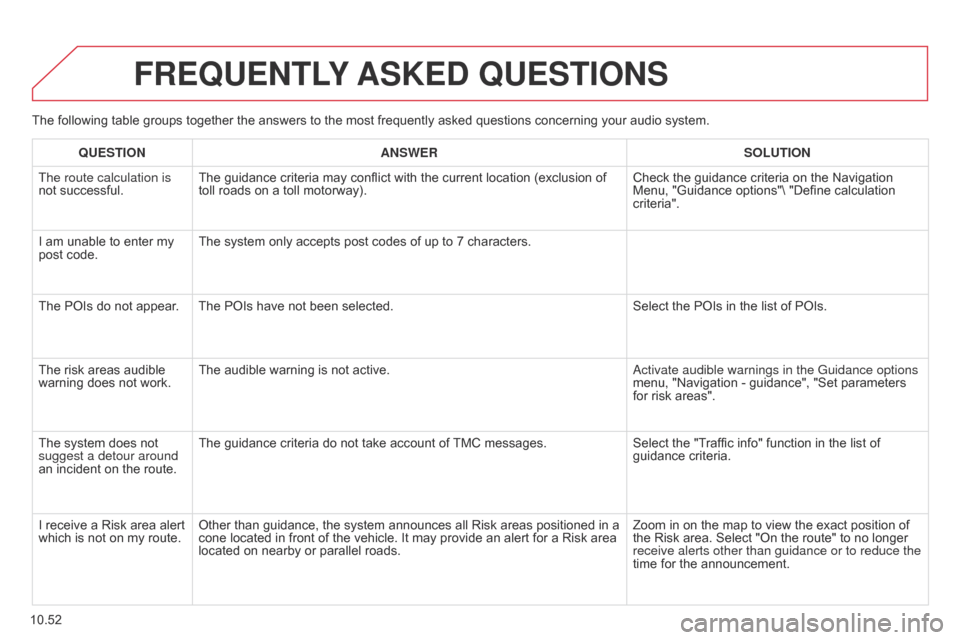
10.52
Berlingo_2_VP_en_Chap10b_RT6-2-8_ed02-2014
The following table groups together the answers to the most frequently asked questions concerning your audio system.
FrEQuEntLY ASKE d Q u ES t IO n S
QuEStIOnA n SWE rSOL ut IO n
The route calculation is
not
successful. The
guidance criteria may conflict with the current location (exclusion of
toll
roads on a toll motorway). Check
the guidance criteria on the Navigation
Menu,
"Guidance options"\ "Define calculation
criteria".
I
am
unable to enter my
post
code. The
system only accepts post codes of up to 7 characters.
The
POIs do not appear. The POIs have not been selected. Select
the POIs in the list of POIs.
The
risk areas audible
warning
does not work.The
audible warning is not active.
a
ctivate audible warnings in the Guidance options
menu,
"Navigation - guidance", "Set parameters
for
risk areas".
The
system does not
suggest a detour around
an
incident on the route.The
guidance criteria do not take account of
TMC
messages.Select
the "Traffic info" function in the list of
guidance
criteria.
I
receive a Risk area alert
which
is not on my route.Other
than guidance, the system announces all Risk areas positioned in a
cone
located in front of the vehicle. It may provide an alert for a Risk area
located
on nearby or parallel roads.Zoom
in on the map to view the exact position of
the
Risk area. Select "On the route" to no longer
receive alerts other than guidance or to reduce the
time
for the announcement.
Page 243 of 276
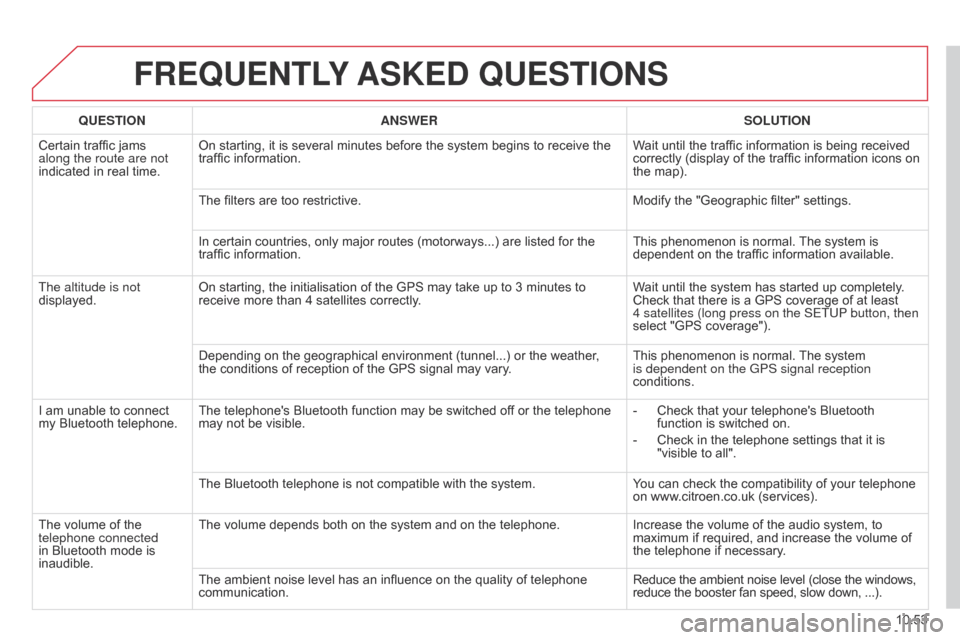
10.53
Berlingo_2_VP_en_Chap10b_RT6-2-8_ed02-2014
FrEQuEntLY ASKE d Q u ES t IO n S
QuEStIOnA n SWE rSOL ut IO n
Certain
traffic jams
along the route are not
indicated
in real time. On
starting, it is several minutes before the system begins to receive the
traffic
information. Wait
until the traffic information is being received
correctly
(display of the traffic information icons on
the
map).
The
filters are too restrictive. Modify
the "Geographic filter" settings.
In
certain countries, only major routes (motorways...) are listed for the
traffic
information. This
phenomenon is normal.
The
system is
dependent
on the traffic information available.
The altitude is not
displayed. On
starting, the initialisation of the GPS may take up to 3 minutes to
receive
more than 4 satellites correctly.Wait
until the system has started up completely.
Check
that there is a GPS coverage of at least
4
satellites (long press on the SETUP button, then
select
"GPS coverage").
Depending
on the geographical environment (tunnel...) or the weather,
the
conditions of reception of the GPS signal may vary.This
phenomenon is normal.
The
system
is dependent on the GPS signal reception
conditions.
I
am
unable to connect
my
Bluetooth telephone. The
telephone's Bluetooth function may be switched off or the telephone
may
not be visible. -
Check
that your telephone's Bluetooth
function
is switched on.
-
Check
in the telephone settings that it is
"visible
to all".
The
Bluetooth telephone is not compatible with the system.You
can check the compatibility of your telephone
on
www.citroen.co.uk (services).
The
volume of the
telephone connected
in
Bluetooth mode is
inaudible. The
volume depends both on the system and on the telephone.Increase
the volume of the audio system, to
maximum
if required, and increase the volume of
the
telephone if necessary.
The
ambient noise level has an influence on the quality of telephone
communication.Reduce
the ambient noise level (close the windows,
reduce
the booster fan speed, slow down, ...).
Page 244 of 276
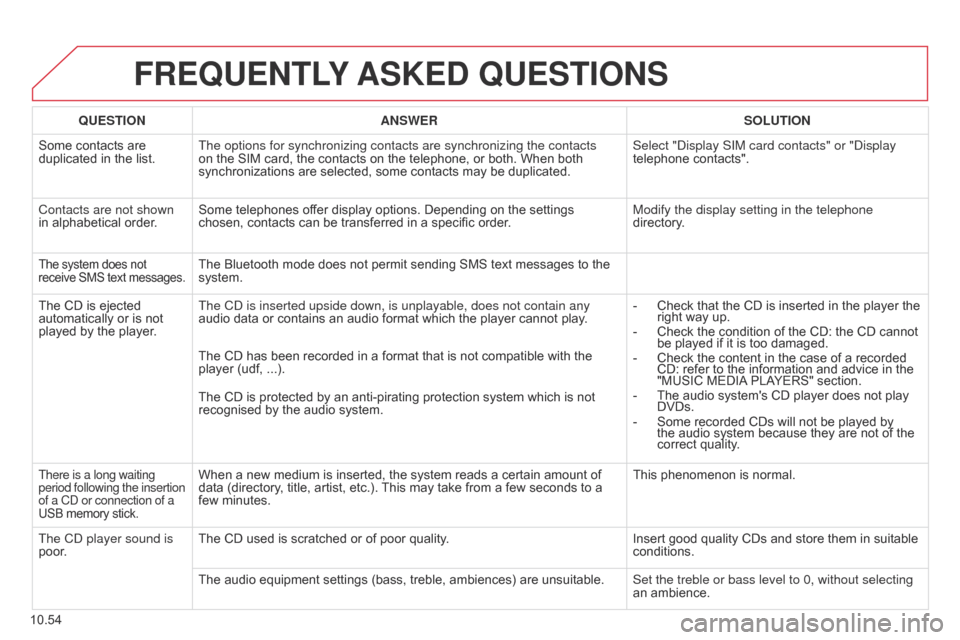
10.54
Berlingo_2_VP_en_Chap10b_RT6-2-8_ed02-2014
FrEQuEntLY ASKE d Q u ES t IO n S
QuEStIOnA n SWE rSOL ut IO n
Some
contacts are
duplicated
in the list. The options for synchronizing contacts are synchronizing the contacts
on
the SIM card, the contacts on the telephone, or both. When both
synchronizations
are selected, some contacts may be duplicated.Select "
d isplay SIM card contacts" or " d isplay
telephone
contacts".
Contacts are not shown
in
alphabetical order. Some
telephones offer display options. Depending on the settings
chosen,
contacts can be transferred in a specific order.Modify the display setting in the telephone
directory.
The system does not receive
SMS text messages.The Bluetooth mode does not permit sending SMS text messages to the system.
The
CD
is
ejected
automatically
or
is
not
played
by
the
player. The C
d is inserted upside down, is unplayable, does not contain any
audio
data or contains an audio format which the player cannot play.-
Check
that the CD is inserted in the player the
right
way up.
-
Check
the condition of the CD: the CD cannot
be
played if it is too damaged.
-
Check
the content in the case of a recorded
CD:
refer to the information and advice in the
"MUSIC
MEDIA
PLAYERS" section.
-
The
audio system's CD player does not play
DVDs.
-
Some
recorded CDs will not be played by
the
audio system because they are not of the
correct
quality.
The
CD has been recorded in a format that is not compatible with the
player
(udf, ...).
The
CD is protected by an anti-pirating protection system which is not
recognised
by the audio system.
There is a long waiting
period following the insertion
of a Cd or connection of a
USB
memory stick.When a new medium is inserted, the system reads a certain amount of data (directory, title, artist, etc.). This may take from a few seconds to a
few
minutes. This
phenomenon is normal.
The C
d
player sound is
poor. The
CD used is scratched or of poor quality. Insert
good quality CDs and store them in suitable
conditions.
The
audio equipment settings (bass, treble, ambiences) are unsuitable.Set the treble or bass level to 0, without selecting
an
ambience.