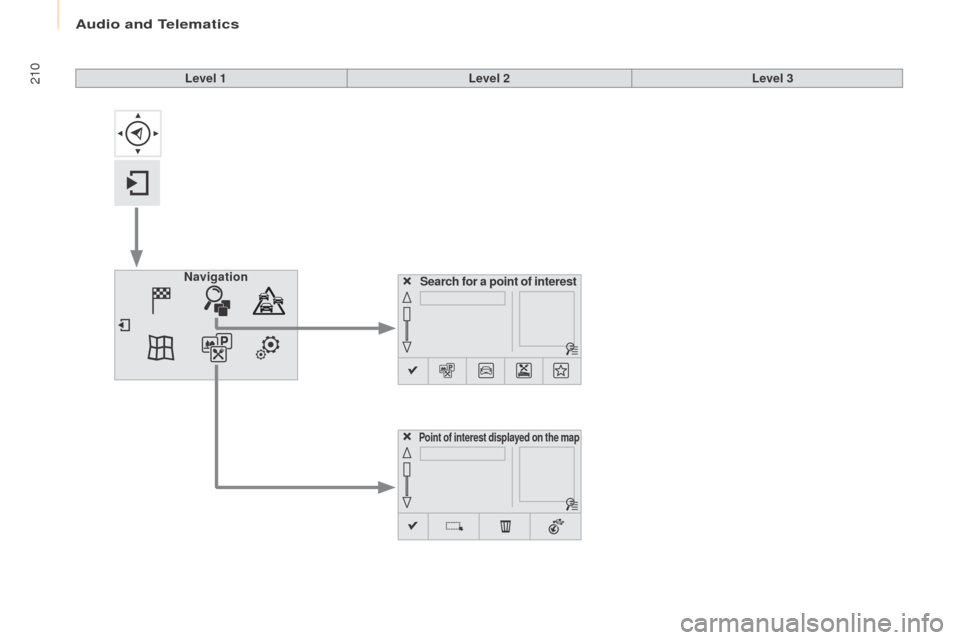Citroen BERLINGO MULTISPACE RHD 2015.5 2.G Owner's Manual
BERLINGO MULTISPACE RHD 2015.5 2.G
Citroen
Citroen
https://www.carmanualsonline.info/img/9/4396/w960_4396-0.png
Citroen BERLINGO MULTISPACE RHD 2015.5 2.G Owner's Manual
Trending: fuel filter, deactivate airbag, towing, bulb, horn, ESP, automatic transmission
Page 211 of 292
Audio and Telematics
209
Berlingo-2-VP_en_Chap10a_SMEGplus_ed02-2015
Level 1Level 2 Level 3 Comments
Navigation
Secondary page
Enter destination Address
Curr.
location
Address
se
ttings.
Points of Interest
Town centre
Save Save
the current address.
ad
d waypointAdd
a waypoint to the route.
na
vigate toPress
to calculate the route.
Contacts
add
ressesSelect
a contact then calculate the route.
View
na
vigate to
Search for contact
Call
From map Display
the map and zoom to view the roads.
Itinerary Create, add or delete a waypoint or view the
itinerary.
Stop Delete
n
avigation
i
nformation.
Navigate to Press
to calculate the route.
TECHNOLOGY on BOARD
10
Page 212 of 292
Audio and Telematics
210
Berlingo-2-VP_en_Chap10a_SMEGplus_ed02-2015
Search for a point of interest
Navigation
Point of interest displayed on the map
Level 1
Level 2Level 3
Page 213 of 292
Audio and Telematics
2 11
Berlingo-2-VP_en_Chap10a_SMEGplus_ed02-2015
Level 1Level 2 Level 3 Comments
Navigation
Secondary page Search for POI All POIs
List
of categories available.
af
ter choosing the category, select the points of
interest.
Garage
Dining/hotels
Personal
Search
Save
the settings.
Navigation
Secondary page Show POIs Select all
Choose
the display settings for POIs.
Delete
Import POIs
Confirm Save
the options.
TECHNOLOGY on BOARD
10
Page 214 of 292
Audio and Telematics
212
Berlingo-2-VP_en_Chap10a_SMEGplus_ed02-2015
Moving
between
the two
menus.
Level 1
Level 2Level 3
Traffic messages
Settings Diversion
Map settings
Navigation Map settings
Settings
Settings
Page 215 of 292
Audio and Telematics
213
Berlingo-2-VP_en_Chap10a_SMEGplus_ed02-2015
Level 1Level 2 Level 3 Comments
Navigation
Secondary page
Traffic messages On the route
Settings
for the choice of messages and the
f
ilter radius.
Around vehicle
Near destination
Detour
de
tour over a distance
Recalculate route
Finish Save
your selections.
Navigation
Secondary page Map settings Orientation
Flat view north heading
Choose the display and orientation of the map.
Flat view vehicle heading
Perspective view
Maps
Aspect "Day"
map colour
"Night"
map colour
Automatic
day/night
Confirm Save
the settings.
Navigation
Secondary page Settings Route settings
Enter
settings and choose the volume for the
v
oice and announcement of street names.
Voice
Alert!
Traffic options
Confirm
Save
your selections.
TECHNOLOGY on BOARD
10
Page 216 of 292
Audio and Telematics
214
Berlingo-2-VP_en_Chap10a_SMEGplus_ed02-2015
navigation - Guidance
Choosing a new destination
Select "Enter destination ". Select "
Save" to save the address
entered as a contact entry.
The system allows up to 200 entries.
Select " Confirm ".
Press " Show route on map " to start
navigation.
Select "
Address ".
Select the " Country:"
from the
l
ist offered, then in the same
w
ay the "City:" or its post
code, the " Road:", the
"N°: ".
Confirm
each time. Select "
Navigate to ".
Choose the restriction criteria:
"I
nclude tollroads", "Include
ferries ", "Tr a f f i c ", "Strict ", "Close ".
Choose
the navigation criteria:
"F
astest" or "Shortest " or "Time/
distance " or "Ecological". To
delete navigation information,
p
ress "
Settings ".
Press " Stop navigation ".
To resume navigation press
"S
ettings".
Press " Resume navigation ".
Press on Navigation
to display the
primary
pag
e.
Press on the secondary page.
Towards a new destination
or
Page 217 of 292
Audio and Telematics
215
Berlingo-2-VP_en_Chap10a_SMEGplus_ed02-2015
Towards a recent destination
Select "Enter destination ".
Select an address from
t
he list offered.
Press on Navigation
to display the
primary
pag
e.
Press on the secondary page.
Select " Navigate to ".
Towards a contact
Select "Enter destination ".
Select " Contacts ".
Press on Navigation
to display the
primary
pag
e.
Press on the secondary page. Select a destination from
t
he contacts in the list
offered.
Select " Navigate to ".
Select the criteria then " Confirm" to
start
n
avigation.
To be able to use navigation "towards
a contact in the directory", it is first
necessary to enter the address for your
contact.
Select the criteria then " Confirm" or
press " Show route on map " to start
navigation.
TECHNOLOGY on BOARD
10
Page 218 of 292
Audio and Telematics
216
Berlingo-2-VP_en_Chap10a_SMEGplus_ed02-2015
Towards GPS coordinates
Select "Enter destination ".
Select " Address ".
Enter the " Longitude: "
then the " Latitude: ".
Select " Navigate to ".
Select the criteria then " Confirm" or
press " Show route on map " to start
navigation. Press on Navigation to display the
primary
pag
e.
Press on the secondary page.
Towards a point on the map
Select "
Enter destination ".
Select " From map ".
Press on Navigation
to display the
primary
pag
e.
Press on the secondary page.
Zooming
in on the map shows points with
i
nformation.
A
long
press on a point opens its content.
Towards points of interest (POI)
Points of Interest (PoI) are listed in different
categories.
Press on Navigation to display the
primary
pag
e.
Press
on the secondary page.
Select " Search for POI ".
Select " All POIs "
o
r "Garage ",
o
r "Dining/hotels ".
Page 219 of 292
Audio and Telematics
217
Berlingo-2-VP_en_Chap10a_SMEGplus_ed02-2015
An annual mapping update allows new points of interest to be presented to
you.
You
can also update the Risk areas /
D
anger areas every month.
The
detailed procedure is available on:
http://citroen.navigation.com.
TECHNOLOGY on BOARD
10
Page 220 of 292
Audio and Telematics
218
Berlingo-2-VP_en_Chap10a_SMEGplus_ed02-2015
Hazard zone / Danger zone
al ert settings
Press on Navigation to display the
primary pag e.
Press
on the secondary page.
Select " Settings ".
Select " Alarm!".
It
is
then
possible to activate Risk Areas alerts
t
hen:
-
"au
dible warning"
-
"al
ert only when navigating"
-
"al
ert only for overspeed"
-
"
Display speed limits"
-
T
iming: the choice of timing allows the
t
ime
before giving a Risk Area alert to be
de
fined. Select " Confirm ". This series of alerts and displays is
only
available if Risk Areas have first
b
een downloaded and installed on the
system.
Tr a f fi c
Traffic information
Display of messages
Press on Navigation to display the
primary pag e.
Press
on the secondary page.
Select " Traffic messages ".
Choose
filter settings for:
" On the route ",
" Around ",
" Near destination ", filters to fine-
tune
the list of messages.
Press
again to remove the filter.
Trending: brake, instrument panel, wheel bolts, airbag, change time, warning lights, engine