display Citroen BERLINGO MULTISPACE RHD 2016 2.G Owner's Guide
[x] Cancel search | Manufacturer: CITROEN, Model Year: 2016, Model line: BERLINGO MULTISPACE RHD, Model: Citroen BERLINGO MULTISPACE RHD 2016 2.GPages: 296, PDF Size: 11.04 MB
Page 207 of 296
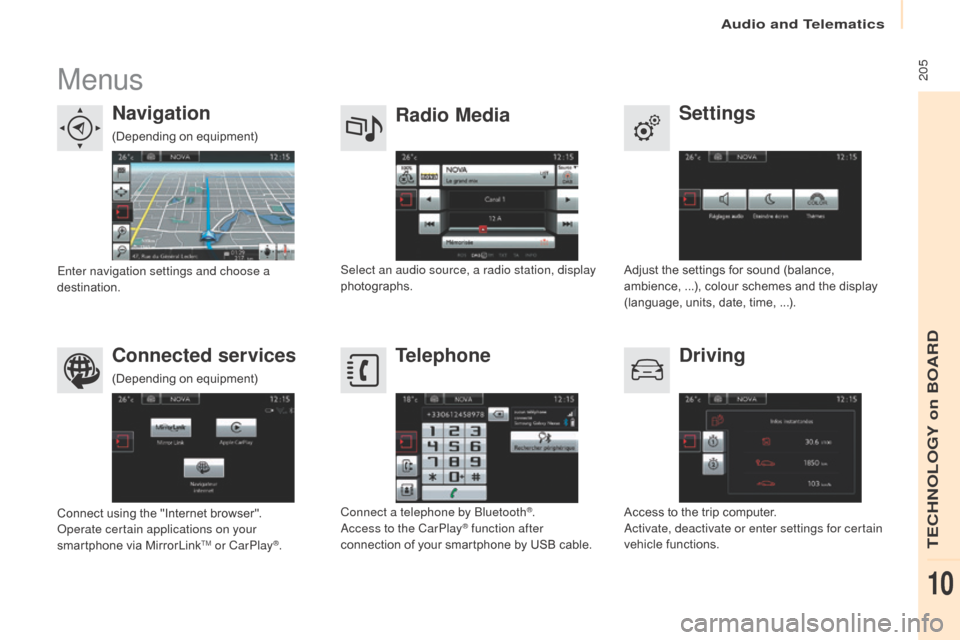
Audio and Telematics
205
Berlingo-2-VP_en_Chap10a_SMEGplus_ed02-2015
Menus
Settings
Radio Media
Navigation
Driving
Connected services Telephone
Adjustô theô settingsô forô soundô (balance,ô a
mbience, ô ...), ô colour ô schemes ô and ô the ô display ô
(
language, ô units, ô date, ô time, ô ...).
Select an audio source, a radio station, display
photographs.
Enter navigation settings and choose a
destination.
Access
ô to ô the ô trip ô computer.
ac
tivate, deactivate or enter settings for certain
vehicle
ô functions.
Connect
ô
using
ô
the
ô
"Internet
ô
browser".
op
erate certain applications on your
smartphone
ô
via
ô
MirrorLink
TM or CarPlayôÛ. Connect a telephone by Bluetooth
ôÛ.ac
cess to the CarPlayôÛ function after
connection
ô
of
ô
your
ô
smartphone ô by ô USB ô cable.
(Depending
ô o
n
ô e
quipment)
(Depending
ô o
n
ô e
quipment)
TECHNOLOGY on BOARD
10
Page 209 of 296
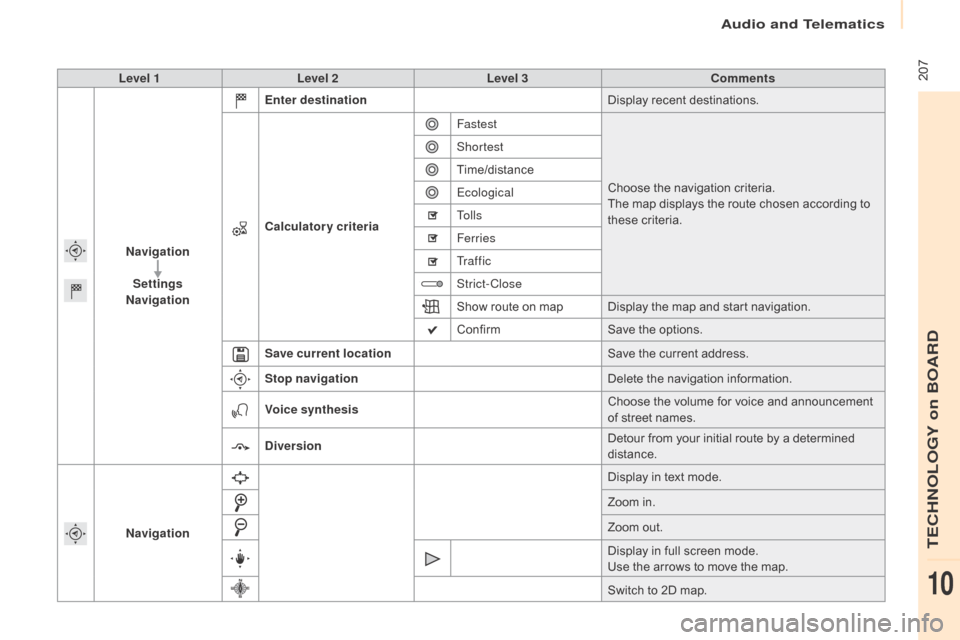
Audio and Telematics
ô 207
Berlingo-2-VP_en_Chap10a_SMEGplus_ed02-2015
Level 1Level 2 Level 3 Comments
Navigation Settings
Navigation Enter destination
Display
ô recent ô destinations.
Calculatory criteria Fastest
Choose
ô the ô navigation ô criteria.
The
ô map ô displays ô the ô route ô chosen ô according ô to ô
t
hese
ô c
riteria.
Shortest
Time/distance
Ecological
To l l s
Ferries
Tr a f f i c
Strict-Close
Show
ô route ô on ô map Display ô the ô map ô and ô start ô navigation.
Confirm Save
ô the ô options.
Save current location Save
ô the ô current ô address.
Stop navigation Delete
ô the ô navigation ô information.
Voice synthesis Choose
ô the ô volume ô for ô voice ô and ô announcement ô
o
f ô street ô names.
Diversion Detour
ô from ô your ô initial ô route ô by ô a ô determined ô
di
stance.
Navigation Display
ô in ô text ô mode.
Zoom
ô in.
Zoom
ô out.
Display
ô in ô full ô screen ô mode.
Use
ô the ô arrows ô to ô move ô the ô map.
Switch
ô to ô 2D ô map.
TECHNOLOGY on BOARD
10
Page 211 of 296
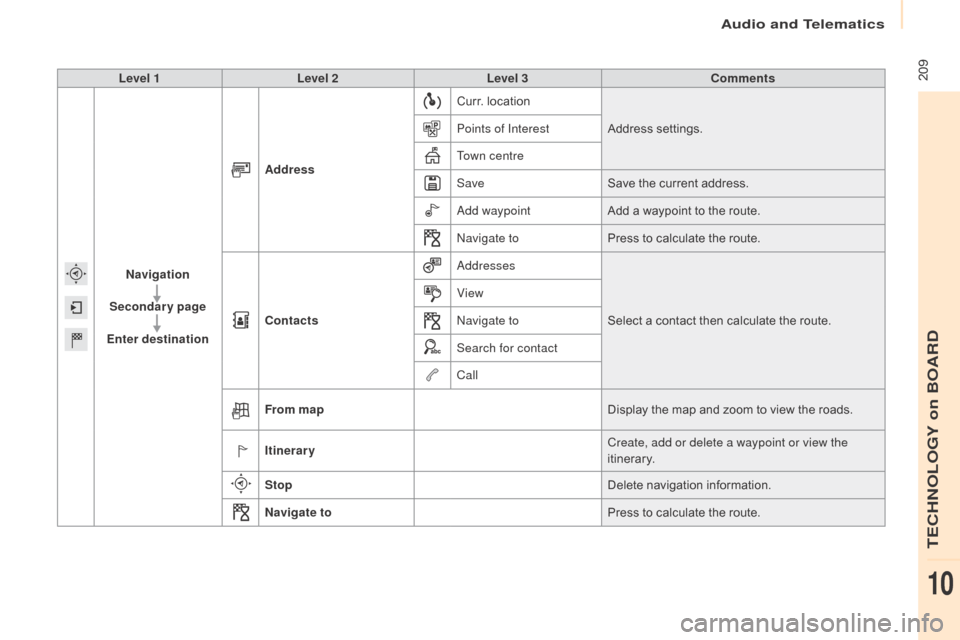
Audio and Telematics
ô 209
Berlingo-2-VP_en_Chap10a_SMEGplus_ed02-2015
Level 1Level 2 Level 3 Comments
Navigation
Secondary page
Enter destination Address
Curr.
ô location
Address
ô se
ttings.
Points of Interest
Town centre
Save Save
ô the ô current ô address.
ad
d waypointAdd
ô a ô waypoint ô to ô the ô route.
na
vigate toPress
ô to ô calculate ô the ô route.
Contacts
add
ressesSelect
ô a ô contact ô then ô calculate ô the ô route.
View
na
vigate to
Search for contact
Call
From map Display
ô the ô map ô and ô zoom ô to ô view ô the ô roads.
Itinerary Create, add or delete a waypoint or view the
itinerary.
Stop Delete
ô n
avigation
ô i
nformation.
Navigate to Press
ô to ô calculate ô the ô route.
TECHNOLOGY on BOARD
10
Page 212 of 296
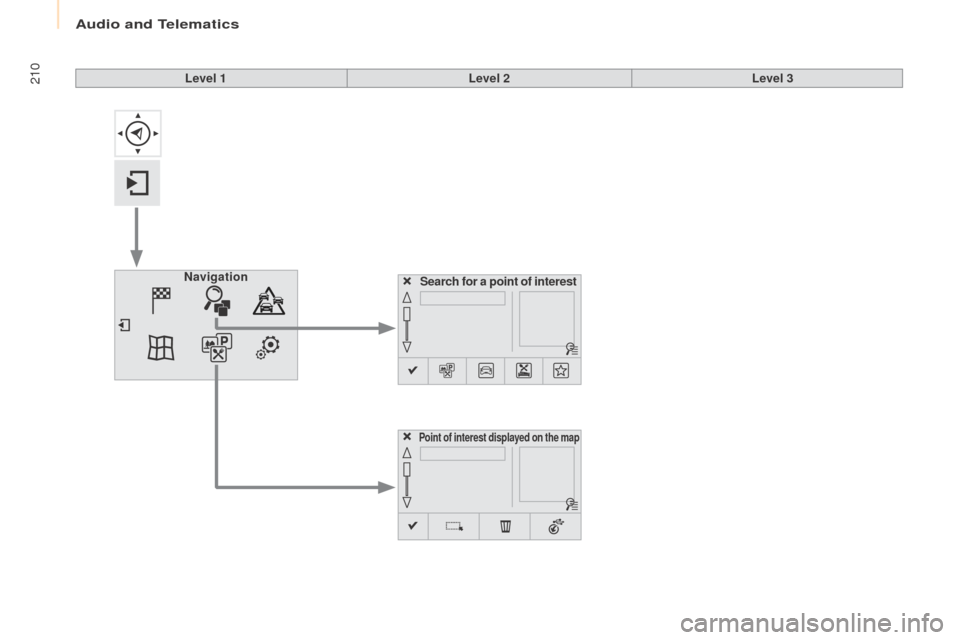
Audio and Telematics
210
Berlingo-2-VP_en_Chap10a_SMEGplus_ed02-2015
Search for a point of interest
Navigation
Point of interest displayed on the map
Level 1
Level 2Level 3
Page 213 of 296
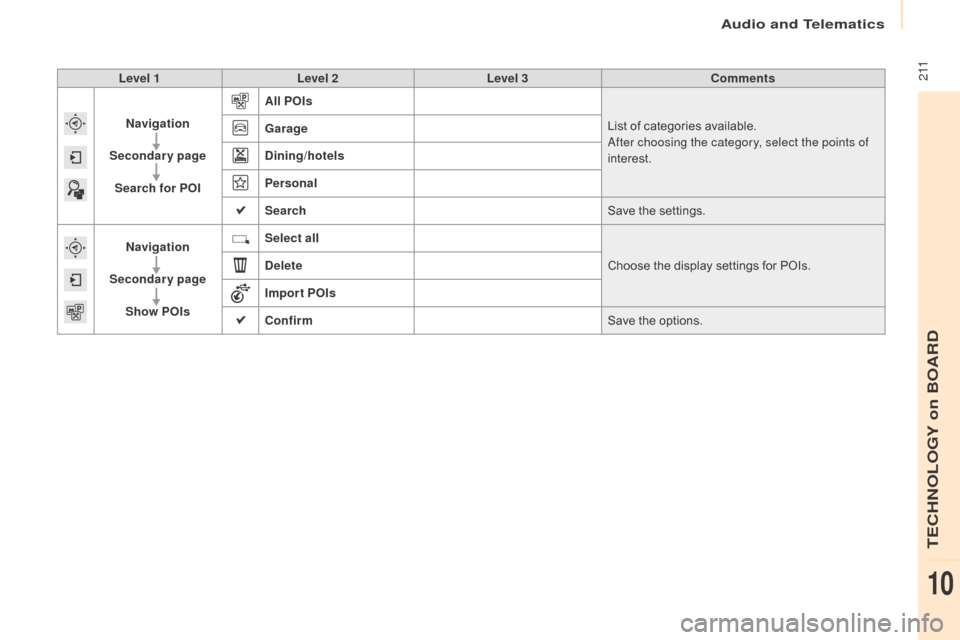
Audio and Telematics
2 11
Berlingo-2-VP_en_Chap10a_SMEGplus_ed02-2015
Level 1Level 2 Level 3 Comments
Navigation
Secondary page Search for POI All POIs
List
ô of ô categories ô available.
af
ter choosing the category, select the points of
interest.
Garage
Dining/hotels
Personal
Search
Save
ô the ô settings.
Navigation
Secondary page Show POIs Select all
Choose
ô the ô display ô settings ô for ô POIs.
Delete
Import POIs
Confirm Save
ô the ô options.
TECHNOLOGY on BOARD
10
Page 215 of 296
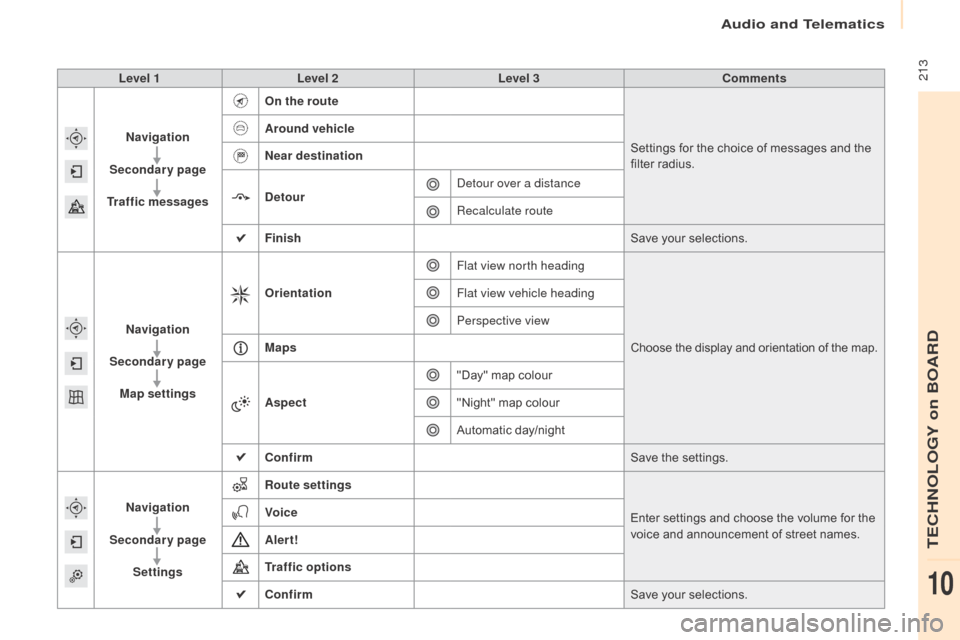
Audio and Telematics
213
Berlingo-2-VP_en_Chap10a_SMEGplus_ed02-2015
Level 1Level 2 Level 3 Comments
Navigation
Secondary page
Traffic messages On the route
Settings
ô for ô the ô choice ô of ô messages ô and ô the ô
f
ilter ô radius.
Around vehicle
Near destination
Detour
de
tour over a distance
Recalculate route
Finish Save
ô your ô selections.
Navigation
Secondary page Map settings Orientation
Flat view north heading
Chooseô theô displayô andô orientationô ofô theô map.
Flat view vehicle heading
Perspective view
Maps
Aspect "Day"
ô map ô colour
"Night"
ô map ô colour
Automatic
ô day/night
Confirm Save
ô the ô settings.
Navigation
Secondary page Settings Route settings
Enter
ô settings ô and ô choose ô the ô volume ô for ô the ô
v
oice ô and ô announcement ô of ô street ô names.
Voice
Alert!
Traffic options
Confirm
Save
ô your ô selections.
TECHNOLOGY on BOARD
10
Page 216 of 296
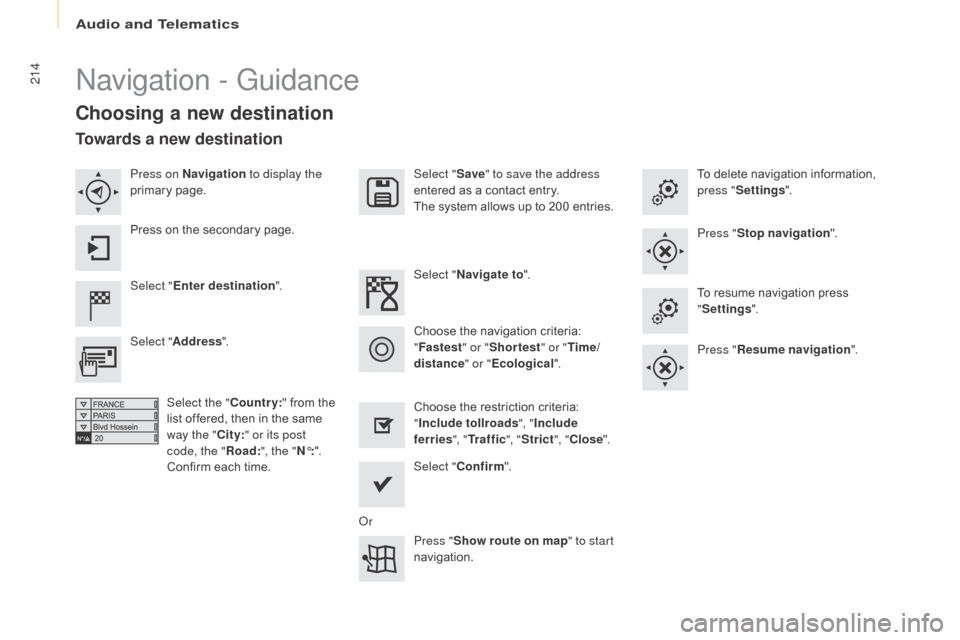
Audio and Telematics
214
Berlingo-2-VP_en_Chap10a_SMEGplus_ed02-2015
navigation - Guidance
Choosing a new destination
Select "Enter destination ". Select "
Save" to save the address
entered ô as ô a ô contact ô entry.
The ô system ô allows ô up ô to ô 200 ô entries.
Select " Confirm ".
Press " Show route on map " to start
navigation.
Select "
Address ".
Select the " Country:"
ô from ô the ô
l
ist ô offered, ô then ô in ô the ô same ô
w
ay the "City:" or its post
code, the " Road:", the
"Nô¯: ".
Confirm
ô each ô time. Select "
Navigate to ".
Choose ô the ô restriction ô criteria: ô
"I
nclude tollroads", "Include
ferries ", "Tr a f f i c ", "Strict ", "Close ".
Choose
ô the ô navigation ô criteria: ô
"F
astest" or "Shortest " or "Time/
distance " or "Ecological". To
ô delete ô navigation ô information, ô
p
ress "
Settings ".
Press " Stop navigation ".
To ô resume ô navigation ô press ô
"S
ettings".
Press " Resume navigation ".
Press on Navigation
to display the
primary
ô pag
e.
Press ô on ô the ô secondary ô page.
Towards a new destination
or
Page 217 of 296
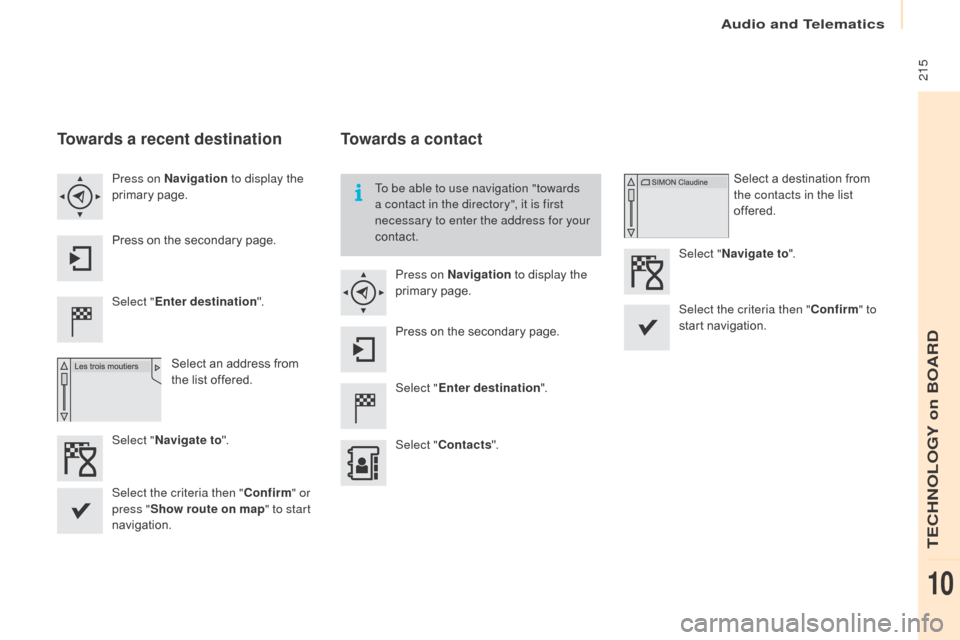
Audio and Telematics
215
Berlingo-2-VP_en_Chap10a_SMEGplus_ed02-2015
Towards a recent destination
Select "Enter destination ".
Select ô an ô address ô from ô
t
he ô list ô offered.
Press on Navigation
to display the
primary
ô pag
e.
Press ô on ô the ô secondary ô page.
Select " Navigate to ".
Towards a contact
Select "Enter destination ".
Select " Contacts ".
Press on Navigation
to display the
primary
ô pag
e.
Press ô on ô the ô secondary ô page. Select ô a ô destination ô from ô
t
he contacts in the list
offered.
Select " Navigate to ".
Select the criteria then " Confirm" to
start
ô n
avigation.
To be able to use navigation "towards
a contact in the directory", it is first
necessary to enter the address for your
contact.
Select the criteria then " Confirm" or
press " Show route on map " to start
navigation.
TECHNOLOGY on BOARD
10
Page 218 of 296
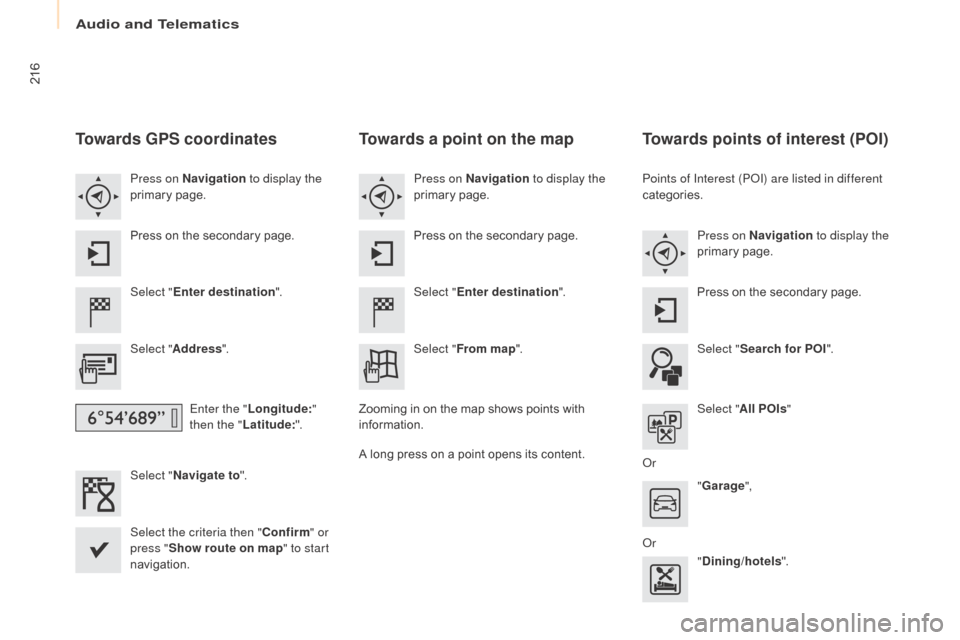
Audio and Telematics
216
Berlingo-2-VP_en_Chap10a_SMEGplus_ed02-2015
Towards GPS coordinates
Select "Enter destination ".
Select " Address ".
Enter the " Longitude: "
then the " Latitude: ".
Select " Navigate to ".
Select the criteria then " Confirm" or
press " Show route on map " to start
navigation. Press on Navigation to display the
primary
ô pag
e.
Press ô on ô the ô secondary ô page.
Towards a point on the map
Select "
Enter destination ".
Select " From map ".
Press on Navigation
to display the
primary
ô pag
e.
Press ô on ô the ô secondary ô page.
Zooming
ô
in ô on ô the ô map ô shows ô points ô with ô
i
nformation.
A
ô
long
ô
press ô on ô a ô point ô opens ô its ô content.
Towards points of interest (POI)
Points of Interest (PoI) are listed in different
categories.
Press on Navigation to display the
primary
ô pag
e.
Press
ô on ô the ô secondary ô page.
Select " Search for POI ".
Select " All POIs "
o
r "Garage ",
o
r "Dining/hotels ".
Page 220 of 296
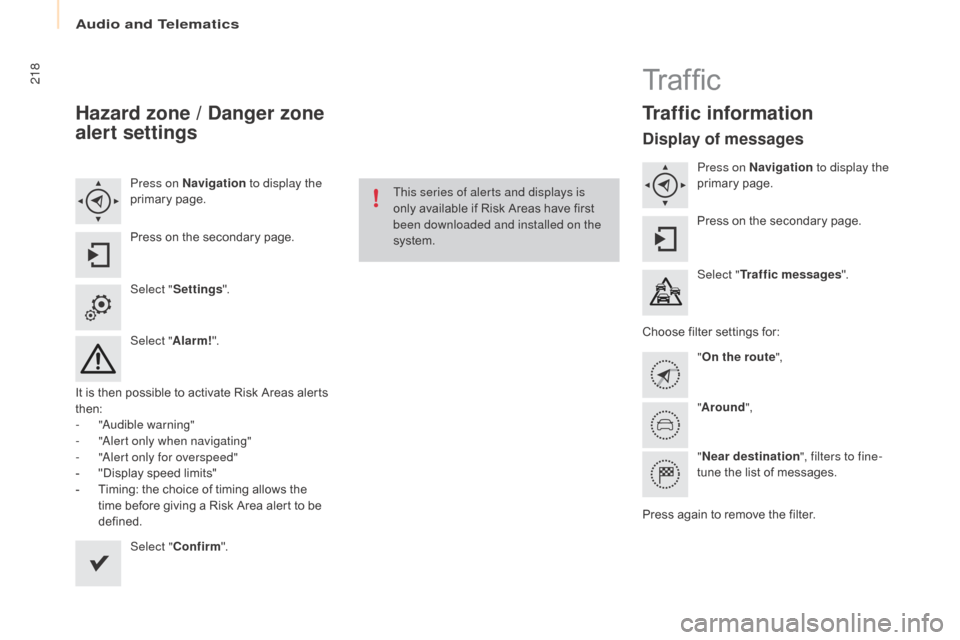
Audio and Telematics
218
Berlingo-2-VP_en_Chap10a_SMEGplus_ed02-2015
Hazard zone / Danger zone
al ert settings
Press on Navigation to display the
primaryô pag e.
Press
ô on ô the ô secondary ô page.
Select " Settings ".
Select " Alarm!".
It
ô
is
ô
then
ô
possible ô to ô activate ô Risk ô Areas ô alerts ô
t
hen:
-
"au
dible warning"
-
"al
ert only when navigating"
-
"al
ert only for overspeed"
-
ô
"
Display ô speed ô limits"
-
ô
T
iming: ô the ô choice ô of ô timing ô allows ô the ô
t
ime
ô
before ô giving ô a ô Risk ô Area ô alert ô to ô be ô
de
fined. Select " Confirm ". This series of alerts and displays is
only
ô available ô if ô Risk ô Areas ô have ô first ô
b
een downloaded and installed on the
system.
Tr a f fi c
Traffic information
Display of messages
Press on Navigation to display the
primaryô pag e.
Press
ô on ô the ô secondary ô page.
Select " Traffic messages ".
Choose
ô
filter ô settings ô for:
" On the route ",
" Around ",
" Near destination ", filters to fine-
tune
ô the ô list ô of ô messages.
Press
ô
again ô to ô remove ô the ô filter.