display Citroen BERLINGO MULTISPACE RHD 2016 2.G Workshop Manual
[x] Cancel search | Manufacturer: CITROEN, Model Year: 2016, Model line: BERLINGO MULTISPACE RHD, Model: Citroen BERLINGO MULTISPACE RHD 2016 2.GPages: 296, PDF Size: 11.04 MB
Page 239 of 296
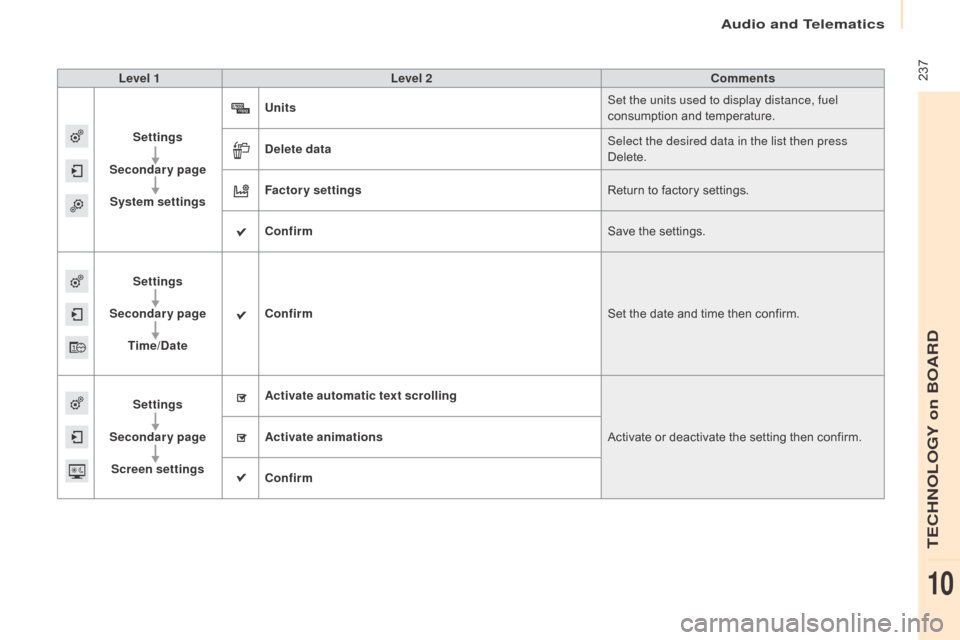
Audio and Telematics
ô 237
Berlingo-2-VP_en_Chap10a_SMEGplus_ed02-2015
Level 1Level 2 Comments
Settings
Secondary page System settings Units
Set the units used to display distance, fuel
consumption
ô and ô temperature.
Delete data Select the desired data in the list then press
Delete.
Factory settings Return
ô to ô factory ô settings.
Confirm Save
ô the ô settings.
Settings
Secondary page Time/Date Confirm
Set
ô the ô date ô and ô time ô then ô confirm.
Settings
Secondary page Screen settings Activate automatic text scrolling
Activate
ô or ô deactivate ô the ô setting ô then ô confirm.
Activate animations
Confirm
TECHNOLOGY on BOARD
10
Page 242 of 296
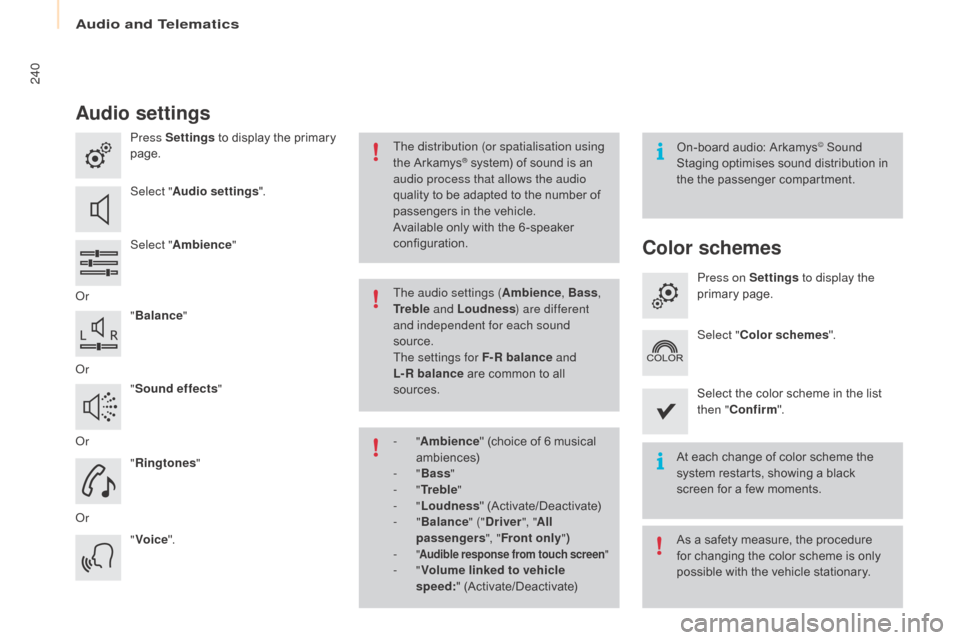
Audio and Telematics
240
Berlingo-2-VP_en_Chap10a_SMEGplus_ed02-2015
Audio settings
Press Settingsô to ô display ô the ô primary ô pag
e.
Select " Audio settings ".
Select " Ambience "
o
r "Balance "
o
r "Sound effects "
o
r "Ringtones "
o
r "Voice ". On-board
ô audio: ô Arkamysôˋ Sound
Staging
ô
optimises
ô
sound
ô
distribution ô in ô
t
he
ô t
he
ô p
assenger
ô c
ompartment.
At
ô
each
ô
change
ô
of
ô
color
ô
scheme ô the ô
s
ystem
ô
restarts,
ô
showing
ô
a
ô black ô
s
creen
ô
for
ô
a
ô
few
ô
moments.
The distribution (or spatialisation using
the
ô
ArkamysôÛô system)ô ofô soundô isô anô a
udio process that allows the audio
quality
ô
to
ô
be
ô
adapted ô to ô the ô number ô of ô
p
assengers
ô
in ô the ô vehicle.
Available
ô
only ô with ô the ô 6 -speaker ô
c
onfiguration.
As
ô a ô safety ô measure, ô the ô procedure ô
f
or ô changing ô the ô color ô scheme ô is ô only ô
p
ossible ô with ô the ô vehicle ô stationary.
The audio settings (
Ambience, Bass,
Tr e b l e and Loudness ) are different
and independent for each sound
source.
The settings for F-R balance and
L-R balance
ô
are ô common ô to ô all ô
s
ources.
-
" Ambience "
ô (choice ô of ô 6 ô musical ô
am
biences)
-
" Bass "
-
" Tr e b l e "
-
" Loudness "
ô (
Activate/Deactivate)
-
" Balance " ("Driver ", "All
passengers ", "Front only ")
-
" Audible response from touch screen "- "Volume linked to vehicle
speed: "ô (
Activate/Deactivate)
Color schemes
Press on Settings to display the
primaryô pag e.
Select " Color schemes ".
Select
ô the ô color ô scheme ô in ô the ô list ô
t
hen " Confirm ".
Page 243 of 296
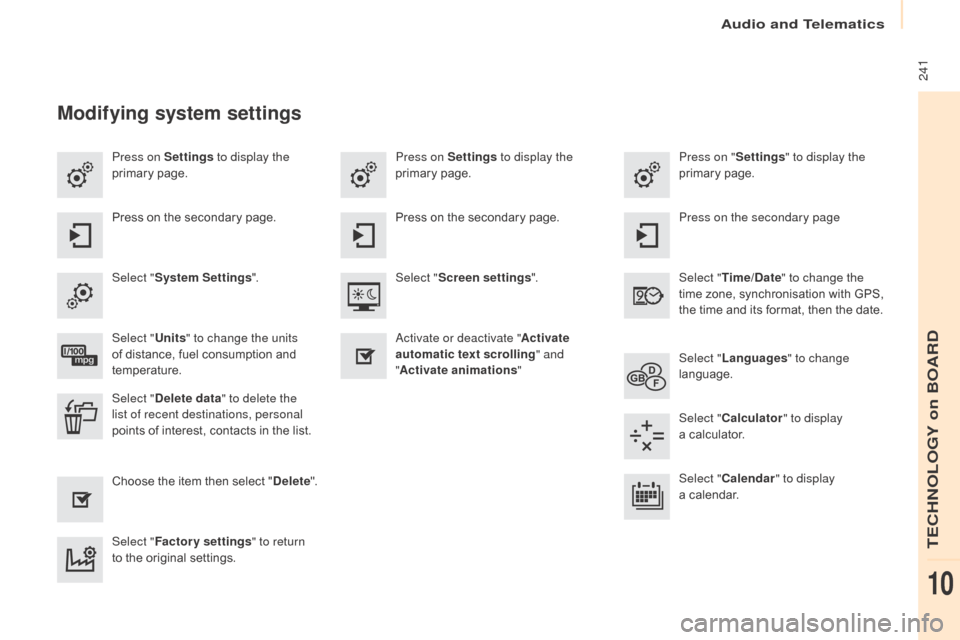
Audio and Telematics
241
Berlingo-2-VP_en_Chap10a_SMEGplus_ed02-2015
Press on Settings to display the
primaryô pag e. Press on "
Settings" to display the
primaryô pag e.
Press on Settings
to display the
primaryô pag e.
Press
ô on ô the ô secondary ô page. Press on the secondary page
Press
ô on ô the ô secondary ô page.
Select " System Settings ". Select "Time/Date " to change the
time
ô zone, ô synchronisation ô with ô GPS, ô
t
he ô time ô and ô its ô format, ô then ô the ô date.
Select "
Screen settings ".
Select " Units" to change the units
of
ô distance, ô fuel ô consumption ô and ô
t
emperature. Select "
Languages " to change
language.
ac
tivate or deactivate "Activate
automatic text scrolling " and
" Activate animations "
Select " Delete data " to delete the
list of recent destinations, personal
points
ô of ô interest, ô contacts ô in ô the ô list. Select "
Calculator " to display
aô calculator.
Choose
ô t
he
ô i
tem
ô t
hen
ô se
lect
ô "D
elete". Select "
Calendar " to display
aô calendar.
Select " Factory settings " to return
to
ô the ô original ô settings.
Modifying system settings
TECHNOLOGY on BOARD
10
Page 245 of 296
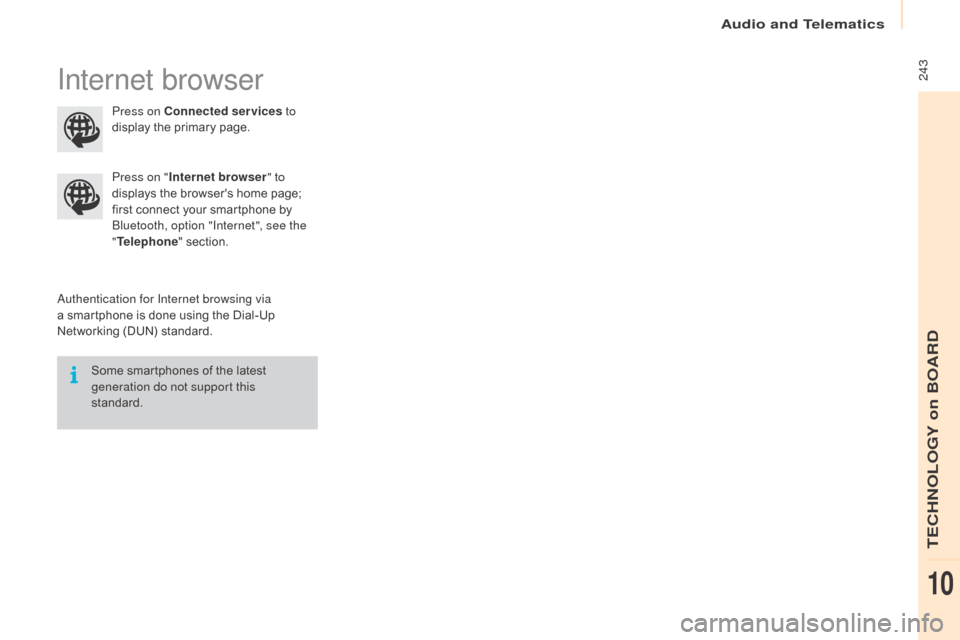
Audio and Telematics
243
Berlingo-2-VP_en_Chap10a_SMEGplus_ed02-2015
Internet browser
authentication for Internet browsing via
aô smartphone ô is ô done ô using ô the ô Dial-Up ô
N
etworking ô (DUN) ô standard.
Press on "
Internet browser " to
displays ô the ô browser's ô home ô page; ô
f
irst ô connect ô your ô smartphone ô by ô
B
luetooth, option "Internet", see the
" Telephone " ô section.
Some ô smartphones ô of ô the ô latest ô
g
eneration do not support this
standard. Press on Connected services
to
display ô the ô primary ô page.
TECHNOLOGY on BOARD
10
Page 247 of 296
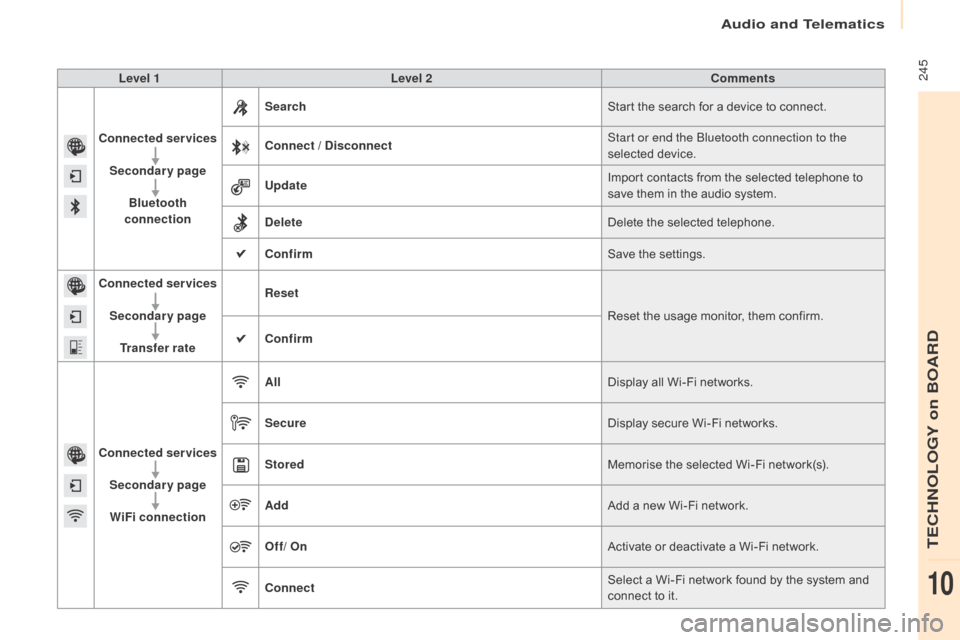
Audio and Telematics
245
Berlingo-2-VP_en_Chap10a_SMEGplus_ed02-2015
Level 1Level 2 Comments
Connected services Secondary page Bluetooth
connection Search
Start
ô the ô search ô for ô a ô device ô to ô connect.
Connect
/ Disconnect Start or end the Bluetooth connection to the
selected
ô d
evice.
Update Import
ô contacts ô from ô the ô selected ô telephone ô to ô
s
ave ô them ô in ô the ô audio ô system.
Delete Delete
ô the ô selected ô telephone.
Confirm Save
ô the ô settings.
Connected services
Secondary pageTransfer rate Reset
Reset
ô the ô usage ô monitor, ô them ô confirm.
Confirm
Connected services Secondary pageWiFi connection All
Display
ô all ô Wi-Fi ô networks.
Secure Display
ô secure ô Wi-Fi ô networks.
Stored Memorise
ô the ô selected ô Wi-Fi ô network(s).
Add Add
ô a ô new ô Wi-Fi ô network.
Off/ On Activate
ô or ô deactivate ô a ô Wi-Fi ô network.
Connect Select
ô a ô Wi-Fi ô network ô found ô by ô the ô system ô and ô
c
onnect ô to ô it.
TECHNOLOGY on BOARD
10
Page 249 of 296
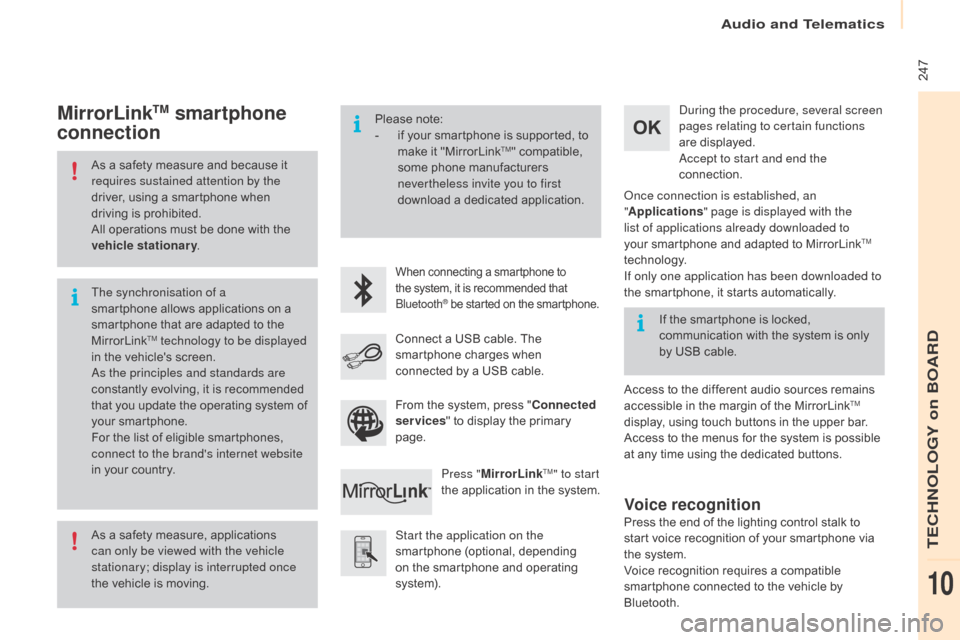
Audio and Telematics
ô 247
Berlingo-2-VP_en_Chap10a_SMEGplus_ed02-2015
Asô aô safetyô measureô andô becauseô itô requires sustained attention by the
driver,
ô using ô a ô smartphone ô when ô
d
riving ô is ô prohibited.
All
ô operations ô must ô be ô done ô with ô the ô
v
ehicle stationary .
As
ô a ô safety ô measure, ô applications ô
c
an only be viewed with the vehicle
stationary; display is interrupted once
the
ô vehicle ô is ô moving.
The synchronisation of a
smartphone
ô allows ô applications ô on ô a ô
s
martphone ô that ô are ô adapted ô to ô the ô
M
irrorLink
TM technology to be displayed
i
n
ô
the
ô
vehicle's ô screen.
as
the principles and standards are
constantly
ô
evolving, ô it ô is ô recommended ô
t
hat
ô
you
ô
update ô the ô operating ô system ô of ô
y
our
ô
smartphone.
For
ô
the
ô
list
ô
of ô eligible ô smartphones, ô
c
onnect to the brand's internet website
in
ô
your
ô
country. Please
ô note:
- ô
i
f ô your ô smartphone ô is ô supported, ô to ô
m
ake ô it ô "MirrorLink
TM"ô compatible,ô s
ome
ô
phone
ô
manufacturers ô
n
evertheless invite you to first
download
ô
a
ô
dedicated ô application.
Whenô connectingô aô smartphoneô toô the ô system, ô it ô is ô recommended ô thatô Bl
uetooth
ôÛô beô startedô onô theô smartphone.
Start the application on the
smartphone ô (optional, ô depending ô
o
n ô the ô smartphone ô and ô operating ô
s
yste m).
du
ring the procedure, several screen
pages relating to certain functions
are ô displayed.
ac
cept to start and end the
connection.
Connect ô a ô USB ô cable. ô The ô
s
martphone ô charges ô when ô
c
onnected ô by ô a ô USB ô cable.
Press " MirrorLink
TM" to start
the
ô
application
ô
in
ô
the ô system.
on
ce connection is established, an
" Applications " page is displayed with the
list of applications already downloaded to
your ô smartphone ô and ô adapted ô to ô MirrorLink
TM
technology.
If only one application has been downloaded to
the
ô smartphone, ô it ô starts ô automatically.
MirrorLinkTM smartphone
connection
Accessô toô theô differentô audioô sourcesô remainsô a
ccessible ô in ô the ô margin ô of ô the ô MirrorLinkTM
display,
ô
using
ô
touch
ô
buttons
ô
in
ô
the
ô
upper
ô
bar.
Access
ô
to
ô
the
ô
menus
ô
for
ô
the
ô
system
ô
is
ô
possible ô
a
t
ô
any
ô
time
ô
using
ô
the
ô
dedicated
ô
buttons.
If
ô
the
ô
smartphone
ô
is
ô
locked,
ô
c
ommunication
ô
with
ô
the
ô
system
ô
is
ô
only ô
b
y
ô
USB
ô
cable.
From
ô
the
ô
system,
ô
press
ô
"
Connected
services "
ô
to
ô
display
ô
the
ô
primary
ô
pag
e.
Voice recognition
Pressô theô endô ofô theô lightingô controlô stalkô toô s tart ô voice ô recognition ô of ô your ô smartphone ô via ô
t
he ô system.
Voice
ô recognition ô requires ô a ô compatible ô
s
martphone ô connected ô to ô the ô vehicle ô by ô
Bl
uetooth.
TECHNOLOGY on BOARD
10
Page 253 of 296
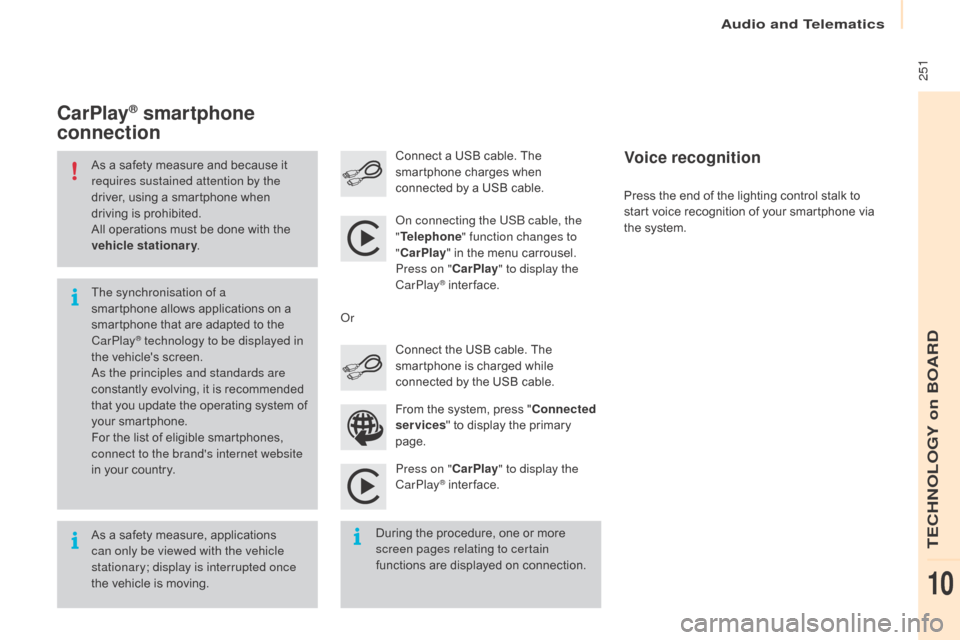
Audio and Telematics
251
Berlingo-2-VP_en_Chap10a_SMEGplus_ed02-2015
Asô aô safetyô measureô andô becauseô itô requires sustained attention by the
driver,
ô using ô a ô smartphone ô when ô
d
riving ô is ô prohibited.
All
ô operations ô must ô be ô done ô with ô the ô
v
ehicle stationary .
As
ô a ô safety ô measure, ô applications ô
c
an only be viewed with the vehicle
stationary; display is interrupted once
the
ô vehicle ô is ô moving.
The synchronisation of a
smartphone
ô allows ô applications ô on ô a ô
s
martphone ô that ô are ô adapted ô to ô the ô
C
arPlay
ôÛ technology to be displayed in
t
he
ô
vehicle's ô screen.
as
the principles and standards are
constantly
ô evolving, ô it ô is ô recommended ô
t
hat
ô
you
ô
update ô the ô operating ô system ô of ô
y
our
ô
smartphone.
For
ô
the
ô
list ô of ô eligible ô smartphones, ô
c
onnect to the brand's internet website
in
ô
your
ô
country.
on c
onnecting the USB cable, the
" Telephone " function changes to
" CarPlay " ô in ô the ô menu ô carrousel.
Press on " CarPlay" to display the
CarPlay
ôÛô inter face.
P
ress on " CarPlay" to display the
CarPlay
ôÛô inter face.
C
onnect
ô a ô USB ô cable. ô The ô
s
martphone ô charges ô when ô
c
onnected ô by ô a ô USB ô cable.
Press ô the ô end ô of ô the ô lighting ô control ô stalk ô to ô
s
tart ô voice ô recognition ô of ô your ô smartphone ô via ô
t
he ô system.
CarPlayôÛ smartphone
connection
Duringô theô procedure,ô oneô orô moreô s
creen pages relating to certain
functions
ô are ô displayed ô on ô connection.
From
ô the ô system, ô press ô "
Connected
services " ô to ô display ô the ô primary ô
pag
e.
Connect ô the ô USB ô cable. ô The ô
s
martphone ô is ô charged ô while ô
c
onnected ô by ô the ô USB ô cable.
o
r
Voice recognition
TECHNOLOGY on BOARD
10
Page 255 of 296
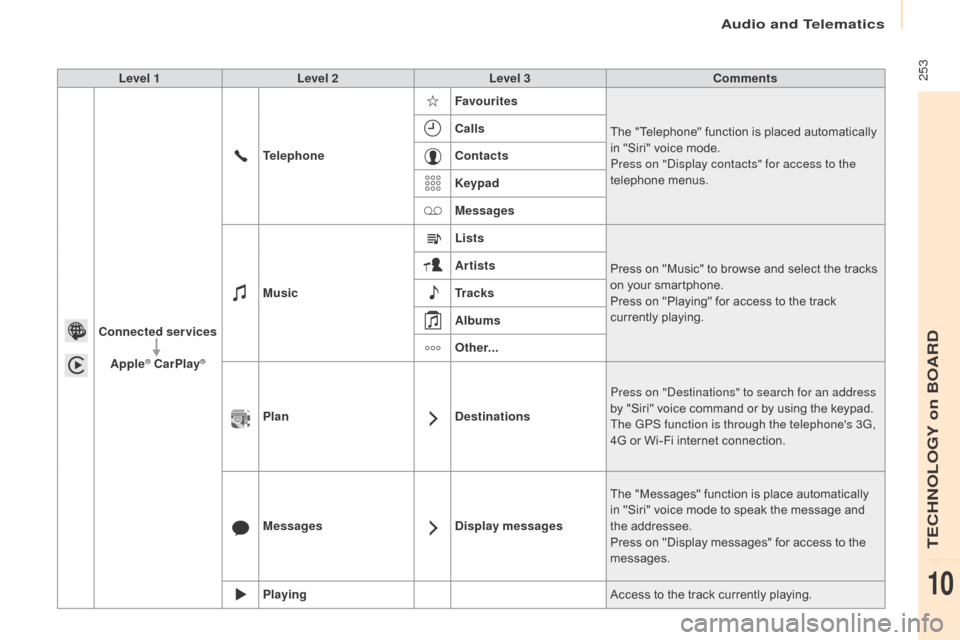
Audio and Telematics
253
Berlingo-2-VP_en_Chap10a_SMEGplus_ed02-2015
Level 1Level 2 Level 3 Comments
Connected services Apple
ôÛ CarPlayôÛ
Telephone Favourites
The ô "Telephone" ô function ô is ô placed ô automatically ô i
n ô "Siri" ô voice ô mode.
Press on "di splay contacts" for access to the
telephone
ô me
nus.
Calls
Contacts
Keypad
Messages
Music Lists
Press
ô on ô "Music" ô to ô browse ô and ô select ô the ô tracks ô
o
n ô your ô smartphone.
Press
ô on ô "Playing" ô for ô access ô to ô the ô track ô
c
urrently ô playing.
Artists
Tr a c k s
Albums
Other...
Plan DestinationsPress on "
de
stinations" to search for an address
by
ô "Siri" ô voice ô command ô or ô by ô using ô the ô keypad.
The GPS function is through the telephone's 3G,
4G
ô or ô Wi-Fi ô internet ô connection.
Messages Display messagesThe
ô "Messages" ô function ô is ô place ô automatically ô
i
n ô "Siri" ô voice ô mode ô to ô speak ô the ô message ô and ô
t
he
ô a
ddressee.
Press
ô on ô "Display ô messages" ô for ô access ô to ô the ô
m
essages.
Playing Access
ô to ô the ô track ô currently ô playing.
TECHNOLOGY on BOARD
10
Page 260 of 296
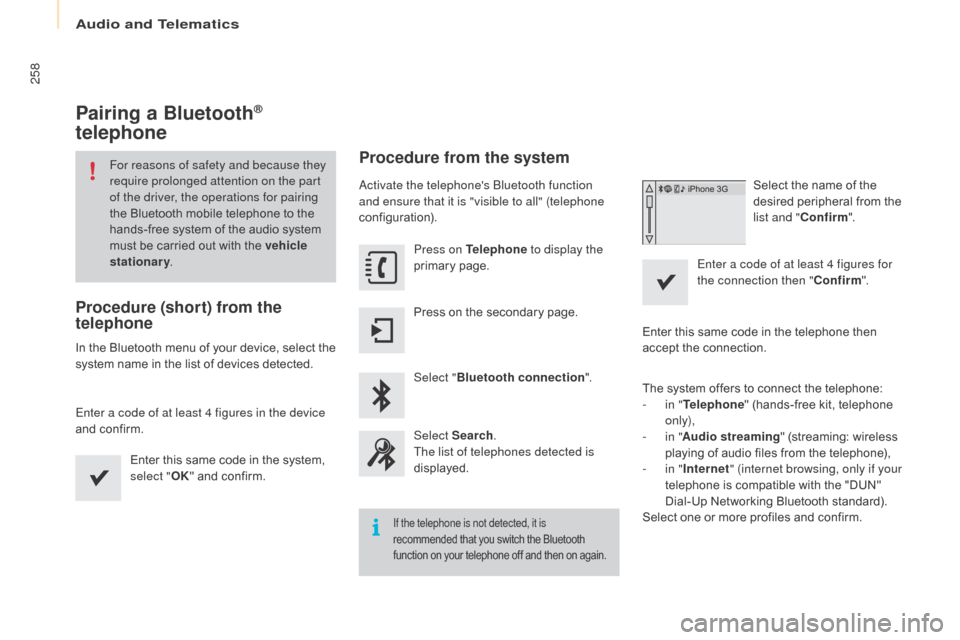
Audio and Telematics
258
Berlingo-2-VP_en_Chap10a_SMEGplus_ed02-2015
Pairing a BluetoothôÛ
telephone
For reasons of safety and because they
require prolonged attention on the part
of the driver, the operations for pairing
the
ô Bluetooth ô mobile ô telephone ô to ô the ô
h
ands-free ô system ô of ô the ô audio ô system ô
m
ust ô be ô carried ô out ô with ô the ô vehicle
stationary .
Procedure (short) from the
telephone
Inô theô Bluetoothô menuô ofô yourô device,ô selectô theô s
ystem ô name ô in ô the ô list ô of ô devices ô detected.
Enter a code of at least 4 figures in the device
and
ô confirm. Enter
ô this ô same ô code ô in ô the ô system, ô
s
elect "OK"
ô and ô confirm.
Procedure from the system
activate the telephone's Bluetooth function
and ensure that it is "visible to all" (telephone
configuration).Press on Telephone to display the
primary
ô pag
e.
Press
ô on ô the ô secondary ô page.
Select " Bluetooth connection ".
Select Search .
The list of telephones detected is
displayed.
If the telephone is not detected, it is
recommended ô that ô you ô switch ô the ô Bluetoothô f
unction ô on ô your ô telephone ô off ô and ô then ô on ô again.
Selectô theô nameô ofô theô desired ô peripheral ô from ô the ô
l
ist and " Confirm ".
Enter a code of at least 4 figures for
the connection then " Confirm".
Enter
ô
this
ô
same
ô
code ô in ô the ô telephone ô then ô
a
ccept
ô
the
ô
connection.
The
ô
system
ô
offers
ô
to ô connect ô the ô telephone:
-
i
n " Telephone "
ô
(hands-free ô kit, ô telephone ô
o
nly),
-
i
n " Audio streaming "
ô (streaming: ô wireless ô
p
laying
ô
of
ô
audio
ô files ô from ô the ô telephone),
-
i
n " Internet " (internet browsing, only if your
telephone
ô
is
ô
compatible ô with ô the ô "DUN" ô
D
ial-Up
ô
Networking ô Bluetooth ô standard).
Select
ô
one
ô
or
ô
more
ô
profiles ô and ô confirm.
Page 261 of 296
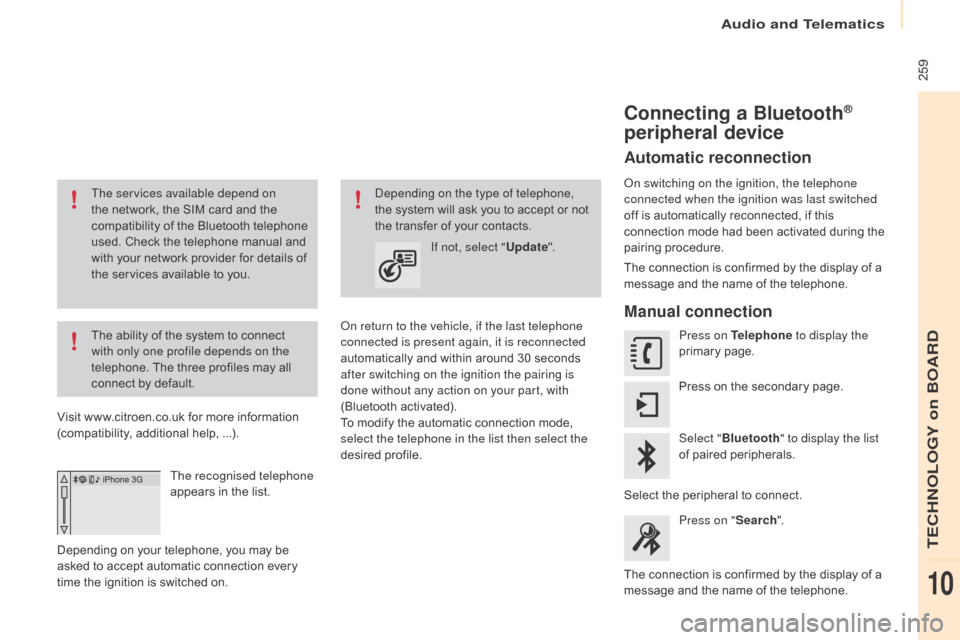
Audio and Telematics
ô 259
Berlingo-2-VP_en_Chap10a_SMEGplus_ed02-2015
The services available depend on
theô network, ô the ô SIM ô card ô and ô the ô
c
ompatibility ô of ô the ô Bluetooth ô telephone ô
u
sed. ô Check ô the ô telephone ô manual ô and ô
w
ith ô your ô network ô provider ô for ô details ô of ô
t
he ô services ô available ô to ô you.
The
ô ability ô of ô the ô system ô to ô connect ô
w
ith only one profile depends on the
telephone.
ô The ô three ô profiles ô may ô all ô
c
onnect ô by ô default.
Visit
ô
www.citroen.co.uk ô for ô more ô information ô
(
compatibility, ô additional ô help, ô ...).
The recognised telephone
appears
ô in ô the ô list.
Depending
ô on ô your ô telephone, ô you ô may ô be ô
a
sked
ô to ô accept ô automatic ô connection ô every ô
t
ime
ô
the ô ignition ô is ô switched ô on.
on r
eturn to the vehicle, if the last telephone
connected is present again, it is reconnected
automatically
ô and ô within ô around ô 30 ô seconds ô
a
fter switching on the ignition the pairing is
done without any action on your part, with
(Bluetooth
ô a
ctivated).
To
ô modify ô the ô automatic ô connection ô mode, ô
s
elect the telephone in the list then select the
desired
ô p
rofile.depending on the type of telephone,
the ô system ô will ô ask ô you ô to ô accept ô or ô not ô
t
he ô transfer ô of ô your ô contacts.
If not, select " Update".
Connecting a BluetoothôÛ
peripheral device
Automatic reconnection
on switching on the ignition, the telephone
connected when the ignition was last switched
off
ô is ô automatically ô reconnected, ô if ô this ô
c
onnection ô mode ô had ô been ô activated ô during ô the ô
pa
iring
ô p
rocedure.
The
ô connection ô is ô confirmed ô by ô the ô display ô of ô a ô
m
essage ô and ô the ô name ô of ô the ô telephone.
Manual connection
Press on Telephone to display the
primaryô pag e.
Press
ô on ô the ô secondary ô page.
Select " Bluetooth " to display the list
of
ô paired ô peripherals.
Select
ô
the ô peripheral ô to ô connect.
Press on " Search".
The
ô
connection ô is ô confirmed ô by ô the ô display ô of ô a ô
m
essage
ô
and ô the ô name ô of ô the ô telephone.
TECHNOLOGY on BOARD
10