service Citroen BERLINGO MULTISPACE RHD 2017 2.G Owner's Guide
[x] Cancel search | Manufacturer: CITROEN, Model Year: 2017, Model line: BERLINGO MULTISPACE RHD, Model: Citroen BERLINGO MULTISPACE RHD 2017 2.GPages: 292, PDF Size: 10.19 MB
Page 205 of 292
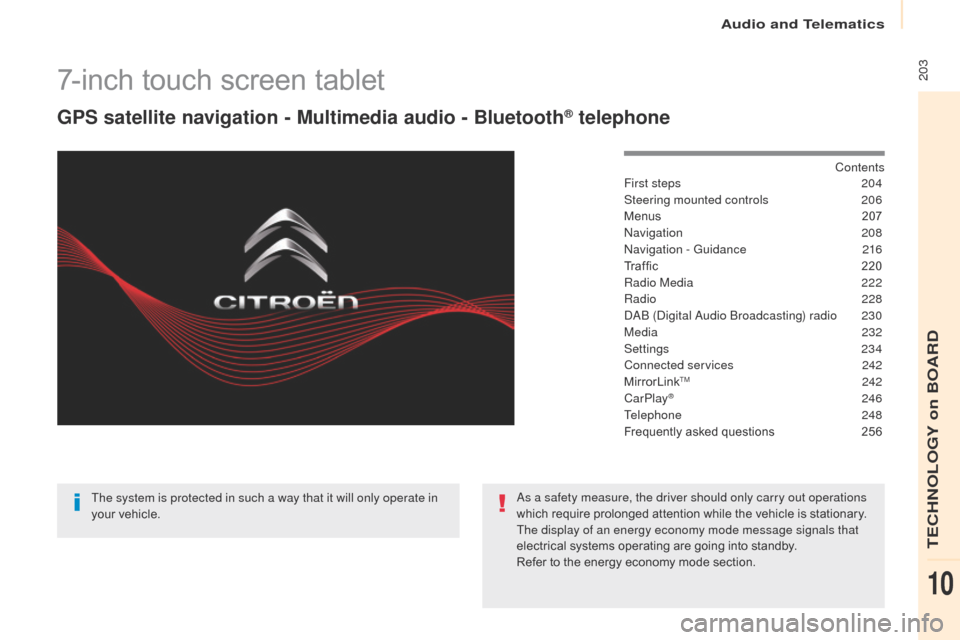
203
Berlingo2VP_en_Chap10a_SMEGplus_ed02-2016
7-inch touch screen tablet
GPS satellite navigation - Multimedia audio - Bluetooth® telephone
Contents
First steps
2 04
Steering mounted controls
20
6
Menus
2
07
Navigation
208
Navigation - Guidance
2
16
Traffic
2
20
Radio Media
2
22
Radio
2
28
DAB (Digital Audio Broadcasting) radio
2
30
Media
2
32
Settings
234
Connected services
2
42
MirrorLink
TM 2 42
CarPlay® 246
T
elephone
2
48
Frequently
asked questions
2
56
The system is protected in such a way that it will only operate in
your
vehicle. As a safety measure, the driver should only carry out operations
which
require
prolonged
attention while the vehicle is stationary.
The display of an energy economy mode message signals that
electrical
systems
operating
are going into standby.
Refer
to
the
energy
economy mode section.
Audio and Telematics
TECHNOLOGY on BOARD
10
Page 209 of 292
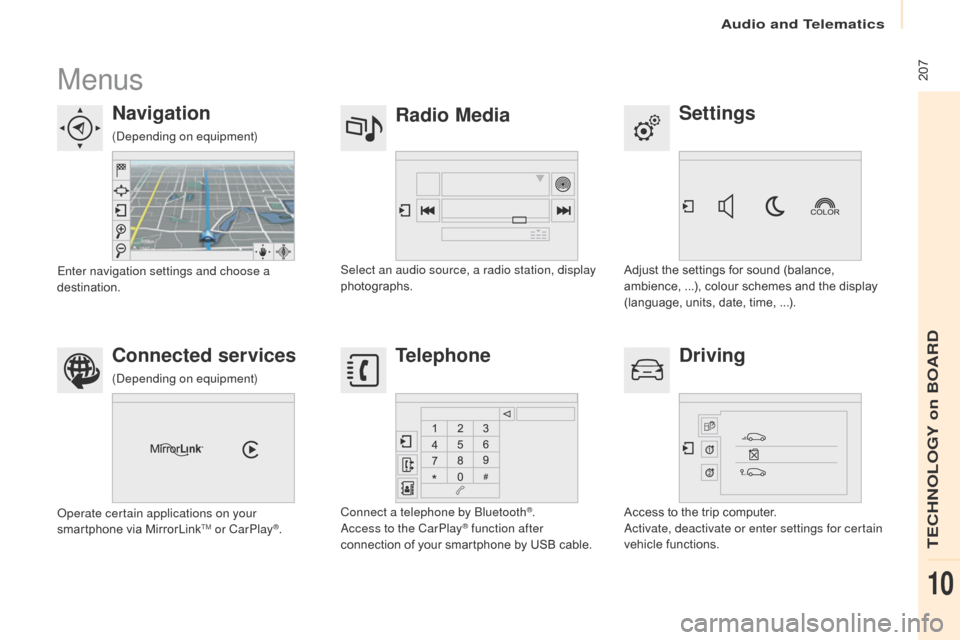
207
Berlingo2VP_en_Chap10a_SMEGplus_ed02-2016
Menus
Settings
Radio Media
Navigation
Driving
Connected services Telephone
Adjust the settings for sound (balance, a
mbience, ...), colour schemes and the display
(
language, units, date, time, ...).
Select an audio source, a radio station, display
photographs.
Enter navigation settings and choose a
destination.
Access
to the trip computer.
Activate, deactivate or enter settings for certain
vehicle
functions.
Operate certain applications on your
smartphone
via
MirrorLink
TM or CarPlay®. Connect a telephone by Bluetooth
®.
Access to the CarPlay® function after
connection
of
your
smartphone by USB cable.
(Depending on equipment)
(Depending on equipment)
Audio and Telematics
TECHNOLOGY on BOARD
10
Page 232 of 292
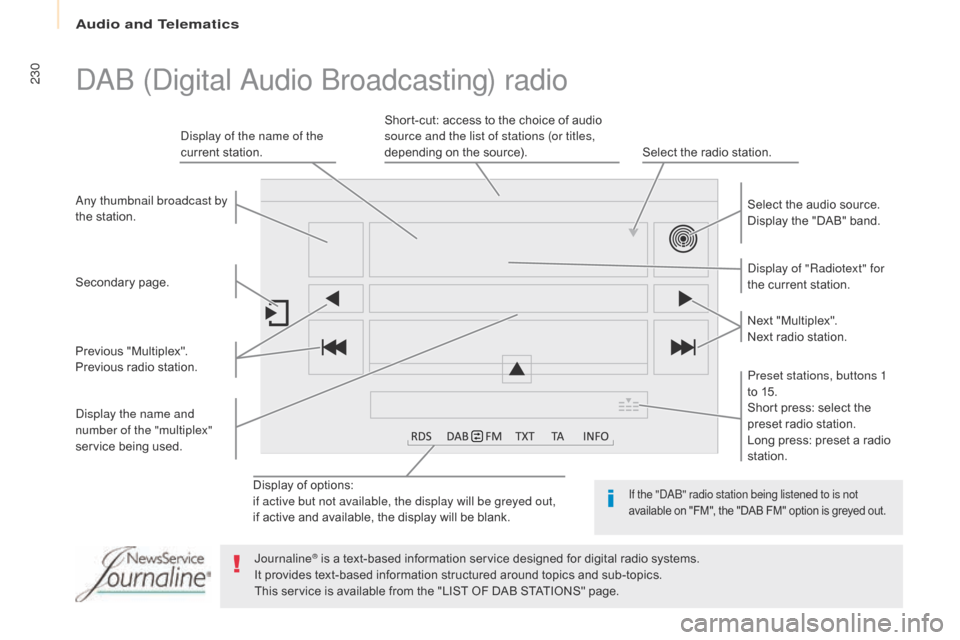
230
Berlingo2VP_en_Chap10a_SMEGplus_ed02-2016
Display of options:
i f active but not available, the display will be greyed out,
if
active and available, the display will be blank. Display of "Radiotext" for
the
current station.
Select the audio source.
Display the "DAB" band.
Display of the name of the
current
station.
Short-cut: access to the choice of audio
s
ource and the list of stations (or titles,
depending on the source).
Select the radio station.
Any thumbnail broadcast by
the
station.
Preset stations, buttons 1
to 15.
Short press: select the
p
reset radio station.
Long press: preset a radio
s
tation.
Next
"
Multiplex".
Next radio station.
Secondary
p
age.
Display the name and
number of the "multiplex"
service
b
eing
u
sed.
Previous
"
Multiplex".
Previous
radio
station.
DAB (Digital Audio Broadcasting) radio
If the "DAB" radio station being listened to is not
available
on "FM", the "DAB FM" option is greyed out.
Journaline® is a text-based information service designed for digital radio systems.
I
t
provides
text-based information structured around topics and sub-topics.
This
service is available from the "LIST OF DAB STATIONS" page.
Audio and Telematics
Page 244 of 292

242
Berlingo2VP_en_Chap10a_SMEGplus_ed02-2016
MirrorLinkTM
Optional depending on the
smartphone and operating system.
Connected services
Audio and Telematics
Page 245 of 292
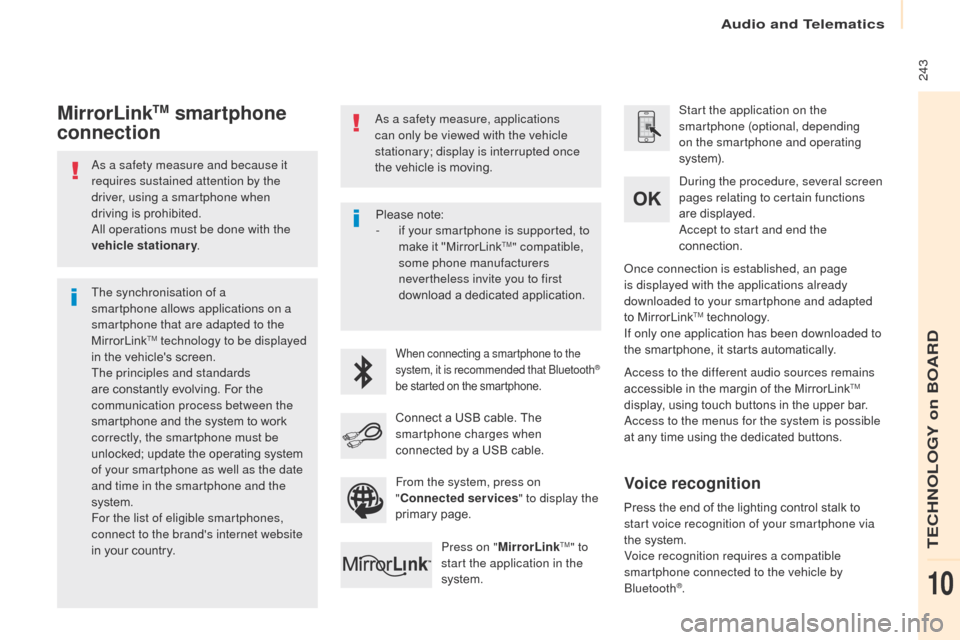
243
Berlingo2VP_en_Chap10a_SMEGplus_ed02-2016
As a safety measure and because it
requires sustained attention by the
driver, using a smartphone when
driving is prohibited.
All operations must be done with the
vehicle stationary .
The synchronisation of a
smartphone allows applications on a
smartphone that are adapted to the
MirrorLink
TM technology to be displayed
i
n
the
vehicle's screen.
The principles and standards
are
constantly evolving. For the
c
ommunication process between the
smartphone
and the system to work
c
orrectly, the smartphone must be
unlocked;
update the operating system
o
f your smartphone as well as the date
and time in the smartphone and the
system.
For the list of eligible smartphones,
connect to the brand's internet website
in
your
country. As a safety measure, applications
can only be viewed with the vehicle
stationary; display is interrupted once
the
vehicle is moving.When connecting a smartphone to the
system, it is recommended that Bluetooth®
be
started
on
the
smartphone.
Start the application on the
smartphone (optional, depending
on the smartphone and operating
syste m).
Access to the different audio sources remains
accessible
in the margin of the MirrorLink
TM
display,
using
touch
buttons
in
the
upper
bar.
Access to the menus for the system is possible
at
any
time
using
the
dedicated
buttons.
During the procedure, several screen
pages relating to certain functions
are
displayed.
Accept to start and end the
connection.
Connect
a
USB
cable.
The
sm
artphone charges when
connected
by
a
USB
cable.
Press on " MirrorLink
TM" to
start the application in the
system. Once connection is established, an page
is displayed with the applications already
downloaded to your smartphone and adapted
to
MirrorLink
TM technology.
If only one application has been downloaded to
the
smartphone, it starts automatically.
MirrorLinkTM smartphone
connection
Press the end of the lighting control stalk to s
tart voice recognition of your smartphone via
the
system.
Voice recognition requires a compatible
smartphone connected to the vehicle by
Bluetooth
®.
Voice recognition
Please note:
- i f your smartphone is supported, to
make
it "MirrorLink
TM" compatible,
some phone manufacturers
nevertheless invite you to first
download
a
dedicated application.
From the system, press on
" Connected services " to display the
primary
pag
e.
Audio and Telematics
TECHNOLOGY on BOARD
10
Page 247 of 292
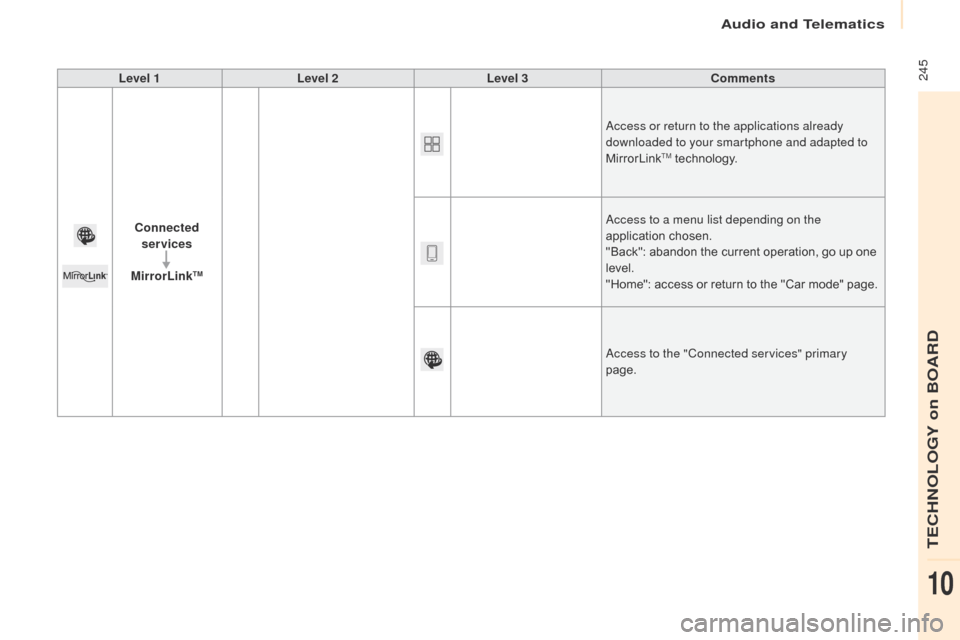
245
Berlingo2VP_en_Chap10a_SMEGplus_ed02-2016
Level 1Level 2 Level 3 Comments
Connected services
MirrorLink
TM
Access or return to the applications already
downloaded to your smartphone and adapted to
MirrorLink
TM technology.
Access to a menu list depending on the
application
c
hosen.
"Back":
abandon the current operation, go up one
l
evel.
"Home":
access or return to the "Car mode" page.
Access to the "Connected services" primary
page.
Audio and Telematics
TECHNOLOGY on BOARD
10
Page 249 of 292
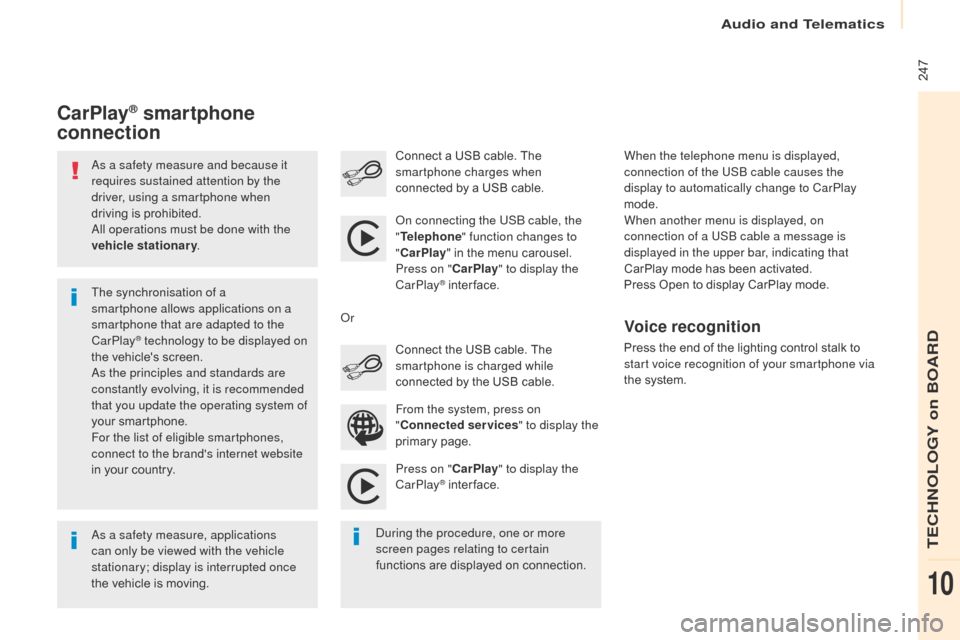
247
Berlingo2VP_en_Chap10a_SMEGplus_ed02-2016
As a safety measure and because it
requires sustained attention by the
driver, using a smartphone when
driving is prohibited.
All operations must be done with the
vehicle stationary .
As a safety measure, applications
can only be viewed with the vehicle
stationary; display is interrupted once
the
vehicle is moving.
The synchronisation of a
smartphone allows applications on a
smartphone that are adapted to the
CarPlay
® technology to be displayed on
t
he
vehicle's screen.
As the principles and standards are
constantly evolving, it is recommended
that you update the operating system of
your
smartphone.
For the list of eligible smartphones,
connect to the brand's internet website
in
your
country. On connecting the USB cable, the
"
Telephone " function changes to
" CarPlay " in the menu carousel.
Press on " CarPlay" to display the
CarPlay
® inter face.
P
ress on " CarPlay" to display the
CarPlay
® inter face.
C
onnect
a USB cable. The
sm
artphone charges when
connected by a USB cable.
Press the end of the lighting control stalk to
s
tart voice recognition of your smartphone via
the system.
CarPlay® smartphone
connection
During the procedure, one or more
screen pages relating to certain
functions
are displayed on connection.
From the system, press on
"
Connected services " to display the
primary
pag
e.
Connect the USB cable. The
s
martphone is charged while
connected by the USB cable.
Or
Voice recognition
When the telephone menu is displayed,
connection of the USB cable causes the
display to automatically change to CarPlay
mode.
When another menu is displayed, on
connection of a USB cable a message is
displayed in the upper bar, indicating that
CarPlay mode
has been activated.
Press
Open to display CarPlay mode.
Audio and Telematics
TECHNOLOGY on BOARD
10
Page 255 of 292
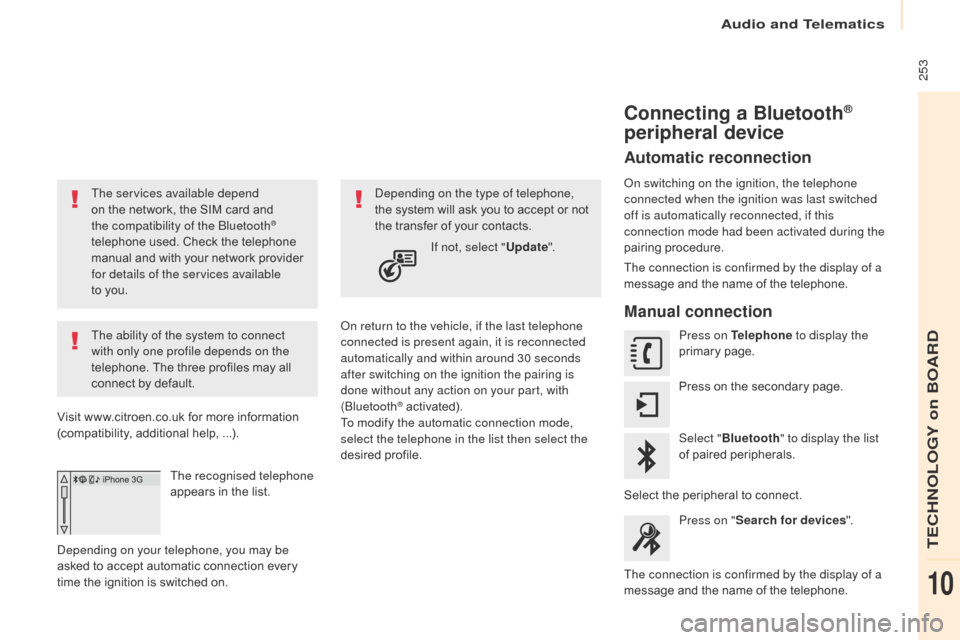
253
Berlingo2VP_en_Chap10a_SMEGplus_ed02-2016
The services available depend
on the network, the SIM card and
t
he compatibility of the Bluetooth
®
telephone
used.
Check
the
telephone
m
anual
and
with
your
network
provider
f
or details of the services available
to you.
The ability of the system to connect
with only one profile depends on the
telephone.
The
three
profiles
may
all
c
onnect
by
default.
Visit
www.citroen.co.uk
for
more
information
(
compatibility,
additional
help,
...).
The recognised telephone
appears
in
the
list.
Depending on your telephone, you may be
asked
to
accept
automatic
connection
every
t
ime
the
ignition
is
switched
on. On return to the vehicle, if the last telephone
connected is present again, it is reconnected
automatically and within around 30 seconds
after switching on the ignition the pairing is
done without any action on your part, with
(Bluetooth
® activated).
To modify the automatic connection mode,
select the telephone in the list then select the
desired
p
rofile.
Depending on the type of telephone,
the
system will ask you to accept or not
t
he
transfer of your contacts.
If not, select " Update".
Connecting a Bluetooth®
peripheral device
Automatic reconnection
On switching on the ignition, the telephone
connected when the ignition was last switched
off is automatically reconnected, if this
connection mode had been activated during the
pairing
p
rocedure.
The connection is confirmed by the display of a
message
and the name of the telephone.
Manual connection
Press on Telephone to display the
primary pag e.
Press
on the secondary page.
Select " Bluetooth " to display the list
of
paired peripherals.
Select
the peripheral to connect.
Press on " Search for devices ".
The connection is confirmed by the display of a
message
and the name of the telephone.
Audio and Telematics
TECHNOLOGY on BOARD
10
Page 264 of 292
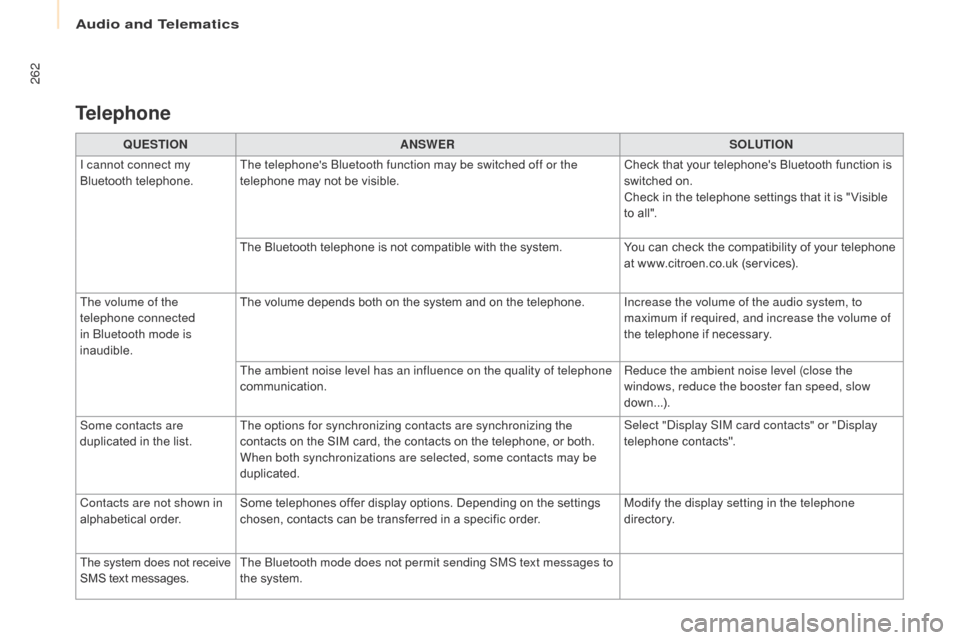
262
Berlingo2VP_en_Chap10a_SMEGplus_ed02-2016
QUESTIONANSWER SOLUTION
I cannot connect my
Bluetooth
t
elephone. The telephone's Bluetooth function may be switched off or the
telephone
may not be visible. Check
that your telephone's Bluetooth function is
s
witched on.
Check
in the telephone settings that it is " Visible
t
o all".
The
Bluetooth telephone is not compatible with the system.You
can check the compatibility of your telephone
a
t www.citroen.co.uk (services).
The volume of the
telephone connected
in Bluetooth mode is
inaudible. The
volume depends both on the system and on the telephone.Increase the volume of the audio system, to
maximum if required, and increase the volume of
the
telephone if necessary.
The ambient noise level has an influence on the quality of telephone
communication. Reduce the ambient noise level (close the
windows, reduce the booster fan speed, slow
down...).
Some contacts are
duplicated
in the list. The options for synchronizing contacts are synchronizing the
contacts
on the SIM card, the contacts on the telephone, or both.
W
hen both synchronizations are selected, some contacts may be
duplicated. Select "Display SIM card contacts" or "Display
telephone
c
ontacts".
Contacts are not shown in
alphabetical
o
rder. Some
telephones offer display options. Depending on the settings
c
hosen, contacts can be transferred in a specific order.Modify the display setting in the telephone
di r e c to r y.
The system does not receive
SMS
text messages. The Bluetooth mode does not permit sending SMS text messages to
the
system.
Telephone
Audio and Telematics
Page 276 of 292
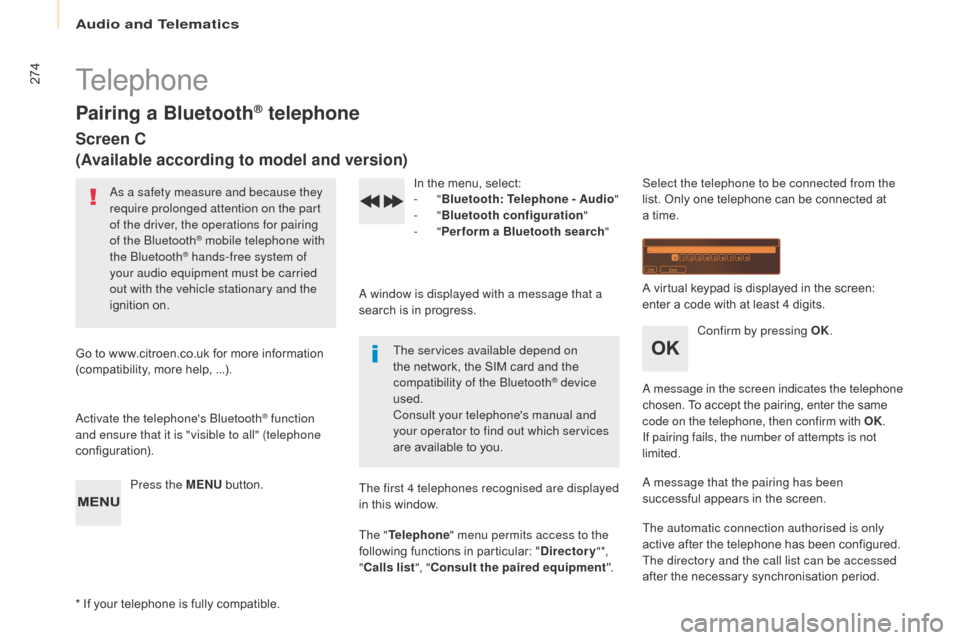
274
Berlingo2VP_en_Chap10b_RD45_ed02-2016
Telephone
Pairing a Bluetooth® telephone
Screen C
(Available according to model and version)
As a safety measure and because they
require prolonged attention on the part
of the driver, the operations for pairing
of the Bluetooth
® mobile telephone with
the Bluetooth® hands-free system of
your audio equipment must be carried
out with the vehicle stationary and the
ignition
o
n.
Go
to
www.citroen.co.uk for more information
(
compatibility,
more
help, ...).
Activate the telephone's Bluetooth
® function
and ensure that it is "visible to all" (telephone
configuration).
Press the MENU
button. In
the menu, select:
- "
Bluetooth : Telephone - Audio "
- "
Bluetooth configuration "
- "
Perform a Bluetooth search "
A window is displayed with a message that a
search is in progress.
The services available depend on
the network, the SIM card and the
c
ompatibility of the Bluetooth
® device
used.
Consult your telephone's manual and
your operator to find out which services
are
available
to
you.
*
If
your
telephone
is
fully
compatible. The first 4 telephones recognised are displayed
in
this
window.
The " Telephone " menu permits access to the
following
functions
in
particular:
" Directory " *,
" Calls list ", "Consult the paired equipment ".Select the telephone to be connected from the
list.
Only one telephone can be connected at
a
time.
A virtual keypad is displayed in the screen:
e
nter a code with at least 4 digits.
Confirm by pressing OK.
A message in the screen indicates the telephone
chosen. To accept the pairing, enter the same
c
ode on the telephone, then confirm with OK.
If pairing fails, the number of attempts is not
limited.
A message that the pairing has been
successful
appears in the screen.
The automatic connection authorised is only
active
after the telephone has been configured.
The directory and the call list can be accessed
after
the necessary synchronisation period.
Audio and Telematics