buttons Citroen BERLINGO MULTISPACE RHD 2017 2.G Owner's Manual
[x] Cancel search | Manufacturer: CITROEN, Model Year: 2017, Model line: BERLINGO MULTISPACE RHD, Model: Citroen BERLINGO MULTISPACE RHD 2017 2.GPages: 292, PDF Size: 10.19 MB
Page 21 of 292
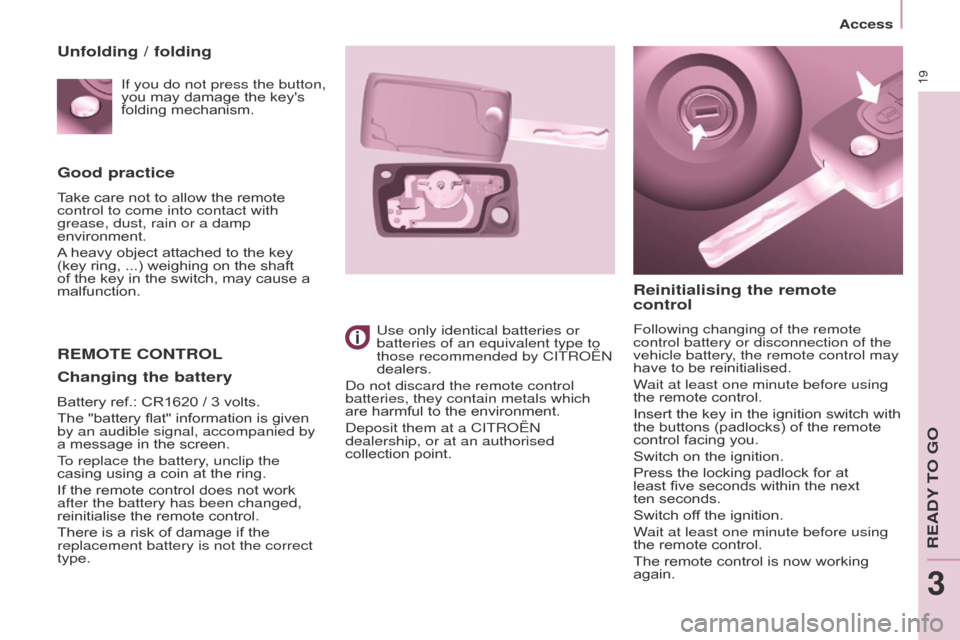
19
Berlingo2VP_en_Chap03_Pret-a-partir_ed02-2016
Good practice
Take care not to allow the remote control to come into contact with
grease, dust, rain or a damp
environment.
A
heavy object attached to the key
(key
ring, ...) weighing on the shaft
of
the key in the switch, may cause a
malfunction.
REMOTE CONTROL
Reinitialising the remote
control
Following changing of the remote
control battery or disconnection of the
vehicle battery, the remote control may
have
to be reinitialised.
Wait at least one minute before using
the
remote control.
Insert
the key in the ignition switch with
the
buttons (padlocks) of the remote
control
facing you.
Switch
on the ignition.
Press
the locking padlock for at
least
five seconds within the next
ten seconds.
Switch
off the ignition.
Wait at least one minute before using
the
remote control.
The
remote control is now working
again.
Use only identical batteries or
batteries of an equivalent type to
those recommended by CITROËN
dealers.
Do not discard the remote control
batteries, they contain metals which
are
harmful
to
the
environment.
Deposit them at a CITROËN
dealership, or at an authorised
collection
point.
Unfolding / folding
Changing the battery
Battery ref.: CR1620 / 3 volts.
The "battery flat" information is given
by an audible signal, accompanied by
a
message in the screen.
To replace the battery, unclip the
casing
using a coin at the ring.
If
the remote control does not work
after the battery has been changed,
reinitialise
the remote control.
There
is a risk of damage if the
replacement battery is not the correct
type.If you do not press the button,
you
may damage the key's
folding
mechanism.
Access
READY TO GO
3
Page 206 of 292
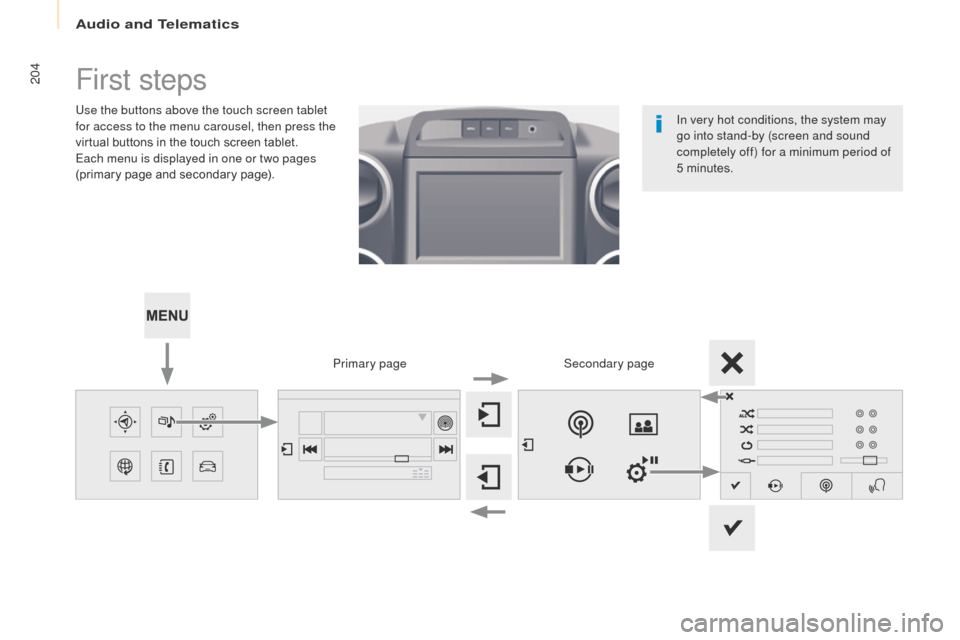
204
Berlingo2VP_en_Chap10a_SMEGplus_ed02-2016
First steps
Use the buttons above the touch screen tablet
for access to the menu carousel, then press the
virtual buttons in the touch screen tablet.
Each menu is displayed in one or two pages
(primary
page and secondary page).
Secondary page
Primary page In very hot conditions, the system may
go into stand-by (screen and sound
completely off) for a minimum period of
5
m
inutes.
Audio and Telematics
Page 207 of 292

205
Berlingo2VP_en_Chap10a_SMEGplus_ed02-2016
Volume adjustment (each s ource i s i ndependent, inc
luding traffic announcements (TA) and
navigation
i
nstructions).
Mute the sound by pressing simultaneously on
the
volume increase and reduce buttons.
Unmute the sound by pressing one of the
two volume
buttons.
Press Menu
to display the menu
carousel.
Increase
volume.
Reduce
volume.
Selecting the audio source (depending on
version):
-
"
FM"
/
"DAB"*
/
"AM"*
stations.
-
"
USB"
memory
stick.
-
S
martphone
via
MirrorLink
TM or CarPlay®.
- T
elephone connected by Bluetooth®* and
Bluetooth® audio streaming*.
-
M
edia player connected to the auxiliary
socket
( jack, cable not supplied).
*
Depending on equipment.
Short-cuts:
using the touch buttons in the upper
b
and of the touch screen tablet, it is possible to
go directly to the selection of the audio source
or the list of stations (or titles, depending on the
s o u r c e).
The screen is of the "resistive" type, it
is necessary to press firmly, particularly
for "flick" gestures (scrolling through a
l
ist, moving the map...). A simple wipe
w
ill not be enough. Pressing with more
t
han one finger is not recognised.
The screen can be used when wearing
gloves. This technology allows use at
a
ll
t
emperatures.
In very high temperatures, the volume
may be limited to protect the system.
T
he return to normal takes place when
t
he temperature in the passenger
compartment drops.
To clean the screen, use a soft
non-abrasive cloth (spectacles cloth)
without any additional product.
Do
not use pointed objects on the
sc
reen.
Do not touch the screen with wet
hands.
Audio and Telematics
TECHNOLOGY on BOARD
10
Page 208 of 292

206
Berlingo2VP_en_Chap10a_SMEGplus_ed02-2016
Steering mounted controls
Radio: select the previous/next preset s tation.
Media:
select a genre / artist / folder
f
rom the list.
Select
the previous/next entry in
a m
enu.
Decrease
volume.
Radio:
automatic search for a higher
f
requency.
Media:
Select next track.
Media,
press and hold: fast for ward.
Jump
in the list. Mute:
cut the sound by pressing
t
he volume increase and decrease
buttons
s
imultaneously.
Restore the sound by pressing one of
the
two volume buttons.
Radio:
automatic search for a lower f
requency.
Media:
select previous track.
Media,
press and hold: fast back.
Jump
in the list.
Change
the audio source.
Confirm
a selection.
Call/end
call on the telephone.
Press
for more than 2 seconds:
a
ccess to the telephone menu. Increase
volume.
Audio and Telematics
Page 232 of 292
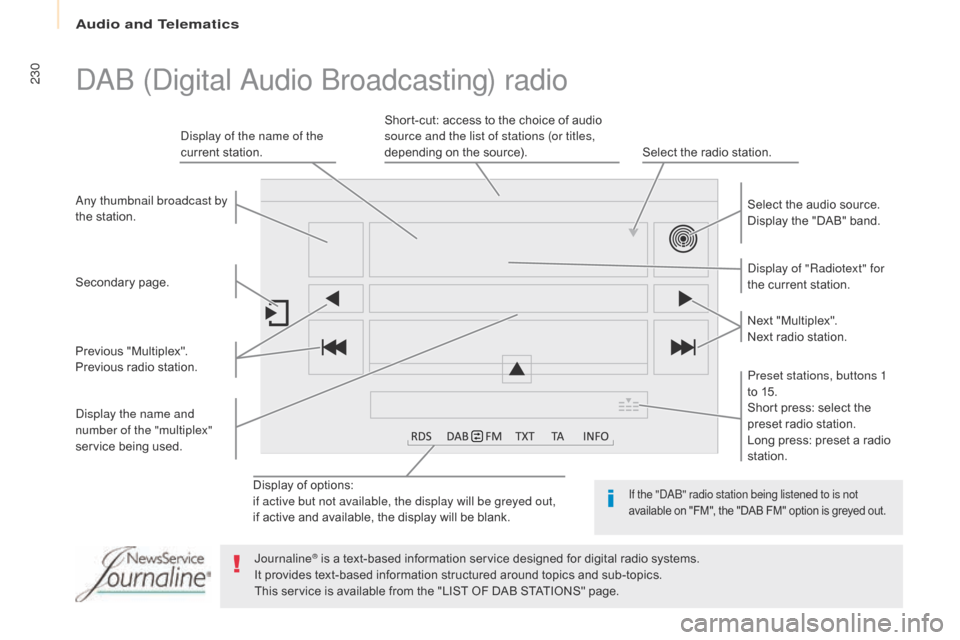
230
Berlingo2VP_en_Chap10a_SMEGplus_ed02-2016
Display of options:
i f active but not available, the display will be greyed out,
if
active and available, the display will be blank. Display of "Radiotext" for
the
current station.
Select the audio source.
Display the "DAB" band.
Display of the name of the
current
station.
Short-cut: access to the choice of audio
s
ource and the list of stations (or titles,
depending on the source).
Select the radio station.
Any thumbnail broadcast by
the
station.
Preset stations, buttons 1
to 15.
Short press: select the
p
reset radio station.
Long press: preset a radio
s
tation.
Next
"
Multiplex".
Next radio station.
Secondary
p
age.
Display the name and
number of the "multiplex"
service
b
eing
u
sed.
Previous
"
Multiplex".
Previous
radio
station.
DAB (Digital Audio Broadcasting) radio
If the "DAB" radio station being listened to is not
available
on "FM", the "DAB FM" option is greyed out.
Journaline® is a text-based information service designed for digital radio systems.
I
t
provides
text-based information structured around topics and sub-topics.
This
service is available from the "LIST OF DAB STATIONS" page.
Audio and Telematics
Page 235 of 292
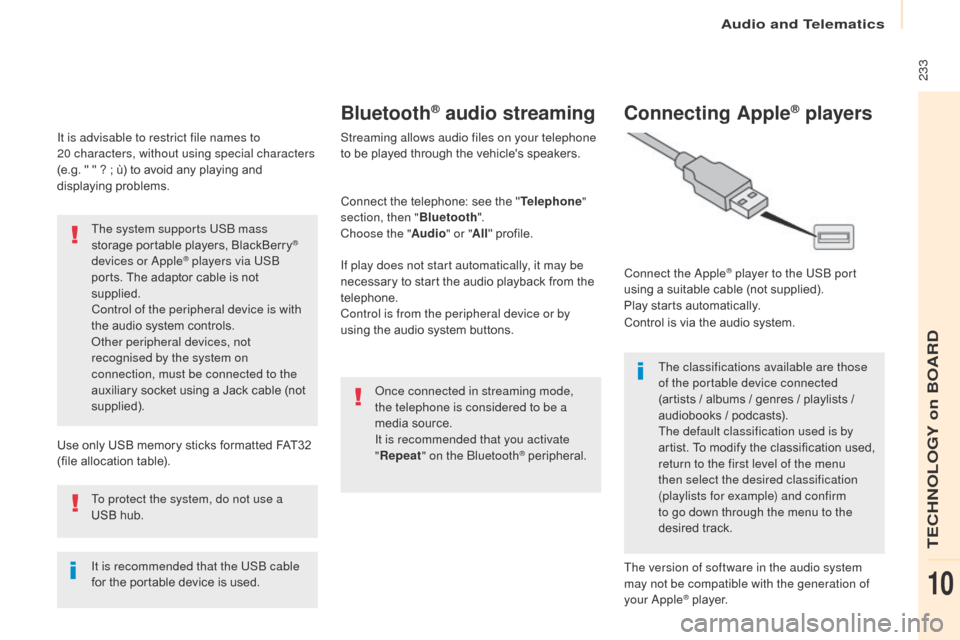
233
Berlingo2VP_en_Chap10a_SMEGplus_ed02-2016
It is advisable to restrict file names to
20 characters, without using special characters
(e.g.
" " ? ; ù) to avoid any playing and
d
isplaying
pro
blems.
Use
only USB memory sticks formatted FAT32
(
file allocation table).
The system supports USB mass
storage
portable players, BlackBerry
®
devices or Apple® players via USB
ports.
The
adaptor cable is not
sup
plied.
Control of the peripheral device is with
the
audio
system
controls.
Other peripheral devices, not
recognised by the system on
connection, must be connected to the
auxiliary
socket
using a Jack cable (not
sup
plied).
It is recommended that the USB cable
for
the
portable
device is used.
To protect the system, do not use a
USB
hub.
Bluetooth® audio streaming
Streaming allows audio files on your telephone
to be played through the vehicle's speakers.
Connect
the telephone: see the "Telephone "
section, then " Bluetooth".
Choose the " Audio" or "All"
pro
file.
If play does not start automatically, it may be
necessary
to start the audio playback from the
t
elephone.
Control is from the peripheral device or by
using
the audio system buttons.
Once connected in streaming mode,
the telephone is considered to be a
media
source.
It is recommended that you activate
" Repeat " on the Bluetooth
® peripheral.
Connecting Apple® players
Connect the Apple® player to the USB port
using
a
suitable
cable (not supplied).
Play
starts
automatically.
Control
is
via
the
audio system.
The classifications available are those
of the portable device connected
(artists
/
albums / genres / playlists /
a
udiobooks
/
podcasts).
The default classification used is by
artist.
To
modify the classification used,
r
eturn to the first level of the menu
then select the desired classification
(playlists for example) and confirm
to go down through the menu to the
desired
t
rack.
The version of software in the audio system
may not be compatible with the generation of
your Apple
® player.
Audio and Telematics
TECHNOLOGY on BOARD
10
Page 245 of 292
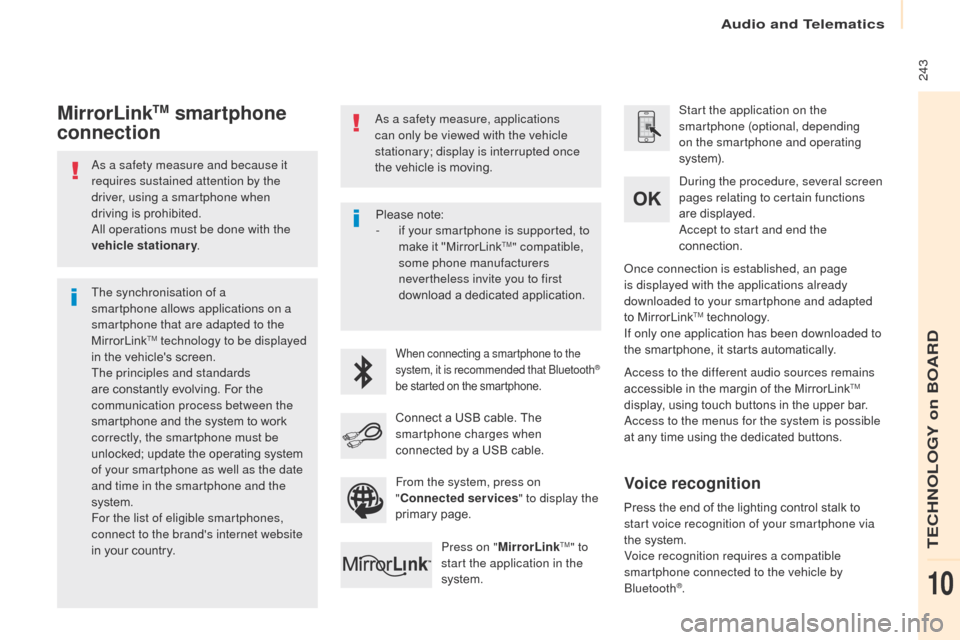
243
Berlingo2VP_en_Chap10a_SMEGplus_ed02-2016
As a safety measure and because it
requires sustained attention by the
driver, using a smartphone when
driving is prohibited.
All operations must be done with the
vehicle stationary .
The synchronisation of a
smartphone allows applications on a
smartphone that are adapted to the
MirrorLink
TM technology to be displayed
i
n
the
vehicle's screen.
The principles and standards
are
constantly evolving. For the
c
ommunication process between the
smartphone
and the system to work
c
orrectly, the smartphone must be
unlocked;
update the operating system
o
f your smartphone as well as the date
and time in the smartphone and the
system.
For the list of eligible smartphones,
connect to the brand's internet website
in
your
country. As a safety measure, applications
can only be viewed with the vehicle
stationary; display is interrupted once
the
vehicle is moving.When connecting a smartphone to the
system, it is recommended that Bluetooth®
be
started
on
the
smartphone.
Start the application on the
smartphone (optional, depending
on the smartphone and operating
syste m).
Access to the different audio sources remains
accessible
in the margin of the MirrorLink
TM
display,
using
touch
buttons
in
the
upper
bar.
Access to the menus for the system is possible
at
any
time
using
the
dedicated
buttons.
During the procedure, several screen
pages relating to certain functions
are
displayed.
Accept to start and end the
connection.
Connect
a
USB
cable.
The
sm
artphone charges when
connected
by
a
USB
cable.
Press on " MirrorLink
TM" to
start the application in the
system. Once connection is established, an page
is displayed with the applications already
downloaded to your smartphone and adapted
to
MirrorLink
TM technology.
If only one application has been downloaded to
the
smartphone, it starts automatically.
MirrorLinkTM smartphone
connection
Press the end of the lighting control stalk to s
tart voice recognition of your smartphone via
the
system.
Voice recognition requires a compatible
smartphone connected to the vehicle by
Bluetooth
®.
Voice recognition
Please note:
- i f your smartphone is supported, to
make
it "MirrorLink
TM" compatible,
some phone manufacturers
nevertheless invite you to first
download
a
dedicated application.
From the system, press on
" Connected services " to display the
primary
pag
e.
Audio and Telematics
TECHNOLOGY on BOARD
10
Page 268 of 292

266
Berlingo2VP_en_Chap10b_RD45_ed02-2016
First steps
* Available according to version.
O n / Off, volume setting.
Select
s
ource:
Radio; USB; AUX; CD; Streaming.
Display the list of local stations.
Long
p
ress:
C
D
t
racks
o
r
M
P3
f
olders
(
CD / USB). Select the screen display mode:
Date, audio functions, trip computer,
telephone.
Audio
se
ttings:
Front /rear fader, left /right balance,
b
ass/treble, loudness, audio
am
biences.
The DARK button changes the
screen display for improved driving
comfort at night.
1
st press: upper bar only illuminated.
2nd press: black screen.
3rd press: return to standard display. Sel ect next frequency
down/up.
Select previous/next MP3
f o l d e r.
Select previous/next folder / genre /
a
rtist / playlist (USB).
Abandon the current operation. Confirm. Buttons 1 to 6
Select a pre-set radio station.
Long press: pre-set a station.
Automatic frequency search
down/up.
Select previous/next CD, MP3 or
U
SB track.
Eject CD.
Display
main menu. TA (Traffic Announcements)
on/of f.
Long
press: PT Y* (radio Programme
T
Yp e).
Select
AM / FM wavebands.
Audio and Telematics
Page 269 of 292
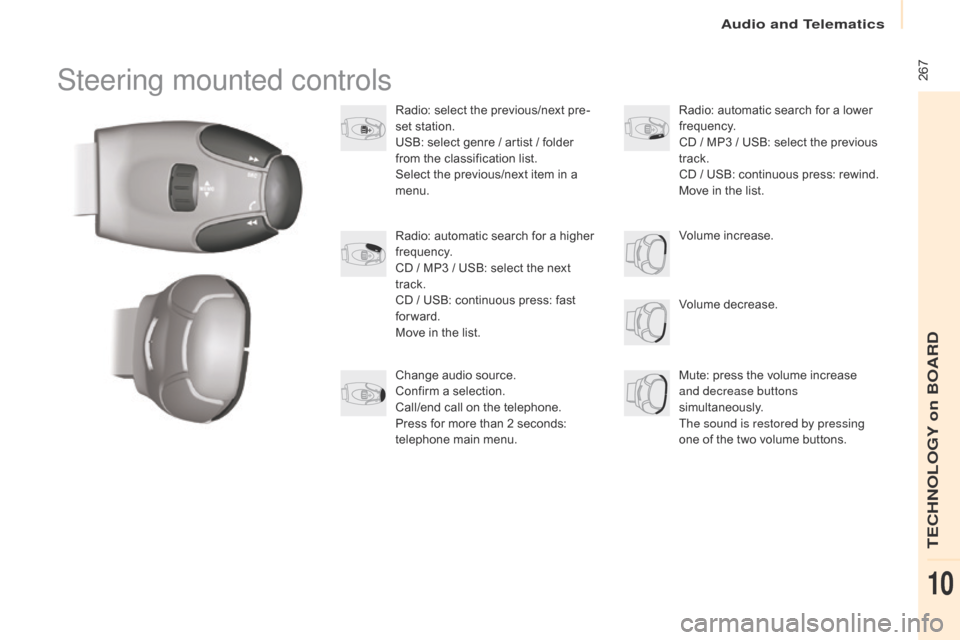
267
Berlingo2VP_en_Chap10b_RD45_ed02-2016
Steering mounted controls
Radio: select the previous/next pre-
s et station.
USB:
select genre / artist / folder
f
rom the classification list.
Select
the previous/next item in a
m
enu.
Volume
decrease.
Radio:
automatic search for a higher
f
requency.
CD
/ MP3 / USB: select the next
t
rack.
CD
/ USB: continuous press: fast
fo
rward.
Move
in the list. Mute:
press the volume increase
and decrease buttons
simultaneously.
The sound is restored by pressing
one
of the two volume buttons.
Radio:
automatic search for a lower f
requency.
CD
/ MP3 / USB: select the previous
t
rack.
CD
/ USB: continuous press: rewind.
Move
in the list.
Change
audio source.
Confirm
a selection.
Call/end
call on the telephone.
Press
for more than 2 seconds:
t
elephone main menu. Volume
increase.
Audio and Telematics
TECHNOLOGY on BOARD
10
Page 270 of 292
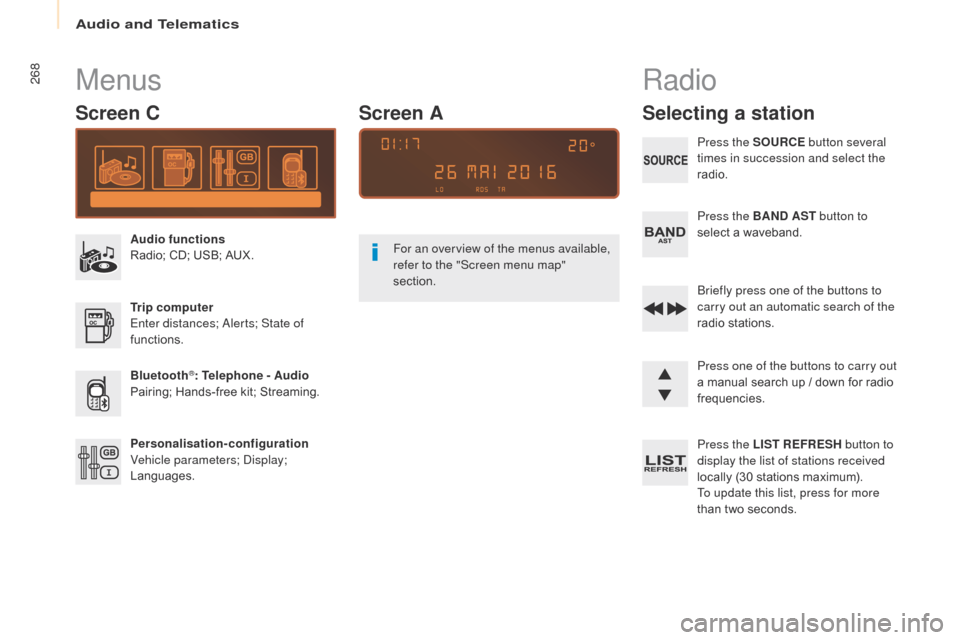
268
Berlingo2VP_en_Chap10b_RD45_ed02-2016
Menus
Screen C
Audio functions
Radio; CD; USB; AUX.
Trip computer
Enter distances; Alerts; State of
functions.
Bluetooth
®: Telephone - Audio
Pairing;
Hands-free kit; Streaming.
Personalisation-configuration
Vehicle parameters; Display;
Languages. For an overview of the menus available,
refer to the "Screen menu map"
section.
Screen A
Radio
Selecting a station
Press the SOURCE
button several
times in succession and select the
radio.
Press the BAND AST button to
select
a waveband.
Briefly press one of the buttons to
carry out an automatic search of the
radio
s
tations.
Press one of the buttons to carry out
a
manual search up / down for radio
f
requencies.
Press the LIST REFRESH button to
display the list of stations received
locally
(30 stations maximum).
To update this list, press for more
than
two seconds.
Audio and Telematics