display CITROEN C-ELYSÉE 2014 Handbook (in English)
[x] Cancel search | Manufacturer: CITROEN, Model Year: 2014, Model line: C-ELYSÉE, Model: CITROEN C-ELYSÉE 2014Pages: 257, PDF Size: 9.06 MB
Page 205 of 257
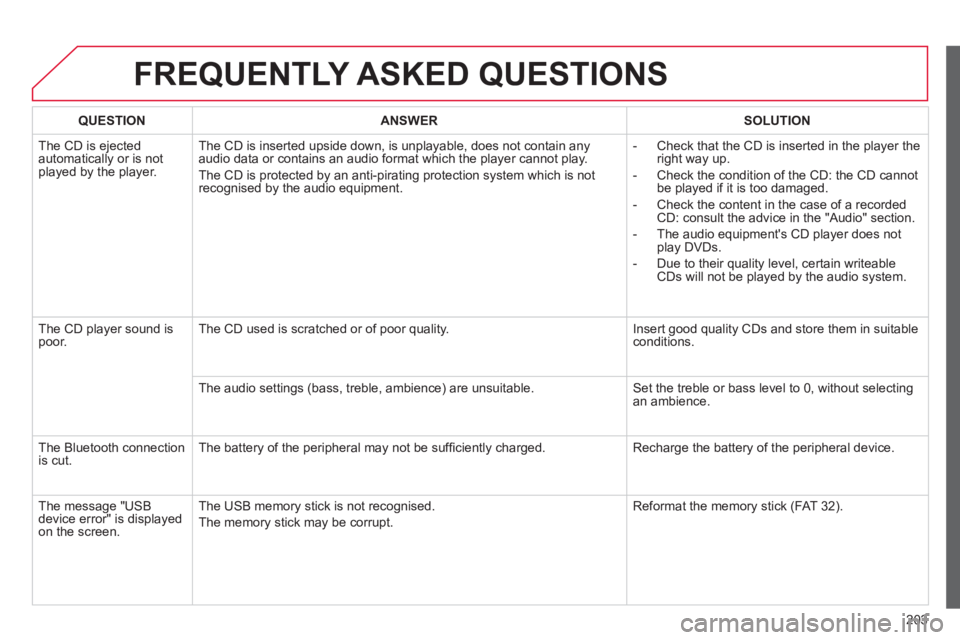
203
FREQUENTLY ASKED QUESTIONS
QUESTIONANSWER SOLUTION
The CD is ejected
automatically or is not played by the player. The
CD is inserted upside down, is unplayable, does not contain any audio data or contains an audio format which the player cannot play.
The
CD is protected by an anti-pirating protection system which is not recognised by the audio equipment.
-
Check that the CD is inserted in the player the
right way up.
-
Check the condition of the CD: the CD cannot
be played if it is too damaged.
-
Check the content in the case of a recordedCD: consult the advice in the "Audio" section.
- The audio equipment's
CD player does not
play DVDs.
- Due to their quality level, certain writeable
CDs will not be played by the audio system.
The CD pla
yer sound ispoor.The CD used is scratched or of poor quality. Insert good quality CDs and store them in suitable conditions.
The audio settin
gs (bass, treble, ambience) are unsuitable. Set the treble or bass level to 0, without selectingan ambience.
Th
e Bluetooth connection
is cut. The battery of the peripheral may not be suffi ciently charged. Recharge the battery of the peripheral device.
The messa
ge "USB device error" is displayedon the screen.The U
SB memory stick is not recognised.
The memory stick may be corrupt. Reformat the memory stick (FAT 3 2).
Page 206 of 257
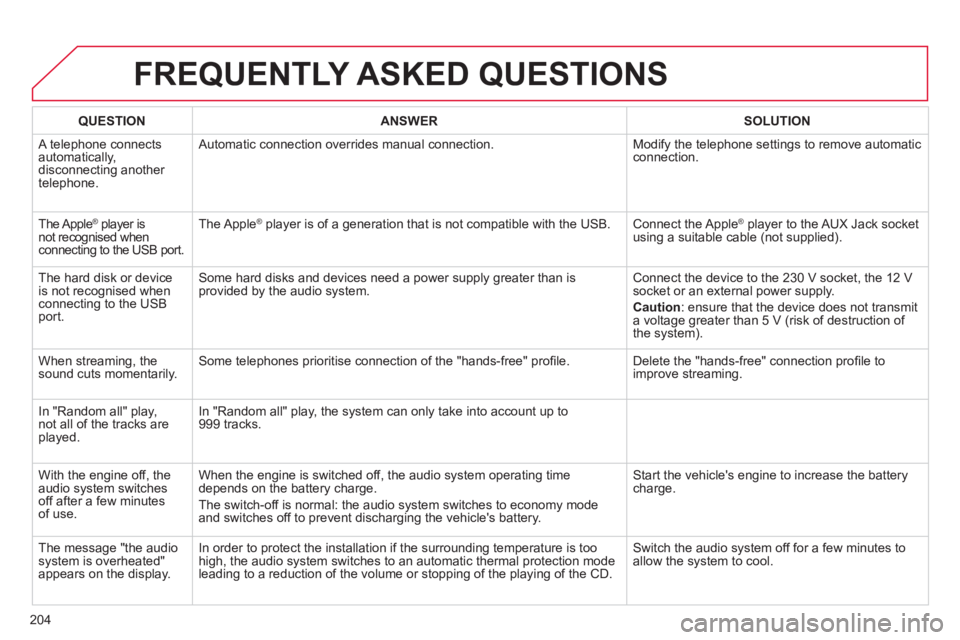
204
FREQUENTLY ASKED QUESTIONS
QUESTIONANSWERSOLUTION
A telephone connects
automatically,
disconnecting another
telephone. A
utomatic connection overrides manual connection. Modify the telephone settings to remove automatic connection.
The Apple® player is ®
not recognised whenconnecting to the USB port.
The Apple ®player is of a generation that is not compatible with the USB. Connect the Apple ®player to the AUX Jack socket using a suitable cable (not supplied).
Th
e hard disk or deviceis not recognised whenconnecting to the USBport.
Some hard disks and devices need a power supply greater than is
provided by the audio system. Connect the device to the 230 V socket, the 12 V socket or an external power supply.
Caution
:
ensure that the device does not transmit
a voltage greater than 5 V (risk of destruction of
the system).
When streaming, the
sound cuts momentarily. Some telephones prioritise connection of the "hands-free" profi le. Delete the "hands-free" connection profi le to
improve streaming.
In "Random all" pla
y,not all of the tracks areplayed.In "Random all" pla
y, the system can only take into account up to 999 tracks.
With the en
gine off, the
audio system switches off after a few minutes of use. When the en
gine is switched off, the audio system operating timedepends on the battery charge.
The switch-o
ff is normal: the audio system switches to economy mode and switches off to prevent discharging the vehicle's battery. Start the vehicle's en
gine to increase the batterycharge.
The message "the audio
system is overheated"
appears on the display. In order to protect the installation i
f the surrounding temperature is too
high, the audio system switches to an automatic thermal protection mode leading to a reduction of the volume or stopping of the playing of the CD.
Switch the audio system off for a few minutes to
allow the system to cool.
Page 210 of 257
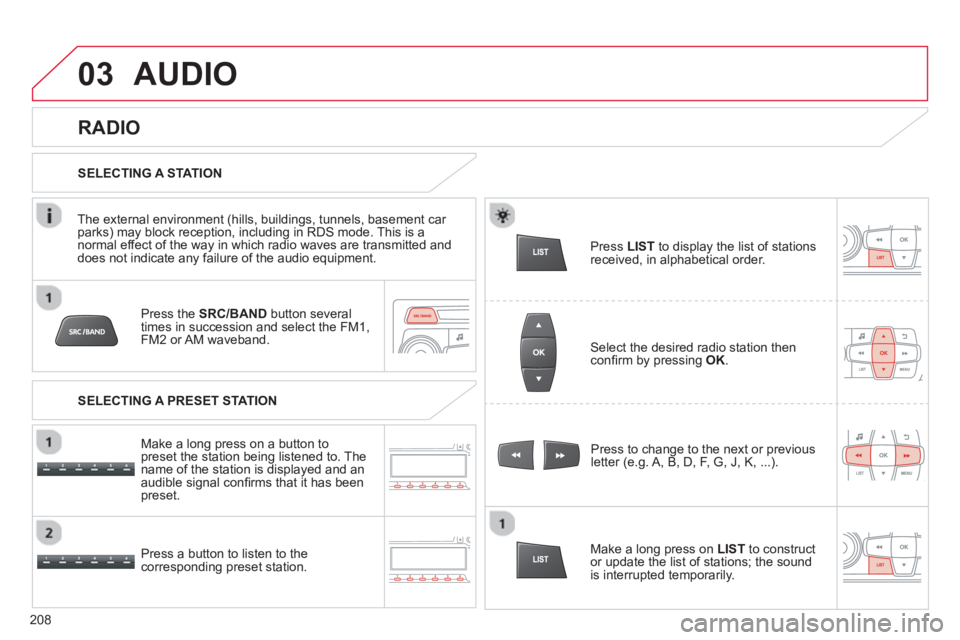
03
208
Press the SRC/BANDbutton several
times in succession and select the FM1, FM2 or AM waveband.
Pr
ess a button to listen to the corresponding preset station.Press to chan
ge to the next or previousletter (e.g. A, B, D, F, G, J, K, ...).
RADIO
Select the desired radio station thenconfi rm by pressing OK.
SELECTING A STATION
Make a lon
g press on LIST
to construct
or update the list of stations; the sound
is interrupted temporarily.
The external environment
(hills, buildings, tunnels, basement car parks) may block reception, including in RDS mode. This is a normal effect of the way in which radio waves are transmitted and
does not indicate any failure of the audio equipment.
SELECTING A PRESET STATION
Make a lon
g press on a button to
preset the station being listened to. The
name of the station is displayed and anaudible signal confi rms that it has been
preset.
Pr
ess LIST
to display the list of stations
received, in alphabetical order.
AUDIO
Page 211 of 257
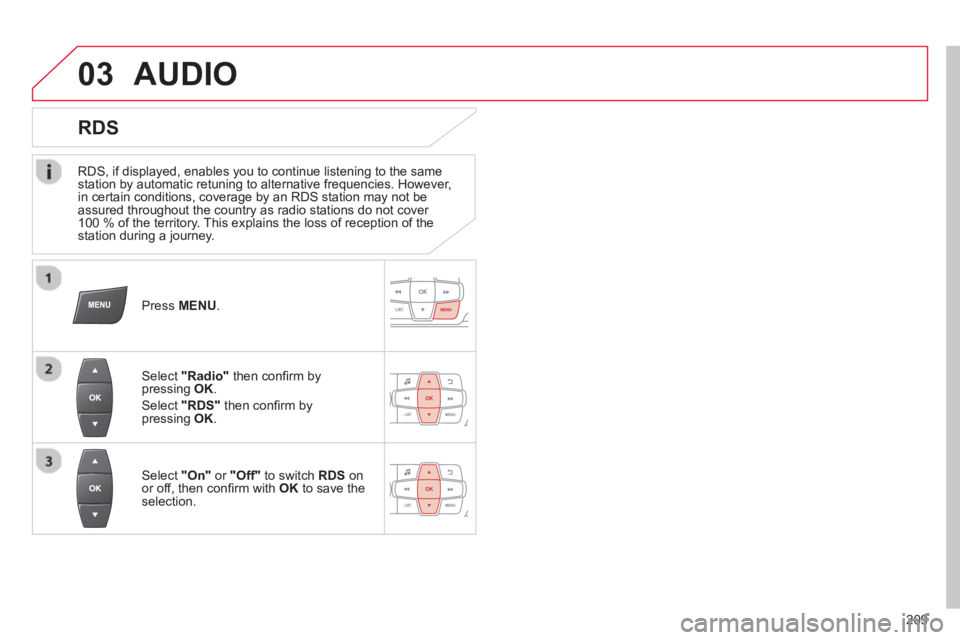
03
209
RDS, if displayed, enables you to continue listening to the samestation by automatic retuning to alternative frequencies. However,
in certain conditions, coverage by an RDS station may not be
assured throughout the country as radio stations do not cover
100 % of the territory. This explains the loss of reception of the station during a journey.
AUDIO
RDS
Press MENU .
Select "Radio"
then confi rm bypressing OK.
Select "RDS"then confi rm by
pressing OK.
Select "On"
or "Off"
to switch RDSonor off, then confi rm with OK
to save the selection.
Page 212 of 257
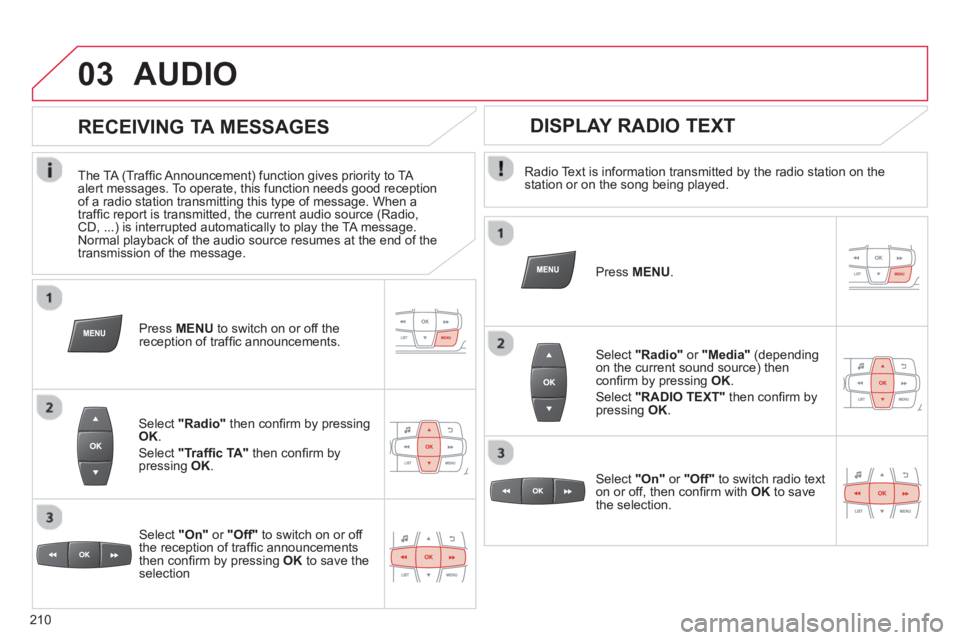
03
210
AUDIO
Radio Text is information transmitted by the radio station on thestation or on the song being played.
Pr
ess MENU.
Select "Radio"or "Media"(dependingon the current sound source) then confi rm by pressing OK.
Select "RADIO TEXT"
then confi rm by pressing OK.
DISPLAY RADIO TEXT
RECEIVING TA MESSAGES
The TA (Traffi c Announcement) function gives priority to TA
alert messages. To operate, this function needs good receptionof a radio station transmitting this type of message. When a
traffi c report is transmitted, the current audio source (Radio,CD, ...) is interrupted automatically to play the TA message.
Normal playback of the audio source resumes at the end of the
transmission of the message.
Select "Radio"then confi rm by pressingOK.
Select "Traffi c TA"
then confi rm by pressing OK.
Select "On"or "Off"
to switch on or off
the reception of traffi c announcements
then confi rm by pressing OKto save theselection
Press MENU
to switch on or off the reception of traffi c announcements.
Select "On"or "Off"
to switch radio text
on or off, then confi rm with OK
to savethe selection.
Page 213 of 257
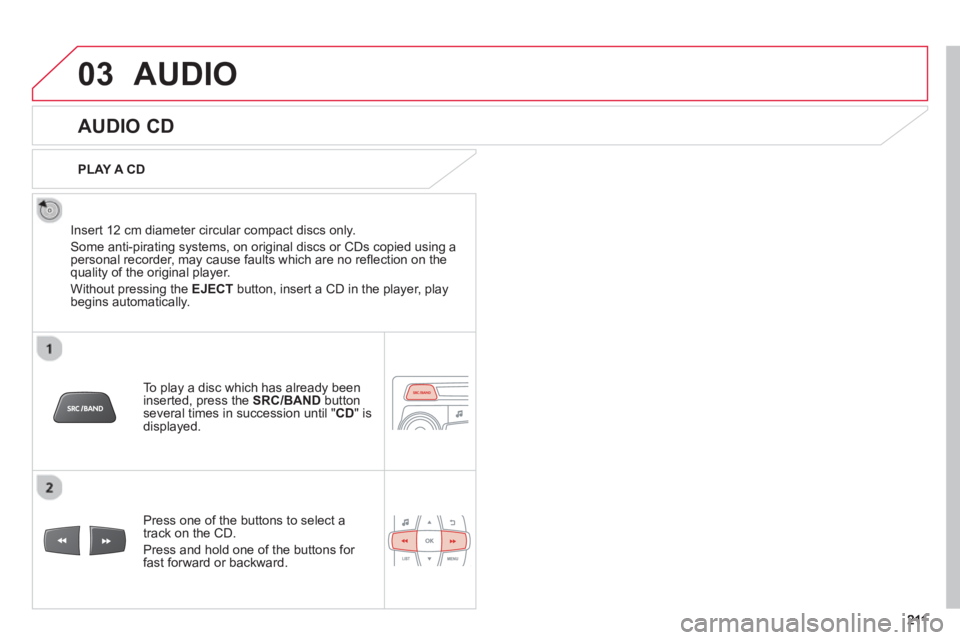
03AUDIO
AUDIO CD
Insert 12 cm diameter circular compact discs only.
Some anti-piratin
g systems, on original discs or CDs copied using apersonal recorder, may cause faults which are no refl ection on thequality of the original player.
Without pressing the EJECT
button, insert a CD in the player, playbegins automatically.
To play a disc which has already beeninserted, press the SRC/BAND
buttonseveral times in succession until "CD " is
displayed.
Pr
ess one of the buttons to select a
track on the CD.
Pr
ess and hold one of the buttons for fast forward or backward.
PLAY A
CD
Page 214 of 257
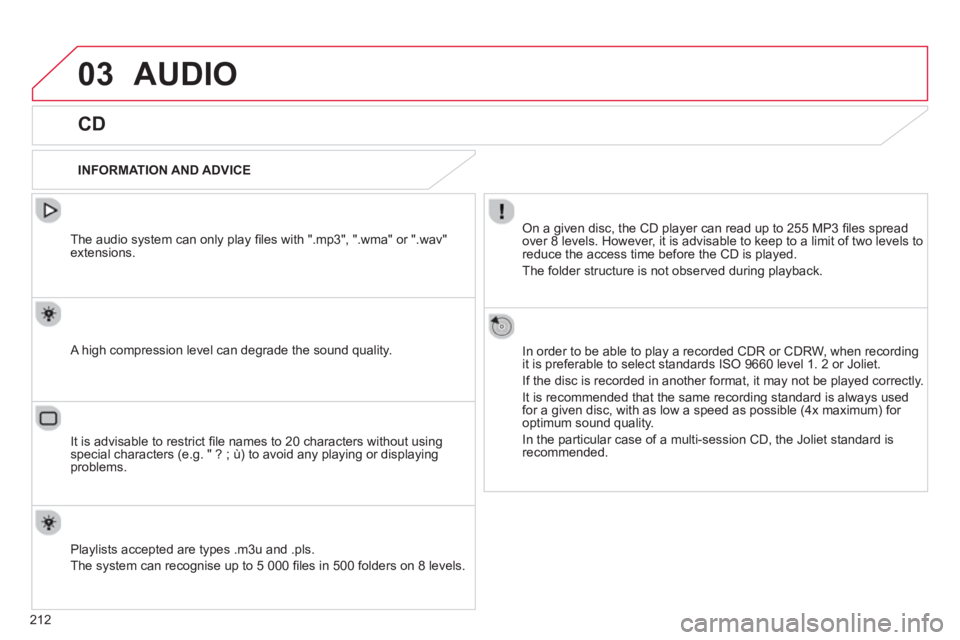
03
212
AUDIO
CD
INFORMATION AND ADVICE
On a given disc, the CD player can read up to 255 MP3 fi les spread
over 8 levels. However, it is advisable to keep to a limit of two levels to
reduce the access time be
fore the CD is played.
The
folder structure is not observed during playback.
In order to be able to pla
y a recorded CDR or CDRW, when recordingit is preferable to select standards ISO 9660 level 1. 2 or Joliet.
If the disc is recorded in another format, it ma
y not be played correctly.
It is recommended that the same recording standard is always usedfor a given disc, with as low a speed as possible (4x maximum) for
optimum sound quality.
In the particular case o
f a multi-session CD, the Joliet standard is
recommended.
The audio s
ystem can only play fi les with ".mp3", ".wma" or ".wav"extensions.
A high compression level can degrade the sound quality.
Pla
ylists accepted are types .m3u and .pls.
The s
ystem can recognise up to 5 000 fi les in 500 folders on 8 levels.
It is advisable to restrict fi le names to 20 characters without usin
gspecial characters (e.g. " ? ; ù) to avoid any playing or displaying problems.
Page 215 of 257
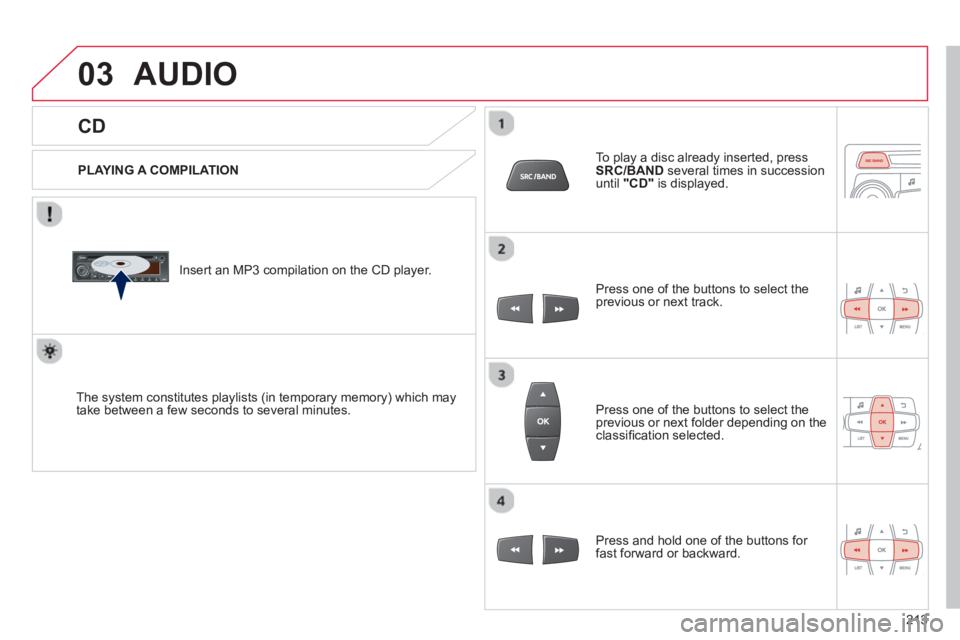
03
213
CD
AUDIO
PLAYING A COMPILATION
Insert an MP3 compilation on the
CD player.
The s
ystem constitutes playlists (in temporary memory) which maytake between a few seconds to several minutes.
To play a disc already inserted, press
SRC/BAND several times in successionuntil "CD"
is displayed.
Pr
ess one of the buttons to select the previous or next track.
Pr
ess one of the buttons to select the previous or next folder depending on theclassifi cation selected.
Pr
ess and hold one of the buttons for
fast forward or backward.
Page 216 of 257
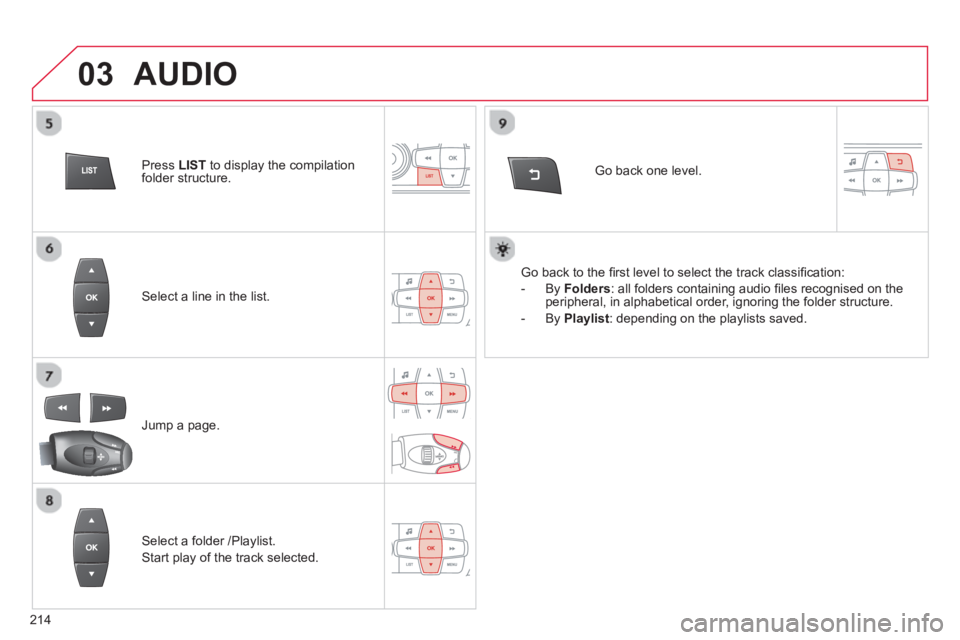
03
214
Select a line in the list.
Jump a page.
Go back one level.
Select a folder /Playlist.
Start play of the track selected.
AUDIO
Go back to the fi rst level to select the track classifi cation:
-
By Folders
: all folders containing audio fi les recognised on the peripheral, in alphabetical order, ignoring the folder structure.
- By Playlis
t
: depending on the playlists saved. Pr
ess LISTto display the compilation
folder structure.
Page 219 of 257

04
217
Press �‘to display the audio settings menu.
The settings available are:
- AMBIAN
CE,
- BA
SS,
- TREBLE,
- L
OUDNESS,
- BALANCE
,
- AUTO VOLUME.
The AMBIANCE, TREBLE and BASS settin
gs are different and
independent for each sound source.
Select the settin
gs to adjust.
Ad
just the setting then confi rm by
pressing OK.
AUDIO SETTINGS