reset CITROEN C-ELYSÉE 2015 Owners Manual
[x] Cancel search | Manufacturer: CITROEN, Model Year: 2015, Model line: C-ELYSÉE, Model: CITROEN C-ELYSÉE 2015Pages: 285, PDF Size: 13.42 MB
Page 22 of 285
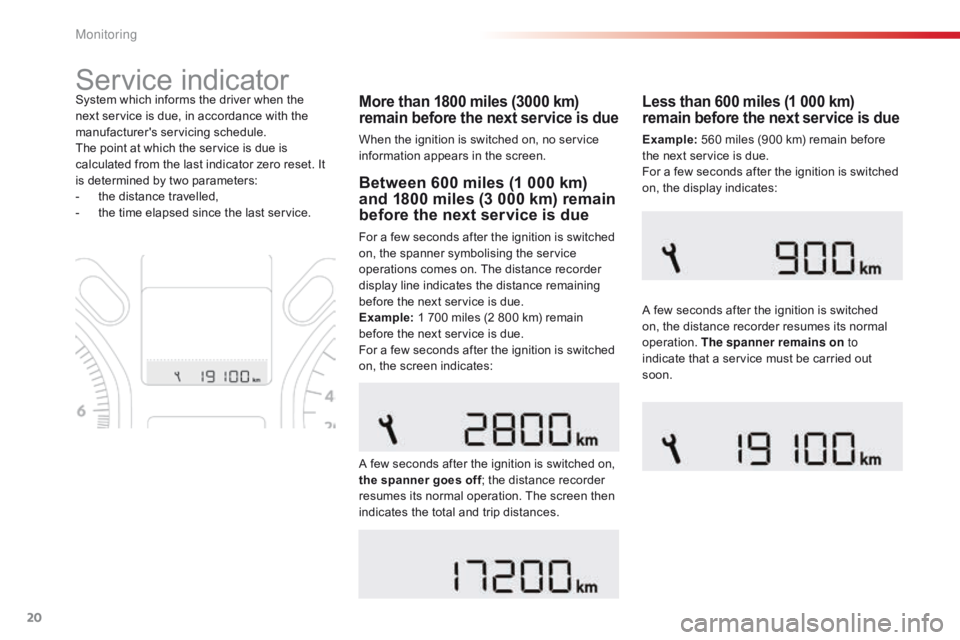
20
Service indicator
More than 1800 miles (3000 km)
remain before the next service is due
When the ignition is switched on, no service
information appears in the screen.
System which informs the driver when the
next service is due, in accordance with the
manufacturer's servicing schedule.
The point at which the service is due is
calculated from the last indicator zero reset. It
is determined by two parameters:
-
t
he distance travelled,
-
t
he time elapsed since the last service.
Between 600 miles (1 000 km)
and 1800 miles (3 000 km) remain
before the next service is due
For a few seconds after the ignition is switched
on, the spanner symbolising the service
operations comes on. The distance recorder
display line indicates the distance remaining
before the next service is due.
Example: 1 700 miles (2 800 km) remain
before the next service is due.
For a few seconds after the ignition is switched
on, the screen indicates:
A few seconds after the ignition is switched on,
the spanner goes off ; the distance recorder
resumes its normal operation. The screen then
indicates the total and trip distances.
Less than 600 miles (1 000 km)
remain before the next service is due
Example: 560 miles (900 km) remain before
the next service is due.
For a few seconds after the ignition is switched
on, the display indicates:
A few seconds after the ignition is switched
on, the distance recorder resumes its normal
operation. The spanner remains on to
indicate that a service must be carried out
soon.
Monitoring
Page 23 of 285
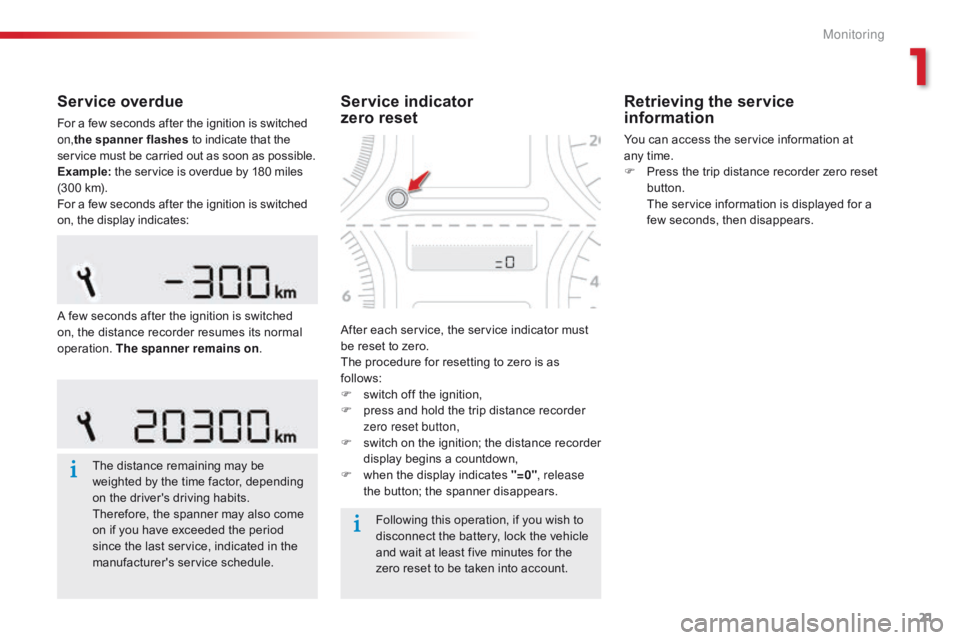
21
Service overdue
For a few seconds after the ignition is switched
on,the spanner flashes to indicate that the
service must be carried out as soon as possible.
Example: the service is overdue by 180 miles
(300 km).
For a few seconds after the ignition is switched
on, the display indicates:
The distance remaining may be
weighted by the time factor, depending
on the driver's driving habits.
Therefore, the spanner may also come
on if you have exceeded the period
since the last service, indicated in the
manufacturer's service schedule. Following this operation, if you wish to
disconnect the battery, lock the vehicle
and wait at least five minutes for the
zero reset to be taken into account.
Service indicator
zero reset
After each service, the service indicator must
be reset to zero.
The procedure for resetting to zero is as
follows:
F
s
witch off the ignition,
F
p
ress and hold the trip distance recorder
zero reset button,
F
s
witch on the ignition; the distance recorder
display begins a countdown,
F
w
hen the display indicates "=0" , release
the button; the spanner disappears.
Retrieving the service
information
You can access the service information at
any time.
F
P
ress the trip distance recorder zero reset
button.
T
he service information is displayed for a
few seconds, then disappears.
A few seconds after the ignition is switched
on, the distance recorder resumes its normal
operation. The spanner remains on .
1
Monitoring
Page 24 of 285
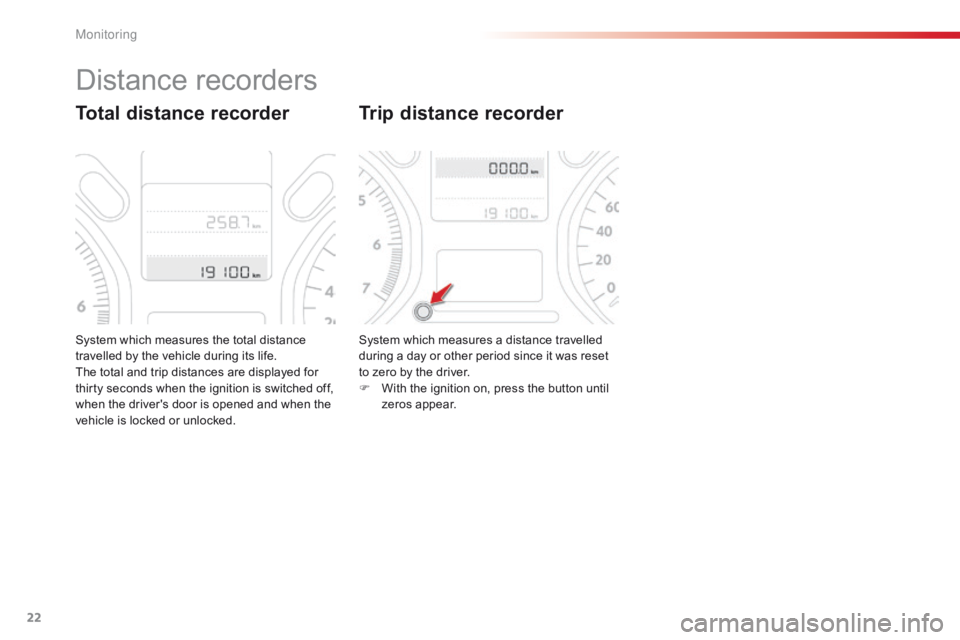
22
System which measures the total distance
travelled by the vehicle during its life.
The total and trip distances are displayed for
thirty seconds when the ignition is switched off,
when the driver's door is opened and when the
vehicle is locked or unlocked.
Total distance recorder
System which measures a distance travelled
during a day or other period since it was reset
to zero by the driver.
F
W
ith the ignition on, press the button until
zeros appear.
Trip distance recorder
Distance recorders
M
Page 26 of 285
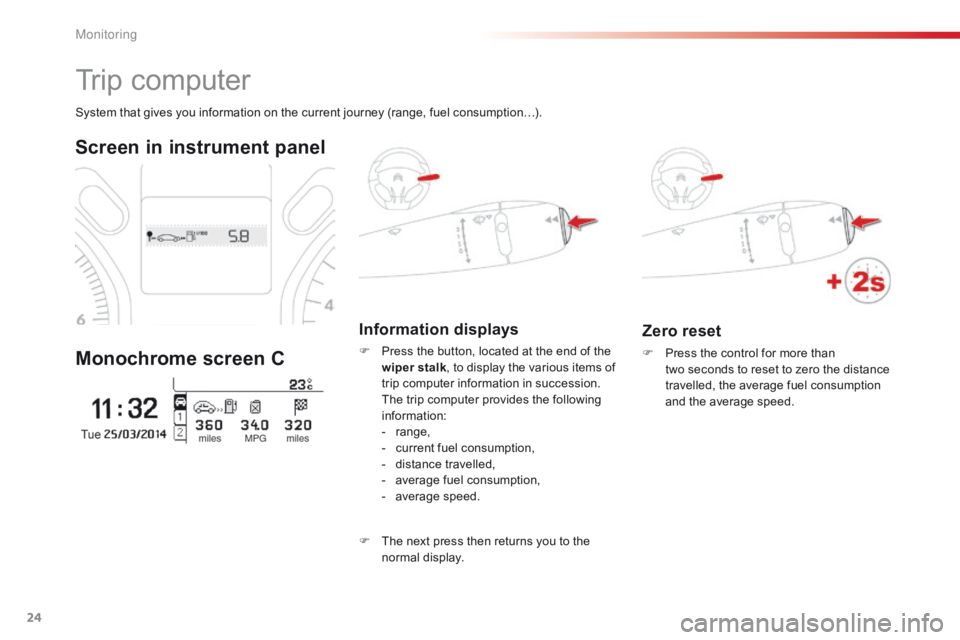
24
Zero reset
F Press the control for more than two seconds to reset to zero the distance
travelled, the average fuel consumption
and the average speed.
System that gives you information on the current journey (range, fuel consumption…).
Trip computer
Screen in instrument panel
Monochrome screen C
Information displays
F Press the button, located at the end of the wiper stalk , to display the various items of
trip computer information in succession.
T
he trip computer provides the following
information:
-
ra
nge,
-
c
urrent fuel consumption,
-
d
istance travelled,
-
a
verage fuel consumption,
-
a
verage speed.
F
T
he next press then returns you to the
normal display.
M
Page 27 of 285
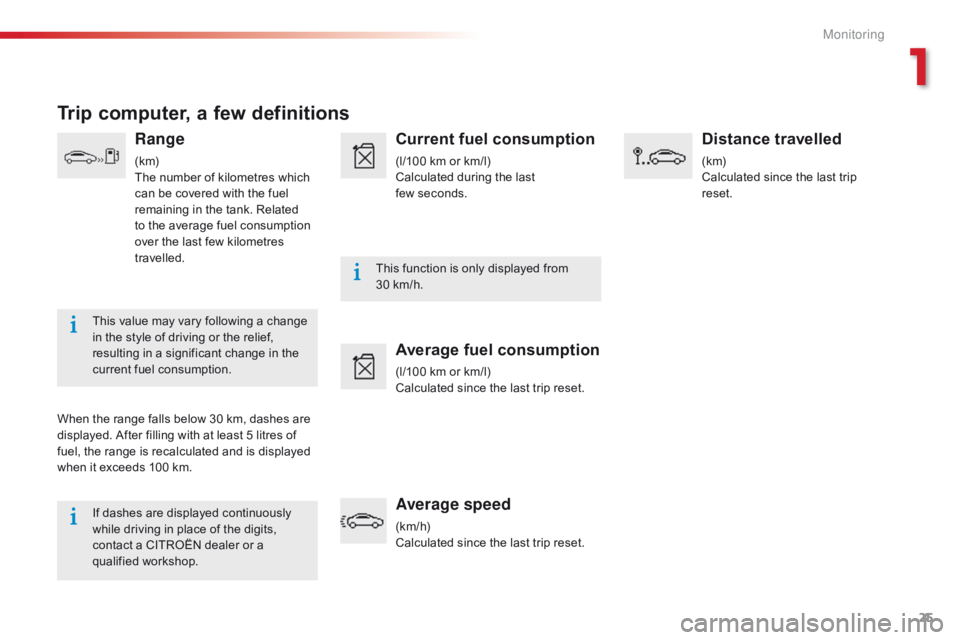
25
If dashes are displayed continuously
while driving in place of the digits,
contact a CITROËN dealer or a
qualified workshop.This function is only displayed from
30
km/h.
This value may vary following a change
in the style of driving or the relief,
resulting in a significant change in the
current fuel consumption.
Trip computer, a few definitions
Range
(k m)
The number of kilometres which
can be covered with the fuel
remaining in the tank. Related
to the average fuel consumption
over the last few kilometres
travelled.
When the range falls below 30 km, dashes are
displayed. After filling with at least 5 litres of
fuel, the range is recalculated and is displayed
when it exceeds 100 km.
Current fuel consumption
(l/100 km or km/l)
Calculated during the last
few seconds.
Average fuel consumption
(l/100 km or km/l)
Calculated since the last trip reset.
Average speed
(km/h)
Calculated since the last trip reset.
Distance travelled
(k m)
Calculated since the last trip
reset.
1
Monitoring
Page 180 of 285
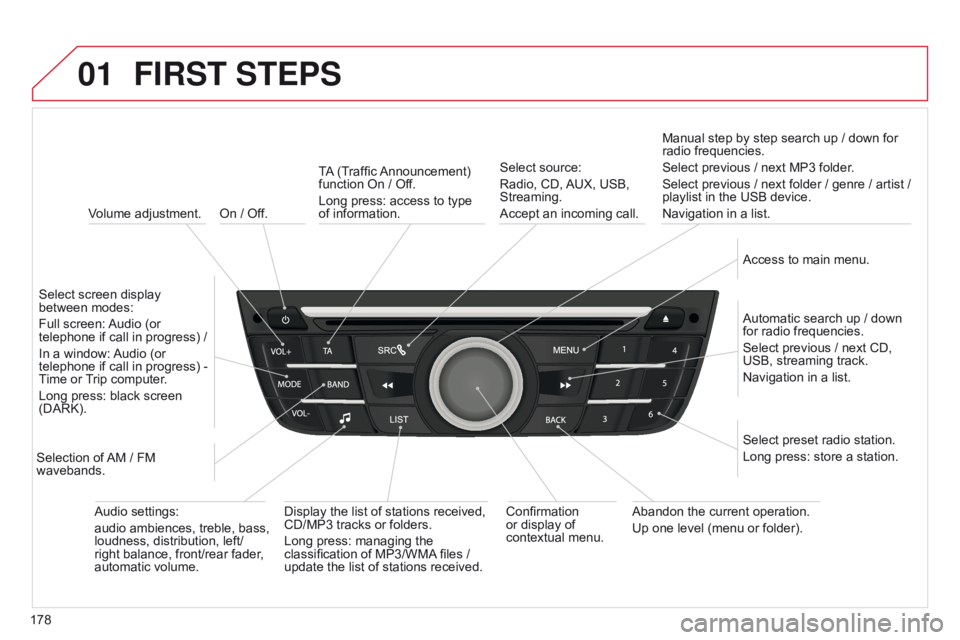
01
178On / Off.
FIRST STEPS
Volume adjustment.
Select screen display
between modes:
Full screen: Audio (or
telephone if call in progress) /
In a window: Audio (or
telephone if call in progress) -
Time or Trip computer.
Long press: black screen
(DARK).
Selection of AM / FM
wavebands. Select preset radio station.
Long press: store a station.
Display the list of stations received,
CD/MP3 tracks or folders.
Long press: managing the
classification of MP3/WMA files /
update the list of stations received. TA (Traffic Announcement)
function On / Off.
Long press: access to type
of
information.
Confirmation
or display of
contextual menu. Automatic search up / down
for radio frequencies.
Select previous / next CD,
USB, streaming track.
Navigation in a list.
Abandon the current operation.
Up one level (menu or folder). Manual step by step search up / down for
radio frequencies.
Select previous / next MP3 folder.
Select previous / next folder / genre / artist /
playlist in the USB device.
Navigation in a list.
Select source:
Radio, CD, AUX, USB,
Streaming.
Accept an incoming call.
Access to main menu.
Audio settings:
audio ambiences, treble, bass,
loudness, distribution, left/
right balance, front/rear fader,
automatic volume.
Page 205 of 285
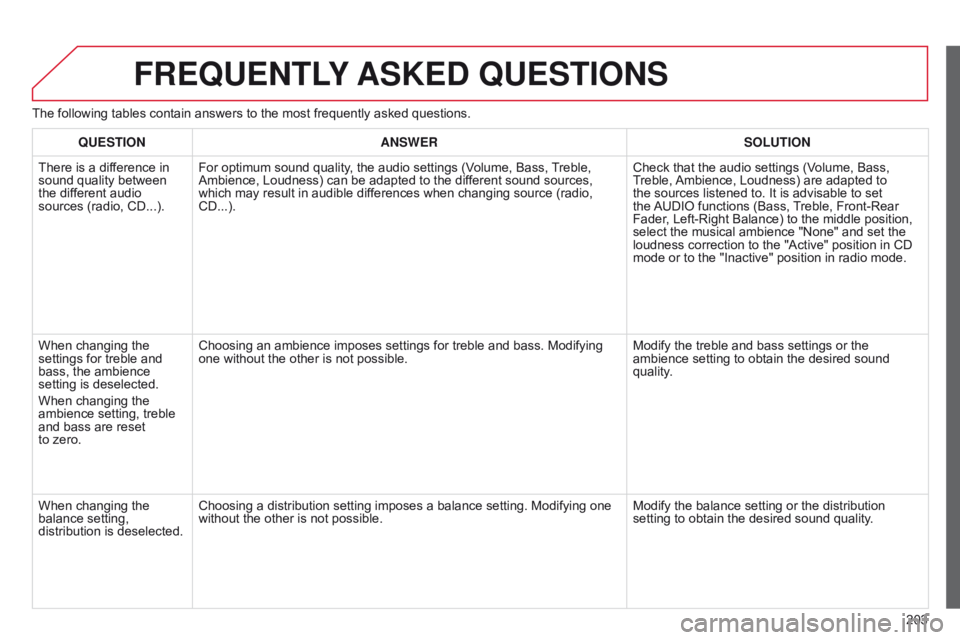
203
FREqUENTLY ASKED q UESTIONS
The following tables contain answers to the most frequently asked questions.
q
UESTION ANSWER SOLUTION
There is a difference in
sound quality between
the different audio
sources (radio, CD...). For optimum sound quality, the audio settings (Volume, Bass, Treble,
Ambience, Loudness) can be adapted to the different sound sources,
which may result in audible differences when changing source (radio,
CD...). Check that the audio settings (Volume, Bass,
Treble, Ambience, Loudness) are adapted to
the sources listened to. It is advisable to set
the AUDIO functions (Bass, Treble, Front-Rear
Fader, Left-Right Balance) to the middle position,
select the musical ambience "None" and set the
loudness correction to the "Active" position in CD
mode or to the "Inactive" position in radio mode.
When changing the
settings for treble and
bass, the ambience
setting is deselected.
When changing the
ambience setting, treble
and bass are reset
to
zero. Choosing an ambience imposes settings for treble and bass. Modifying
one without the other is not possible.
Modify the treble and bass settings or the
ambience setting to obtain the desired sound
quality.
When changing the
balance setting,
distribution is deselected. Choosing a distribution setting imposes a balance setting. Modifying one
without the other is not possible.
Modify the balance setting or the distribution
setting to obtain the desired sound quality.
Page 212 of 285

01FIRST STEPS
210Selection of source:
FM1, FM2, AM, CD, AUX.
Adjust audio settings:
sound ambience, treble, bass,
loudness, left/right balance,
automatic volume. Abandon the current
operation.
Go up one level (menu or
folder).Automatic search for a lower/
higher radio frequency.
Select the previous/next CD
track.
Navigation in a list.
Press and hold: fast forward
or backward.
Eject CD.
Manual search step by step
for a lower/higher radio
frequency.
Select the previous/next
MP3 track.
Navigation in a list. Open the main
menu.
Select a preset radio station.
Radio: long press: preset a radio
station.
Display the list of stations received,
the CD/MP3 tracks or MP3 folders.
Long press: update the list of
stations received.
On / Off and
volume adjustment.
Page 213 of 285
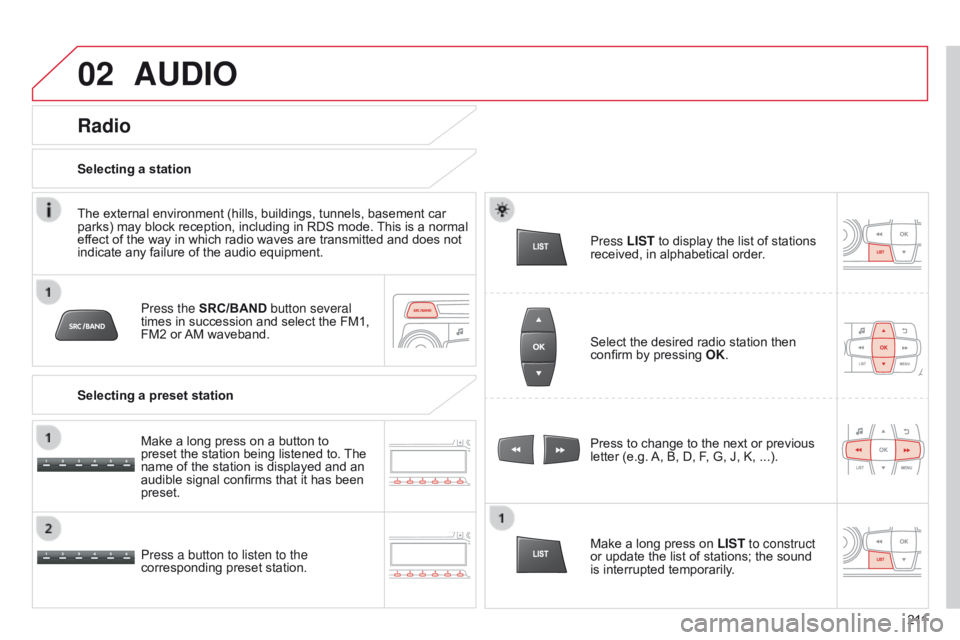
02
2 11
AUDIO
Press the SRC/BAND button several
times in succession and select the FM1,
FM2 or AM waveband.
Press a button to listen to the
corresponding preset station. Press to change to the next or previous
letter (e.g. A, B, D, F, G, J, K, ...).
Radio
Select the desired radio station then
confirm by pressing
OK.
Selecting a station
Make a long press on LIST to construct
or update the list of stations; the sound
is interrupted temporarily.
The external environment (hills, buildings, tunnels, basement car
parks) may block reception, including in RDS mode. This is a normal
effect of the way in which radio waves are transmitted and does not
indicate any failure of the audio equipment.
Selecting a preset station
Make a long press on a button to
preset the station being listened to. The
name of the station is displayed and an
audible signal confirms that it has been
preset. Press LIST
to display the list of stations
received, in alphabetical order.
Page 223 of 285
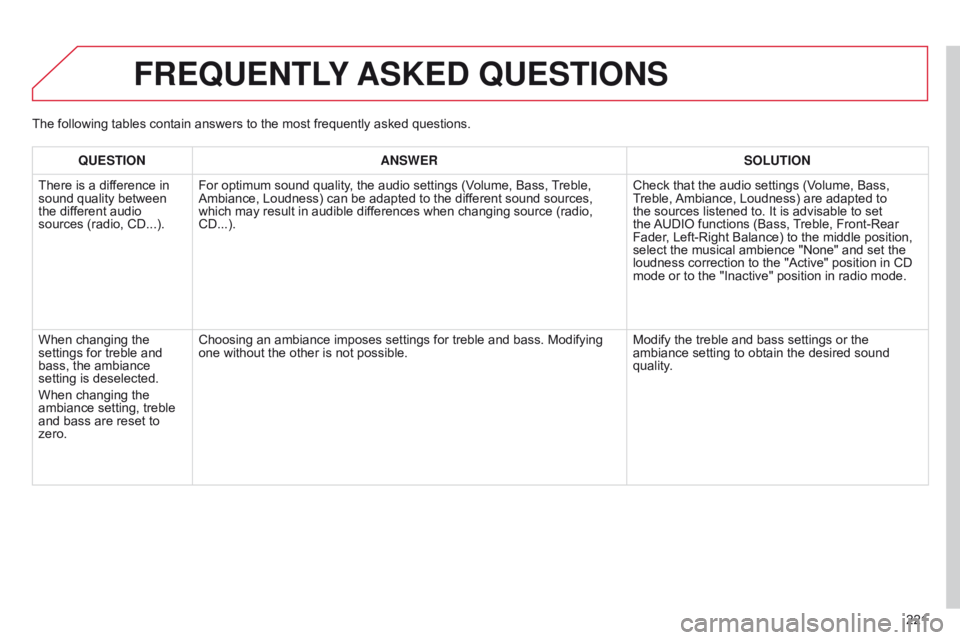
221
FREqUENTLY ASKED q UESTIONS
qUESTION ANSWER SOLUTION
There is a dif ference in
sound quality between
the different audio
sources (radio, CD...). For optimum sound quality, the audio settings (Volume, Bass, Treble,
Ambiance, Loudness) can be adapted to the different sound sources,
which may result in audible differences when changing source (radio,
CD...). Check that the audio settings (Volume, Bass,
Treble, Ambiance, Loudness) are adapted to
the sources listened to. It is advisable to set
the AUDIO functions (Bass, Treble, Front-Rear
Fader, Left-Right Balance) to the middle position,
select the musical ambience "None" and set the
loudness correction to the "Active" position in CD
mode or to the "Inactive" position in radio mode.
When changing the
settings for treble and
bass, the ambiance
setting is deselected.
When changing the
ambiance setting, treble
and bass are reset to
zero. Choosing an ambiance imposes settings for treble and bass. Modifying
one without the other is not possible.
Modify the treble and bass settings or the
ambiance setting to obtain the desired sound
quality.
The following tables contain answers to the most frequently asked questions.