CD player CITROEN C-ELYSÉE 2016 Handbook (in English)
[x] Cancel search | Manufacturer: CITROEN, Model Year: 2016, Model line: C-ELYSÉE, Model: CITROEN C-ELYSÉE 2016Pages: 330, PDF Size: 19.96 MB
Page 273 of 330
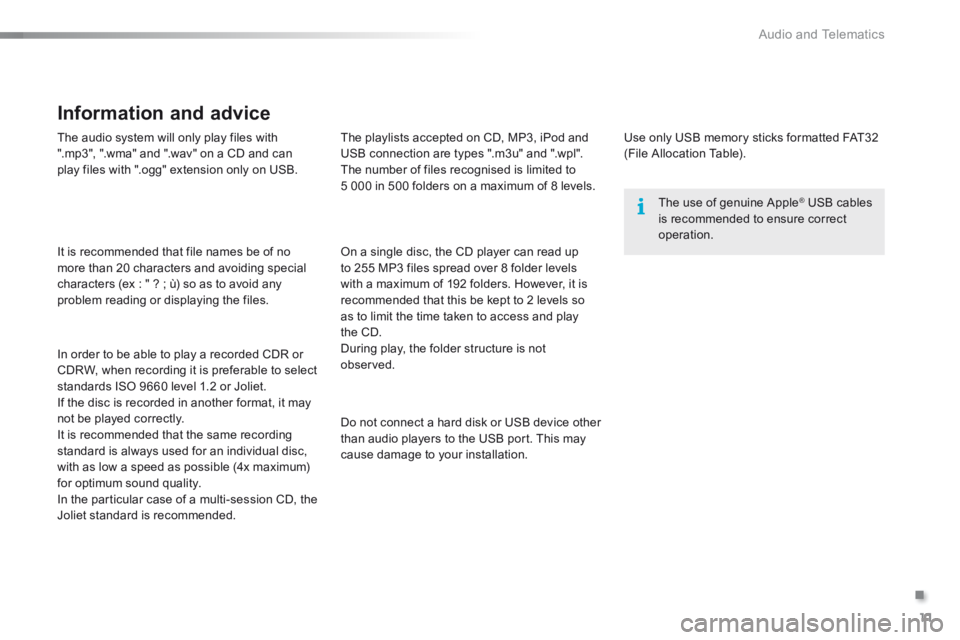
.
Audio and Telematics 11
301-add-2_en_Chap12_RDE2_ed01-2014
The audio system will only play files with ".mp3", ".wma" and ".wav" on a CD and can play files with ".ogg" extension only on USB.
It is recommended that file names be of no more than 20 characters and avoiding special characters (ex : " ? ; ù) so as to avoid any problem reading or displaying the files.
In order to be able to play a recorded CDR or CDRW, when recording it is preferable to select standards ISO 9660 level 1.2 or Joliet. If the disc is recorded in another format, it may not be played correctly. It is recommended that the same recording standard is always used for an individual disc, with as low a speed as possible (4x maximum) for optimum sound quality. In the particular case of a multi-session CD, the Joliet standard is recommended.
Information and advice
Use only USB memory sticks formatted FAT32 (File Allocation Table).
The use of genuine Apple ® USB cables ® USB cables ®
is recommended to ensure correct operation.
On a single disc, the CD player can read up to 255 MP3 files spread over 8 folder levels with a maximum of 192 folders. However, it is recommended that this be kept to 2 levels so as to limit the time taken to access and play the CD. During play, the folder structure is not observed.
Do not connect a hard disk or USB device other than audio players to the USB port. This may cause damage to your installation.
The playlists accepted on CD, MP3, iPod and USB connection are types ".m3u" and ".wpl". The number of files recognised is limited to 5 000 in 500 folders on a maximum of 8 levels.
Page 274 of 330
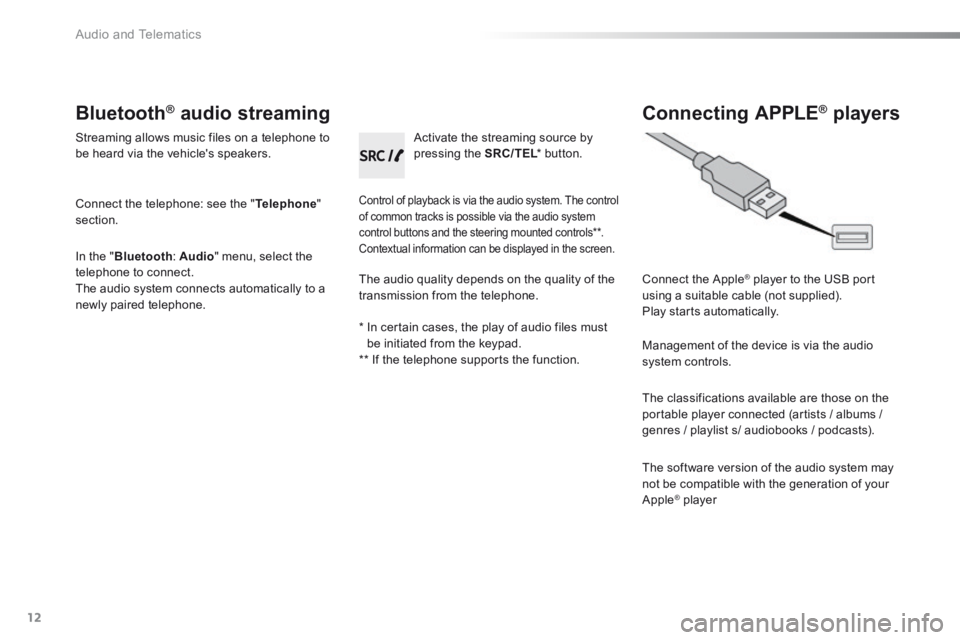
Audio and Telematics
12
Bluetooth ® Bluetooth ® Bluetooth audio streaming ® audio streaming ®
Streaming allows music files on a telephone to be heard via the vehicle's speakers.
Connect the telephone: see the " Telephone " section.
In the " Bluetooth : Audio " menu, select the telephone to connect. The audio system connects automatically to a newly paired telephone.
Control of playback is via the audio system. The control of common tracks is possible via the audio system control buttons and the steering mounted controls ** . Contextual information can be displayed in the screen.
Activate the streaming source by pressing the SRC/TEL * button. SRC/TEL * button. SRC/TEL
Connecting APPLE ® Connecting APPLE ® Connecting APPLE players ® players ®
Connect the Apple ® player to the USB port ® player to the USB port ®
using a suitable cable (not supplied). Play starts automatically.
Management of the device is via the audio system controls.
The classifications available are those on the portable player connected (artists / albums /
genres / playlist s/ audiobooks / podcasts).
The software version of the audio system may not be compatible with the generation of your Apple ® player ® player ®
The audio quality depends on the quality of the transmission from the telephone.
* In certain cases, the play of audio files must be initiated from the keypad. ** If the telephone supports the function.
Page 283 of 330
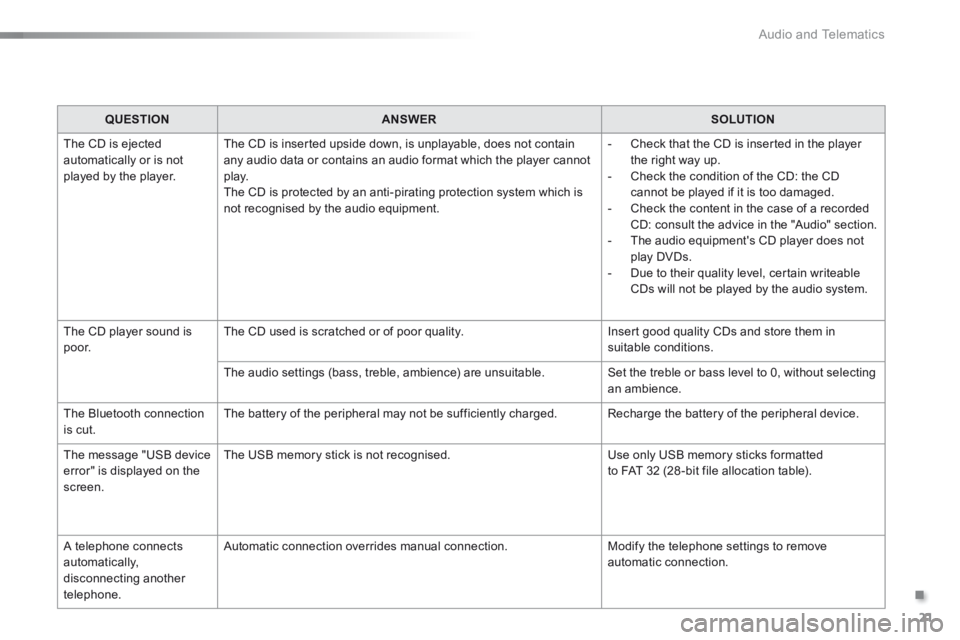
.
Audio and Telematics 21
301-add-2_en_Chap12_RDE2_ed01-2014
QUESTIONANSWERSOLUTION
The CD is ejected automatically or is not played by the player.
The CD is inserted upside down, is unplayable, does not contain any audio data or contains an audio format which the player cannot p l ay. The CD is protected by an anti-pirating protection system which is not recognised by the audio equipment.
- Check that the CD is inserted in the player the right way up. - Check the condition of the CD: the CD cannot be played if it is too damaged. - Check the content in the case of a recorded CD: consult the advice in the "Audio" section. - The audio equipment's CD player does not play DVDs. - Due to their quality level, certain writeable CDs will not be played by the audio system.
The CD player sound is p o o r. The CD used is scratched or of poor quality. Insert good quality CDs and store them in suitable conditions.
The audio settings (bass, treble, ambience) are unsuitable. Set the treble or bass level to 0, without selecting an ambience.
The Bluetooth connection is cut. The battery of the peripheral may not be sufficiently charged. Recharge the battery of the peripheral device.
The message "USB device error" is displayed on the screen.
The USB memory stick is not recognised. Use only USB memory sticks formatted to FAT 32 (28 -bit file allocation table).
A telephone connects automatically, disconnecting another telephone.
Automatic connection overrides manual connection. Modify the telephone settings to remove automatic connection.
Page 317 of 330
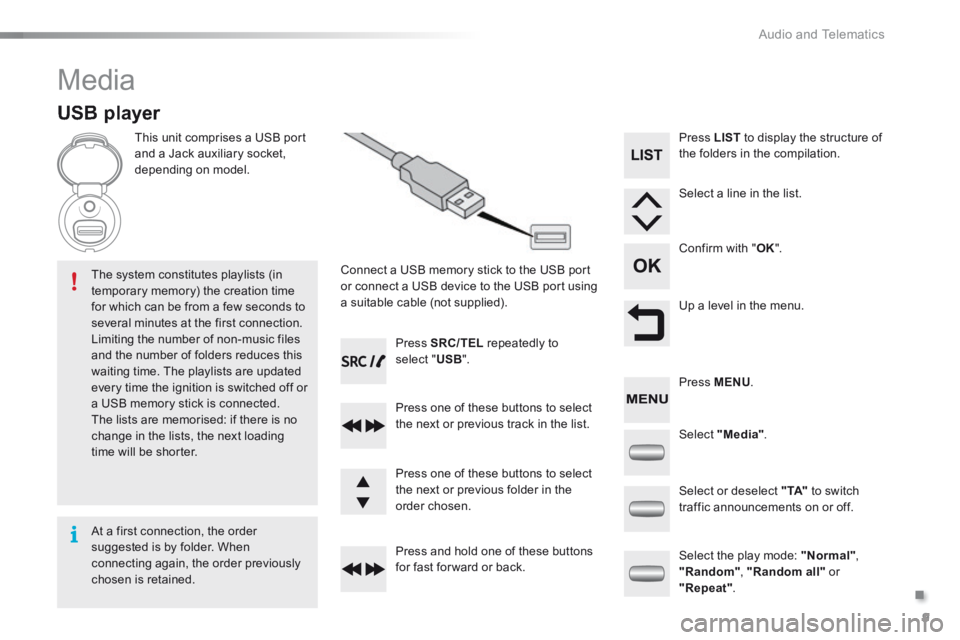
.
Audio and Telematics 9
301-add-2_en_Chap12_RDE2_ed01-2014
Media
USB player
This unit comprises a USB port and a Jack auxiliary socket, depending on model.
Connect a USB memory stick to the USB port or connect a USB device to the USB port using a suitable cable (not supplied).
The system constitutes playlists (in temporary memory) the creation time for which can be from a few seconds to several minutes at the first connection. Limiting the number of non-music files and the number of folders reduces this waiting time. The playlists are updated every time the ignition is switched off or a USB memory stick is connected. The lists are memorised: if there is no change in the lists, the next loading time will be shorter.
Press SRC/TEL repeatedly to select " USB ".
Press one of these buttons to select the next or previous track in the list.
Press and hold one of these buttons for fast for ward or back.
Press one of these buttons to select the next or previous folder in the order chosen.
Press LIST to display the structure of the folders in the compilation.
Select a line in the list.
Confirm with " OK ".
Up a level in the menu.
Select "Media".
Select the play mode: "Normal" , "Random" , "Random all" or "Repeat" .
Select or deselect " TA" to switch traffic announcements on or off.
Press MENU .
At a first connection, the order suggested is by folder. When connecting again, the order previously chosen is retained.
Page 318 of 330
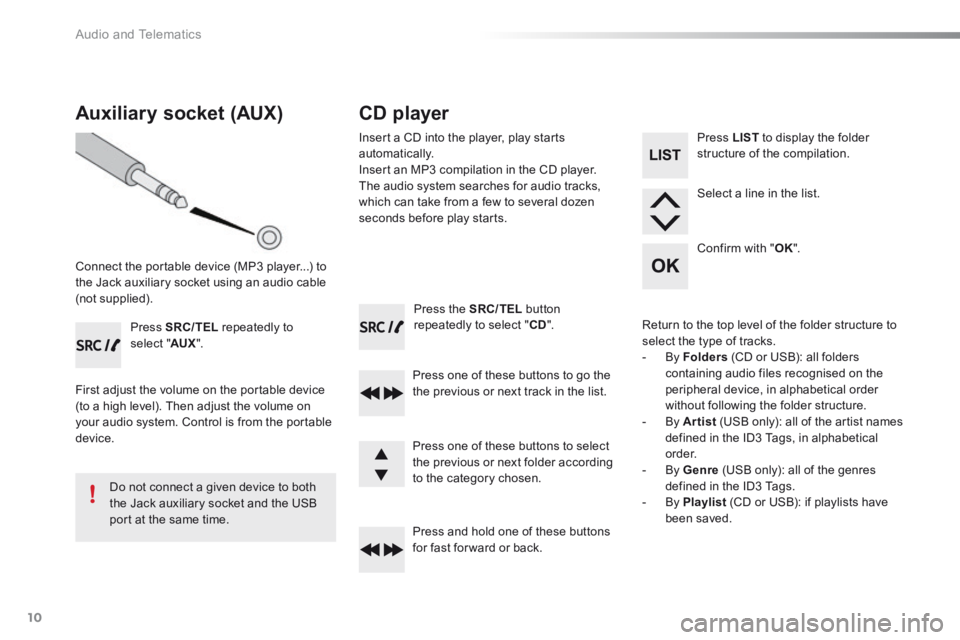
Audio and Telematics
10
Press the SRC/TEL button repeatedly to select " CD ".
Press one of these buttons to go the the previous or next track in the list.
Press and hold one of these buttons for fast for ward or back.
Auxiliary socket (AUX)
Connect the portable device (MP3 player...) to the Jack auxiliary socket using an audio cable (not supplied).
Press SRC/TEL repeatedly to select " AUX ".
First adjust the volume on the portable device (to a high level). Then adjust the volume on your audio system. Control is from the portable device.
Do not connect a given device to both the Jack auxiliary socket and the USB port at the same time.
CD player
Insert a CD into the player, play starts automatically. Insert an MP3 compilation in the CD player. The audio system searches for audio tracks, which can take from a few to several dozen seconds before play starts.
Press one of these buttons to select the previous or next folder according to the category chosen.
Press LIST to display the folder structure of the compilation.
Select a line in the list.
Confirm with " OK ".
Return to the top level of the folder structure to select the type of tracks. - By Folders (CD or USB): all folders containing audio files recognised on the peripheral device, in alphabetical order without following the folder structure. - By Artist (USB only): all of the artist names defined in the ID3 Tags, in alphabetical o r d e r. - By Genre (USB only): all of the genres defined in the ID3 Tags. - By Playlist (CD or USB): if playlists have been saved.
Page 319 of 330
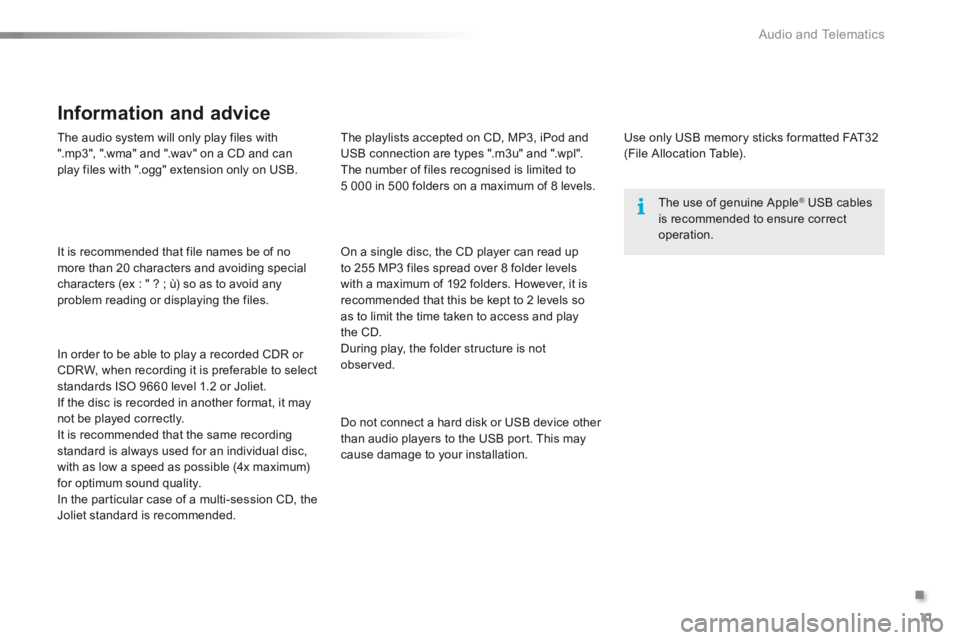
.
Audio and Telematics 11
301-add-2_en_Chap12_RDE2_ed01-2014
The audio system will only play files with ".mp3", ".wma" and ".wav" on a CD and can play files with ".ogg" extension only on USB.
It is recommended that file names be of no more than 20 characters and avoiding special characters (ex : " ? ; ù) so as to avoid any problem reading or displaying the files.
In order to be able to play a recorded CDR or CDRW, when recording it is preferable to select standards ISO 9660 level 1.2 or Joliet. If the disc is recorded in another format, it may not be played correctly. It is recommended that the same recording standard is always used for an individual disc, with as low a speed as possible (4x maximum) for optimum sound quality. In the particular case of a multi-session CD, the Joliet standard is recommended.
Information and advice
Use only USB memory sticks formatted FAT32 (File Allocation Table).
The use of genuine Apple ® USB cables ® USB cables ®
is recommended to ensure correct operation.
On a single disc, the CD player can read up to 255 MP3 files spread over 8 folder levels with a maximum of 192 folders. However, it is recommended that this be kept to 2 levels so as to limit the time taken to access and play the CD. During play, the folder structure is not observed.
Do not connect a hard disk or USB device other than audio players to the USB port. This may cause damage to your installation.
The playlists accepted on CD, MP3, iPod and USB connection are types ".m3u" and ".wpl". The number of files recognised is limited to 5 000 in 500 folders on a maximum of 8 levels.
Page 320 of 330
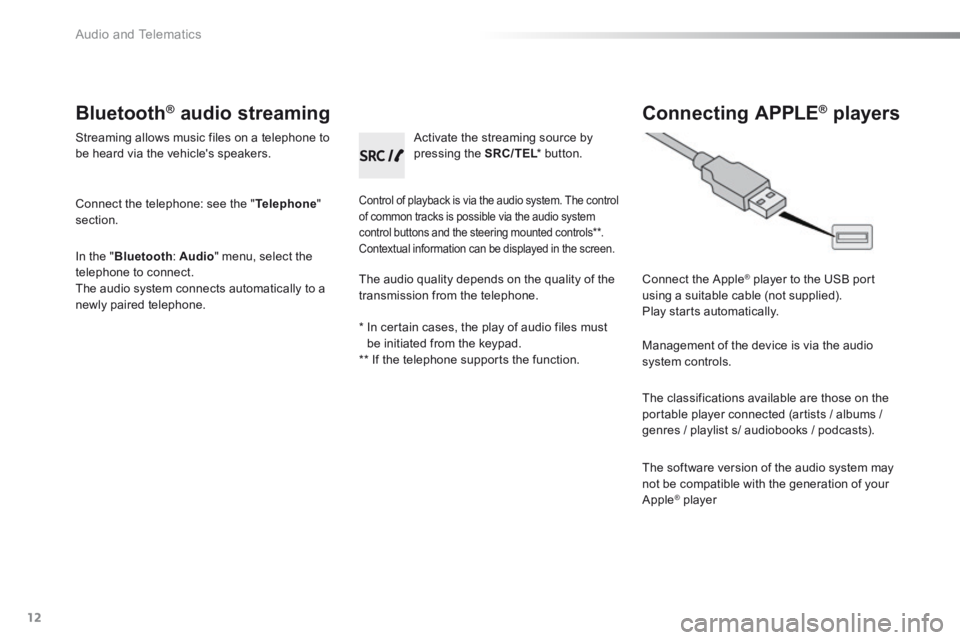
Audio and Telematics
12
Bluetooth ® Bluetooth ® Bluetooth audio streaming ® audio streaming ®
Streaming allows music files on a telephone to be heard via the vehicle's speakers.
Connect the telephone: see the " Telephone " section.
In the " Bluetooth : Audio " menu, select the telephone to connect. The audio system connects automatically to a newly paired telephone.
Control of playback is via the audio system. The control of common tracks is possible via the audio system control buttons and the steering mounted controls ** . Contextual information can be displayed in the screen.
Activate the streaming source by pressing the SRC/TEL * button. SRC/TEL * button. SRC/TEL
Connecting APPLE ® Connecting APPLE ® Connecting APPLE players ® players ®
Connect the Apple ® player to the USB port ® player to the USB port ®
using a suitable cable (not supplied). Play starts automatically.
Management of the device is via the audio system controls.
The classifications available are those on the portable player connected (artists / albums /
genres / playlist s/ audiobooks / podcasts).
The software version of the audio system may not be compatible with the generation of your Apple ® player ® player ®
The audio quality depends on the quality of the transmission from the telephone.
* In certain cases, the play of audio files must be initiated from the keypad. ** If the telephone supports the function.
Page 329 of 330
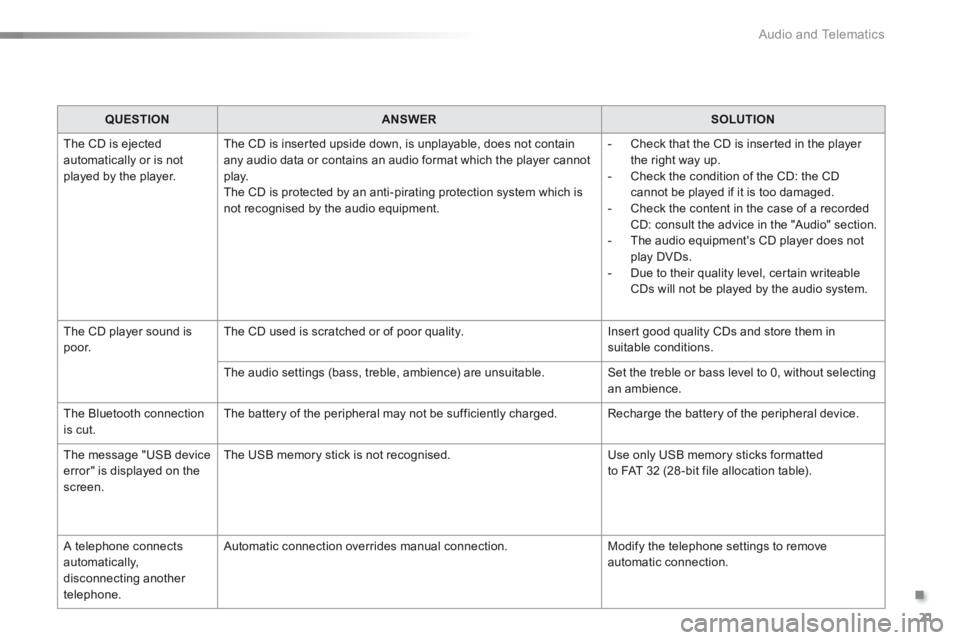
.
Audio and Telematics 21
301-add-2_en_Chap12_RDE2_ed01-2014
QUESTIONANSWERSOLUTION
The CD is ejected automatically or is not played by the player.
The CD is inserted upside down, is unplayable, does not contain any audio data or contains an audio format which the player cannot p l ay. The CD is protected by an anti-pirating protection system which is not recognised by the audio equipment.
- Check that the CD is inserted in the player the right way up. - Check the condition of the CD: the CD cannot be played if it is too damaged. - Check the content in the case of a recorded CD: consult the advice in the "Audio" section. - The audio equipment's CD player does not play DVDs. - Due to their quality level, certain writeable CDs will not be played by the audio system.
The CD player sound is p o o r. The CD used is scratched or of poor quality. Insert good quality CDs and store them in suitable conditions.
The audio settings (bass, treble, ambience) are unsuitable. Set the treble or bass level to 0, without selecting an ambience.
The Bluetooth connection is cut. The battery of the peripheral may not be sufficiently charged. Recharge the battery of the peripheral device.
The message "USB device error" is displayed on the screen.
The USB memory stick is not recognised. Use only USB memory sticks formatted to FAT 32 (28 -bit file allocation table).
A telephone connects automatically, disconnecting another telephone.
Automatic connection overrides manual connection. Modify the telephone settings to remove automatic connection.