CITROEN C-ELYSÉE 2016 Handbook (in English)
Manufacturer: CITROEN, Model Year: 2016, Model line: C-ELYSÉE, Model: CITROEN C-ELYSÉE 2016Pages: 330, PDF Size: 19.96 MB
Page 311 of 330

25
11
Technical data
C-Elysee-add_en_Chap11_caracteristiques-techniques_ed01-2014
The GTW and towed load values indicated are valid up to a maximum altitude of 1 000 metres; the towed load mentioned must be reduced by 10 % for each additional 1 000 metres of altitude. The speed of a towing vehicle must not exceed 60 mph (100 km/h) (comply with the legislation in force in your country). High ambient temperatures may result in a reduction in the per formance of the vehicle to protect the engine; if the ambient temperature is above 37 °C,
limit the towed load.
* The kerb weight is equal to the unladen weight + driver (75 kg). ** The weight of the braked trailer can be increased, within the GTW limit, if the GV W of the towing vehicle is reduced by an equal amount; warning, towing using a lightly loaded towing vehicle may have an adverse effect on its road holding.
EngineHDi 92BlueHDi 100
Gearbox Manual (5-speed) Manual (5-speed)
Model code: DD... 9HJC 9HP0 BHY6
- Unladen weight 1 090 1 090
- Kerb weight * 1 165 1 165
- Gross vehicle weight (GV W) 1 549 1 548 1 585
- Gross train weight (GTW) on a 12% gradient 2 299 2 298 2 335
- Braked trailer (within GTW limit) on a 10% or 12% gradient 750 750
- Braked trailer ** (with load transfer with the GTW limit) 1 010 1 010
- Unbraked trailer 580 580
- Recommended nose weight 55 55
Diesel weights (in kg)
Page 312 of 330

Audio and Telematics
4
Audio system / Bluetooth® with integrated screen
Contents First steps 5
Steering mounted controls 6
Radio 7
Media 9
Telephone 13
Audio settings 16
Confi guration 17
Screen menu map(s) 18
Frequently asked questions 19
For safety reasons, the driver must only carry out operations which require prolonged attention while the vehicle is stationary. When the engine is switched off and to prevent discharging of the battery, the system switches off after activation of energy economy mode.
Page 313 of 330
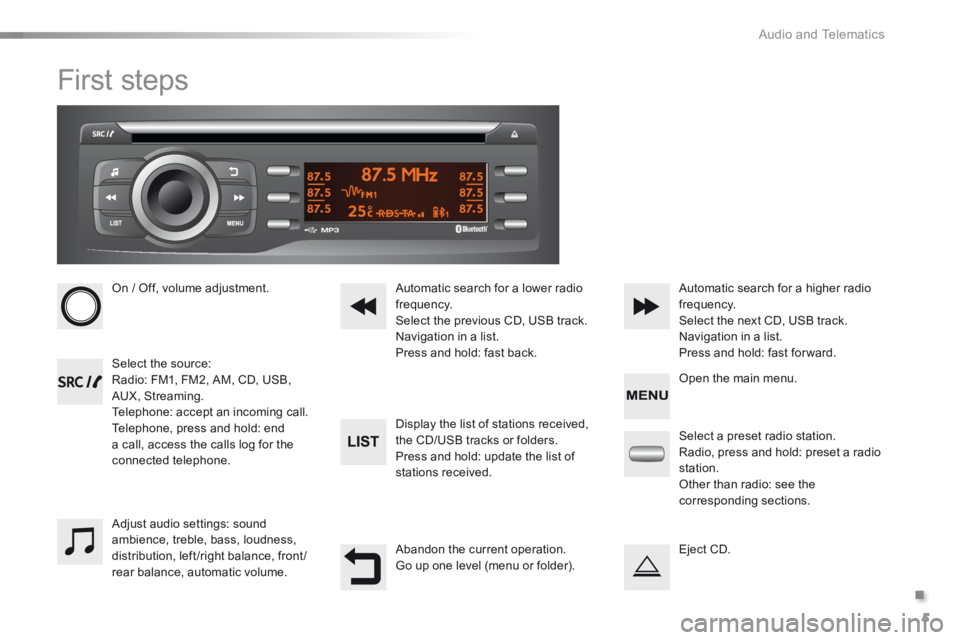
.
Audio and Telematics 5
301-add-2_en_Chap12_RDE2_ed01-2014
First steps
On / Off, volume adjustment.
Select the source: Radio: FM1, FM2, AM, CD, USB, AUX, Streaming. Telephone: accept an incoming call. Telephone, press and hold: end a call, access the calls log for the connected telephone.
Display the list of stations received,
the CD/USB tracks or folders. Press and hold: update the list of stations received.
Automatic search for a lower radio frequency. Select the previous CD, USB track. Navigation in a list. Press and hold: fast back.
Automatic search for a higher radio frequency. Select the next CD, USB track. Navigation in a list. Press and hold: fast for ward.
Adjust audio settings: sound ambience, treble, bass, loudness, distribution, left/right balance, front/rear balance, automatic volume.
Abandon the current operation. Go up one level (menu or folder).
Select a preset radio station. Radio, press and hold: preset a radio station. Other than radio: see the corresponding sections.
Eject CD.
Open the main menu.
Page 314 of 330

Audio and Telematics
6
Steering mounted controls
Radio: select the previous / next preset station. CD / USB: select the genre / artist / folder / playlist from the list depending on classification. Select the previous / next item in a menu.
Volume decrease.
Radio: automatic search for a higher frequency. CD / MP3 / USB: select the next track. CD / USB: press and hold: fast forward.
Mute: cut the sound by simultaneously pressing the volume increase and decrease buttons. Restore the sound: by pressing one of the two volume buttons.
Radio: automatic search for a lower frequency. CD / MP3 / USB: select the previous track. CD / USB: press and hold: fast back.
Change the audio sound. Confirm a selection. Start /end call with the telephone. Press and hold: access to the call log.
Volume increase.
Page 315 of 330

.
Audio and Telematics 7
301-add-2_en_Chap12_RDE2_ed01-2014
Radio
Presetting a station
Selecting a station
Managing a list Entering a frequency
Press SRC/TEL repeatedly to select the FM1, FM2 or AM waveband.
Press and hold one of the buttons to
preset the station being listened to. The name of the station is displayed and an audible signal confirms the preset.
Press a button to listen to the
corresponding preset station.
Select "Radio" .
Select "Write freq." .
Press + .
or
or press - to select the desired
frequency.
Briefly press one of the buttons to change to the next or previous letter.
Press and hold on LIST to build or update the list of stations; audio reception is cut momentarily.
Press LIST to display the list of stations received in alphabetical o r d e r.
Select the desired radio station using one of the buttons.
Confirm with "OK" .
Confirm with "OK" .
The exterior environment (hills, buildings, tunnel, car park, below ground...) may prevent reception, even in RDS station tracking (alternative frequencies) mode. This phenomenon is normal in the propagation of radio waves and is in no way indicative of a fault with the audio system.
Press on MENU .
Page 316 of 330
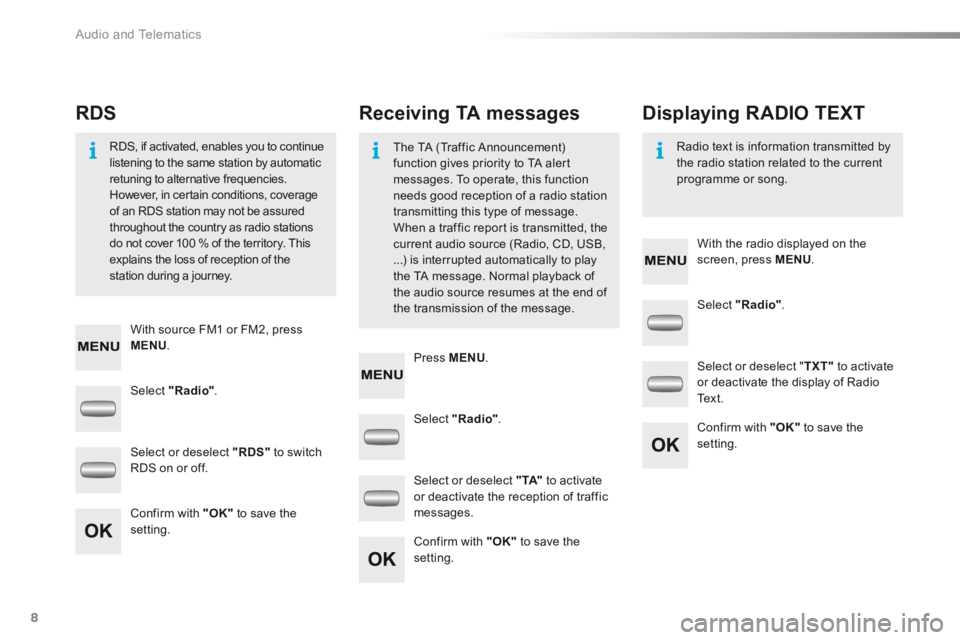
Audio and Telematics
8
Select "Radio" .
Select "Radio" .
Select "Radio" .
Select or deselect "RDS" to switch RDS on or off.
Select or deselect " TXT" to activate or deactivate the display of Radio Te x t .
Select or deselect " TA" to activate or deactivate the reception of traffic messages. Confirm with "OK" to save the setting.
Confirm with "OK" to save the setting.
Confirm with "OK" to save the setting.
Receiving TA messages RDS Displaying RADIO TEXT
The TA (Traffic Announcement) function gives priority to TA alert messages. To operate, this function needs good reception of a radio station transmitting this type of message.
When a traffic report is transmitted, the current audio source (Radio, CD, USB, ...) is interrupted automatically to play the TA message. Normal playback of the audio source resumes at the end of the transmission of the message.
RDS, if activated, enables you to continue listening to the same station by automatic retuning to alternative frequencies. However, in certain conditions, coverage of an RDS station may not be assured
throughout the country as radio stations do not cover 100 % of the territory. This explains the loss of reception of the station during a journey.
Radio text is information transmitted by the radio station related to the current programme or song.
With source FM1 or FM2, press MENU .
With the radio displayed on the screen, press MENU .
Press MENU .
Page 317 of 330
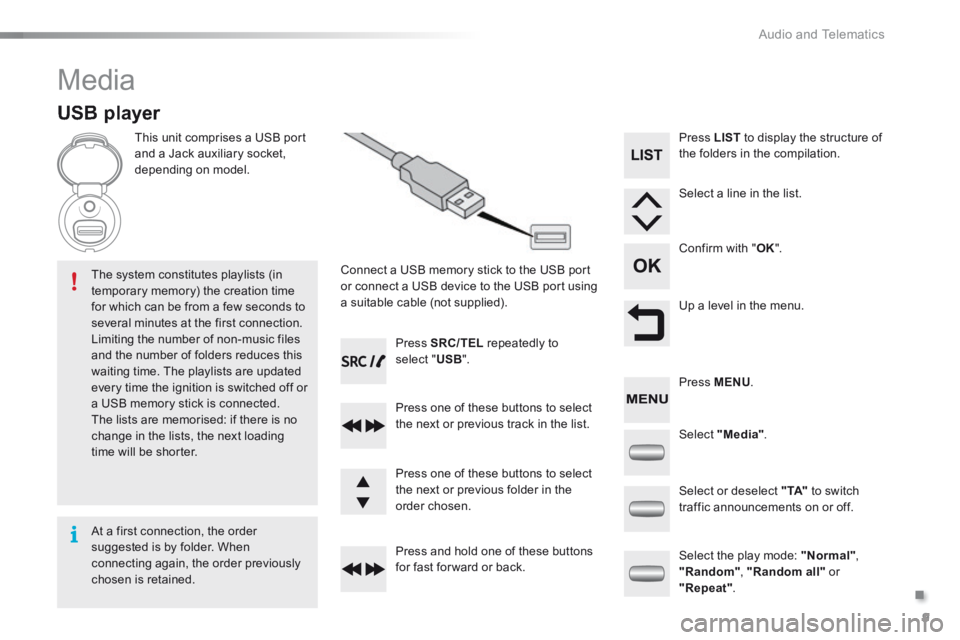
.
Audio and Telematics 9
301-add-2_en_Chap12_RDE2_ed01-2014
Media
USB player
This unit comprises a USB port and a Jack auxiliary socket, depending on model.
Connect a USB memory stick to the USB port or connect a USB device to the USB port using a suitable cable (not supplied).
The system constitutes playlists (in temporary memory) the creation time for which can be from a few seconds to several minutes at the first connection. Limiting the number of non-music files and the number of folders reduces this waiting time. The playlists are updated every time the ignition is switched off or a USB memory stick is connected. The lists are memorised: if there is no change in the lists, the next loading time will be shorter.
Press SRC/TEL repeatedly to select " USB ".
Press one of these buttons to select the next or previous track in the list.
Press and hold one of these buttons for fast for ward or back.
Press one of these buttons to select the next or previous folder in the order chosen.
Press LIST to display the structure of the folders in the compilation.
Select a line in the list.
Confirm with " OK ".
Up a level in the menu.
Select "Media".
Select the play mode: "Normal" , "Random" , "Random all" or "Repeat" .
Select or deselect " TA" to switch traffic announcements on or off.
Press MENU .
At a first connection, the order suggested is by folder. When connecting again, the order previously chosen is retained.
Page 318 of 330
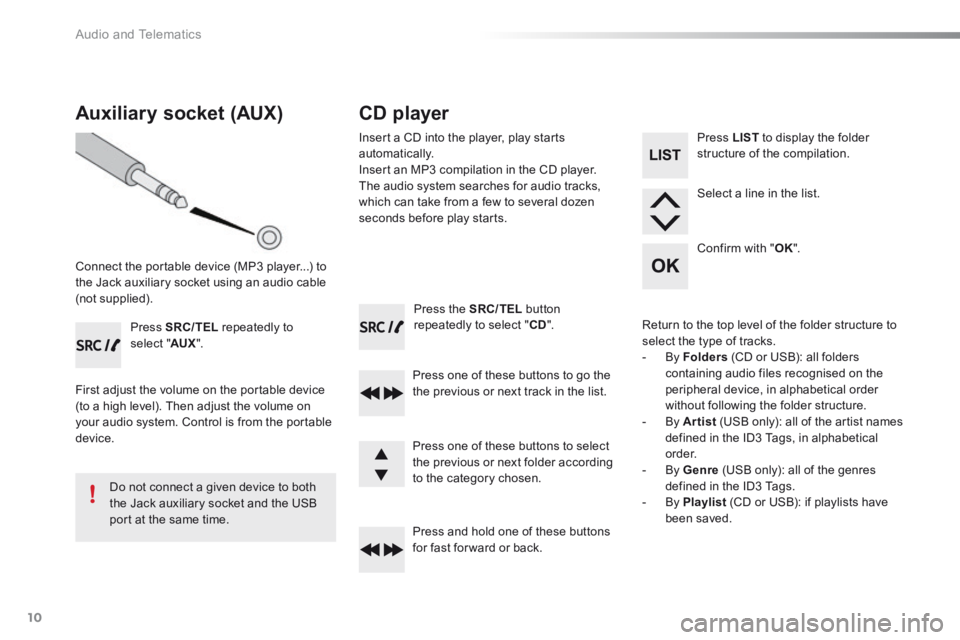
Audio and Telematics
10
Press the SRC/TEL button repeatedly to select " CD ".
Press one of these buttons to go the the previous or next track in the list.
Press and hold one of these buttons for fast for ward or back.
Auxiliary socket (AUX)
Connect the portable device (MP3 player...) to the Jack auxiliary socket using an audio cable (not supplied).
Press SRC/TEL repeatedly to select " AUX ".
First adjust the volume on the portable device (to a high level). Then adjust the volume on your audio system. Control is from the portable device.
Do not connect a given device to both the Jack auxiliary socket and the USB port at the same time.
CD player
Insert a CD into the player, play starts automatically. Insert an MP3 compilation in the CD player. The audio system searches for audio tracks, which can take from a few to several dozen seconds before play starts.
Press one of these buttons to select the previous or next folder according to the category chosen.
Press LIST to display the folder structure of the compilation.
Select a line in the list.
Confirm with " OK ".
Return to the top level of the folder structure to select the type of tracks. - By Folders (CD or USB): all folders containing audio files recognised on the peripheral device, in alphabetical order without following the folder structure. - By Artist (USB only): all of the artist names defined in the ID3 Tags, in alphabetical o r d e r. - By Genre (USB only): all of the genres defined in the ID3 Tags. - By Playlist (CD or USB): if playlists have been saved.
Page 319 of 330
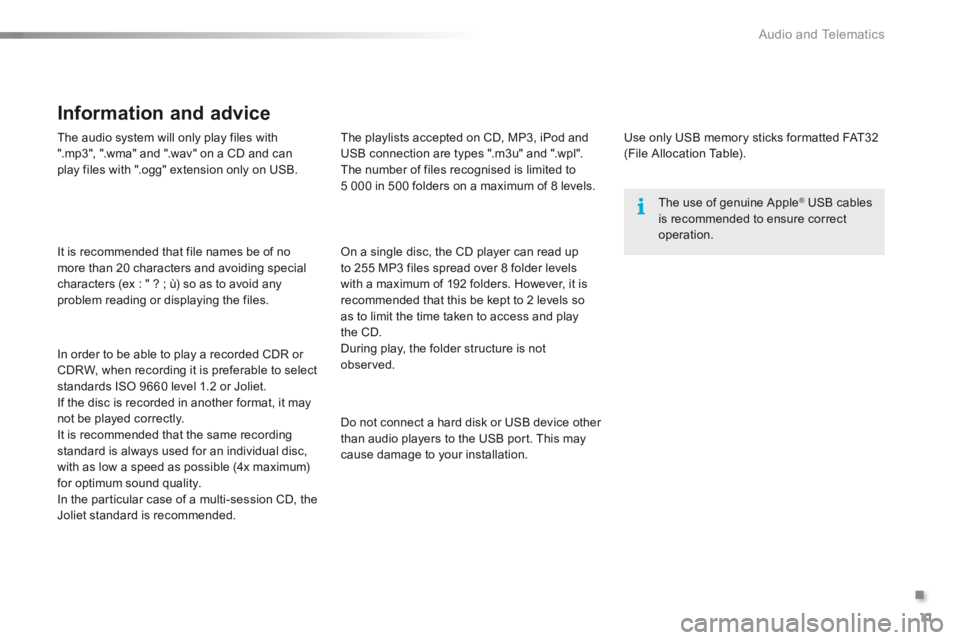
.
Audio and Telematics 11
301-add-2_en_Chap12_RDE2_ed01-2014
The audio system will only play files with ".mp3", ".wma" and ".wav" on a CD and can play files with ".ogg" extension only on USB.
It is recommended that file names be of no more than 20 characters and avoiding special characters (ex : " ? ; ù) so as to avoid any problem reading or displaying the files.
In order to be able to play a recorded CDR or CDRW, when recording it is preferable to select standards ISO 9660 level 1.2 or Joliet. If the disc is recorded in another format, it may not be played correctly. It is recommended that the same recording standard is always used for an individual disc, with as low a speed as possible (4x maximum) for optimum sound quality. In the particular case of a multi-session CD, the Joliet standard is recommended.
Information and advice
Use only USB memory sticks formatted FAT32 (File Allocation Table).
The use of genuine Apple ® USB cables ® USB cables ®
is recommended to ensure correct operation.
On a single disc, the CD player can read up to 255 MP3 files spread over 8 folder levels with a maximum of 192 folders. However, it is recommended that this be kept to 2 levels so as to limit the time taken to access and play the CD. During play, the folder structure is not observed.
Do not connect a hard disk or USB device other than audio players to the USB port. This may cause damage to your installation.
The playlists accepted on CD, MP3, iPod and USB connection are types ".m3u" and ".wpl". The number of files recognised is limited to 5 000 in 500 folders on a maximum of 8 levels.
Page 320 of 330
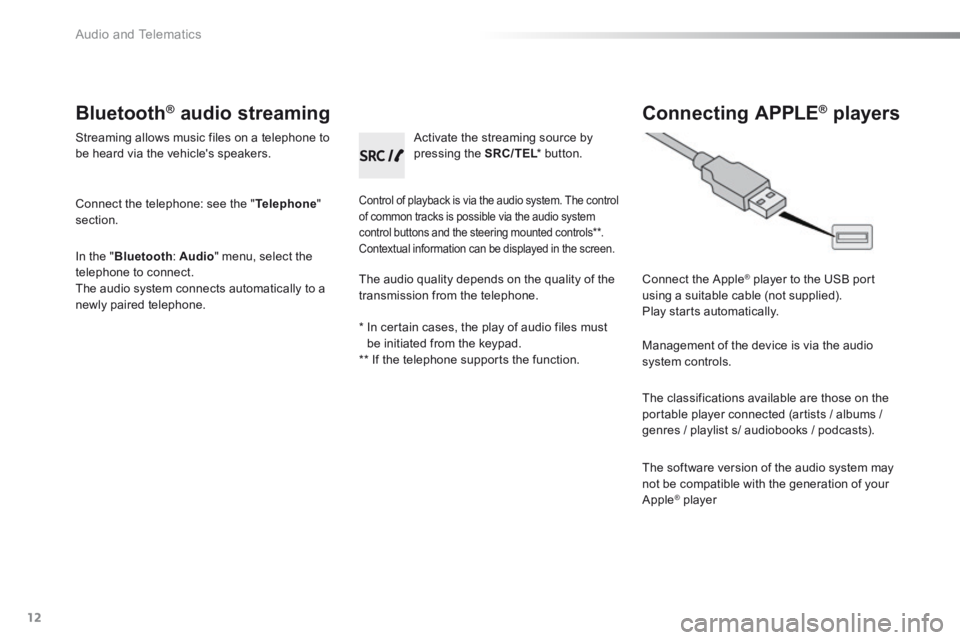
Audio and Telematics
12
Bluetooth ® Bluetooth ® Bluetooth audio streaming ® audio streaming ®
Streaming allows music files on a telephone to be heard via the vehicle's speakers.
Connect the telephone: see the " Telephone " section.
In the " Bluetooth : Audio " menu, select the telephone to connect. The audio system connects automatically to a newly paired telephone.
Control of playback is via the audio system. The control of common tracks is possible via the audio system control buttons and the steering mounted controls ** . Contextual information can be displayed in the screen.
Activate the streaming source by pressing the SRC/TEL * button. SRC/TEL * button. SRC/TEL
Connecting APPLE ® Connecting APPLE ® Connecting APPLE players ® players ®
Connect the Apple ® player to the USB port ® player to the USB port ®
using a suitable cable (not supplied). Play starts automatically.
Management of the device is via the audio system controls.
The classifications available are those on the portable player connected (artists / albums /
genres / playlist s/ audiobooks / podcasts).
The software version of the audio system may not be compatible with the generation of your Apple ® player ® player ®
The audio quality depends on the quality of the transmission from the telephone.
* In certain cases, the play of audio files must be initiated from the keypad. ** If the telephone supports the function.