CITROEN C-ELYSÉE 2018 Handbook (in English)
Manufacturer: CITROEN, Model Year: 2018, Model line: C-ELYSÉE, Model: CITROEN C-ELYSÉE 2018Pages: 260, PDF Size: 8.4 MB
Page 241 of 260
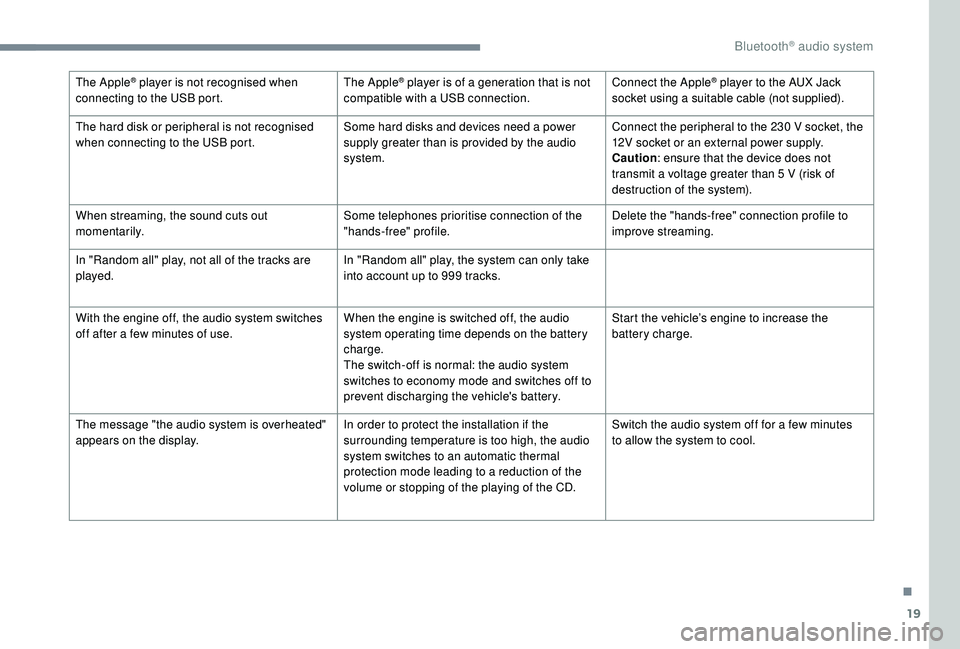
19
The Apple® player is not recognised when
connecting to the USB port. The Apple® player is of a generation that is not
compatible with a USB connection. Connect the Apple® player to the AUX Jack
socket using a suitable cable (not supplied).
The hard disk or peripheral is not recognised
when connecting to the USB port. Some hard disks and devices need a power
supply greater than is provided by the audio
system.Connect the peripheral to the 230
V socket, the
12V socket or an external power supply.
Caution : ensure that the device does not
transmit a voltage greater than 5
V (risk of
destruction of the system).
When streaming, the sound cuts out
m o m e nt a r i l y. Some telephones prioritise connection of the
"hands-free" profile.Delete the "hands-free" connection profile to
improve streaming.
In "Random all" play, not all of the tracks are
played. In "Random all" play, the system can only take
into account up to 999
tracks.
With the engine off, the audio system switches
off after a few minutes of use. When the engine is switched off, the audio
system operating time depends on the battery
charge.
The switch-off is normal: the audio system
switches to economy mode and switches off to
prevent discharging the vehicle's battery.Start the vehicle’s engine to increase the
battery charge.
The message "the audio system is overheated"
appears on the display. In order to protect the installation if the
surrounding temperature is too high, the audio
system switches to an automatic thermal
protection mode leading to a reduction of the
volume or stopping of the playing of the CD.Switch the audio system off for a few minutes
to allow the system to cool.
.
Bluetooth® audio system
Page 242 of 260
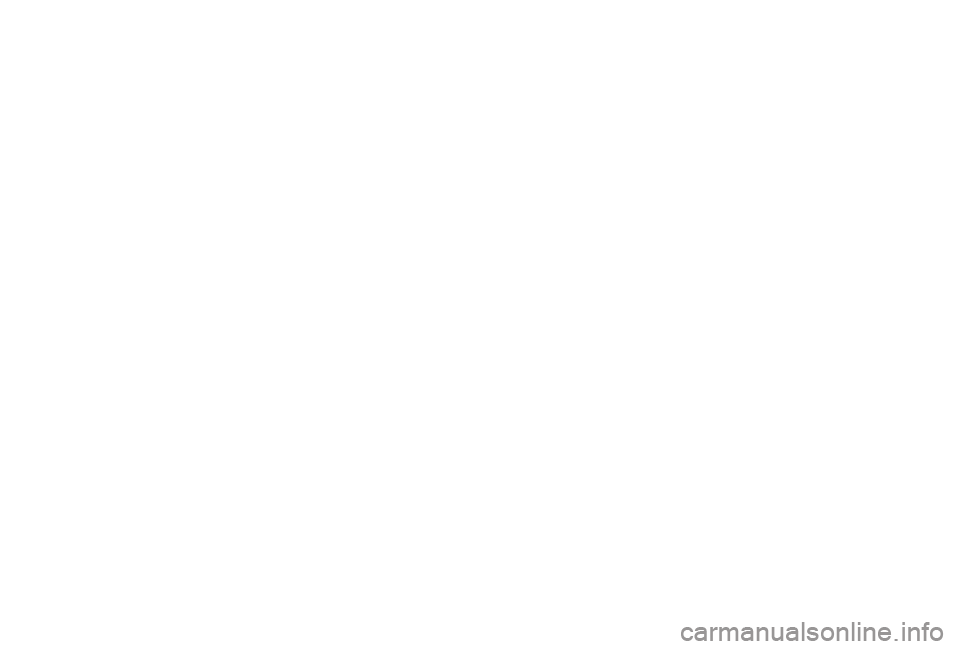
Page 243 of 260
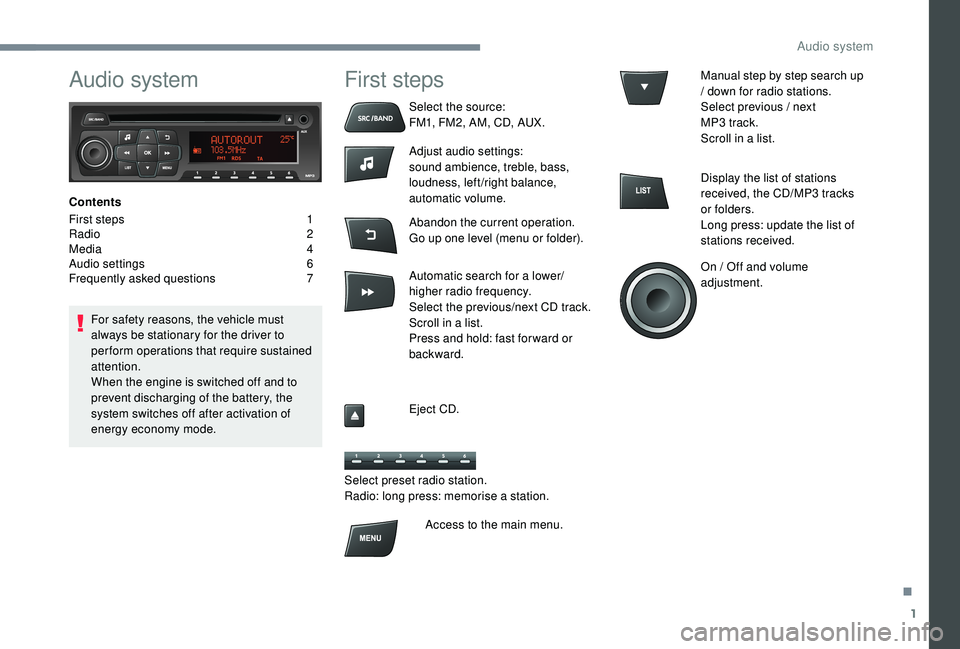
1
Audio system
Contents
First steps
1
R
adio
2
M
edia
4
A
udio settings
6
F
requently asked questions
7
F
or safety reasons, the vehicle must
always be stationary for the driver to
perform operations that require sustained
attention.
When the engine is switched off and to
prevent discharging of the battery, the
system switches off after activation of
energy economy mode.
First steps
Select the source:
FM1, FM2, AM, CD, AUX.
Adjust audio settings:
sound ambience, treble, bass,
loudness, left/right balance,
automatic volume.
Abandon the current operation.
Go up one level (menu or folder).
Automatic search for a lower/
higher radio frequency.
Select the previous/next CD track.
Scroll in a list.
Press and hold: fast for ward or
backward.
Eject CD.
Select preset radio station.
Radio: long press: memorise a station. Manual step by step search up
/ down for radio stations.
Select previous / next
MP3
track.
Scroll in a list.
Display the list of stations
received, the CD/MP3
tracks
or folders.
Long press: update the list of
stations received.
On / Off and volume
adjustment.
Access to the main menu.
.
Audio system
Page 244 of 260
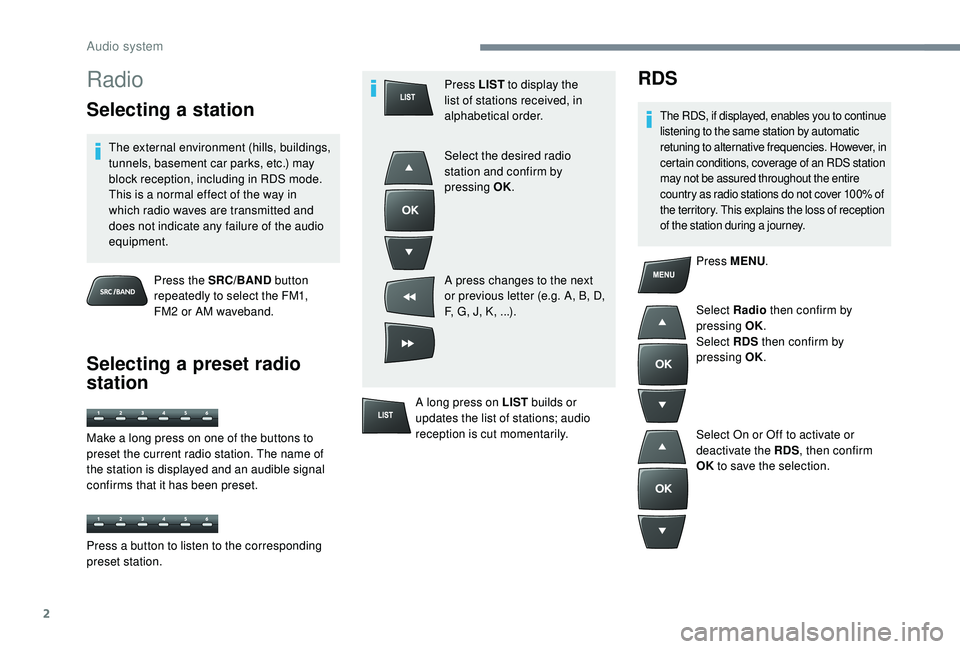
2
Radio
Selecting a station
The external environment (hills, buildings,
tunnels, basement car parks, etc.) may
block reception, including in RDS mode.
This is a normal effect of the way in
which radio waves are transmitted and
does not indicate any failure of the audio
equipment.Press the SRC/BAND button
repeatedly to select the FM1,
FM2
or AM waveband.
Selecting a preset radio
station
Press LIST to display the
list of stations received, in
alphabetical order.
Select the desired radio
station and confirm by
pressing OK.
A press changes to the next
or previous letter (e.g. A, B, D,
F, G, J, K, ...).
A long press on LIST builds or
updates the list of stations; audio
reception is cut momentarily.RDS
The RDS, if displayed, enables you to continue
listening to the same station by automatic
retuning to alternative frequencies. However, in
certain conditions, coverage of an RDS station
may not be assured throughout the entire
country as radio stations do not cover 100% of
the territory. This explains the loss of reception
of the station during a journey.
Press MENU .
Select Radio then confirm by
pressing OK.
Select RDS then confirm by
pressing OK.
Select On or Off to activate or
deactivate the RDS , then confirm
OK to save the selection.
Make a long press on one of the buttons to
preset the current radio station. The name of
the station is displayed and an audible signal
confirms that it has been preset.
Press a button to listen to the corresponding
preset station.
Audio system
Page 245 of 260
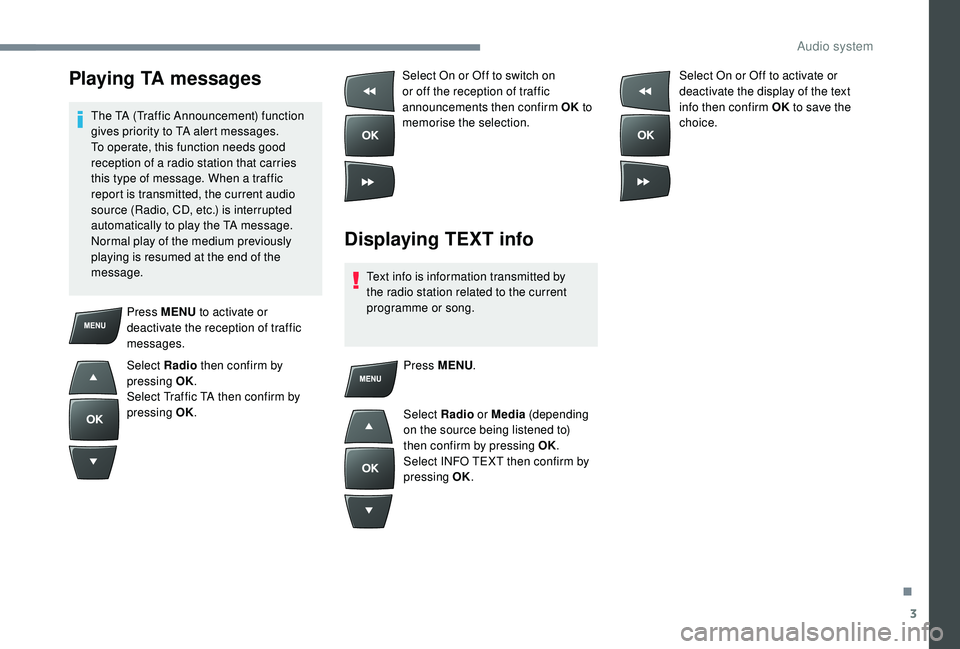
3
Playing TA messages
The TA (Traffic Announcement) function
gives priority to TA alert messages.
To operate, this function needs good
reception of a radio station that carries
this type of message. When a traffic
report is transmitted, the current audio
source (Radio, CD, etc.) is interrupted
automatically to play the TA message.
Normal play of the medium previously
playing is resumed at the end of the
message.Select On or Off to switch on
or off the reception of traffic
announcements then confirm OK
to
memorise the selection.
Displaying TEXT info
Text info is information transmitted by
the radio station related to the current
programme or song. Select On or Off to activate or
deactivate the display of the text
info then confirm OK
to save the
choice.
Press MENU to activate or
deactivate the reception of traffic
messages.
Select Radio then confirm by
pressing OK.
Select Traffic TA then confirm by
pressing OK. Press MENU
.
Select Radio or Media (depending
on the source being listened to)
then confirm by pressing OK.
Select INFO TEXT then confirm by
pressing OK.
.
Audio system
Page 246 of 260
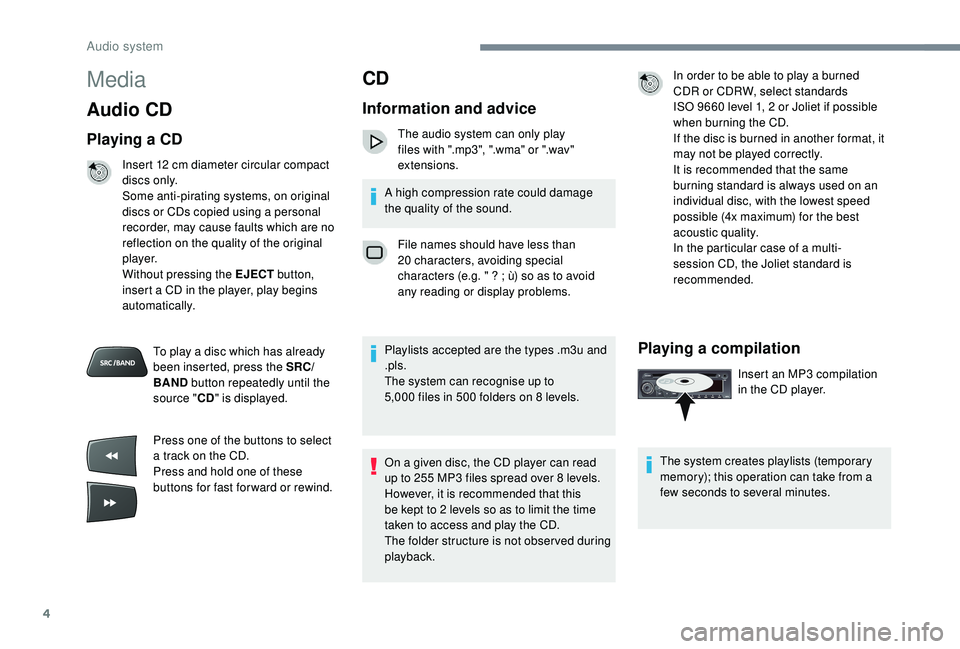
4
Media
Audio CD
Playing a CD
Insert 12 cm diameter circular compact
d i s c s o n l y.
Some anti-pirating systems, on original
discs or CDs copied using a personal
recorder, may cause faults which are no
reflection on the quality of the original
p l aye r.
Without pressing the EJECT button,
insert a CD in the player, play begins
automatically.
To play a disc which has already
been inserted, press the SRC/
BAND button repeatedly until the
source " CD" is displayed.
Press one of the buttons to select
a track on the CD.
Press and hold one of these
buttons for fast for ward or rewind.
CD
Information and advice
The audio system can only play
files with ".mp3", ".wma" or ".wav"
extensions.
A high compression rate could damage
the quality of the sound.
File names should have less than
20
characters, avoiding special
characters (e.g. " ? ; ù) so as to avoid
any reading or display problems.
Playlists accepted are the types .m3u and
.pls.
The system can recognise up to
5,000
files in 500 folders on 8 levels.
On a given disc, the CD player can read
up to 255
MP3 files spread over 8 levels.
However, it is recommended that this
be kept to 2
levels so as to limit the time
taken to access and play the CD.
The folder structure is not obser ved during
playback. In order to be able to play a burned
CDR or CDRW, select standards
ISO
9660 level 1, 2 or Joliet if possible
when burning the CD.
If the disc is burned in another format, it
may not be played correctly.
It is recommended that the same
burning standard is always used on an
individual disc, with the lowest speed
possible (4x maximum) for the best
acoustic quality.
In the particular case of a multi-
session CD, the Joliet standard is
recommended.
Playing a compilation
Insert an MP3 compilation
i n the CD player.
The system creates playlists (temporary
memory); this operation can take from a
few seconds to several minutes.
Audio system
Page 247 of 260
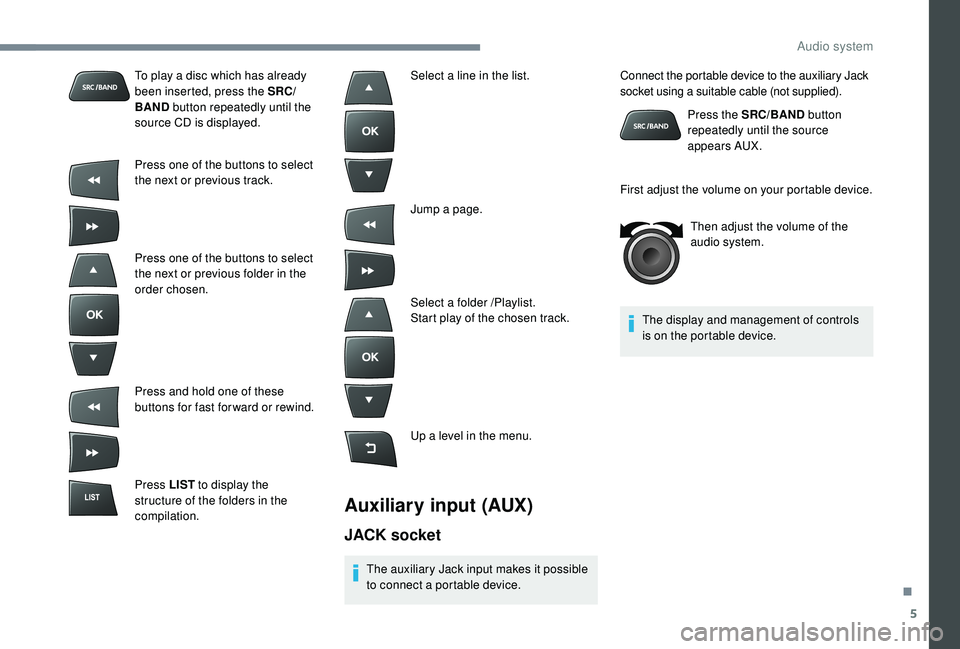
5
To play a disc which has already
been inserted, press the SRC/
BAND button repeatedly until the
source CD is displayed.
Press one of the buttons to select
the next or previous track.
Press one of the buttons to select
the next or previous folder in the
order chosen.
Press and hold one of these
buttons for fast for ward or rewind.
Press LIST to display the
structure of the folders in the
compilation.
Auxiliary input (AUX)
JACK socket
The auxiliary Jack input makes it possible
to connect a portable device. Press the SRC/BAND
button
repeatedly until the source
appears AUX.
The display and management of controls
is on the portable device.
Select a line in the list.
Jump a page.
Select a folder /Playlist.
Start play of the chosen track.
Up a level in the menu. Connect the portable device to the auxiliary Jack
socket using a suitable cable (not supplied).
First adjust the volume on your portable device.
Then adjust the volume of the
audio system.
.
Audio system
Page 248 of 260
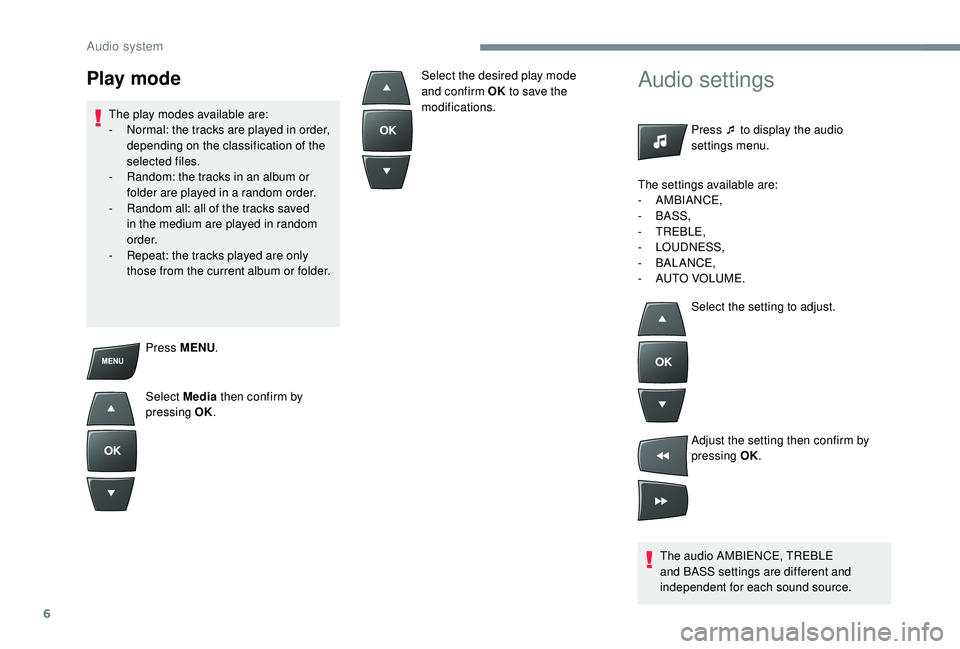
6
Press MENU.
Select Media then confirm by
pressing OK.
Audio settings
Press ¯ to display the audio
settings menu.
The audio AMBIENCE, TREBLE
and BASS settings are different and
independent for each sound source.
Play mode
The play modes available are:
- N ormal: the tracks are played in order,
depending on the classification of the
selected files.
-
R
andom: the tracks in an album or
folder are played in a random order.
-
R
andom all: all of the tracks saved
in the medium are played in random
o r d e r.
-
R
epeat: the tracks played are only
those from the current album or folder. Select the desired play mode
and confirm OK
to save the
modifications.
The settings available are:
-
AMBIANCE,
-
BASS,
-
TREBLE,
-
LOUDNESS,
-
BALANCE,
-
A
UTO VOLUME.Select the setting to adjust.
Adjust the setting then confirm by
pressing OK.
Audio system
Page 249 of 260
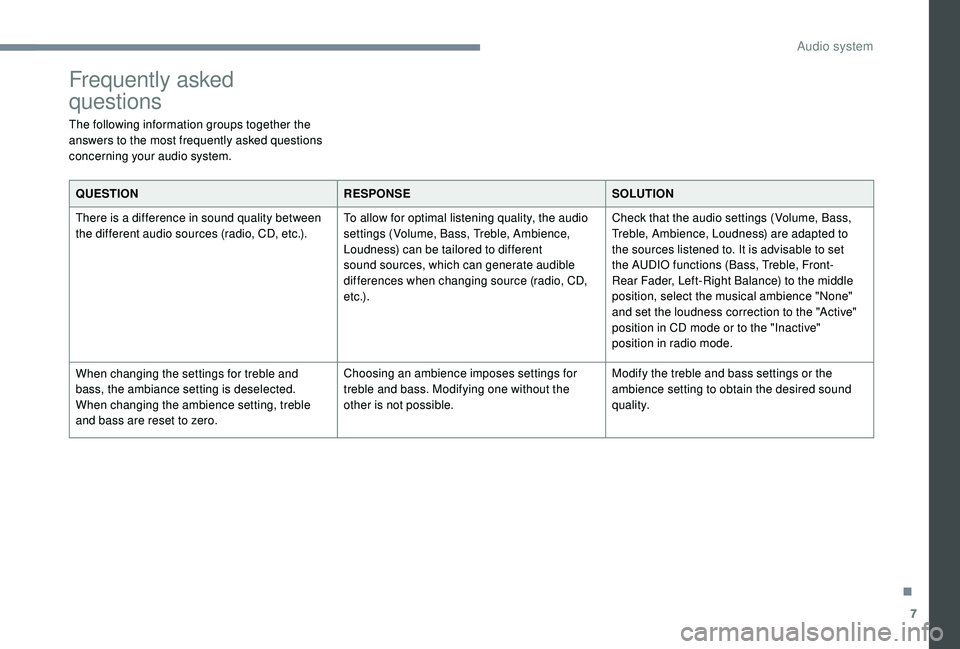
7
Frequently asked
questions
The following information groups together the
answers to the most frequently asked questions
concerning your audio system.QUESTION RESPONSESOLUTION
There is a difference in sound quality between
the different audio sources (radio, CD, etc.). To allow for optimal listening quality, the audio
settings (Volume, Bass, Treble, Ambience,
Loudness) can be tailored to different
sound sources, which can generate audible
differences when changing source (radio, CD,
e t c .) .Check that the audio settings (Volume, Bass,
Treble, Ambience, Loudness) are adapted to
the sources listened to. It is advisable to set
the AUDIO functions (Bass, Treble, Front-
Rear Fader, Left-Right Balance) to the middle
position, select the musical ambience "None"
and set the loudness correction to the "Active"
position in CD mode or to the "Inactive"
position in radio mode.
When changing the settings for treble and
bass, the ambiance setting is deselected.
When changing the ambience setting, treble
and bass are reset to zero. Choosing an ambience imposes settings for
treble and bass. Modifying one without the
other is not possible.
Modify the treble and bass settings or the
ambience setting to obtain the desired sound
quality.
.
Audio system
Page 250 of 260
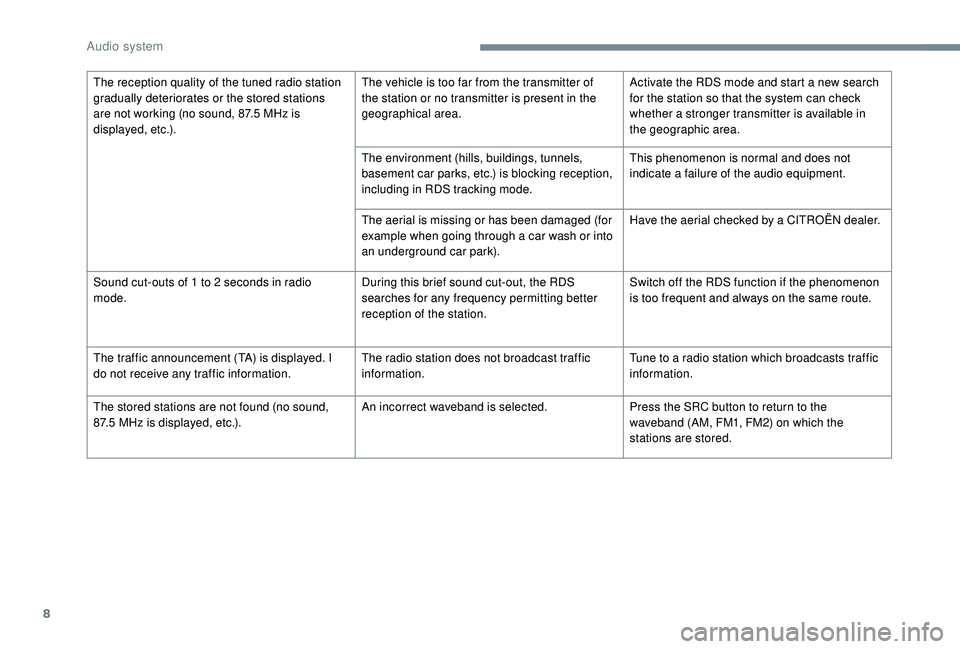
8
The reception quality of the tuned radio station
gradually deteriorates or the stored stations
are not working (no sound, 87.5 MHz is
displayed, etc.). The vehicle is too far from the transmitter of
the station or no transmitter is present in the
geographical area.
Activate the RDS mode and start a new search
for the station so that the system can check
whether a stronger transmitter is available in
the geographic area.
The environment (hills, buildings, tunnels,
basement car parks, etc.) is blocking reception,
including in RDS tracking mode. This phenomenon is normal and does not
indicate a failure of the audio equipment.
The aerial is missing or has been damaged (for
example when going through a car wash or into
an underground car park). Have the aerial checked by a CITROËN dealer.
Sound cut-outs of 1
to 2 seconds in radio
mode. During this brief sound cut-out, the RDS
searches for any frequency permitting better
reception of the station.Switch off the RDS function if the phenomenon
is too frequent and always on the same route.
The traffic announcement (TA) is displayed. I
do not receive any traffic information. The radio station does not broadcast traffic
information.Tune to a radio station which broadcasts traffic
information.
The stored stations are not found (no sound,
87.5
MHz is displayed, etc.). An incorrect waveband is selected.
Press the SRC button to return to the
waveband (AM, FM1, FM2) on which the
stations are stored.
Audio system