buttons CITROEN C-ELYSÉE 2018 Handbook (in English)
[x] Cancel search | Manufacturer: CITROEN, Model Year: 2018, Model line: C-ELYSÉE, Model: CITROEN C-ELYSÉE 2018Pages: 260, PDF Size: 8.4 MB
Page 205 of 260
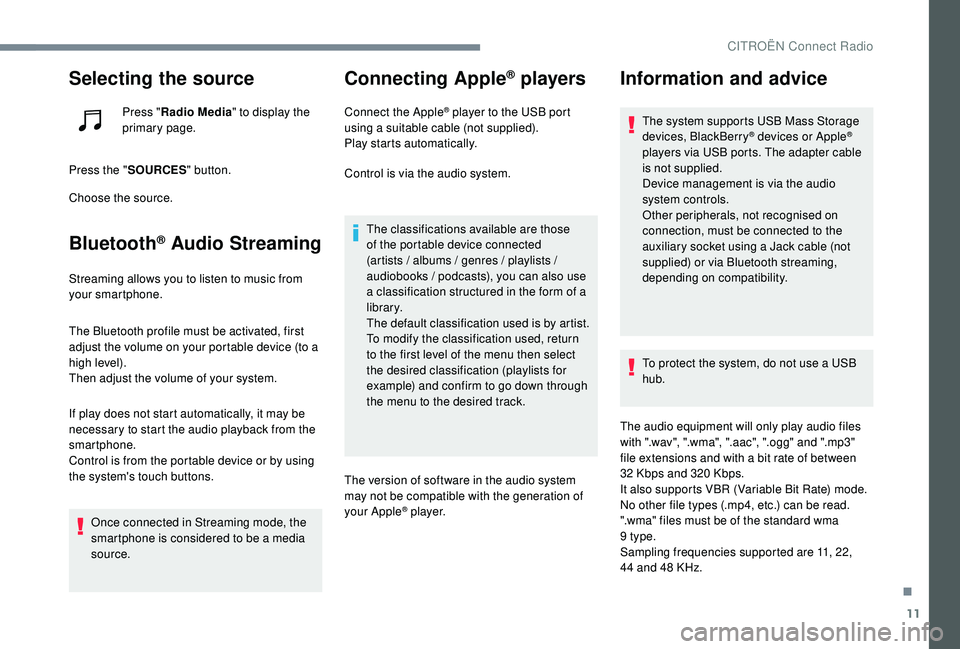
11
Selecting the source
Press "Radio Media " to display the
primary page.
Press the " SOURCES " button.
Choose the source.
Bluetooth® Audio Streaming
Streaming allows you to listen to music from
your smartphone.
The Bluetooth profile must be activated, first
adjust the volume on your portable device (to a
high level).
Then adjust the volume of your system.
If play does not start automatically, it may be
necessary to start the audio playback from the
smartphone.
Control is from the portable device or by using
the system's touch buttons.
Once connected in Streaming mode, the
smartphone is considered to be a media
source.
Connecting Apple® players
Connect the Apple® player to the USB port
using a suitable cable (not supplied).
Play starts automatically.
Control is via the audio system.
The classifications available are those
of the portable device connected
(artists / albums / genres / playlists /
audiobooks / podcasts), you can also use
a classification structured in the form of a
library.
The default classification used is by artist.
To modify the classification used, return
to the first level of the menu then select
the desired classification (playlists for
example) and confirm to go down through
the menu to the desired track.
The version of software in the audio system
may not be compatible with the generation of
your Apple
® p l aye r.
Information and advice
The system supports USB Mass Storage
devices, BlackBerry® devices or Apple®
players via USB ports. The adapter cable
is not supplied.
Device management is via the audio
system controls.
Other peripherals, not recognised on
connection, must be connected to the
auxiliary socket using a Jack cable (not
supplied) or via Bluetooth streaming,
depending on compatibility.
To protect the system, do not use a USB
hub.
The audio equipment will only play audio files
with ".wav", ".wma", ".aac", ".ogg" and ".mp3"
file extensions and with a bit rate of between
32
Kbps and 320
Kbps.
It also supports VBR (Variable Bit Rate) mode.
No other file types (.mp4, etc.) can be read.
".wma" files must be of the standard wma
9
type.
Sampling frequencies supported are 11, 22,
44
and 48
KHz.
.
CITROËN Connect Radio
Page 207 of 260
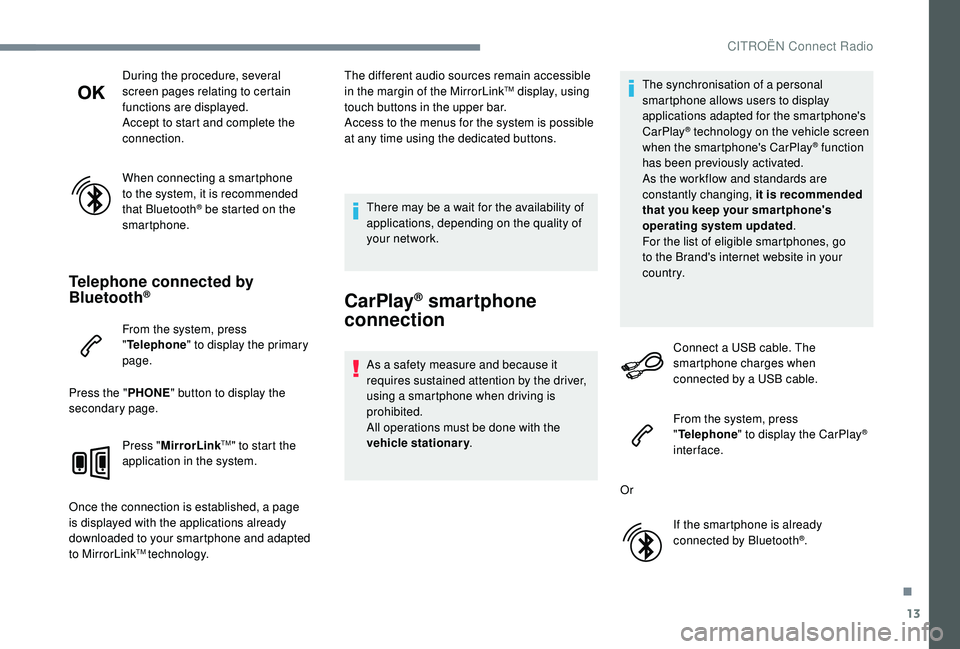
13
During the procedure, several
screen pages relating to certain
functions are displayed.
Accept to start and complete the
connection.
When connecting a smartphone
to the system, it is recommended
that Bluetooth
® be started on the
smartphone.
Telephone connected by
Bluetooth®
From the system, press
" Telephone " to display the primary
page.
Press the " PHONE" button to display the
secondary page.
Press "MirrorLink
TM" to start the
application in the system.
Once the connection is established, a page
is displayed with the applications already
downloaded to your smartphone and adapted
to MirrorLink
TM technology. The different audio sources remain accessible
in the margin of the MirrorLink
TM display, using
touch buttons in the upper bar.
Access to the menus for the system is possible
at any time using the dedicated buttons.
There may be a wait for the availability of
applications, depending on the quality of
your network.
CarPlay® smartphone
connection
As a safety measure and because it
requires sustained attention by the driver,
using a smartphone when driving is
prohibited.
All operations must be done with the
vehicle stationary . The synchronisation of a personal
smartphone allows users to display
applications adapted for the smartphone's
CarPlay
® technology on the vehicle screen
when the smartphone's CarPlay® function
has been previously activated.
As the workflow and standards are
constantly changing, it is recommended
that you keep your smar tphone's
operating system updated .
For the list of eligible smartphones, go
to the Brand's internet website in your
c o u nt r y.
Connect a USB cable. The
smartphone charges when
connected by a USB cable.
From the system, press
"Telephone " to display the CarPlay
®
inter face.
Or If the smartphone is already
connected by Bluetooth
®.
.
CITROËN Connect Radio
Page 209 of 260

15
During the procedure, several
screen pages relating to certain
functions are displayed.
Accept to start and complete the
connection.
When connecting a smartphone
to the system, it is recommended
that Bluetooth
® be started on the
smartphone.
Telephone connected by
Bluetooth®
From the system, press
" Telephone " to display the primary
page.
Press the " PHONE" button to display the
secondary page.
Press "Android Auto " to start the
application in the system.
The different audio sources remain accessible
in the margin of the Android Auto display, using
touch buttons in the upper bar.
Access to the menus for the system is possible
at any time using the dedicated buttons. There may be a wait for the availability of
applications, depending on the quality of
your network.
Pairing a Bluetooth®
telephone
As a safety measure and because it
requires sustained attention by the
driver, the pairing of a Bluetooth mobile
telephone with the Bluetooth hands-free
system of your audio system must be
done with the vehicle stationary and the
ignition on.
Activate the Bluetooth function on the
telephone and ensure that it is "visible to
all" (telephone configuration).
Procedure from the telephone
Select the name of the system in the
list of devices detected.
In the system, accept the connection request
from the telephone.
To complete the pairing, whichever
procedure is used (from the telephone or
from the system), ensure that the code
is the same in the system and in the
telephone.
Procedure from the system
Press " Telephone " to display the
primary page.
Press " Bluetooth search ".
The list of telephones detected is
displayed.
Select the name of the chosen
telephone in the list.
.
CITROËN Connect Radio
Page 225 of 260
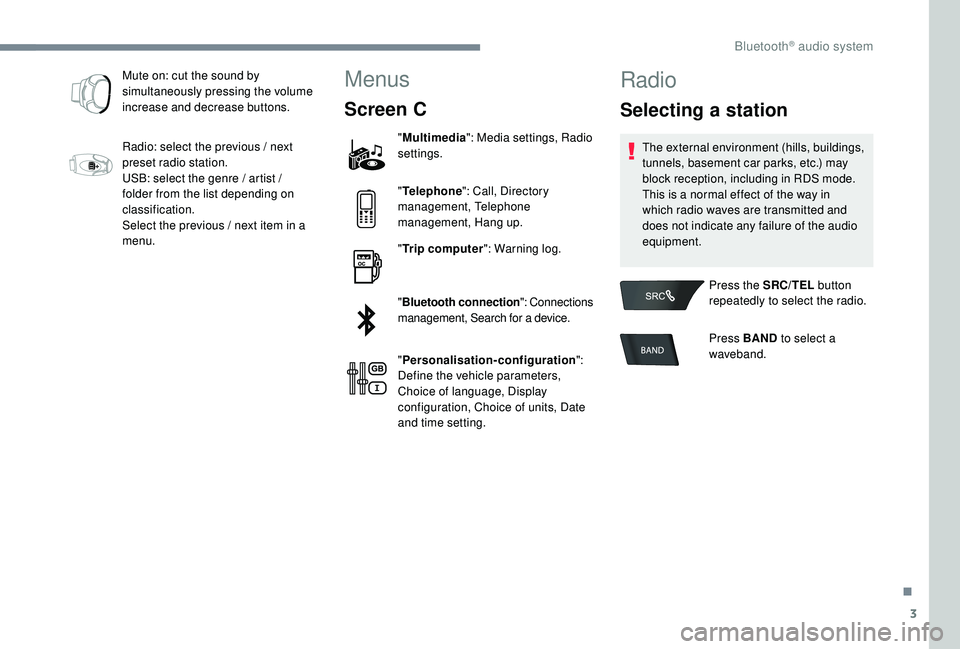
3
Mute on: cut the sound by
simultaneously pressing the volume
increase and decrease buttons.
Radio: select the previous / next
preset radio station.
USB: select the genre / artist /
folder from the list depending on
classification.
Select the previous / next item in a
menu.Menus
Screen C
"Multimedia ": Media settings, Radio
settings.
" Telephone ": Call, Directory
management, Telephone
management, Hang up.
" Trip computer ": Warning log.
" Bluetooth connection ": Connections
management, Search for a device.
" Personalisation-configuration ":
Define the vehicle parameters,
Choice of language, Display
configuration, Choice of units, Date
and time setting.
Radio
Selecting a station
The external environment (hills, buildings,
tunnels, basement car parks, etc.) may
block reception, including in RDS mode.
This is a normal effect of the way in
which radio waves are transmitted and
does not indicate any failure of the audio
equipment.
Press the SRC/TEL button
repeatedly to select the radio.
Press BAND to select a
waveband.
.
Bluetooth® audio system
Page 227 of 260
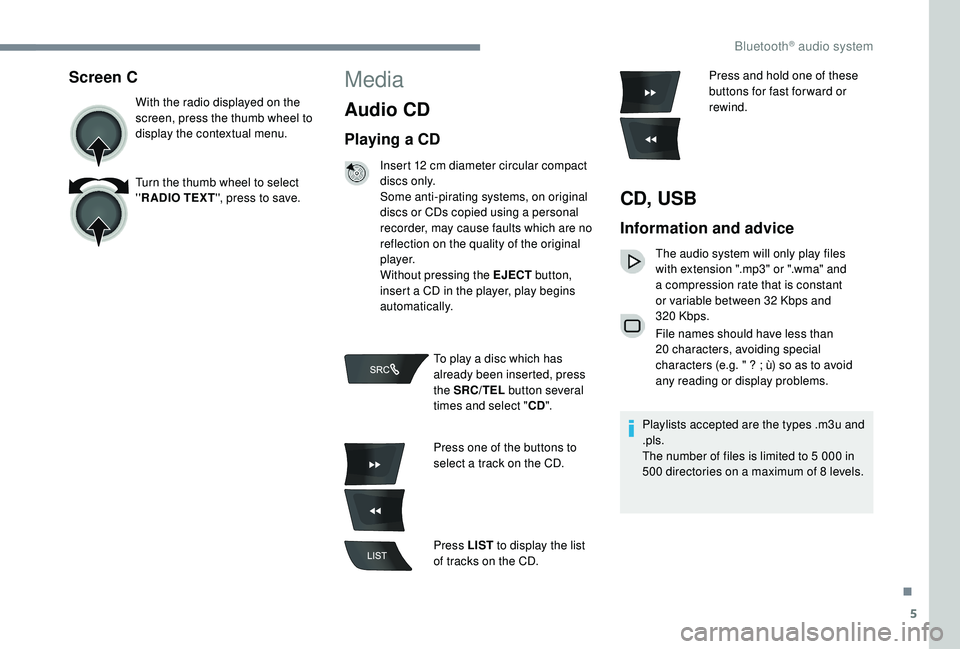
5
Screen C
With the radio displayed on the
screen, press the thumb wheel to
display the contextual menu.
Turn the thumb wheel to select
''R ADIO TEXT '', press to save.
Media
Audio CD
Playing a CD
Insert 12 cm diameter circular compact
d i s c s o n l y.
Some anti-pirating systems, on original
discs or CDs copied using a personal
recorder, may cause faults which are no
reflection on the quality of the original
p l aye r.
Without pressing the EJECT button,
insert a CD in the player, play begins
automatically.
To play a disc which has
already been inserted, press
the SRC/TEL button several
times and select " CD".
Press one of the buttons to
select a track on the CD.
Press LIST to display the list
of tracks on the CD. Press and hold one of these
buttons for fast for ward or
rewind.
CD, USB
Information and advice
The audio system will only play files
with extension ".mp3" or ".wma" and
a compression rate that is constant
or variable between 32
Kbps and
320
Kbps.
File names should have less than
20
characters, avoiding special
characters (e.g. " ? ; ù) so as to avoid
any reading or display problems.
Playlists accepted are the types .m3u and
.pls.
The number of files is limited to 5
000 in
500
directories on a maximum of 8 levels.
.
Bluetooth® audio system
Page 228 of 260
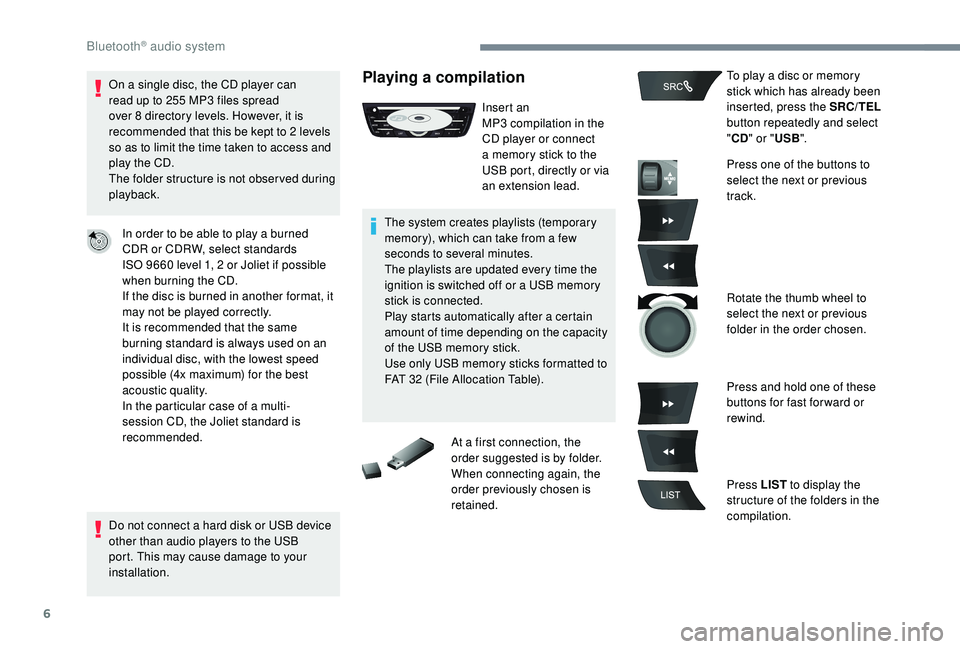
6
On a single disc, the CD player can
read up to 255 MP3 files spread
over 8
directory levels. However, it is
recommended that this be kept to 2
levels
so as to limit the time taken to access and
play the CD.
The folder structure is not obser ved during
playback.
In order to be able to play a burned
CDR or CDRW, select standards
ISO
9660 level 1, 2 or Joliet if possible
when burning the CD.
If the disc is burned in another format, it
may not be played correctly.
It is recommended that the same
burning standard is always used on an
individual disc, with the lowest speed
possible (4x maximum) for the best
acoustic quality.
In the particular case of a multi-
session CD, the Joliet standard is
recommended.
Do not connect a hard disk or USB device
other than audio players to the USB
port. This may cause damage to your
installation.Playing a compilation
Insert an
MP3 compilation in the
CD player or connect
a memory stick to the
USB port, directly or via
an extension lead.
The system creates playlists (temporary
memory), which can take from a few
seconds to several minutes.
The playlists are updated every time the
ignition is switched off or a USB memory
stick is connected.
Play starts automatically after a certain
amount of time depending on the capacity
of the USB memory stick.
Use only USB memory sticks formatted to
FAT 32
(File Allocation Table). To play a disc or memory
stick which has already been
inserted, press the SRC/TEL
button repeatedly and select
" CD " or " USB".
Press one of the buttons to
select the next or previous
track.
Rotate the thumb wheel to
select the next or previous
folder in the order chosen.
Press and hold one of these
buttons for fast for ward or
rewind.
Press LIST to display the
structure of the folders in the
compilation.
At a first connection, the
order suggested is by folder.
When connecting again, the
order previously chosen is
retained.
Bluetooth® audio system
Page 234 of 260
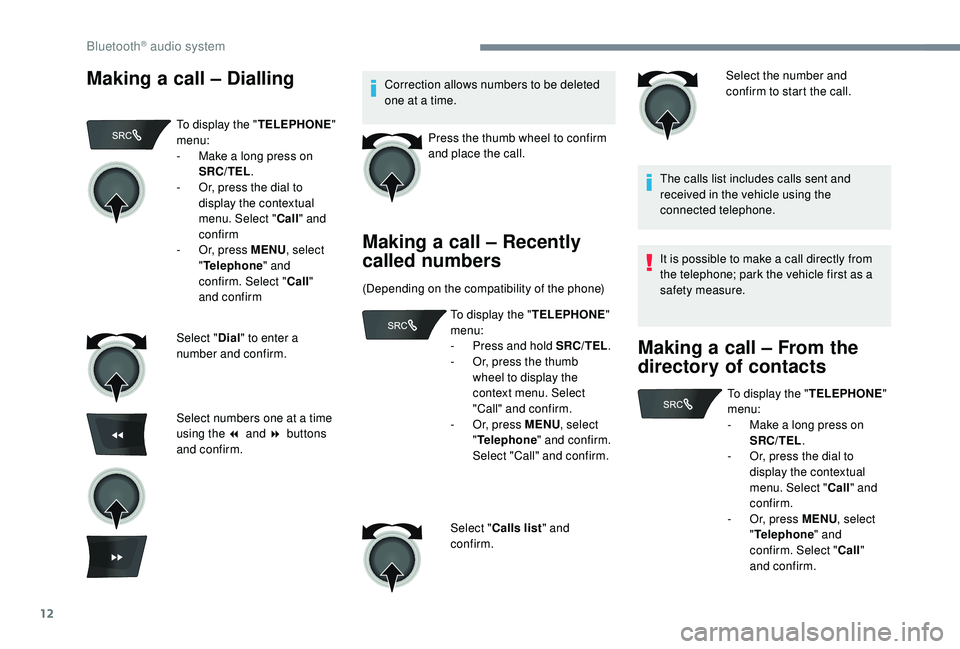
12
Making a call – DiallingCorrection allows numbers to be deleted
one at a time.Press the thumb wheel to confirm
and place the call.
Making a call – Recently
called numbers
(Depending on the compatibility of the phone) Select the number and
confirm to start the call.
The calls list includes calls sent and
received in the vehicle using the
connected telephone.
It is possible to make a call directly from
the telephone; park the vehicle first as a
safety measure.
Making a call – From the
directory of contacts
To display the " TELEPHONE"
menu:
-
M
ake a long press on
SRC/TEL .
-
O
r, press the dial to
display the contextual
menu. Select " Call" and
confirm
-
O
r, press MENU , select
" Telephone " and
confirm. Select " Call"
and confirm
Select " Dial" to enter a
number and confirm.
Select numbers one at a time
using the 7 and 8 buttons
and confirm. To display the "
TELEPHONE"
menu:
-
P
ress and hold SRC/TEL.
-
O
r, press the thumb
wheel to display the
context menu. Select
"Call" and confirm.
-
O
r, press MENU, select
" Telephone " and confirm.
Select "Call" and confirm.
Select " Calls list " and
confirm. To display the "
TELEPHONE"
menu:
-
M
ake a long press on
SRC/TEL .
-
O
r, press the dial to
display the contextual
menu. Select " Call" and
confirm.
-
O
r, press MENU, select
" Telephone " and
confirm. Select " Call"
and confirm.
Bluetooth® audio system
Page 235 of 260
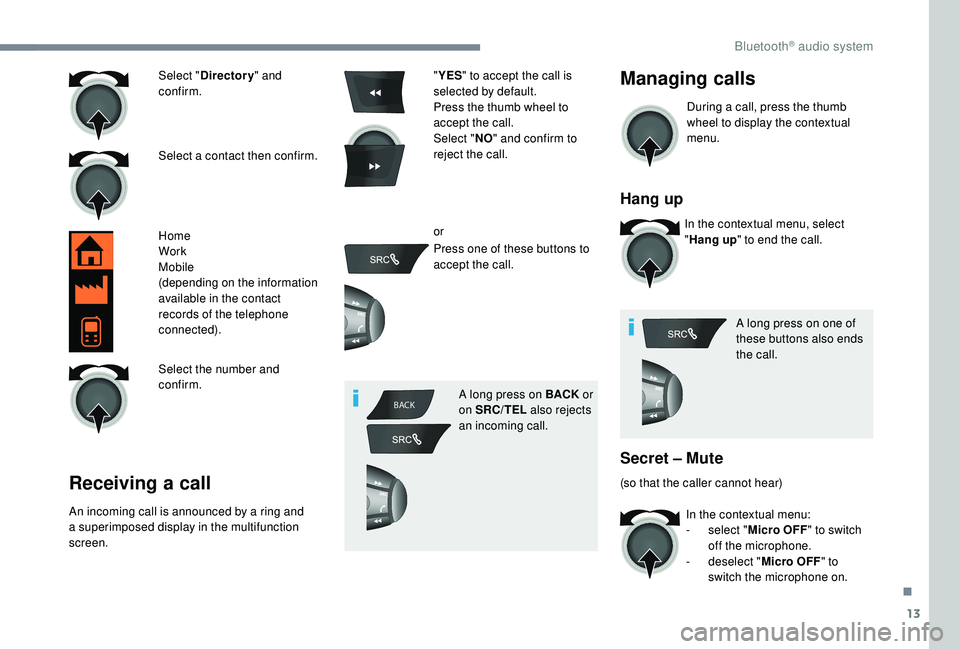
13
BACK
Select " Directory " and
confirm.
Select a contact then confirm.
Home
Work
Mobile
(depending on the information
available in the contact
records of the telephone
connected).
Select the number and
confirm.
Receiving a call
An incoming call is announced by a ring and
a superimposed display in the multifunction
screen. "
YES " to accept the call is
selected by default.
Press the thumb wheel to
accept the call.
Select " NO" and confirm to
reject the call.
or
Press one of these buttons to
accept the call.
A long press on BACK or
on SRC/TEL also rejects
an incoming call.
Managing calls
During a call, press the thumb
wheel to display the contextual
menu.
Hang up
In the contextual menu, select
" Hang up " to end the call.
A long press on one of
these buttons also ends
the call.
Secret – Mute
(so that the caller cannot hear) In the contextual menu:
-
s
elect "Micro OFF" to switch
off the microphone.
-
d
eselect "Micro OFF " to
switch the microphone on.
.
Bluetooth® audio system
Page 244 of 260
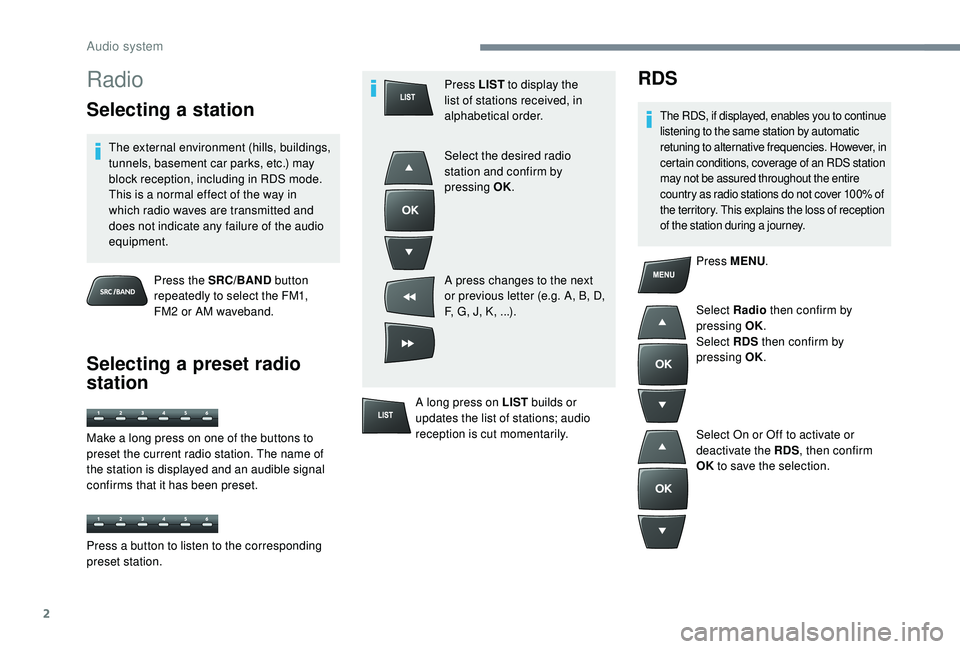
2
Radio
Selecting a station
The external environment (hills, buildings,
tunnels, basement car parks, etc.) may
block reception, including in RDS mode.
This is a normal effect of the way in
which radio waves are transmitted and
does not indicate any failure of the audio
equipment.Press the SRC/BAND button
repeatedly to select the FM1,
FM2
or AM waveband.
Selecting a preset radio
station
Press LIST to display the
list of stations received, in
alphabetical order.
Select the desired radio
station and confirm by
pressing OK.
A press changes to the next
or previous letter (e.g. A, B, D,
F, G, J, K, ...).
A long press on LIST builds or
updates the list of stations; audio
reception is cut momentarily.RDS
The RDS, if displayed, enables you to continue
listening to the same station by automatic
retuning to alternative frequencies. However, in
certain conditions, coverage of an RDS station
may not be assured throughout the entire
country as radio stations do not cover 100% of
the territory. This explains the loss of reception
of the station during a journey.
Press MENU .
Select Radio then confirm by
pressing OK.
Select RDS then confirm by
pressing OK.
Select On or Off to activate or
deactivate the RDS , then confirm
OK to save the selection.
Make a long press on one of the buttons to
preset the current radio station. The name of
the station is displayed and an audible signal
confirms that it has been preset.
Press a button to listen to the corresponding
preset station.
Audio system
Page 246 of 260
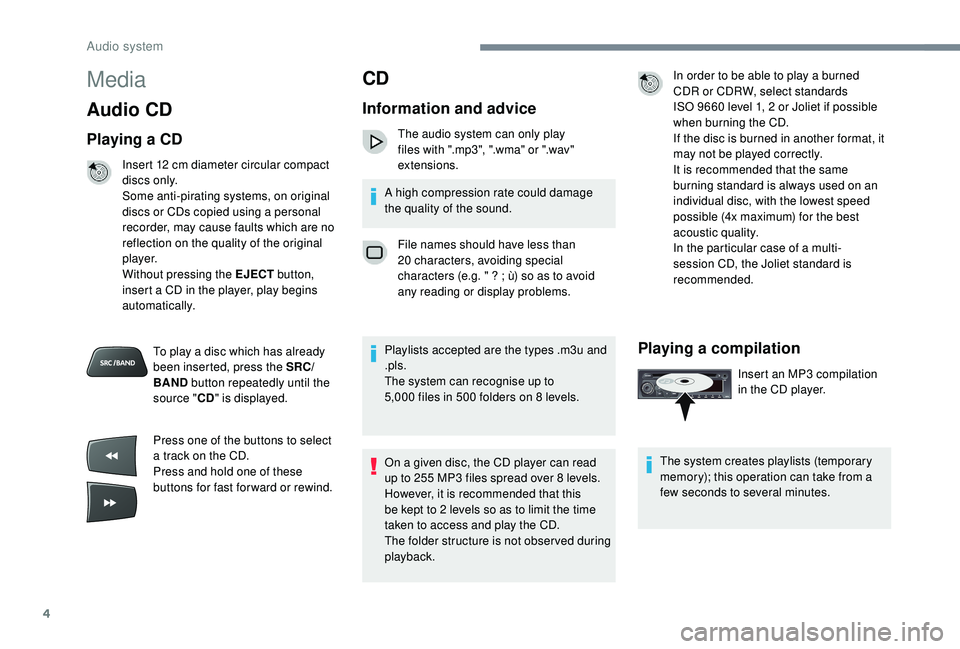
4
Media
Audio CD
Playing a CD
Insert 12 cm diameter circular compact
d i s c s o n l y.
Some anti-pirating systems, on original
discs or CDs copied using a personal
recorder, may cause faults which are no
reflection on the quality of the original
p l aye r.
Without pressing the EJECT button,
insert a CD in the player, play begins
automatically.
To play a disc which has already
been inserted, press the SRC/
BAND button repeatedly until the
source " CD" is displayed.
Press one of the buttons to select
a track on the CD.
Press and hold one of these
buttons for fast for ward or rewind.
CD
Information and advice
The audio system can only play
files with ".mp3", ".wma" or ".wav"
extensions.
A high compression rate could damage
the quality of the sound.
File names should have less than
20
characters, avoiding special
characters (e.g. " ? ; ù) so as to avoid
any reading or display problems.
Playlists accepted are the types .m3u and
.pls.
The system can recognise up to
5,000
files in 500 folders on 8 levels.
On a given disc, the CD player can read
up to 255
MP3 files spread over 8 levels.
However, it is recommended that this
be kept to 2
levels so as to limit the time
taken to access and play the CD.
The folder structure is not obser ved during
playback. In order to be able to play a burned
CDR or CDRW, select standards
ISO
9660 level 1, 2 or Joliet if possible
when burning the CD.
If the disc is burned in another format, it
may not be played correctly.
It is recommended that the same
burning standard is always used on an
individual disc, with the lowest speed
possible (4x maximum) for the best
acoustic quality.
In the particular case of a multi-
session CD, the Joliet standard is
recommended.
Playing a compilation
Insert an MP3 compilation
i n the CD player.
The system creates playlists (temporary
memory); this operation can take from a
few seconds to several minutes.
Audio system