mirror CITROEN C-ELYSÉE 2023 User Guide
[x] Cancel search | Manufacturer: CITROEN, Model Year: 2023, Model line: C-ELYSÉE, Model: CITROEN C-ELYSÉE 2023Pages: 180, PDF Size: 4.77 MB
Page 128 of 180
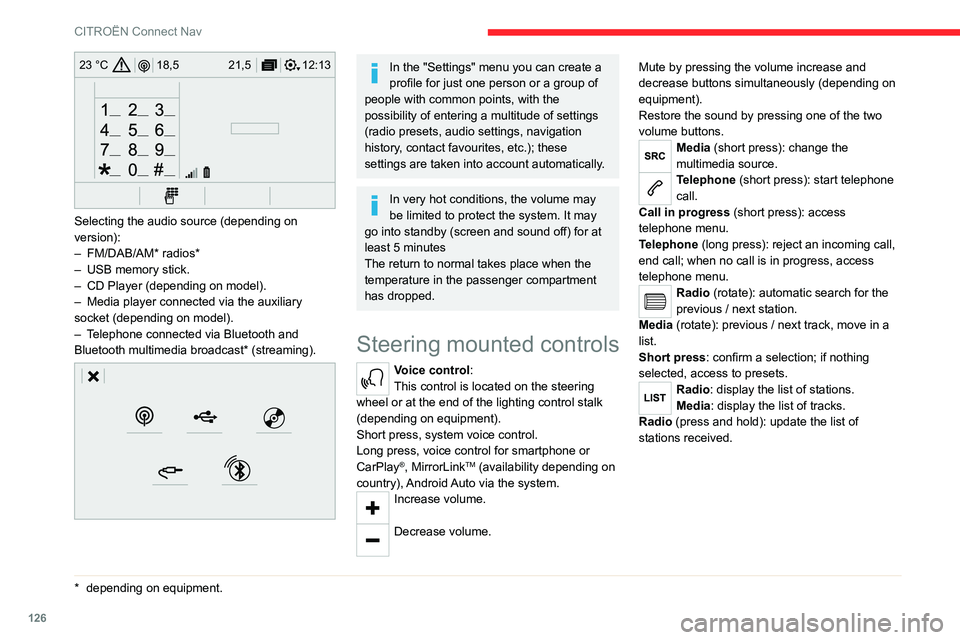
126
CITROËN Connect Nav
12:13
18,5 21,5
23 °C
Selecting the audio source (depending on
version):
–
FM/DAB/AM* radios*
–
USB memory stick.
–
CD Player (depending on model).
–
Media player connected via the auxiliary
socket (depending on model).
–
T
elephone connected via Bluetooth and
Bluetooth multimedia broadcast* (streaming).
* depending on equ ipment.
In the "Settings" menu you can create a
profile for just one person or a group of
people with common points, with the
possibility of entering a multitude of settings
(radio presets, audio settings, navigation
history, contact favourites, etc.); these
settings are taken into account automatically.
In very hot conditions, the volume may
be limited to protect the system. It may
go into standby (screen and sound off) for at
least 5 minutes
The return to normal takes place when the
temperature in the passenger compartment
has dropped.
Steering mounted controls
Voice control:
This control is located on the steering
wheel or at the end of the lighting control stalk
(depending on equipment).
Short press, system voice control.
Long press, voice control for smartphone or
CarPlay
®, MirrorLinkTM (availability depending on
country), Android Auto via the system.
Increase volume.
Decrease volume. Mute by pressing the volume increase and
decrease buttons simultaneously (depending on
equipment).
Restore the sound by pressing one of the two
volume buttons.
Media (short press): change the
multimedia source.
Telephone (short press): start telephone
call.
Call in progress (short press): access
telephone menu.
Telephone (long press): reject an incoming call,
end call; when no call is in progress, access
telephone menu.
Radio (rotate): automatic search for the
previous / next station.
Media (rotate): previous / next track, move in a
list.
Short press: confirm a selection; if nothing
selected, access to presets.
Radio: display the list of stations.
Media: display the list of tracks.
Radio (press and hold): update the list of
stations received.
Page 129 of 180
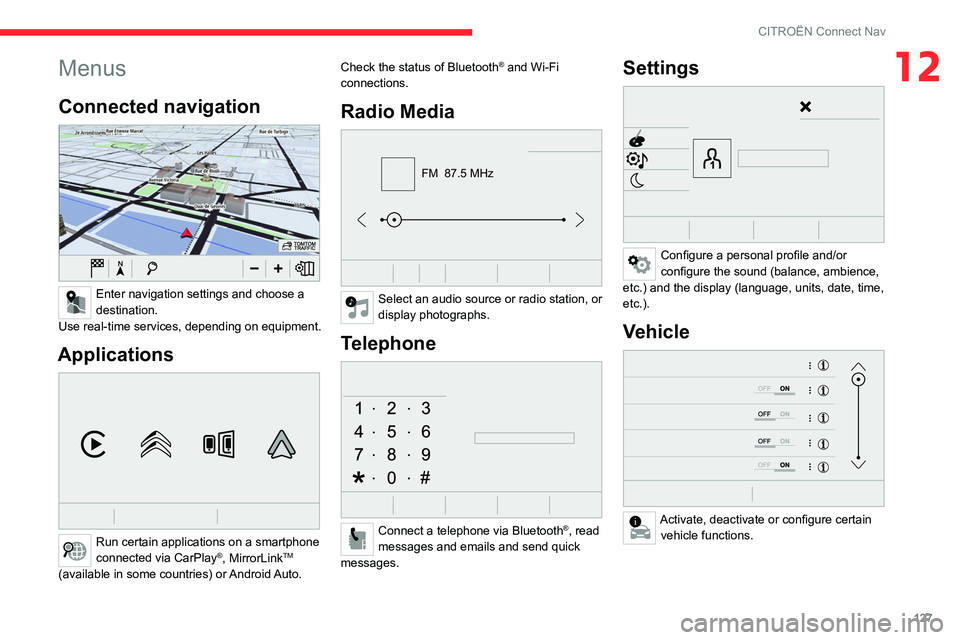
127
CITROËN Connect Nav
12Menus
Connected navigation
Enter navigation settings and choose a
destination.
Use real-time services, depending on equipment.
Applications
Run certain applications on a smartphone
connected via CarPlay®, MirrorLinkTM
(available in some countries) or Android Auto. Check the status of Bluetooth
® and Wi-Fi
connections.
Radio Media
FM 87.5 MHz
Select an audio source or radio station, or
display photographs.
Telephone
Connect a telephone via Bluetooth®, read
messages and emails and send quick
messages.
Settings
Configure a personal profile and/or
configure the sound (balance, ambience,
etc.) and the display (language, units, date, time,
etc.).
Vehicle
Activate, deactivate or configure certain vehicle functions.
Page 135 of 180
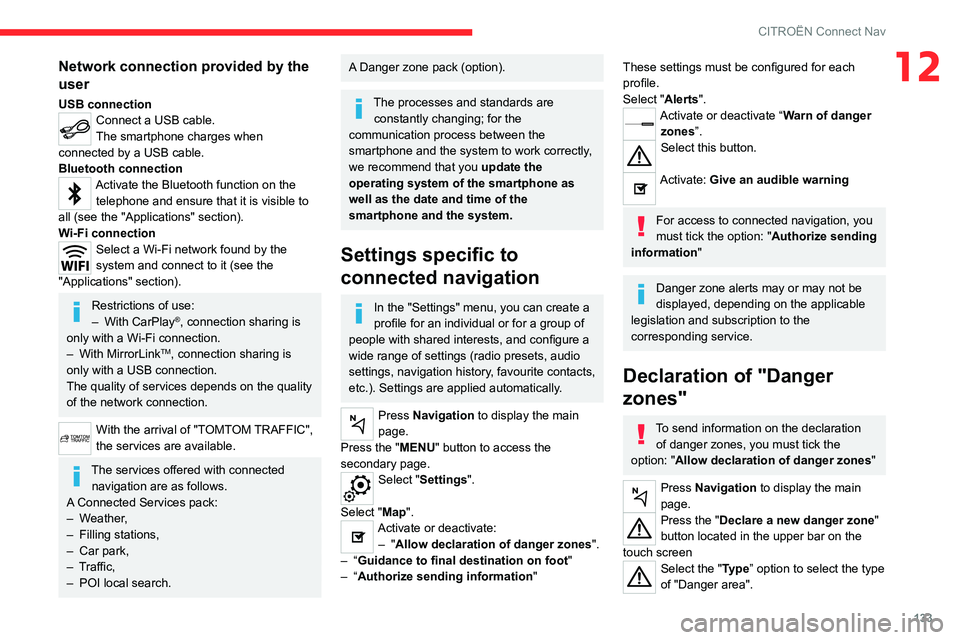
133
CITROËN Connect Nav
12Network connection provided by the
user
USB connectionConnect a USB cable.
The smartphone charges when
connected by a USB cable.
Bluetooth connection
Activate the Bluetooth function on the telephone and ensure that it is visible to
all (see the "Applications" section).
Wi-Fi connection
Select a Wi-Fi network found by the
system and connect to it (see the
"Applications" section).
Restrictions of use:
– With CarPlay®, connection sharing is
only with a Wi-Fi connection.
–
With MirrorLinkTM, connection sharing is
only with a USB connection.
The quality of services depends on the quality
of the network connection.
With the arrival of "TOMTOM TRAFFIC",
the services are available.
The services offered with connected navigation are as follows.
A Connected Services pack:
–
Weather,
–
Filling stations,
–
Car park,
–
T
raffic,
–
POI local search.
A Danger zone pack (option).
The processes and standards are constantly changing; for the
communication process between the
smartphone and the system to work correctly,
we recommend that you update the
operating system of the smartphone as
well as the date and time of the
smartphone and the system.
Settings specific to
connected navigation
In the "Settings" menu, you can create a
profile for an individual or for a group of
people with shared interests, and configure a
wide range of settings (radio presets, audio
settings, navigation history, favourite contacts,
etc.). Settings are applied automatically.
Press Navigation to display the main
page.
Press the "MENU" button to access the
secondary page.
Select "Settings".
Select "Map".
Activate or deactivate: – "Allow declaration of danger zones ".
–
“Guidance to final destination on foot "
–
“Authorize sending information "
These settings must be configured for each
profile.
Select "Alerts".
Activate or deactivate “Warn of danger
zones”.
Select this button.
Activate: Give an audible warning
For access to connected navigation, you
must tick the option: "Authorize sending
information"
Danger zone alerts may or may not be
displayed, depending on the applicable
legislation and subscription to the
corresponding service.
Declaration of "Danger
zones"
To send information on the declaration
of danger zones, you must tick the
option: "Allow declaration of danger zones "
Press Navigation to display the main
page.
Press the "Declare a new danger zone"
button located in the upper bar on the
touch screen
Select the "Type” option to select the type
of "Danger area".
Page 136 of 180
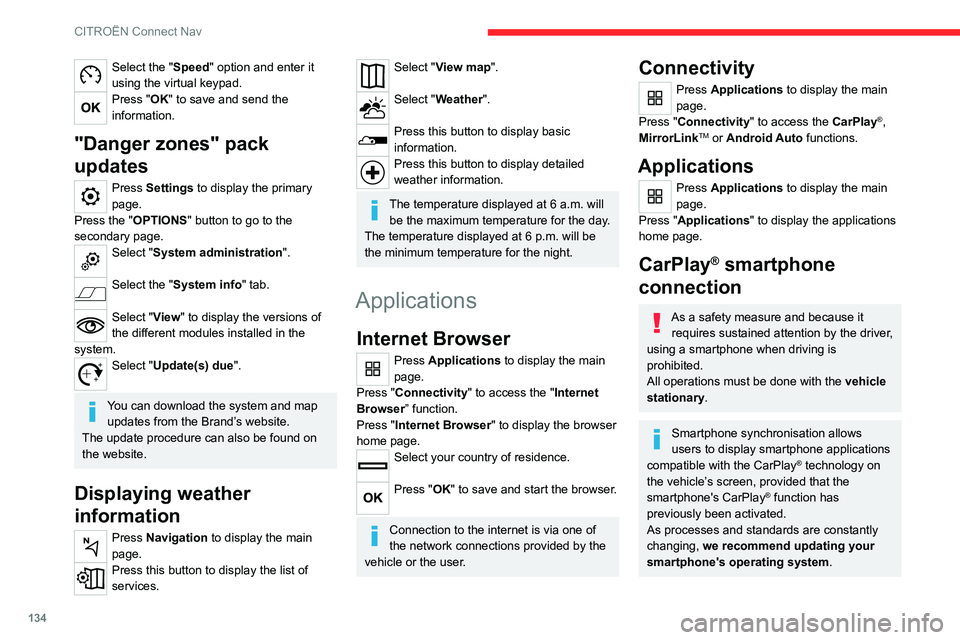
134
CITROËN Connect Nav
Select the "Speed" option and enter it
using the virtual keypad.
Press "OK" to save and send the
information.
"Danger zones" pack
updates
Press Settings to display the primary
page.
Press the "OPTIONS " button to go to the
secondary page.
Select "System administration".
Select the "System info" tab.
Select "View" to display the versions of
the different modules installed in the
system.
Select "Update(s) due".
You can download the system and map updates from the Brand’s website.
The update procedure can also be found on
the website.
Displaying weather
information
Press Navigation to display the main
page.
Press this button to display the list of
services.
Select "View map".
Select "Weather".
Press this button to display basic
information.
Press this button to display detailed
weather information.
The temperature displayed at 6 a.m. will be the maximum temperature for the day.
The temperature displayed at 6 p.m. will be
the minimum temperature for the night.
Applications
Internet Browser
Press Applications to display the main
page.
Press "Connectivity" to access the "Internet
Browser” function.
Press "Internet Browser" to display the browser
home page.
Select your country of residence.
Press "OK" to save and start the browser.
Connection to the internet is via one of
the network connections provided by the
vehicle or the user.
Connectivity
Press Applications to display the main
page.
Press "Connectivity" to access the CarPlay
®,
MirrorLinkTM or Android Auto functions.
Applications
Press Applications to display the main
page.
Press "Applications " to display the applications
home page.
CarPlay® smartphone
connection
As a safety measure and because it
requires sustained attention by the driver,
using a smartphone when driving is
prohibited.
All operations must be done with the vehicle
stationary.
Smartphone synchronisation allows
users to display smartphone applications
compatible with the CarPlay
® technology on
the vehicle’
s screen, provided that the
smartphone's CarPlay
® function has
previously been activated.
As processes and standards are constantly
changing, we recommend updating your
smartphone's operating system.
Page 137 of 180
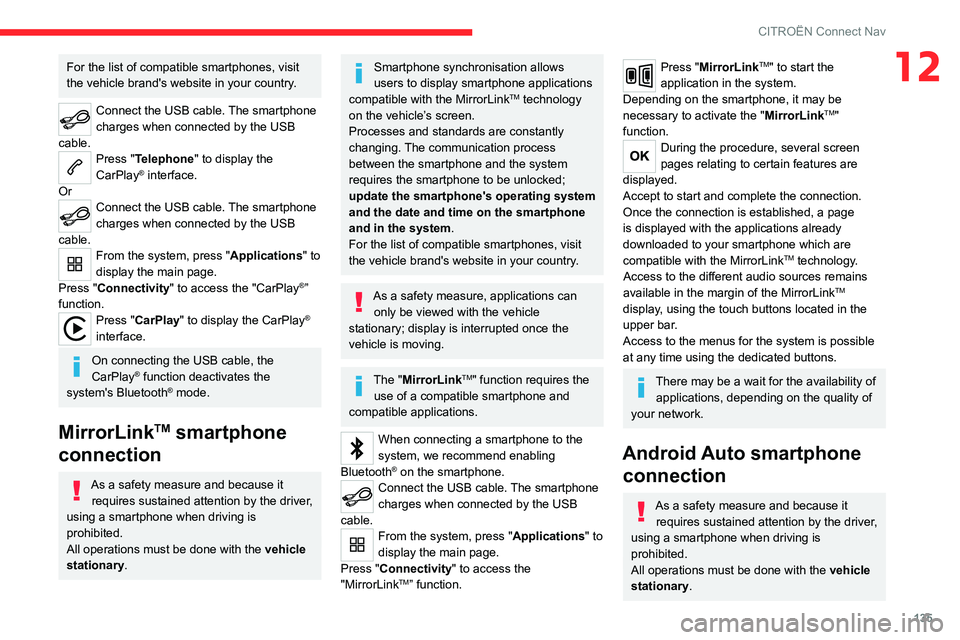
135
CITROËN Connect Nav
12For the list of compatible smartphones, visit
the vehicle brand's website in your country.
Connect the USB cable. The smartphone
charges when connected by the USB
cable.
Press "Telephone" to display the
CarPlay® interface.
Or
Connect the USB cable. The smartphone
charges when connected by the USB
cable.
From the system, press "Applications " to
display the main page.
Press "Connectivity" to access the "CarPlay
®”
function.
Press "CarPlay" to display the CarPlay®
interface.
On connecting the USB cable, the
CarPlay® function deactivates the
system's Bluetooth® mode.
MirrorLinkTM smartphone
connection
As a safety measure and because it
requires sustained attention by the driver,
using a smartphone when driving is
prohibited.
All operations must be done with the vehicle
stationary.
Smartphone synchronisation allows
users to display smartphone applications
compatible with the MirrorLink
TM technology
on the vehicle’
s screen.
Processes and standards are constantly
changing. The communication process
between the smartphone and the system
requires the smartphone to be unlocked;
update the smartphone's operating system
and the date and time on the smartphone
and in the system.
For the list of compatible smartphones, visit
the vehicle brand's website in your country.
As a safety measure, applications can only be viewed with the vehicle
stationary; display is interrupted once the
vehicle is moving.
The "MirrorLinkTM" function requires the
use of a compatible smartphone and
compatible
applications.
When connecting a smartphone to the
system, we recommend enabling
Bluetooth
® on the smartphone.Connect the USB cable. The smartphone
charges when connected by the USB
cable.
From the system, press "Applications " to
display the main page.
Press "Connectivity" to access the
"MirrorLink
TM” function.
Press "MirrorLinkTM" to start the
application in the system.
Depending on the smartphone, it may be
necessary to activate the "MirrorLink
TM"
function.
During the procedure, several screen
pages relating to certain features are
displayed.
Accept to start and complete the connection.
Once the connection is established, a page
is displayed with the applications already
downloaded to your smartphone which are
compatible with the MirrorLink
TM technology.
Access to the different audio sources remains
available in the margin of the MirrorLink
TM
display, using the touch buttons located in the
upper bar.
Access to the menus for the system is possible
at any time using the dedicated buttons.
There may be a wait for the availability of applications, depending on the quality of
your network.
Android Auto smartphone connection
As a safety measure and because it
requires sustained attention by the driver,
using a smartphone when driving is
prohibited.
All operations must be done with the vehicle
stationary.
Page 154 of 180
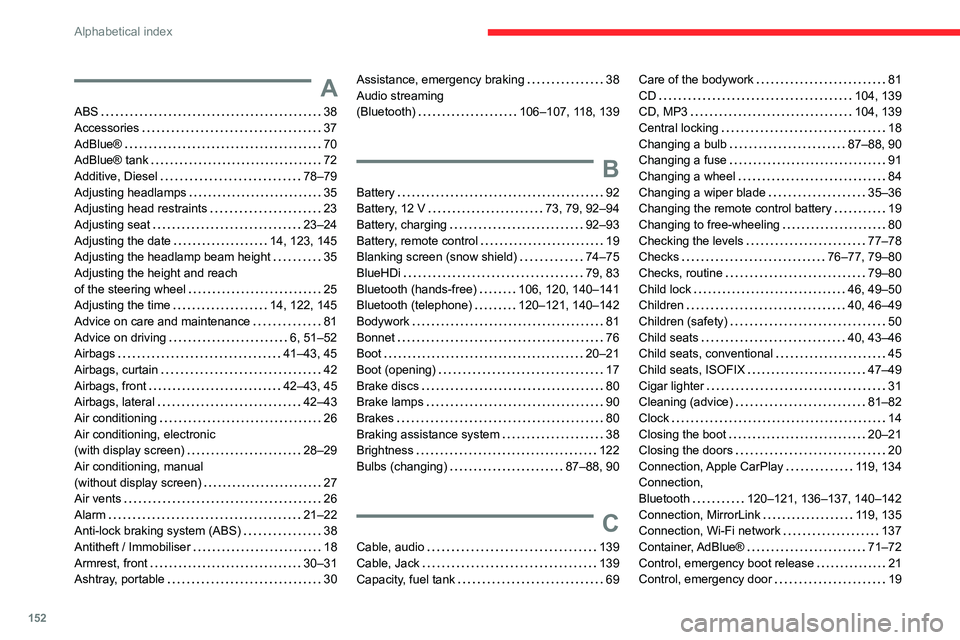
152
Alphabetical index
A
ABS 38
Accessories
37
AdBlue®
70
AdBlue® tank
72
Additive, Diesel
78–79
Adjusting headlamps
35
Adjusting head restraints
23
Adjusting seat
23–24
Adjusting the date
14, 123, 145
Adjusting the headlamp beam height
35
Adjusting the height and reach
of the steering wheel
25
Adjusting the time
14, 122, 145
Advice on care and maintenance
81
Advice on driving
6, 51–52
Airbags
41–43, 45
Airbags, curtain
42
Airbags, front
42–43, 45
Airbags, lateral
42–43
Air conditioning
26
Air conditioning, electronic
(with display screen)
28–29
Air conditioning, manual
(without display screen)
27
Air vents
26
Alarm
21–22
Anti-lock braking system (ABS)
38
Antitheft / Immobiliser
18
Armrest, front
30–31
Ashtray, portable
30
Assistance, emergency braking 38
Audio streaming
(Bluetooth)
106–107, 118, 139
B
Battery 92
Battery, 12 V
73, 79, 92–94
Battery, charging
92–93
Battery, remote control
19
Blanking screen (snow shield)
74–75
BlueHDi
79, 83
Bluetooth (hands-free)
106, 120, 140–141
Bluetooth (telephone)
120–121, 140–142
Bodywork
81
Bonnet
76
Boot
20–21
Boot (opening)
17
Brake discs
80
Brake lamps
90
Brakes
80
Braking assistance system
38
Brightness
122
Bulbs (changing)
87–88, 90
C
Cable, audio 139
Cable, Jack
139
Capacity, fuel tank
69
Care of the bodywork 81
CD
104, 139
CD, MP3
104, 139
Central locking
18
Changing a bulb
87–88, 90
Changing a fuse
91
Changing a wheel
84
Changing a wiper blade
35–36
Changing the remote control battery
19
Changing to free-wheeling
80
Checking the levels
77–78
Checks
76–77, 79–80
Checks, routine
79–80
Child lock
46, 49–50
Children
40, 46–49
Children (safety)
50
Child seats
40, 43–46
Child seats, conventional
45
Child seats, ISOFIX
47–49
Cigar lighter
31
Cleaning (advice)
81–82
Clock
14
Closing the boot
20–21
Closing the doors
20
Connection, Apple CarPlay
119, 134
Connection,
Bluetooth
120–121, 136–137, 140–142
Connection, MirrorLink
119, 135
Connection, Wi-Fi network
137
Container, AdBlue®
71–72
Control, emergency boot release
21
Control, emergency door
19
Page 156 of 180
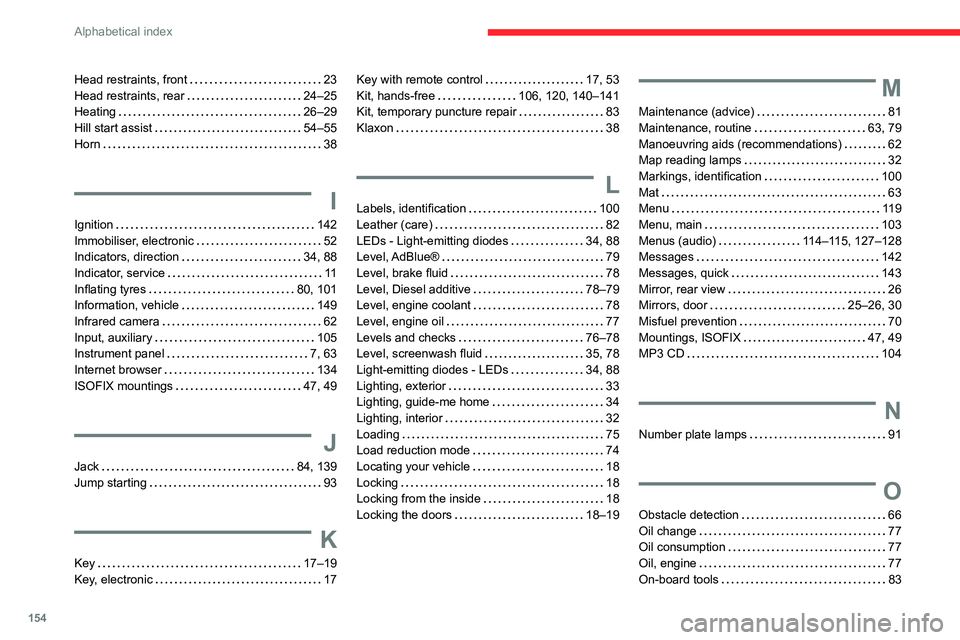
154
Alphabetical index
Head restraints, front 23
Head restraints, rear
24–25
Heating
26–29
Hill start assist
54–55
Horn
38
I
Ignition 142
Immobiliser, electronic
52
Indicators, direction
34, 88
Indicator, service
11
Inflating tyres
80, 101
Information, vehicle
149
Infrared camera
62
Input, auxiliary
105
Instrument panel
7, 63
Internet browser
134
ISOFIX mountings
47, 49
J
Jack 84, 139
Jump starting
93
K
Key 17–19
Key, electronic
17
Key with remote control 17, 53
Kit, hands-free
106, 120, 140–141
Kit, temporary puncture repair
83
Klaxon
38
L
Labels, identification 100
Leather (care)
82
LEDs - Light-emitting diodes
34, 88
Level, AdBlue®
79
Level, brake fluid
78
Level, Diesel additive
78–79
Level, engine coolant
78
Level, engine oil
77
Levels and checks
76–78
Level, screenwash fluid
35, 78
Light-emitting diodes - LEDs
34, 88
Lighting, exterior
33
Lighting, guide-me home
34
Lighting, interior
32
Loading
75
Load reduction mode
74
Locating your vehicle
18
Locking
18
Locking from the inside
18
Locking the doors
18–19
M
Maintenance (advice) 81
Maintenance, routine
63, 79
Manoeuvring aids (recommendations)
62
Map reading lamps
32
Markings, identification
100
Mat
63
Menu
119
Menu, main
103
Menus (audio)
114–115, 127–128
Messages
142
Messages, quick
143
Mirror, rear view
26
Mirrors, door
25–26, 30
Misfuel prevention
70
Mountings, ISOFIX
47, 49
MP3 CD
104
N
Number plate lamps 91
O
Obstacle detection 66
Oil change
77
Oil consumption
77
Oil, engine
77
On-board tools
83