display Citroen C ZERO 2011 1.G User Guide
[x] Cancel search | Manufacturer: CITROEN, Model Year: 2011, Model line: C ZERO, Model: Citroen C ZERO 2011 1.GPages: 164, PDF Size: 8.98 MB
Page 130 of 164
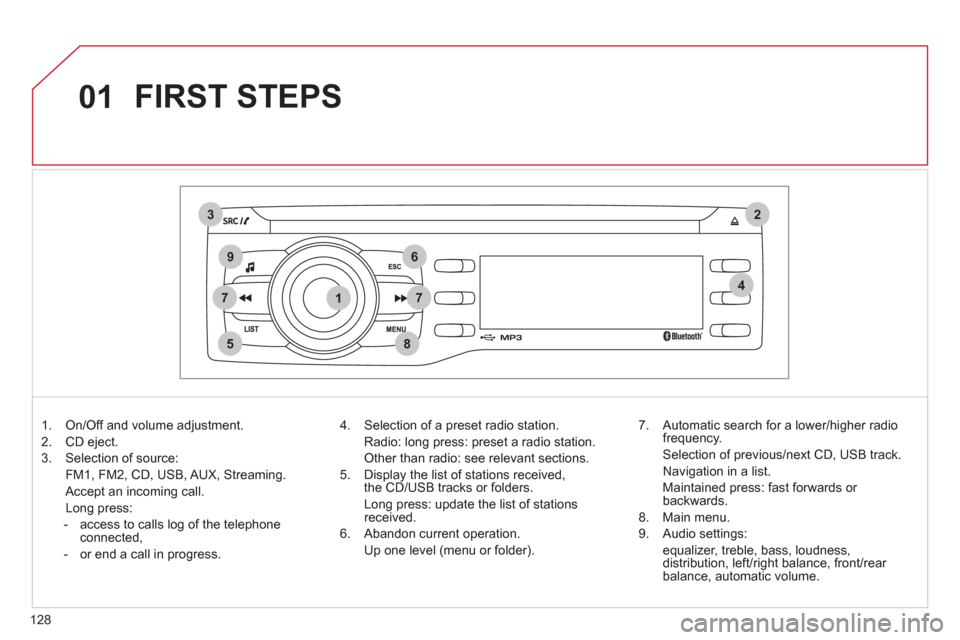
1
2
74
5
6
3
8
9
7
01
128
FIRST STEPS
1. On/Off and volume adjustment.
2. CD eject.
3. Selection of source:
FM1, FM2, CD, USB, AUX, Streaming.
Accept an incoming call.
Long press:
- access to calls log of the telephone
connected,
- or end a call in progress.
4. Selection of a preset radio station.
Radio: long press: preset a radio station.
Other than radio: see relevant sections.
5. Display the list of stations received,
the CD/USB tracks or folders.
Long press: update the list of stations
received.
6. Abandon current operation
.
Up one level (menu or folder).
7. Automatic search for a lower/higher radio
frequency.
Selection of previous/next CD, USB track.
Navigation in a list.
Maintained press: fast forwards or
backwards.
8. Main menu.
9. Audio settings:
equalizer, treble, bass, loudness,
distribution, left/right balance, front/rear
balance, automatic volume.
Page 131 of 164

02
1
12
2
3
129
RADIO
Press SRC/TEL several times in
succession and select the FM1 or FM2
radio band.
Press a button to listen to the
corresponding preset station.
Select the desired radio station and
confi rm by pressing "OK"
.
RADIO
Press LIST
to display the list of stations
received in alphabetical order.
The exterior environment (hills, buildings, tunnel, car park, below ground...) may prevent reception, even in RDS station tracking mode.
This phenomenon is normal in the propagation of radio waves and is in no way indicative of a fault with the audio system.
A long press on LIST
builds or updates
the list of stations; audio reception is cut
momentarily.
Make a long press on one of the buttons
to preset the station being heard.
The name of the station is displayed
accompanied by an audible signal to
confi rm the preset.
A press changes to the next or previous
letter (e.g. A, B, D, F, G, J, K, ...).
MANAGE THE LIST
PRESETTING AND SELECTING A STATION
Page 132 of 164

1
2
02
1
2
130
RDS, if displayed, enables you to continue listening to the same
station by automatic retuning to alternative frequencies. However,
in certain conditions, coverage of an RDS station may not be
assured throughout the country as radio stations do not cover
100 % of the territory. This explains the loss of reception of the
station during a journey.
RADIO
RDS
When the radio is displayed in the
screen, press MENU
then select
"Radio"
.
Select or deselect "RDS"
to activate or
deactivate RDS then confi rm with "OK"
to save the setting.
ENTER A FREQUENCY MANUALLY
Press MENU
, select "Radio"
, then
select "Write freq."
.
Press +
or -
to select the desired
frequency and confi rm with "OK"
.
Page 133 of 164
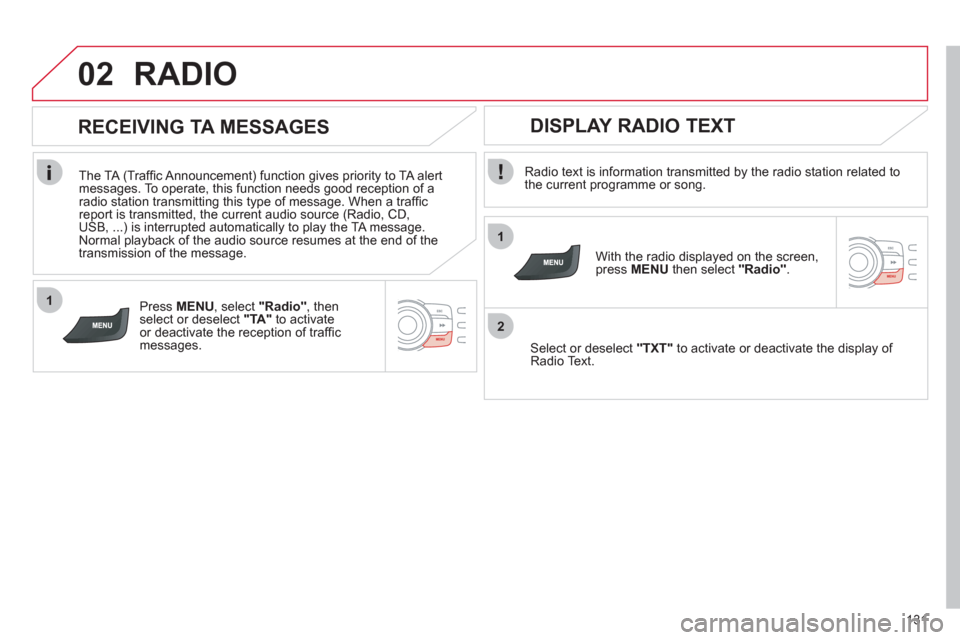
1
2
02
1
131
RADIO
Radio text is information transmitted by the radio station related to
the current programme or song.
With the radio displayed on the screen,
press MENU
then select "Radio"
.
Select or deselect "
TXT
"
to activate or deactivate the display of
Radio Text.
DISPLAY RADIO TEXT
RECEIVING TA MESSAGES
The TA (Traffi c Announcement) function gives priority to TA alert
messages. To operate, this function needs good reception of a
radio station transmitting this type of message. When a traffi c
report is transmitted, the current audio source (Radio, CD,
USB, ...) is interrupted automatically to play the TA message.
Normal playback of the audio source resumes at the end of the
transmission of the message.
Press MENU
, select "Radio"
, then
select or deselect "TA"
to activate
or deactivate the reception of traffi c
messages.
Page 134 of 164

03
1
2
132
AUDIO
AUDIO CD
Insert 12 cm diameter circular compact discs only.
Some anti-pirating systems, on original discs or CDs copied using
a personal recorder, may cause faults which are no refl ection on
the quality of the original player.
Without pressing the EJECT
button, insert a CD in the player, play
begins automatically.
To play a disc which has already been
inserted, press the SRC/TEL
button
several times until CD play is displayed.
Press one of the buttons to select a
track on the CD.
Press and hold one of the buttons for
fast forward or backward.
PLAYING A CD
Page 137 of 164
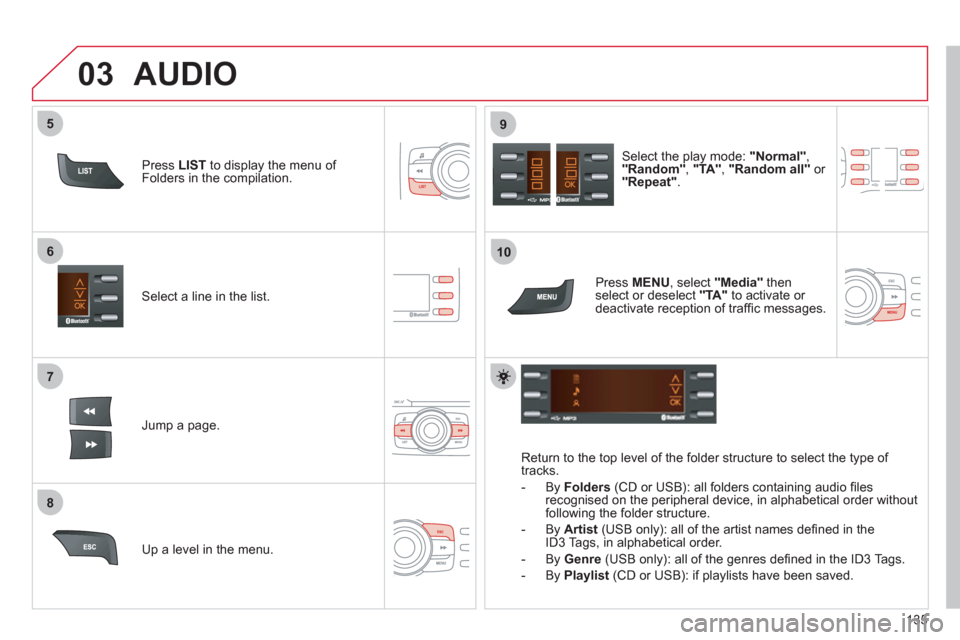
7
6
8
9
03
5
10
135
Select a line in the list.
Jump a page.
Select the play mode: "Normal"
,
"Random"
, "TA"
, "Random all"
or
"Repeat"
.
Up a level in the menu.
AUDIO
Return to the top level of the folder structure to select the type of
tracks.
- By Folders
(CD or USB): all folders containing audio fi les
recognised on the peripheral device, in alphabetical order without
following the folder structure.
- By Artist
(USB only): all of the artist names defi ned in the
ID3 Tags, in alphabetical order.
- By Genre
(USB only): all of the genres defi ned in the ID3 Tags.
- By Playlist
(CD or USB): if playlists have been saved.
Press LIST
to display the menu of
Folders in the compilation.
Press MENU
, select "Media"
then
select or deselect "TA"
to activate or
deactivate reception of traffi c messages.
Page 139 of 164

03
1
2
137
AUDIO
STREAMING - PLAYING AUDIO FILES VIA BLUETOOTH
DEPENDING ON THE COMPATIBILITY OF THE PHONE
Connect the telephone: see the "USING THE
TELEPHONE" section.
Streaming allows music fi les on a telephone to be heard via
the vehicle's speakers.
The telephone must support the appropriate Bluetooth profi les
(profi les A2DP/AVRCP).
Activate the streaming source by
pressing SRC/TEL
. Control of playback
is via the audio system. The contextual
information can be displayed in
the screen.
In certain cases, playing of the audio fi les must be initiated from
the telephone.
The audio quality depends on the quality of the transmission from
the telephone.
Page 140 of 164

04
1
2
4
3
5
138
USING THE TELEPHONE
PAIRING A TELEPHONE/FIRST CONNECTION
The services offered depend on the network, the SIM card and the compatibility of the Bluetooth telephone used.
Consult your telephone's manual and your operator to fi nd out which services are available to you.
Activate the telephone's Bluetooth function and
ensure that it is set as visible to all (refer to the
telephone instructions).
Press MENU
then select "
Bluetooth
"
.
A window is displayed with " Searching device
".
Select the telephone to be paired from
the list and confi rm with "OK"
. Only
one telephone can be paired at a time.
Select " Search
".
For safety reasons and because they require prolonged attention on the part of the driver, the operations for pairing of the Bluetooth mobile
telephone with the Bluetooth hands-free system of your audio system must be carried out with the vehicle stationary and the ignition on.
It is not possible to pair more that 5 telephones. Press MENU
and
select "Bluetooth"
. Select "BT management"
. If 5 telephones are
already paired, select the telephone to be deleted by pressing "OK"
and select "Delete"
(refer to "Managing connections").
Visit www.citroen.co.uk for more information (compatibility, more help, ...).
Page 141 of 164

04
6
7
8
9
139
USING THE TELEPHONE
A virtual keypad is displayed on the screen: choose
a 4 digit code then confi rm with OK
.
A message is displayed on the screen of the
telephone: enter the same code and confi rm.
A message appears in the screen to confi rm the result of
the connection.
Pairing can also be initiated from the telephone by searching for
detected Bluetooth devices.
Accept the connection to the telephone.
If pairing fails, try again; the number of attempts is not limited.
The directory and the calls list can be accessed after the
synchronisation period (if the telephone is compatible).
Automatic connection must be confi gured in the telephone to allow
the connection each time the vehicle is started.
In some cases, the Bluetooth address of the telephone may appear
instead of the name of the telephone.
Page 142 of 164

1
2
3
04
4
140
USING THE TELEPHONE
The telephone connection automatically includes hands free operation
and audio streaming.
Press MENU
then select "Bluetooth"
.
Select "BT management"
and
confi rm. The list of paired telephones is
displayed.
Indicates connection of the audio profi le.
MANAGING CONNECTIONS
Select a telephone and confi rm "OK"
.
Indicates connection of the hands-free profi le.
Then select or deselect:
- "
Tel."
: hands-free connection
- "Audio"
: play audio fi les
"OK"
to confi rm the choice.
Select "Delete"
to delete the
pairing.