Citroen C ZERO RHD 2011 1.G Owner's Manual
Manufacturer: CITROEN, Model Year: 2011, Model line: C ZERO RHD, Model: Citroen C ZERO RHD 2011 1.GPages: 164, PDF Size: 4.88 MB
Page 131 of 164
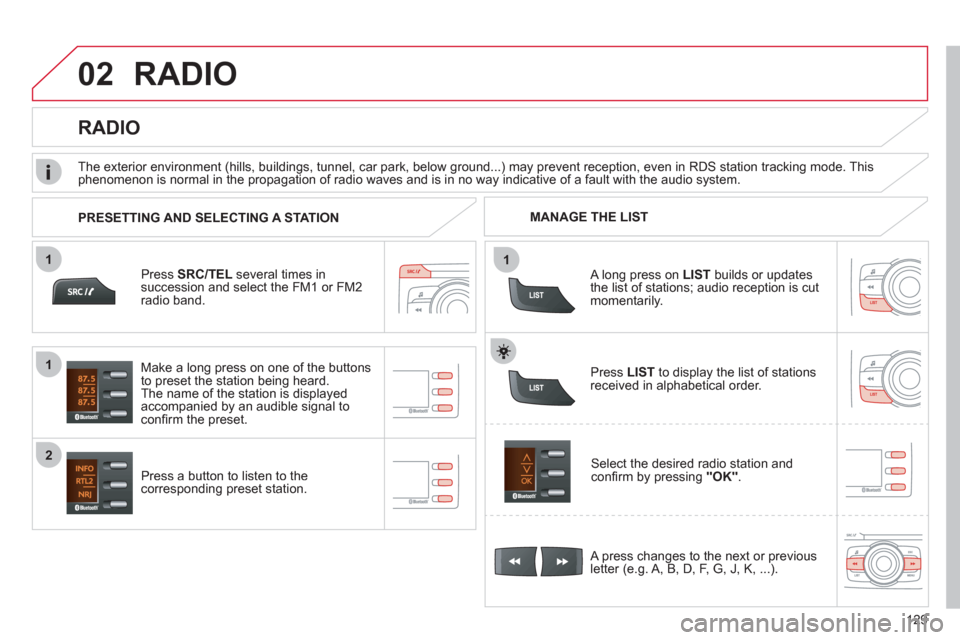
11
02
1
2
129
RADIO
Press SRC/TEL several times insuccession and select the FM1 or FM2radio band.
Press a button to listen to the corresponding preset station.
Select the desired radio station and confi rm by pressing "OK".
RADIO
Press LIST
to display the list of stations
received in alphabetical order.
The exterior environment
(hills, buildings, tunnel, car park, below ground...) may prevent reception, even in RDS station tracking mode. Thisphenomenon is normal in the propagation of radio waves and is in no way indicative of a fault with the audio system.
A long press on LIST
builds or updates
the list of stations; audio reception is cut
momentarily.
Make a lon
g press on one of the buttons
to preset the station being heard.
The name of the station is displayedaccompanied by an audible signal to confi rm the preset.
A press chan
ges to the next or previous
letter (e.g. A, B, D, F, G, J, K, ...). MANAGE THE LIST
PRESETTING AND SELECTING A STATION
Page 132 of 164
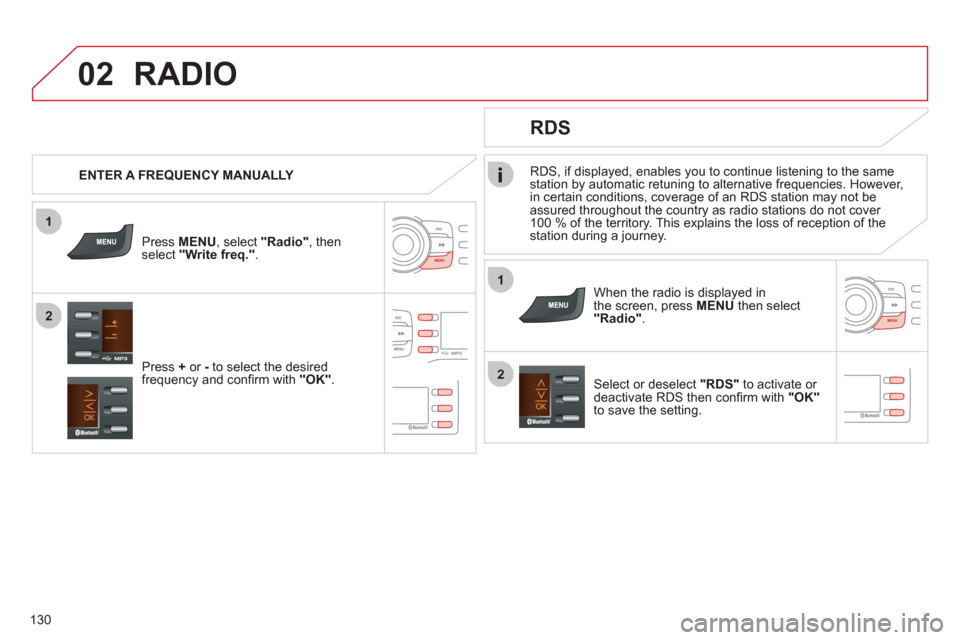
1
2
02
1
2
130
RDS, if displayed, enables you to continue listening to the same station by automatic retuning to alternative frequencies. However,
in certain conditions, coverage of an RDS station may not be assured throughout the country as radio stations do not cover
100 % of the territory. This explains the loss of reception of thestation during a journey.
RADIO
RDS
When the radio is displayed in
the screen, press MENUthen select "Radio" .
Select or deselect "RDS"
to activate or deactivate RDS then confi rm with "OK"
to save the setting.
ENTER A FREQUENCY MANUALLY
Press MENU
, select "Radio"
, thenselect "Write freq."
.
Pr
ess + or -
to select the desired
frequency and confi rm with "OK".
Page 133 of 164
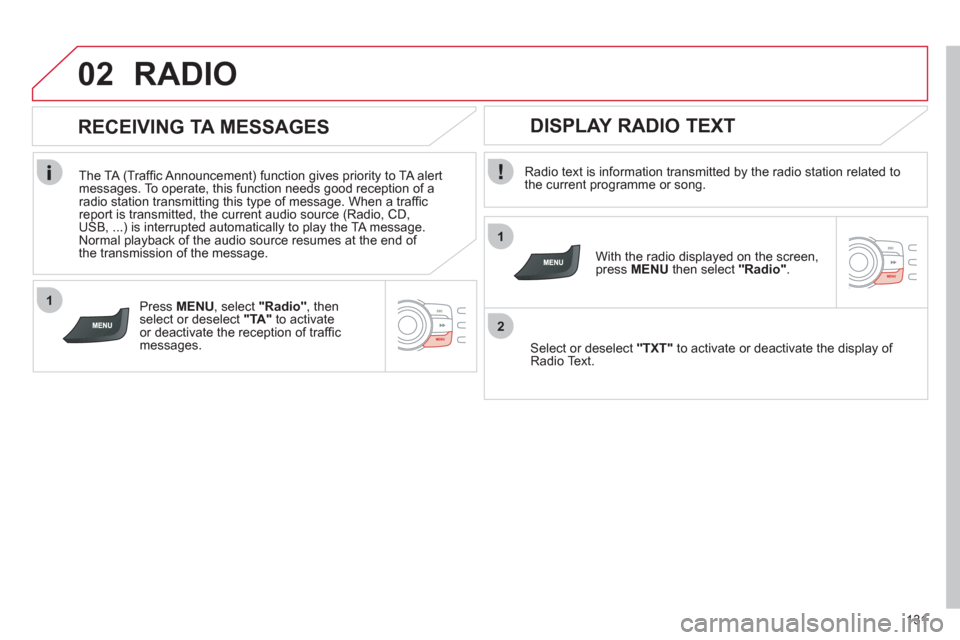
1
2
02
1
131
RADIO
Radio text is information transmitted by the radio station related to
the current programme or song.
With the radio displayed on the screen, press MENUthen select "Radio".
Select or deselect "TXT"to activate or deactivate the display of Radio Text.
DISPLAY RADIO TEXT
RECEIVING TA MESSAGES
The TA (Traffi c Announcement) function gives priority to TA alert messages. To operate, this function needs good reception of a
radio station transmitting this type of message. When a traffi c
report is transmitted, the current audio source (Radio, CD,USB, ...) is interrupted automatically to play the TA message.
Normal playback of the audio source resumes at the end of
the transmission of the message.
Pr
ess MENU, select "Radio", then select or deselect "TA"
to activate or deactivate the reception of traffi cmessages.
Page 134 of 164
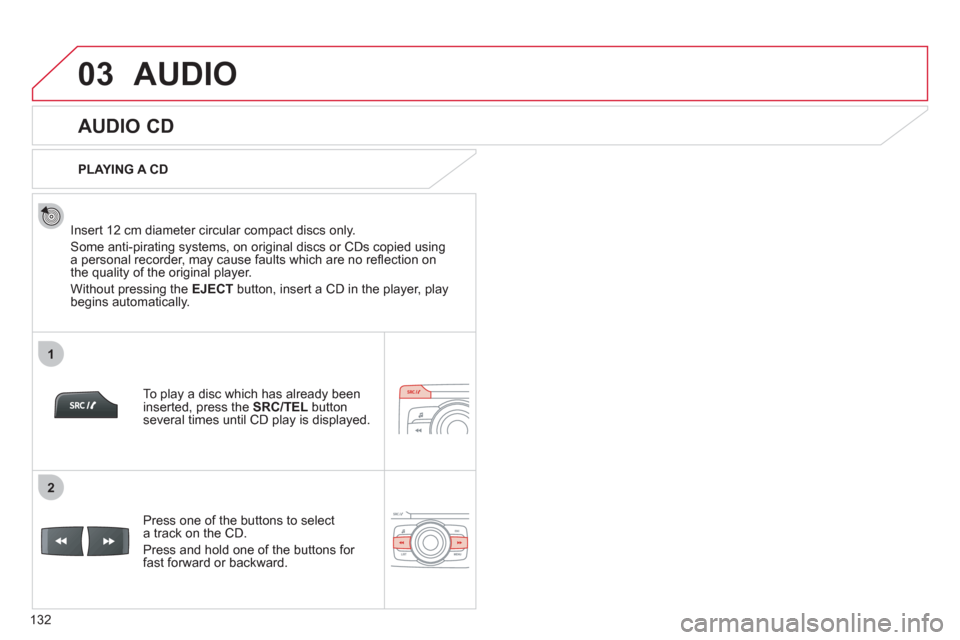
03
1
2
132
AUDIO
AUDIO CD
Insert 12 cm diameter circular compact discs only.
Some anti-piratin
g systems, on original discs or CDs copied using
a personal recorder, may cause faults which are no refl ection on
the quality of the original player.
Without pressing the EJECT
button, insert a CD in the player, playbegins automatically.
To pla
y a disc which has already been
inserted, press the SRC/TEL
button several times until CD play is displayed.
Pr
ess one of the buttons to select
a track on the CD.
Pr
ess and hold one of the buttons for fast forward or backward.
PLAYING A CD
Page 135 of 164
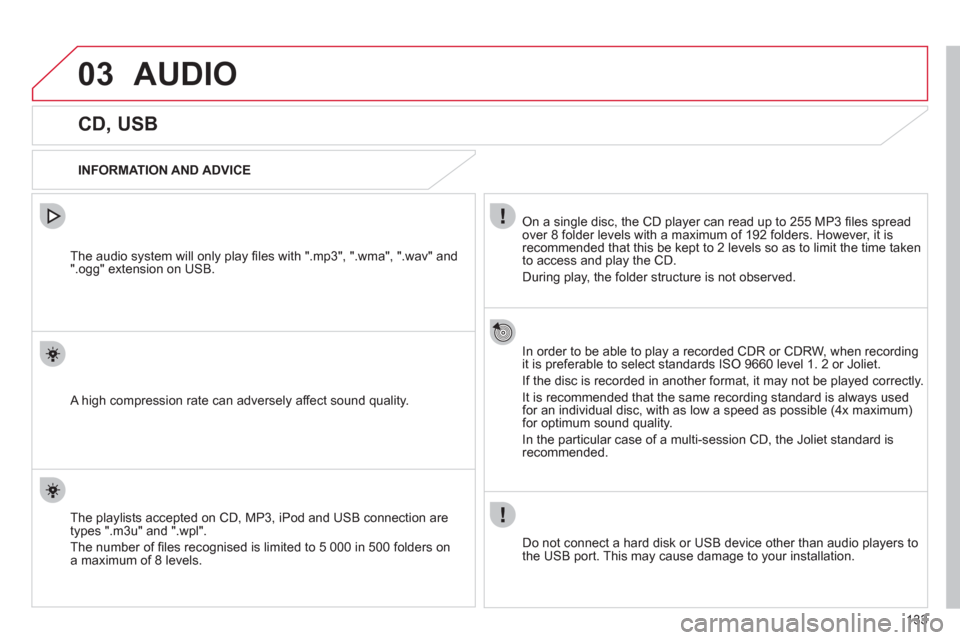
03
133
AUDIO
CD, USB
INFORMATION AND ADVICE
On a single disc, the CD player can read up to 255 MP3 fi les spread
over 8 folder levels with a maximum of 192 folders. However, it is
recommended that this be kept to 2 levels so as to limit the time taken
to access and play the CD.
Durin
g play, the folder structure is not observed.
In order to be able to pla
y a recorded CDR or CDRW, when recordingit is preferable to select standards ISO 9660 level 1. 2 or Joliet.
If the disc is recorded in another format, it ma
y not be played correctly.
It is recommended that the same recording standard is always usedfor an individual disc, with as low a speed as possible (4x maximum)for optimum sound quality.
In the particular case o
f a multi-session CD, the Joliet standard is
recommended.
Do not connect a hard disk or U
SB device other than audio players to
the USB port. This may cause damage to your installation.
The audio s
ystem will only play fi les with ".mp3", ".wma", ".wav" and".ogg" extension on USB.
A high compression rate can adversely affect sound quality.
The pla
ylists accepted on CD, MP3, iPod and USB connection are
types ".m3u" and ".wpl".
The number of fi les reco
gnised is limited to 5 000 in 500 folders on
a maximum of 8 levels.
Page 136 of 164
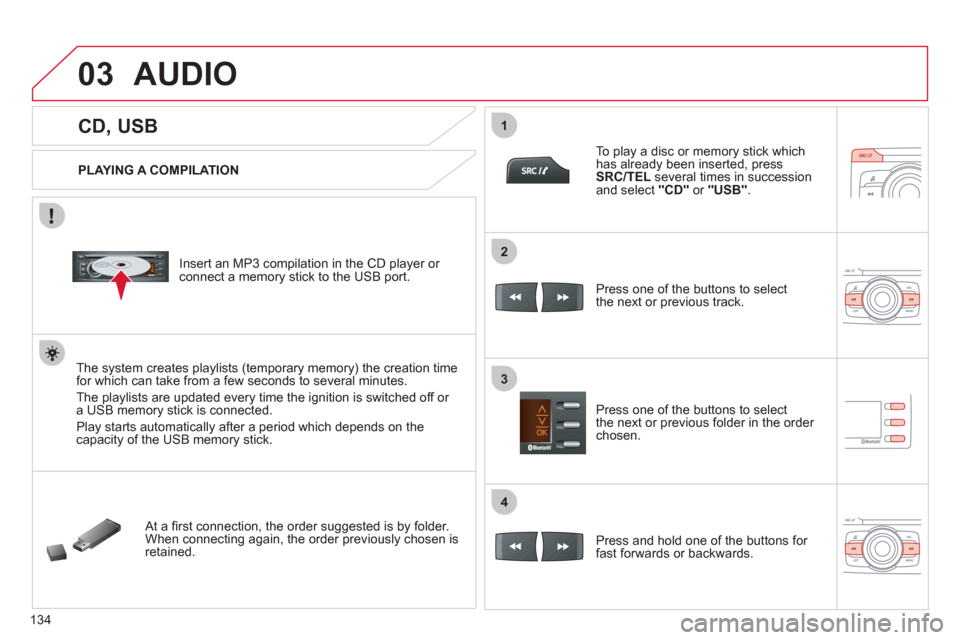
03
1
3
2
4
134
CD, USB
AUDIO
PLAYING A COMPILATION
Insert an MP3 compilation in the CD pla
yer or connect a memory stick to the USB port.
The system creates playlists
(temporary memory) the creation timefor which can take from a few seconds to several minutes.
The pla
ylists are updated every time the ignition is switched off or
a USB memory stick is connected.
Pla
y starts automatically after a period which depends on the capacity of the USB memory stick.
At a fi rst connection, the order suggested is by folder.When connecting again, the order previously chosen is retained.
To pla
y a disc or memory stick whichhas already been inserted, press
SRC/TELseveral times in succession and select"CD "or "USB ".
Press one of the buttons to select
the next or previous track.
Pr
ess one of the buttons to select
the next or previous folder in the order
chosen.
Pr
ess and hold one of the buttons for
fast forwards or backwards.
Page 137 of 164
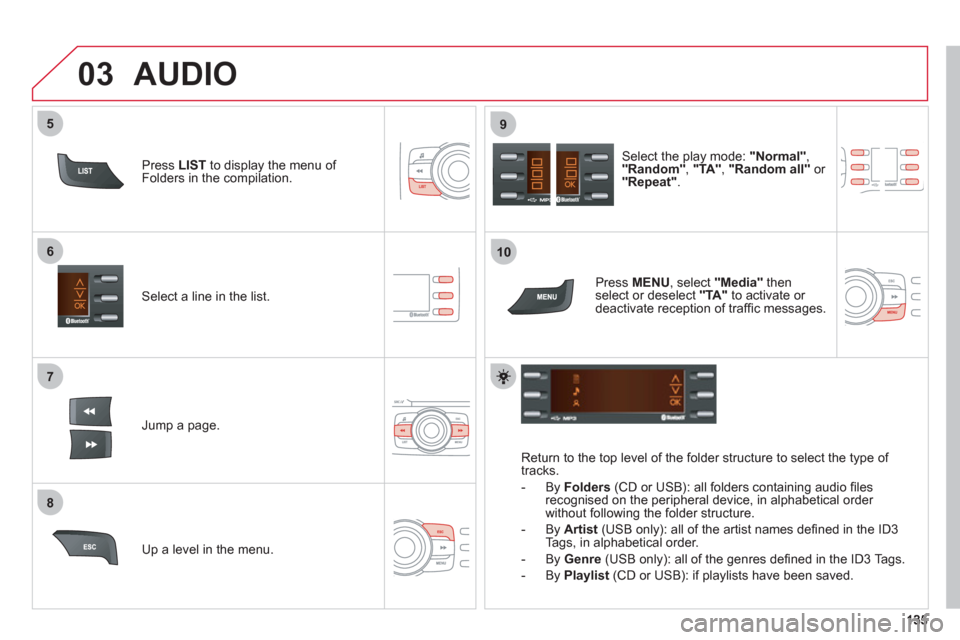
7
6
8
9
03
5
10
Select a line in the list.
Jump a page.
Select the play mode: "Normal" ,"Random" , "TA ", "Random all"
or "Repeat".
Up a level in the menu.
AUDIO
Return to the top level of the folder structure to select the type of
tracks.
-
By Folders
(CD or USB): all folders containing audio fi les recognised on the peripheral device, in alphabetical order
without following the folder structure.
- B
y Artist(USB only): all of the artist names defi ned in the ID3
Tags, in alphabetical order.
- B
y Genre
(USB only): all of the genres defi ned in the ID3 Tags.
-
By Playlist
(CD or USB): if playlists have been saved.
Pr
ess LISTto display the menu of Folders in the compilation.
Pr
ess MENU , select "Media"
thenselect or deselect "TA"to activate or
deactivate reception of traffi c messages.
Page 138 of 164
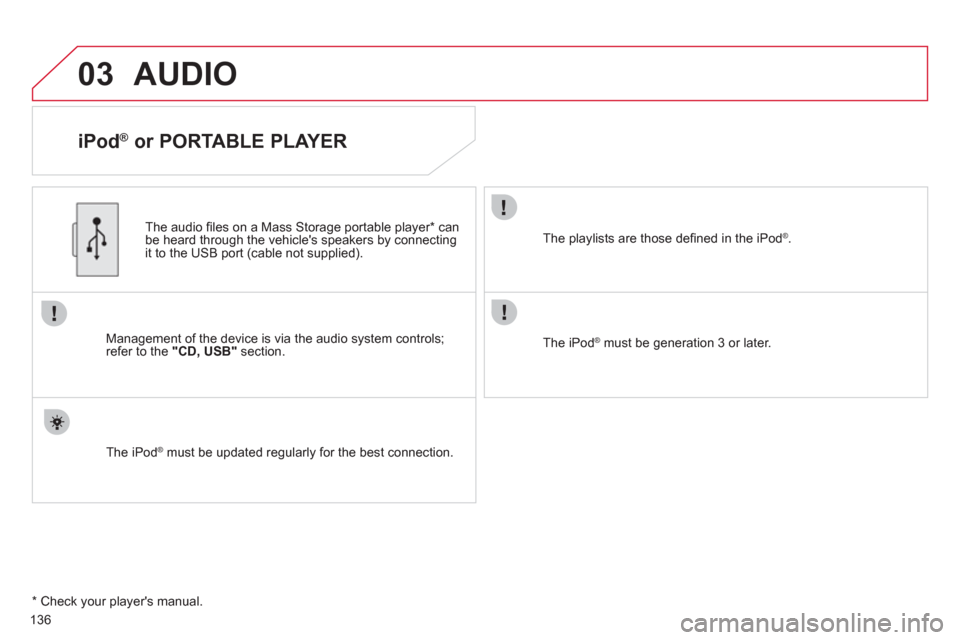
03
136
AUDIO
iPod ®
or PORTABLE PLAYER
Management of the device is via the audio system controls; refer to the "CD, USB"section.
The audio
fi les on a Mass Storage portable player *
can
be heard through the vehicle's speakers by connectingit to the USB port (cable not supplied).
The iPod Æ must be updated regularly for the best connection. Æ
The playlists are those defi ned in the iPod®.
The iPod®
must be generation 3 or later.
®
*
Check your player's manual.
Page 139 of 164
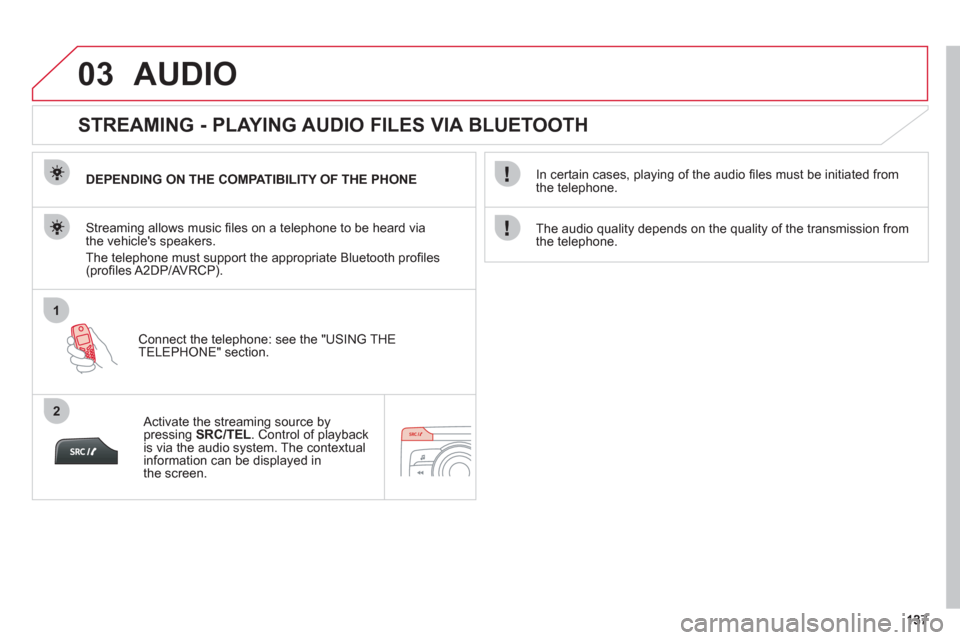
03
1
2
AUDIO
STREAMING - PLAYING AUDIO FILES VIA BLUETOOTH
DEPENDING ON THE COMPATIBILITY OF THE PHONE
Connect the telephone: see the "USING THE
TELEPH
ONE" section.
Streaming allows music fi les on a telephone to be heard via
the vehicle's speakers.
The telephone must support the appropriate Bluetooth pro
fi les(profi les A2DP/AV RCP).
Activate the streaming source by pressing SRC/TEL
. Control of playbackis via the audio system. The contextualinformation can be displayed in
the screen.
In certain cases, pla
ying of the audio fi les must be initiated from
the telephone.
The audio qualit
y depends on the quality of the transmission from
the telephone.
Page 140 of 164
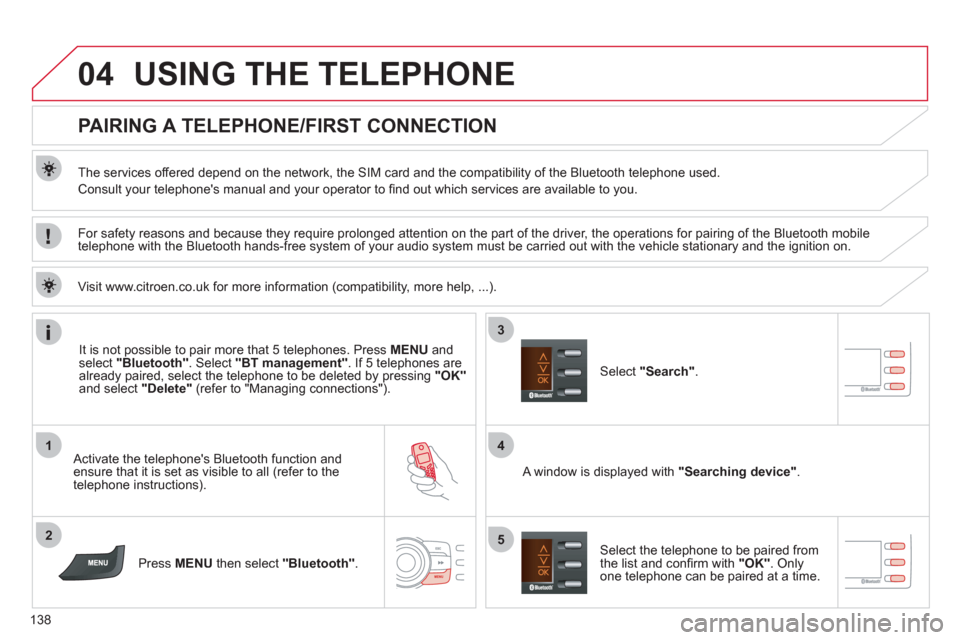
04
1
2
4
3
5
138
USING THE TELEPHONE
PAIRING A TELEPHONE/FIRST CONNECTION
The services offered depend on the network, the SIM card and the compatibility of the Bluetooth telephone used.
Consult your telephone's manual and your operator to fi nd out which services are available to you.
Activate the telephone's Bluetooth function andensure that it is set as visible to all (refer to the
telephone instructions).
Press MENU
then select "Bluetooth".
A window is displayed with"Searching device".
Select the telephone to be paired from
the list and confi rm with "OK". Onlyone telephone can be paired at a time.
Select"Search".
For sa
fety reasons and because they require prolonged attention on the part of the driver, the operations for pairing of the Bluetooth mobile
telephone with the Bluetooth hands-free system of your audio system must be carried out with the vehicle stationary and the ignition on.
It is not possible to pair more that 5 telephones. Press MENUand select "Bluetooth"
. Select "BT management"
. If 5 telephones are
already paired, select the telephone to be deleted by pressing "OK"and select "Delete"
(refer to "Managing connections").
Visit www.citroen.co.uk
for more information (compatibility, more help, ...).