display Citroen C1 2016 1.G Owner's Guide
[x] Cancel search | Manufacturer: CITROEN, Model Year: 2016, Model line: C1, Model: Citroen C1 2016 1.GPages: 269, PDF Size: 7.63 MB
Page 176 of 269
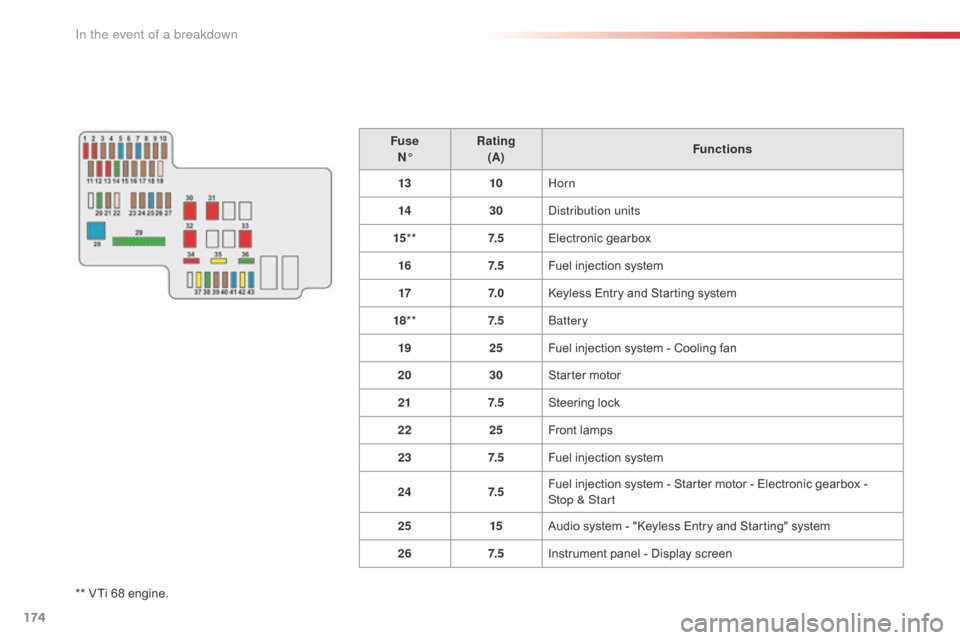
174
C1_en_Chap08_en-cas-pannes_ed01-2016
** VTi 68 engine.F use
N° Rating
(A) Functions
13 10Horn
14 30Distribution units
15 ** 7. 5Electronic
g
earbox
16 7. 5Fuel injection system
17 7. 0Keyless Entry and Starting system
18 ** 7. 5Battery
19 25Fuel injection system - Cooling fan
20 30Starter motor
21 7. 5Steering lock
22 25Front lamps
23 7. 5Fuel injection system
24 7. 5Fuel injection system - Starter motor - Electronic gearbox -
Stop & Start
25 15Audio system - "Keyless Entry and Starting" system
26 7. 5Instrument panel - Display screen
In the event of a breakdown
Page 178 of 269
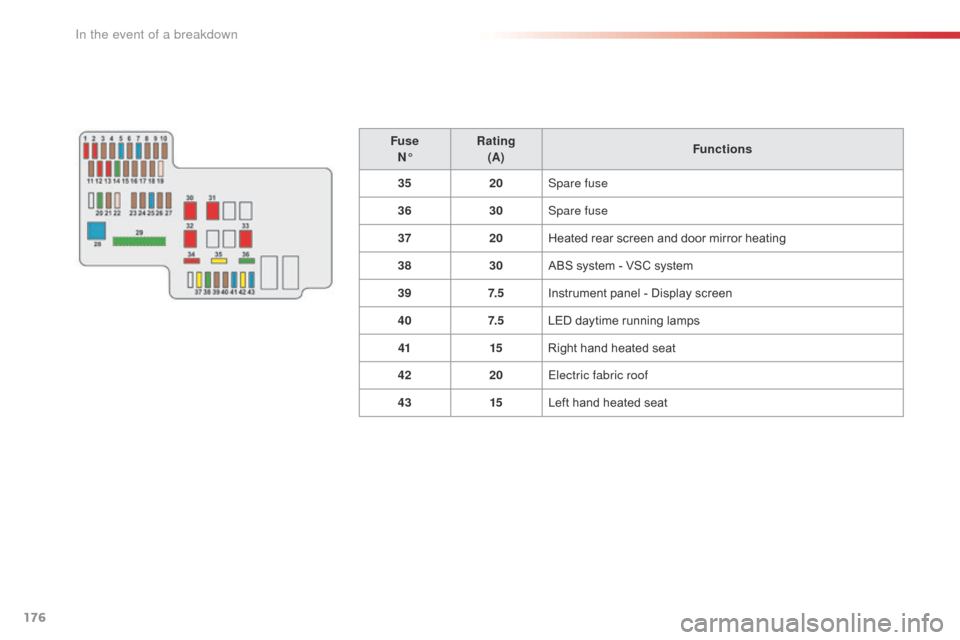
176
C1_en_Chap08_en-cas-pannes_ed01-2016
FuseN° Rating
(A) Functions
35 20Spare fuse
36 30Spare fuse
37 20Heated
rear screen and door mirror heating
38 30ABS
system - VSC system
39 7. 5Instrument
panel - Display screen
40 7. 5LED
daytime running lamps
41 15Right
hand heated seat
42 20Electric fabric roof
43 15Left
hand heated seat
In the event of a breakdown
Page 195 of 269
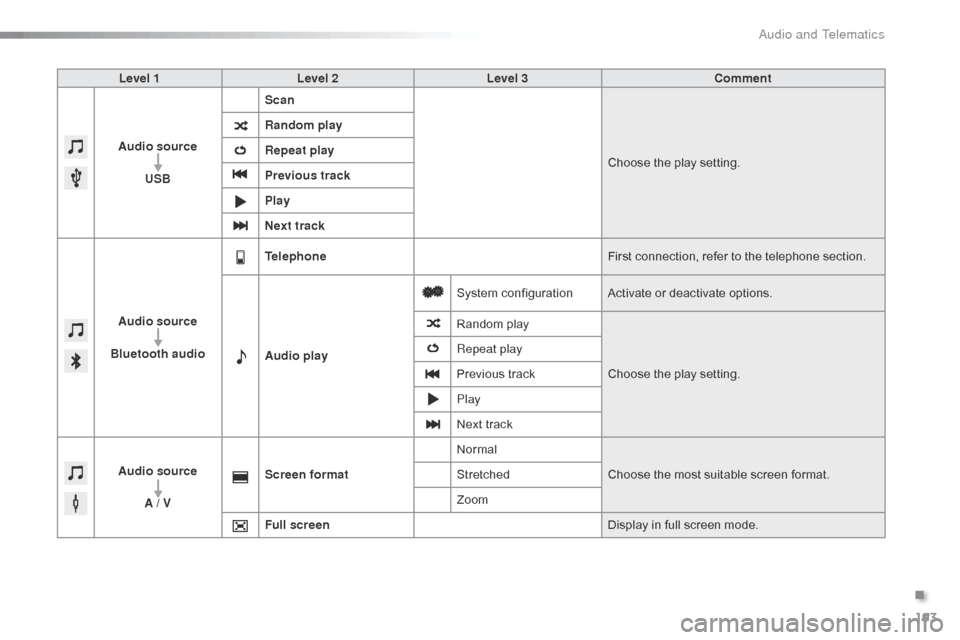
193
C1_en_Chap10a_ Autoradio-Toyota-tactile-1_ed01-2016
Level 1Level 2 Level 3 Comment
Audio source USB Scan
Choose
the play setting.
Random play
Repeat play
Previous track
Play
Next track
Audio source
Bluetooth audio Telephone
First
connection, refer to the telephone section.
Audio play System
c
onfigurationActivate
or deactivate options.
Random
p
layChoose
the play setting.
Repeat play
Previous
track
Play
Next
track
Audio source A / V Screen format
Normal
Choose
the most suitable screen format.
Stretched
Zoom
Full screen Display
in full screen mode.
.
Audio and Telematics
Page 196 of 269

194
C1_en_Chap10a_ Autoradio-Toyota-tactile-1_ed01-2016
Radio
* Depending on equipment.
Selecting a station
Press on "Audio source " to display t
he carousel of sound sources.
Select " FM".
Select the " Station" tab then select
a
radio station from the stations
r
eceived. Select the "
Manual" tab to search for
a
station.
Select " FM radio configuration "
then " Update the list of stations " to
refresh
the list.
If
necessary, select change of source
b
y pressing on the "Audio source "
shortcut in the upper bar of the
carousel.
Select " AM" or " DAB" *. Press on "
Audio source " to display t
he carousel of sound sources.
Select " FM".
Press the step by step buttons to
search
for frequencies up or down.
Press
the automatic buttons to
s
earch for frequencies up or down.
Turn
the button at bottom right of the
s
creen to search for frequencies up
o
r down.
OR OR
The
exterior environment (hills,
b
uildings, tunnel, car park, below
g
round...) may prevent reception, even
i
n RDS alternative frequencies mode.
T
his phenomenon is normal in the
p
ropagation of radio waves and is in no
w
ay indicative of a fault with the audio
s
ystem.
Changing a radio frequency
Audio and Telematics
Page 197 of 269
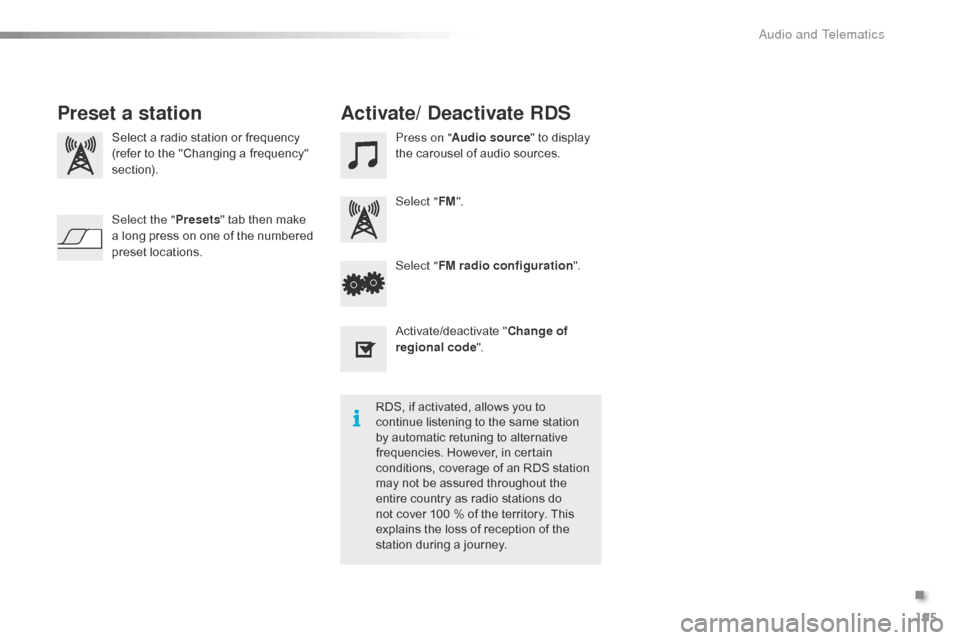
195
C1_en_Chap10a_ Autoradio-Toyota-tactile-1_ed01-2016
Select a radio station or frequency
( refer to the "Changing a frequency"
s
ection). Press on "
Audio source " to display t
he carousel of audio sources.
Select " FM".
Select " FM radio configuration ".
Activate/deactivate
" C
hange of
regional code ".
Select the "
Presets"
tab then make
a
long press on one of the numbered
p
reset
l
ocations.
Preset a station Activate/ Deactivate RDS
RDS, if activated, allows you to c
ontinue listening to the same station
b
y automatic retuning to alternative
f
requencies. However, in certain
c
onditions, coverage of an RDS station
m
ay not be assured throughout the
e
ntire country as radio stations do
n
ot cover 100 % of the territory. This
e
xplains the loss of reception of the
s
tation during a journey.
.
Audio and Telematics
Page 198 of 269

196
C1_en_Chap10a_ Autoradio-Toyota-tactile-1_ed01-2016
DAB (Digital Audio Broadcasting) radio
Display "DAB" waveband.D isplay the name and "Radiotext" for
t
he current station.
Short-cut: access to the choice of
a
udio source, telephone functions and
S
martphoneLink
® mode.
S elect the radio station.
Preset
s
tations.
Short
press:
select
the
preset
r
adio
s
tation.
Long
press:
preset
a
radio
s
tation. "Next
m
ultiplex".
Next
radio station.
Display
the name and number of the
"
Multiplex" service being used.
"Previous
m
ultiplex".
"DAB
radio
configuration".
Previous
radio
station. If
the "DAB" radio station being listened
t
o is not available, the "FM" waveband
a
ppears in the screen.
Audio and Telematics
Page 199 of 269

197
C1_en_Chap10a_ Autoradio-Toyota-tactile-1_ed01-2016
Press on "Audio source " to display t
he carousel of sound sources. Press "
Audio source " to display the
c
arousel of audio sources.
Select " DAB". Select "
DAB".
Select " DAB radio configuration ".
Activate " L-band". Select "
DAB radio configuration ".
Activate " Alternative DAB
frequency ".
Select the "
Station" tab then select a
station from those received.
Select the " Manual" tab to search for
a station.
Digital radio provides higher quality
r
eception and also the display of
a
dditional
in
formation
(
album
ar
twork...)
o
n
the radio station being listened to.
S
elect "DAB" in the carousel of audio
s
ources.
The range of multiplexes available is
d
isplayed in alphabetical order.
Digital radio does not cover 100% of the
t
e r r i to r y.
When
the digital signal is weak, the
"A
lternative DAB frequency" option
makes
it possible to continue listening
t
o the same station, by automatically
s
witching to the corresponding "FM"
s
tation (if there is one).If
the "DAB" station being listened to
i
s not available, or if "L-band" is not
activated,
the sound will cut out while
t
he digital signal is too weak.
If "
Alternative DAB frequency "
tracking
is activated, there is a
d
ifference of a few seconds when the
s
ystem switches to the "FM" analogue
r
adio station with sometimes a variation
i
n volume.
When
the digital signal is restored, the
s
ystem automatically changes back
t
o "DAB".
DAB / FM station tracking
Digital radio
.
Audio and Telematics
Page 201 of 269
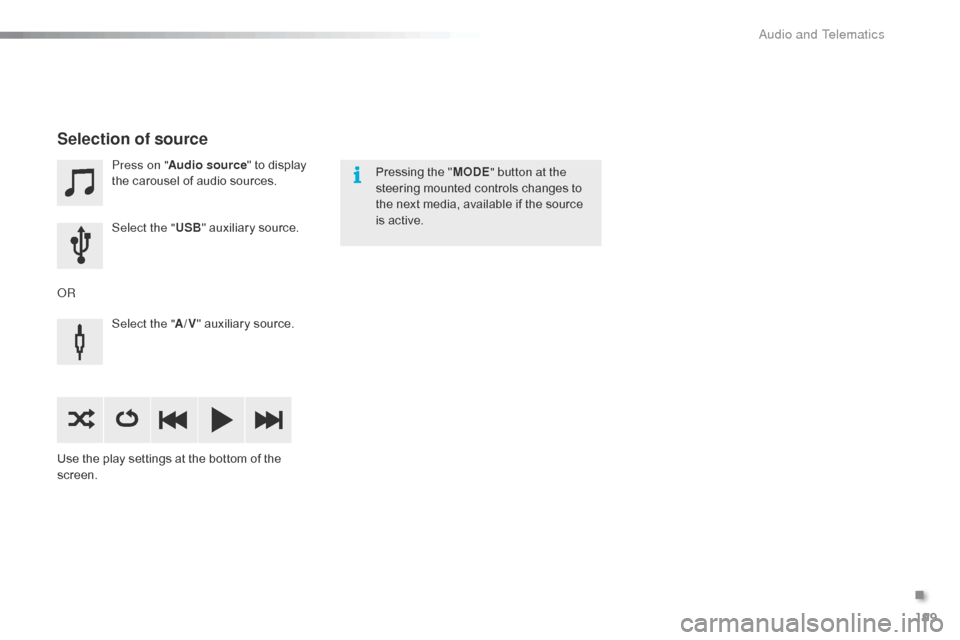
199
C1_en_Chap10a_ Autoradio-Toyota-tactile-1_ed01-2016
Press on "Audio source " to display t
he carousel of audio sources.
Select the " USB"
auxiliary source.
Select the " A/V"
auxiliary source.
Use
the
play settings at the bottom of the
sc
reen.
Selection of source
OR Pressing the "
MODE " button at the
steering mounted controls changes to
t
he next media, available if the source
i
s active.
.
Audio and Telematics
Page 205 of 269

203
C1_en_Chap10a_ Autoradio-Toyota-tactile-1_ed01-2016
Level 1Level 2 Level 3 Comment
Contacts
After
making choices, start the call.
Favourites
Call history
Enter a number Call Enter
a number then start the call.
Telephone/ message
configuration Connect the
telephone
Telephone
Select the services to use on the
peripheral
d
evice.
Audio
player
Sounds
configuration Ringtone
Choose
settings, activate or
d
eactivate
o
ptions.
Ringtone
volume
Incoming
SMS/MMS tone
Incoming
SMS/MMS volume
Incoming
e-mail tone
Incoming
e-mail volume
Incoming
call volume
Contacts/
call histor y
configuration Automatic
transfer
Update
telephone contacts
Sort contacts by
Add
favourite
Remove
favourite
Message
configuration Display
of incoming calls
Contacts/call
history transfer state
Telephone
display
configuration Display
of incoming calls
Contacts/call
history transfer state
.
Audio and Telematics
Page 206 of 269
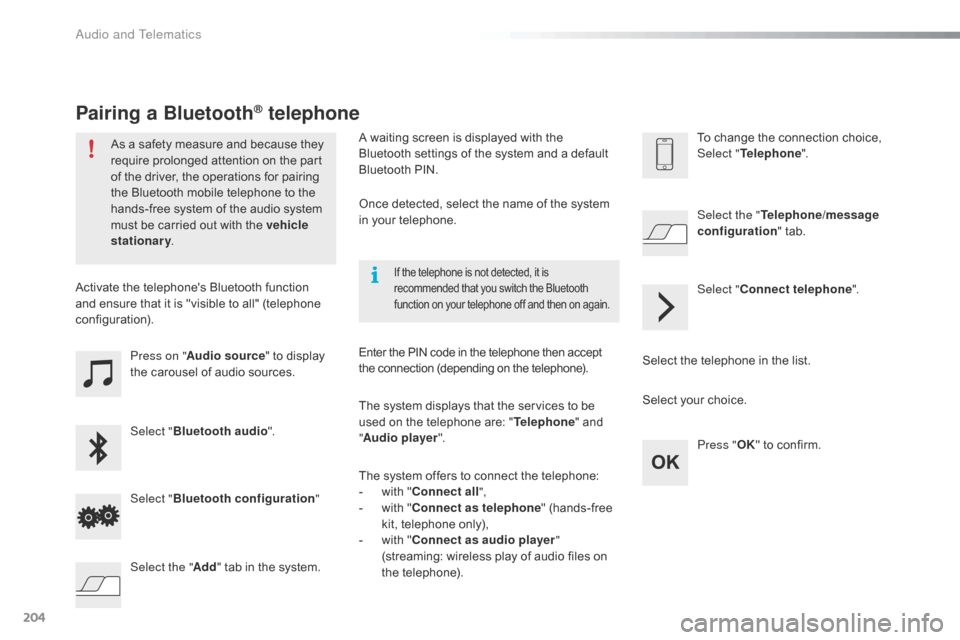
204
C1_en_Chap10a_ Autoradio-Toyota-tactile-1_ed01-2016
Press on "Audio source " to display t
he carousel of audio sources.
Select " Bluetooth audio ".
Select " Bluetooth configuration "
Activate
the telephone's Bluetooth function
a
nd
ensure that it is "visible to all" (telephone
c
onfiguration).
Select the telephone in the list.
Select "
Connect telephone ".
Select the "
Telephone/message
configuration " tab.
Select your choice.
Select the " Add"
tab in the system. Press "
OK"
to confirm.
If the telephone is not detected, it is recommended that you switch the Bluetooth f
unction on your telephone off and then on again.
As a safety measure and because they require prolonged attention on the part
o
f the driver, the operations for pairing
t
he Bluetooth mobile telephone to the
h
ands-free system of the audio system
m
ust be carried out with the vehicle
stationary .
Pairing a Bluetooth® telephone
A waiting screen is displayed with the B
luetooth settings of the system and a default
B
luetooth PIN.
Once
detected, select the name of the system
i
n your telephone.
The
system displays that the services to be
u
sed on the telephone are: "Telephone "
and
"A
udio player ".
The
system offers to connect the telephone:
-
w
ith "Connect all",
-
w
ith "Connect as telephone "
(hands-free
k
it, telephone only),
-
w
ith "Connect as audio player "
(streaming:
wireless play of audio files on
t
he
t
elephone).
Enter
the PIN code in the telephone then accept
t
he connection (depending on the telephone).To
change the connection choice, Sel
ect "Telephone ".
Audio and Telematics