audio CITROEN C1 2018 Owner's Manual
[x] Cancel search | Manufacturer: CITROEN, Model Year: 2018, Model line: C1, Model: CITROEN C1 2018Pages: 269, PDF Size: 7.63 MB
Page 196 of 269
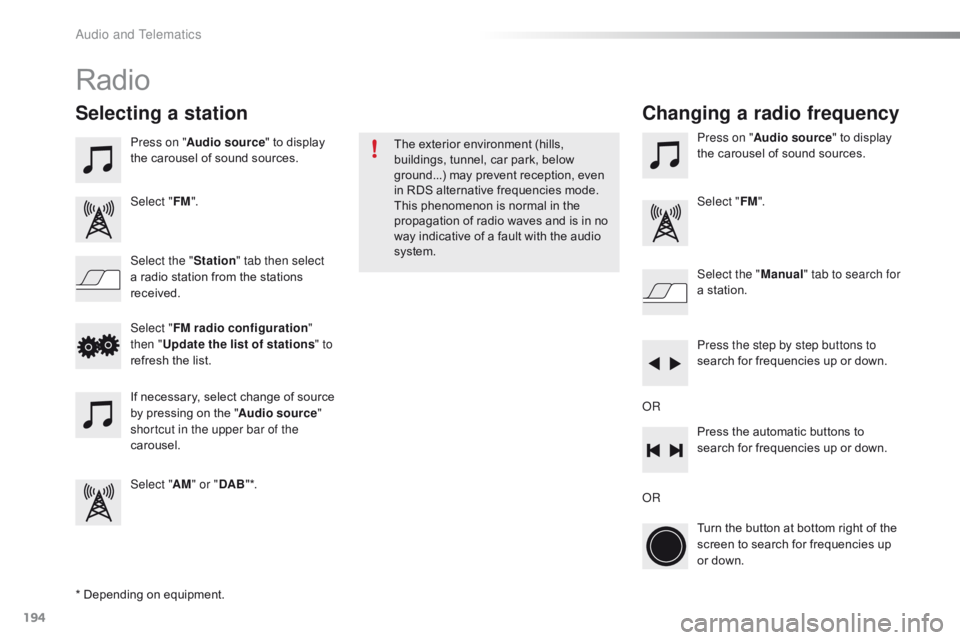
194
C1_en_Chap10a_ Autoradio-Toyota-tactile-1_ed01-2016
Radio
* Depending on equipment.
Selecting a station
Press on "Audio source " to display t
he carousel of sound sources.
Select " FM".
Select the " Station" tab then select
a
radio station from the stations
r
eceived. Select the "
Manual" tab to search for
a
station.
Select " FM radio configuration "
then " Update the list of stations " to
refresh
the list.
If
necessary, select change of source
b
y pressing on the "Audio source "
shortcut in the upper bar of the
carousel.
Select " AM" or " DAB" *. Press on "
Audio source " to display t
he carousel of sound sources.
Select " FM".
Press the step by step buttons to
search
for frequencies up or down.
Press
the automatic buttons to
s
earch for frequencies up or down.
Turn
the button at bottom right of the
s
creen to search for frequencies up
o
r down.
OR OR
The
exterior environment (hills,
b
uildings, tunnel, car park, below
g
round...) may prevent reception, even
i
n RDS alternative frequencies mode.
T
his phenomenon is normal in the
p
ropagation of radio waves and is in no
w
ay indicative of a fault with the audio
s
ystem.
Changing a radio frequency
Audio and Telematics
Page 197 of 269
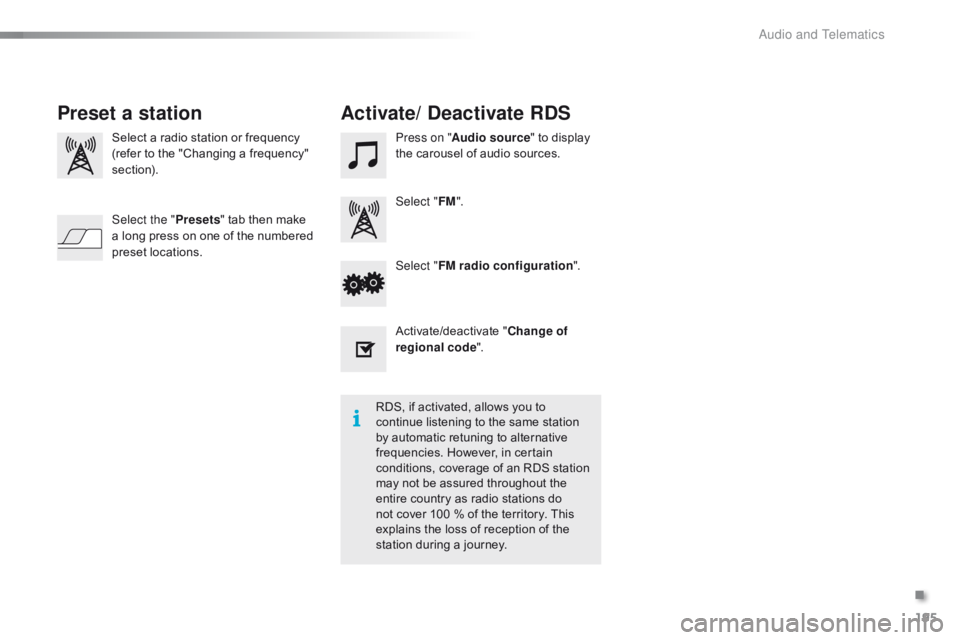
195
C1_en_Chap10a_ Autoradio-Toyota-tactile-1_ed01-2016
Select a radio station or frequency
( refer to the "Changing a frequency"
s
ection). Press on "
Audio source " to display t
he carousel of audio sources.
Select " FM".
Select " FM radio configuration ".
Activate/deactivate
" C
hange of
regional code ".
Select the "
Presets"
tab then make
a
long press on one of the numbered
p
reset
l
ocations.
Preset a station Activate/ Deactivate RDS
RDS, if activated, allows you to c
ontinue listening to the same station
b
y automatic retuning to alternative
f
requencies. However, in certain
c
onditions, coverage of an RDS station
m
ay not be assured throughout the
e
ntire country as radio stations do
n
ot cover 100 % of the territory. This
e
xplains the loss of reception of the
s
tation during a journey.
.
Audio and Telematics
Page 198 of 269

196
C1_en_Chap10a_ Autoradio-Toyota-tactile-1_ed01-2016
DAB (Digital Audio Broadcasting) radio
Display "DAB" waveband.D isplay the name and "Radiotext" for
t
he current station.
Short-cut: access to the choice of
a
udio source, telephone functions and
S
martphoneLink
® mode.
S elect the radio station.
Preset
s
tations.
Short
press:
select
the
preset
r
adio
s
tation.
Long
press:
preset
a
radio
s
tation. "Next
m
ultiplex".
Next
radio station.
Display
the name and number of the
"
Multiplex" service being used.
"Previous
m
ultiplex".
"DAB
radio
configuration".
Previous
radio
station. If
the "DAB" radio station being listened
t
o is not available, the "FM" waveband
a
ppears in the screen.
Audio and Telematics
Page 199 of 269
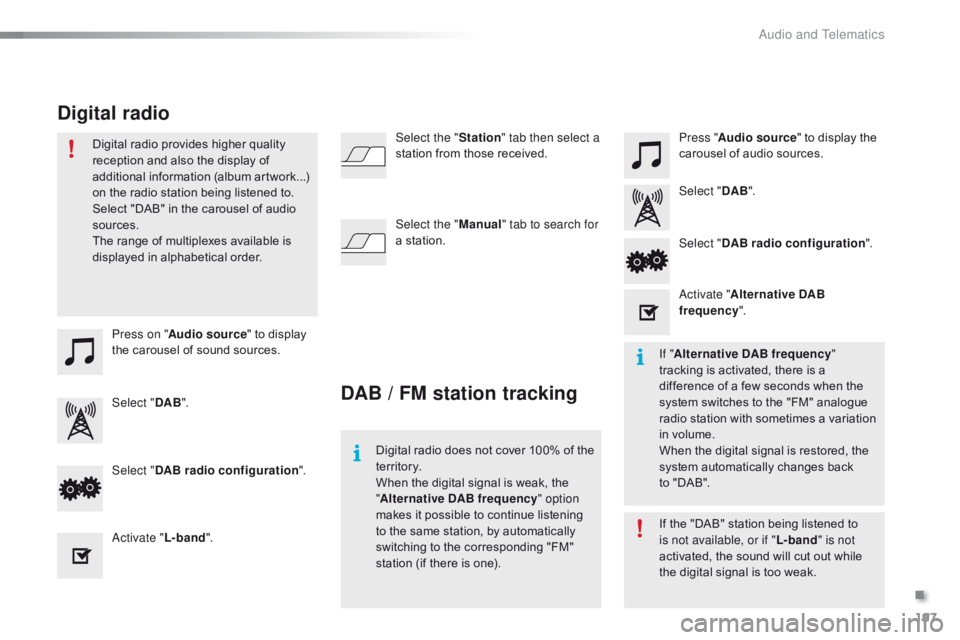
197
C1_en_Chap10a_ Autoradio-Toyota-tactile-1_ed01-2016
Press on "Audio source " to display t
he carousel of sound sources. Press "
Audio source " to display the
c
arousel of audio sources.
Select " DAB". Select "
DAB".
Select " DAB radio configuration ".
Activate " L-band". Select "
DAB radio configuration ".
Activate " Alternative DAB
frequency ".
Select the "
Station" tab then select a
station from those received.
Select the " Manual" tab to search for
a station.
Digital radio provides higher quality
r
eception and also the display of
a
dditional
in
formation
(
album
ar
twork...)
o
n
the radio station being listened to.
S
elect "DAB" in the carousel of audio
s
ources.
The range of multiplexes available is
d
isplayed in alphabetical order.
Digital radio does not cover 100% of the
t
e r r i to r y.
When
the digital signal is weak, the
"A
lternative DAB frequency" option
makes
it possible to continue listening
t
o the same station, by automatically
s
witching to the corresponding "FM"
s
tation (if there is one).If
the "DAB" station being listened to
i
s not available, or if "L-band" is not
activated,
the sound will cut out while
t
he digital signal is too weak.
If "
Alternative DAB frequency "
tracking
is activated, there is a
d
ifference of a few seconds when the
s
ystem switches to the "FM" analogue
r
adio station with sometimes a variation
i
n volume.
When
the digital signal is restored, the
s
ystem automatically changes back
t
o "DAB".
DAB / FM station tracking
Digital radio
.
Audio and Telematics
Page 200 of 269
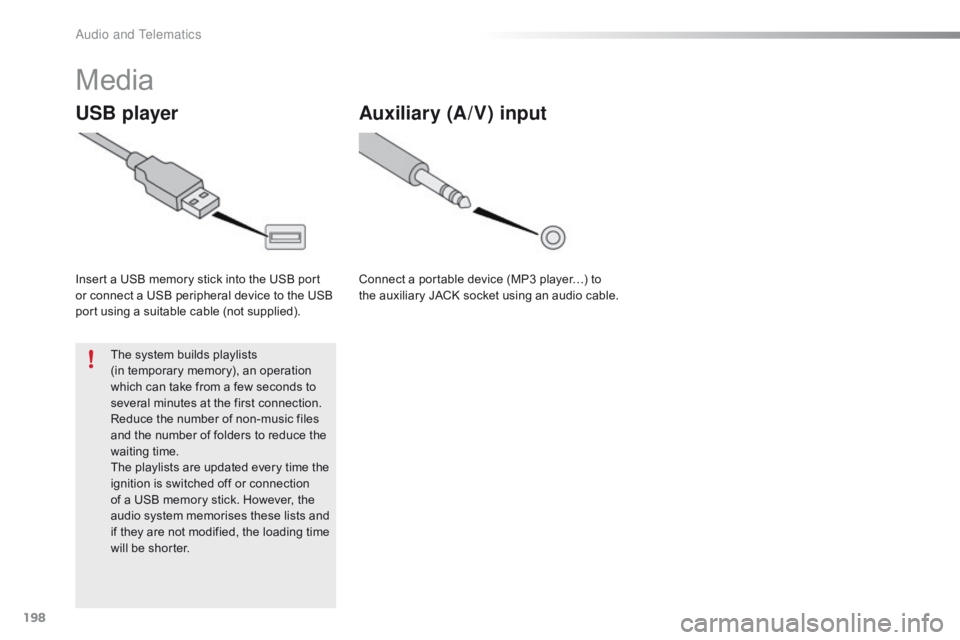
198
C1_en_Chap10a_ Autoradio-Toyota-tactile-1_ed01-2016
Media
USB player
Insert a USB memory stick into the USB port or connect a USB peripheral device to the USB
p
ort using a suitable cable (not supplied).
The
system builds playlists
(in
temporary memory), an operation
w
hich can take from a few seconds to
s
everal minutes at the first connection.
Reduce
the number of non-music files
a
nd the number of folders to reduce the
w
aiting
t
ime.
The
playlists are updated every time the
i
gnition is switched off or connection
o
f a USB memory stick. However, the
a
udio system memorises these lists and
i
f they are not modified, the loading time
w
ill be shorter.
Auxiliary (A/V) input
Connect a portable device (MP3 player…) to the auxiliary JACK socket using an audio cable.
Audio and Telematics
Page 201 of 269
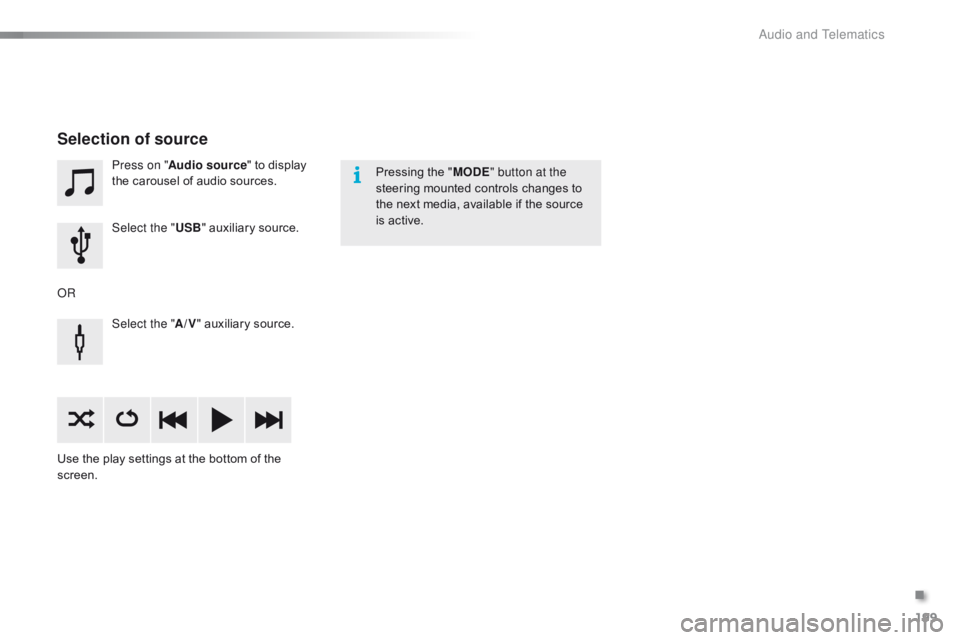
199
C1_en_Chap10a_ Autoradio-Toyota-tactile-1_ed01-2016
Press on "Audio source " to display t
he carousel of audio sources.
Select the " USB"
auxiliary source.
Select the " A/V"
auxiliary source.
Use
the
play settings at the bottom of the
sc
reen.
Selection of source
OR Pressing the "
MODE " button at the
steering mounted controls changes to
t
he next media, available if the source
i
s active.
.
Audio and Telematics
Page 202 of 269
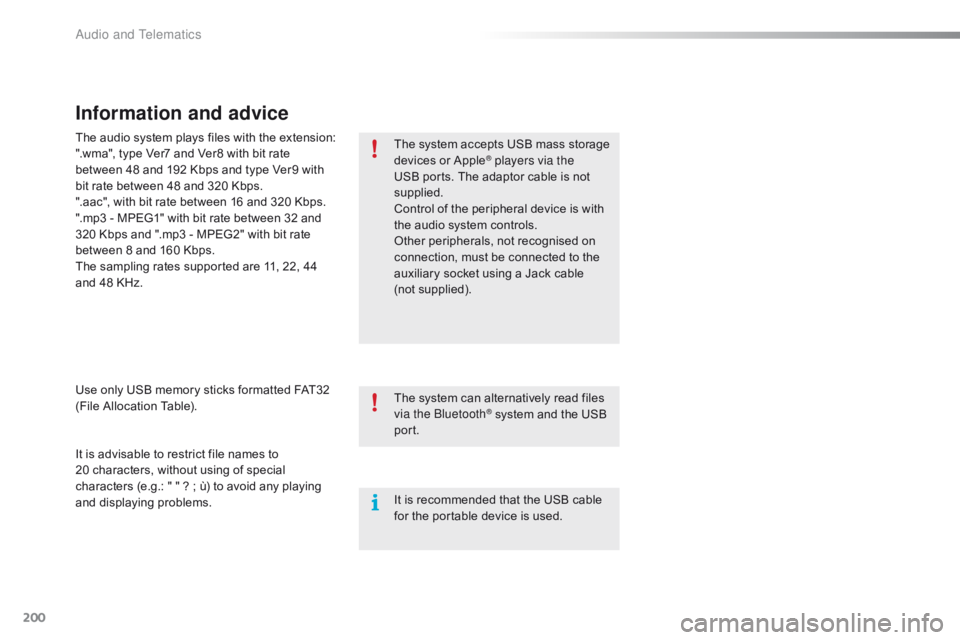
200
C1_en_Chap10a_ Autoradio-Toyota-tactile-1_ed01-2016
Information and advice
The system accepts USB mass storage devices o r A pple® players via the
USB
ports.
The
adaptor cable is not
sup
plied.
Control
of
the
peripheral device is with
t
he
audio
system
controls.
Other
peripherals, not recognised on
c
onnection,
must
be connected to the
a
uxiliary
socket
using a Jack cable
(
not supplied).
It
is
advisable
to
restrict
file
names
to
2
0 characters,
without
using
of
special
c
haracters
(e.g.:
"
"
?
;
ù)
to
avoid
any
playing
a
nd
d
isplaying
pro
blems.
Use
only
USB
memory
sticks
formatted
FAT32
(
File
Allocation
Table).
The
audio
system
plays
files
with
the
extension:
".wma",
type
Ver7
and
Ver8
with
bit
rate
b
etween
48
and
192
Kbps
and
type
Ver9
with
b
it
rate
between
48
and
320
Kbps.
".aac",
with
bit
rate
between
16
and
320
Kbps.
".mp3
-
MPEG1"
with
bit
rate
between
32
and
3
20
Kbps
and
".mp3
-
MPEG2"
with
bit
rate
b
etween
8
and
160
Kbps.
The
sampling
rates
supported
are
11,
22,
44
a
nd
48
KHz. The
system
can
alternatively read files
v
ia the Bluetooth
® system and the USB po
rt.
It
is
recommended that the USB cable
f
or
the
portable
device is used.
Audio and Telematics
Page 203 of 269
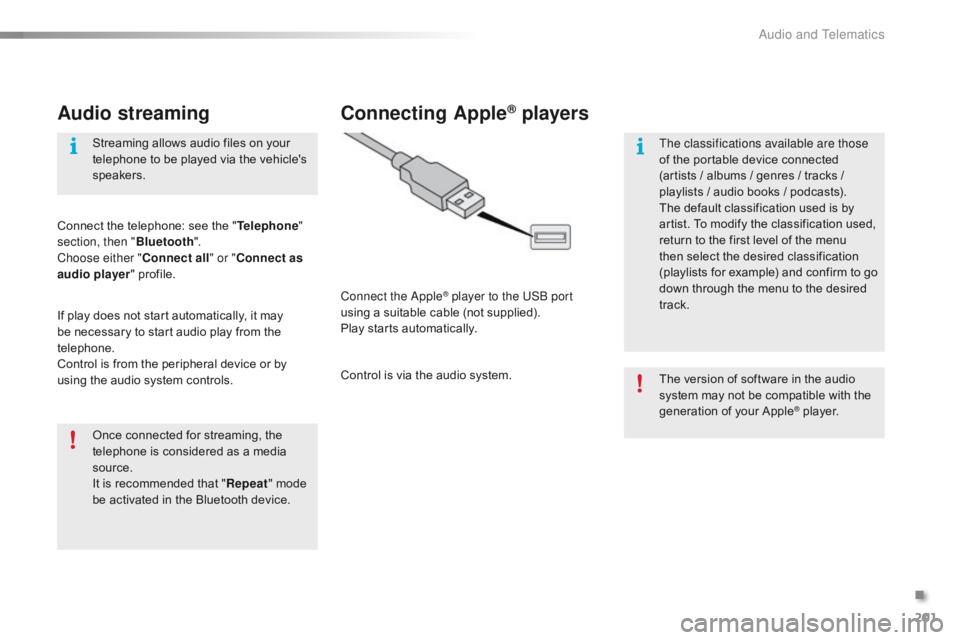
201
C1_en_Chap10a_ Autoradio-Toyota-tactile-1_ed01-2016
Audio streaming
Once connected for streaming, the telephone is considered as a media
s
ource.
It
is recommended that "Repeat "
mode
b
e activated in the Bluetooth device.
Streaming
allows audio files on your
t
elephone to be played via the vehicle's
s
peakers.
Connect the telephone: see the "
Telephone "
section, then " Bluetooth".
Choose either " Connect all" or " Connect as
audio player "
pro
file.
If
play
does not start automatically, it may
b
e
necessary to start audio play from the
t
elephone.
Control is from the peripheral device or by
u
sing
the audio system controls.
Connecting Apple® players
Connect the Apple® player to the USB port
using
a
suitable
cable (not supplied).
Play
starts
automatically.
Control
is
via
the
audio system. The
version of software in the audio
s
ystem may not be compatible with the
g
eneration of your Apple
® player.
T
he classifications available are those
of
the
portable
device
connected
(
artists
/
albums
/
genres
/ tracks /
p
laylists
/
a
udio
books /
podcasts).
The
default
classification
used is by
a
rtist.
To
modify
the
classification used,
r
eturn
to
the
first
level
of
the menu
t
hen
select
the
desired
classification
(
playlists
for
example)
and confirm to go
d
own
through
the
menu
to the desired
t
rack.
.
Audio and Telematics
Page 204 of 269
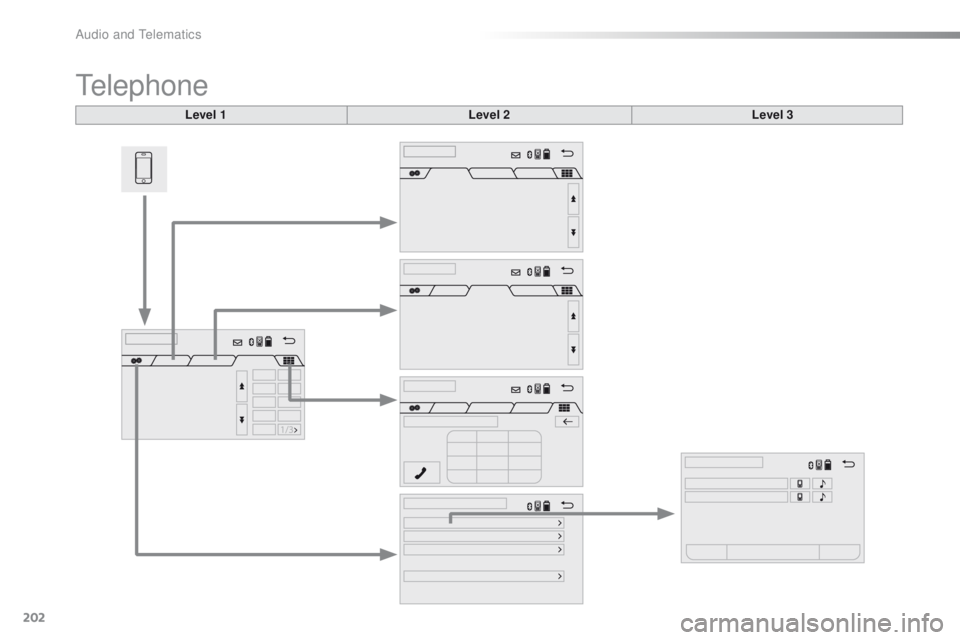
202
C1_en_Chap10a_ Autoradio-Toyota-tactile-1_ed01-2016
Telephone
Level 1Level 2Level 3
Audio and Telematics
Page 205 of 269
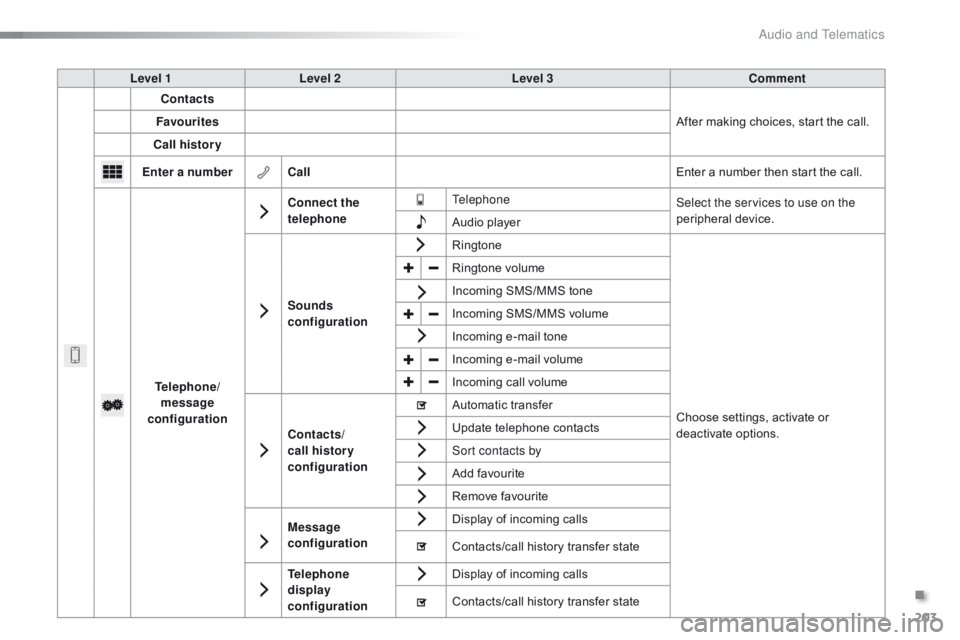
203
C1_en_Chap10a_ Autoradio-Toyota-tactile-1_ed01-2016
Level 1Level 2 Level 3 Comment
Contacts
After
making choices, start the call.
Favourites
Call history
Enter a number Call Enter
a number then start the call.
Telephone/ message
configuration Connect the
telephone
Telephone
Select the services to use on the
peripheral
d
evice.
Audio
player
Sounds
configuration Ringtone
Choose
settings, activate or
d
eactivate
o
ptions.
Ringtone
volume
Incoming
SMS/MMS tone
Incoming
SMS/MMS volume
Incoming
e-mail tone
Incoming
e-mail volume
Incoming
call volume
Contacts/
call histor y
configuration Automatic
transfer
Update
telephone contacts
Sort contacts by
Add
favourite
Remove
favourite
Message
configuration Display
of incoming calls
Contacts/call
history transfer state
Telephone
display
configuration Display
of incoming calls
Contacts/call
history transfer state
.
Audio and Telematics