display CITROEN C1 2022 Service Manual
[x] Cancel search | Manufacturer: CITROEN, Model Year: 2022, Model line: C1, Model: CITROEN C1 2022Pages: 269, PDF Size: 7.63 MB
Page 207 of 269
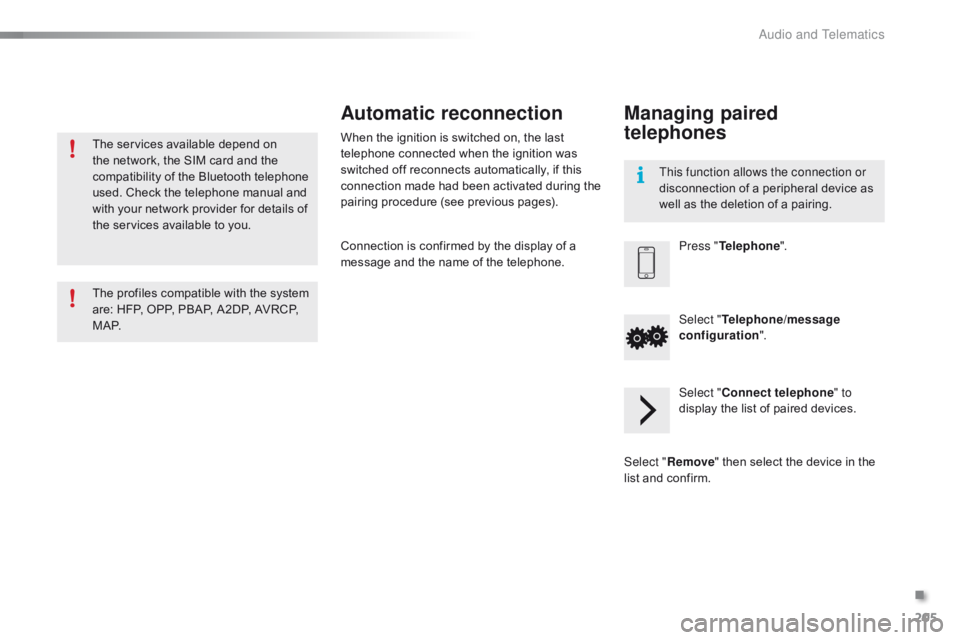
205
C1_en_Chap10a_ Autoradio-Toyota-tactile-1_ed01-2016
The services available depend on the network, the SIM card and the
c
ompatibility of the Bluetooth telephone
u
sed. Check the telephone manual and
w
ith your network provider for details of
t
he services available to you.
The
profiles compatible with the system
a
re: HFP, OPP, PBAP, A2DP, AVRCP,
M
A P. This function allows the connection or
disconnection
of a peripheral device as
w
ell as the deletion of a pairing.
Automatic reconnection
When the ignition is switched on, the last telephone connected when the ignition was
s
witched off reconnects automatically, if this
c
onnection made had been activated during the
p
airing procedure (see previous pages).
Connection
is confirmed by the display of a
m
essage and the name of the telephone.
Managing paired
telephones
Press "Telephone ".
Select " Telephone/message
configuration ".
Select " Connect telephone " to
display
the list of paired devices.
Select " Remove "
then select the device in the
l
ist
and
confirm.
.
Audio and Telematics
Page 208 of 269
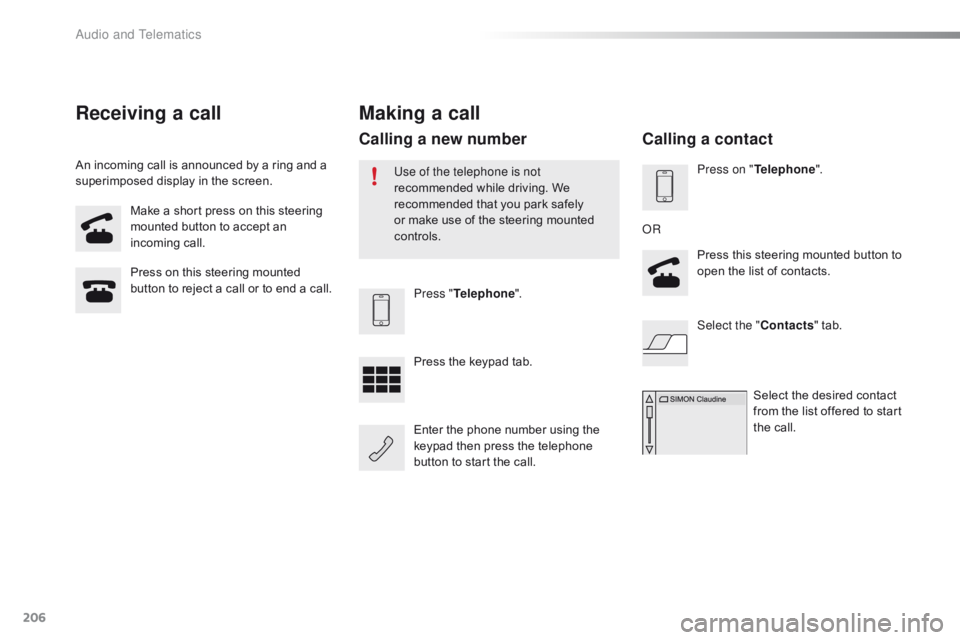
206
C1_en_Chap10a_ Autoradio-Toyota-tactile-1_ed01-2016
Make a short press on this steering mounted button to accept an
inc
oming
c
all.
Press
on this steering mounted
b
utton to reject a call or to end a call.Press "Telephone ".
Press
the keypad tab.
Enter
the phone number using the
k
eypad then press the telephone
b
utton to start the call.
Receiving a call
An incoming call is announced by a ring and a superimposed display in the screen.
Making a call
Use of the telephone is not
recommended while driving. We
r
ecommended that you park safely
o
r make use of the steering mounted
c
ontrols.
Calling a new number
Press on " Telephone ".
Press this steering mounted button to
o
pen the list of contacts.
OR
Select the " Contacts"
tab.
Select
the desired contact
f
rom the list offered to start
t
he call.
Calling a contact
Audio and Telematics
Page 209 of 269
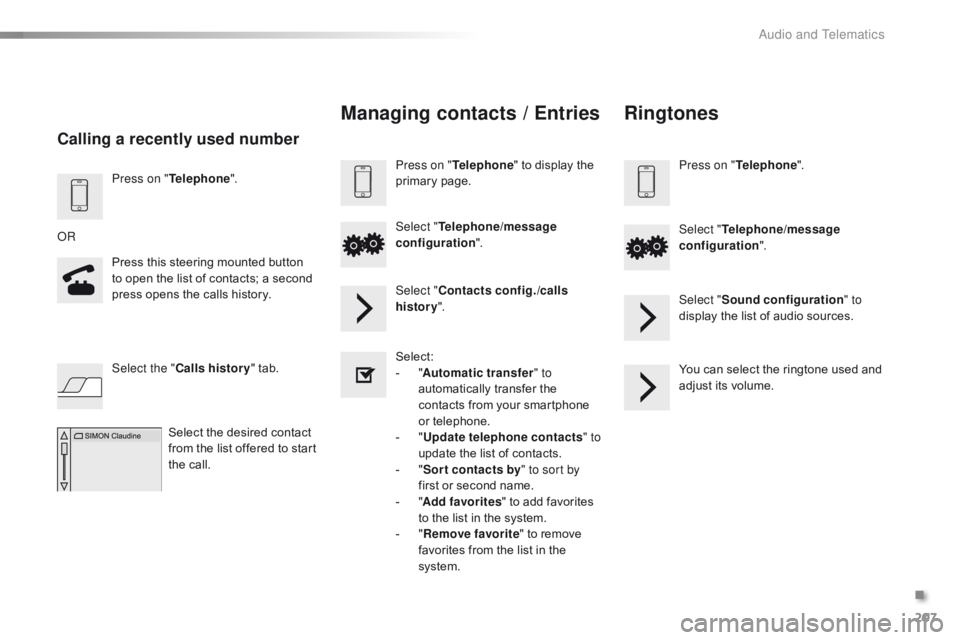
207
C1_en_Chap10a_ Autoradio-Toyota-tactile-1_ed01-2016
Press on "Telephone ".
Press this steering mounted button
t
o open the list of contacts; a second
p
ress opens the calls history.
OR
Select the " Calls history "
tab.
Select
the desired contact
f
rom the list offered to start
t
he call.
Calling a recently used number
Managing contacts / Entries
Press on "Telephone " to display the p
rimary pag e.
Select " Telephone/message
configuration ".
Select " Contacts config./calls
history ".
Select:
-
"A
utomatic transfer " to
automatically
transfer the
c
ontacts from your smartphone
o
r
t
elephone.
-
" U
pdate telephone contacts " to
update
the list of contacts.
-
" S
or t contacts by " to sort by
first
or second name.
-
"A
dd favorites "
to add favorites
t
o the list in the system.
-
" R
emove favorite "
to remove
f
avorites from the list in the
s
ystem.
Ringtones
Press on " Telephone ".
Select " Telephone/message
configuration ".
Select " Sound configuration " to
display
the list of audio sources.
You
can select the ringtone used and
a
djust its volume.
.
Audio and Telematics
Page 211 of 269
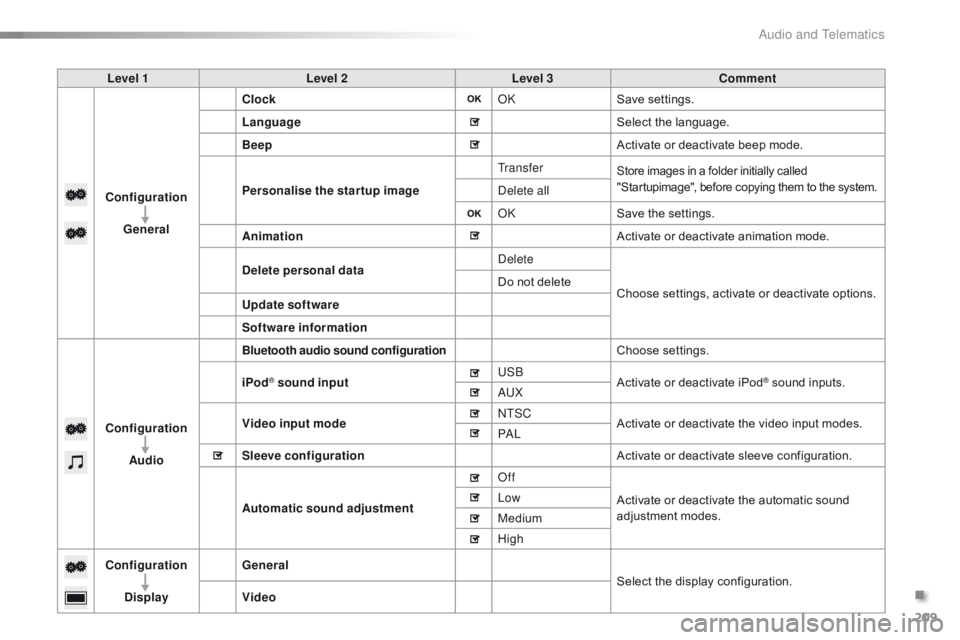
209
C1_en_Chap10a_ Autoradio-Toyota-tactile-1_ed01-2016
Level 1Level 2 Level 3 Comment
Configuration General Clock
OKSave
se
ttings.
Language Select
the language.
Beep Activate
or deactivate beep mode.
Personalise the star tup image Tr a n s f e r
Store images in a folder initially called "
Startupimage", before copying them to the system.
Delete all
OKSave
the settings.
Animation Activate
or deactivate animation mode.
Delete personal data Delete
Choose
settings, activate or deactivate options.
Do
not delete
Update software
Software information
Configuration Audio
Bluetooth audio sound configurationChoose settings.
iPod
® sound input USB
Activate or deactivate iPod® sound inputs.
AU
X
Video input mode NTSC
Activate
or
deactivate
the
video input modes.
PA L
Sleeve configuration Activate
or
deactivate
sleeve configuration.
Automatic sound adjustment Off
Activate
or
deactivate
the
automatic sound
a
djustment
modes.
Low
Medium
High
Configuration
Display General
Select
the
display
configuration.
Video
.
Audio and Telematics
Page 213 of 269
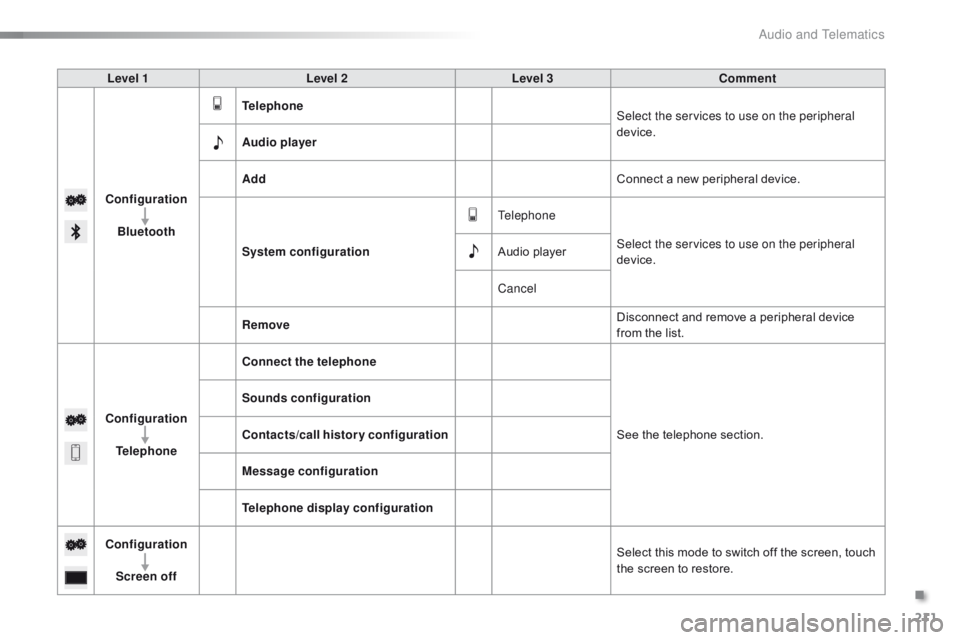
211
C1_en_Chap10a_ Autoradio-Toyota-tactile-1_ed01-2016
Level 1Level 2 Level 3 Comment
Configuration Bluetooth Telephone
Select the services to use on the peripheral
device.
Audio player
Add Connect
a new peripheral device.
System configuration Telephone
Select the services to use on the peripheral
device.
Audio
player
Cancel
Remove Disconnect
and remove a peripheral device
f
rom the list.
Configuration Telephone Connect the telephone
See
the telephone section.
Sounds configuration
Contacts/call history configuration
Message configuration
Telephone display configuration
Configuration Screen off Select
this mode to switch off the screen, touch
t
he screen to restore.
.
Audio and Telematics
Page 215 of 269
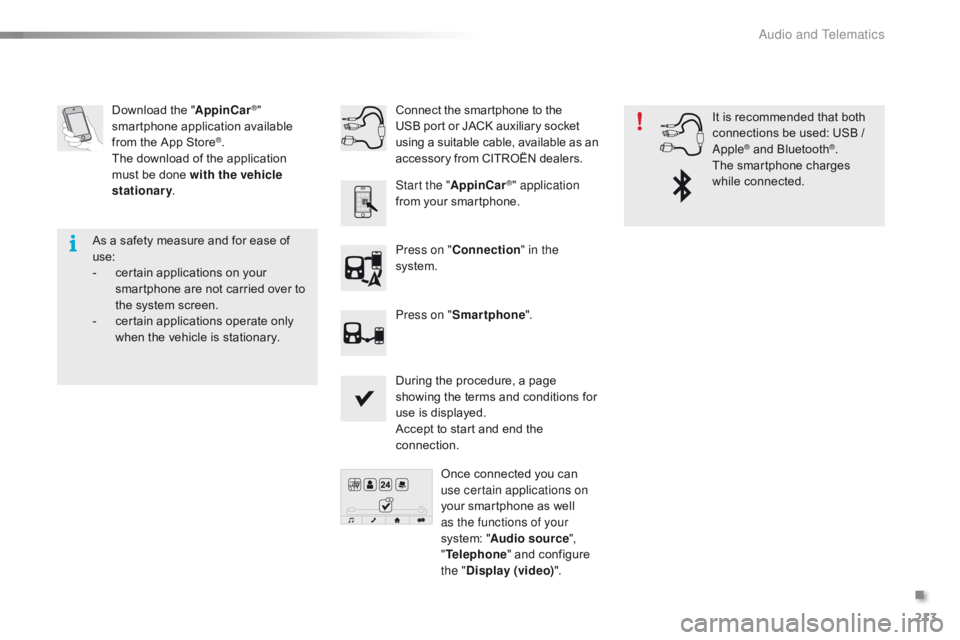
213
C1_en_Chap10a_ Autoradio-Toyota-tactile-1_ed01-2016
Download the "A ppinCar®"
smartphone a
pplication a
vailable f
rom
the
App
Store
®.
The
download
of
the application
m
ust
be
done
with the vehicle
stationary .
Press on "Connection " in the
system.
During
the procedure, a page
s
howing the terms and conditions for
u
se is displayed.
Accept
to start and end the
c
onnection.
Press on "
Smartphone ".
Once
connected you can
u
se certain applications on
your
smartphone as well
a
s the functions of your
system:
"Audio source ",
" Telephone "
and configure
t
he "Display (video) ".
Connect
the smartphone to the
U
SB port or JACK auxiliary socket
u
sing a suitable cable, available as an a
ccessory from CITROËN dealers.
Start the " AppinCar
®" application
from
your
smartphone. It
is recommended that both
c
onnections be used: USB /
A
pple
® and Bluetooth®.
The
smartphone
charges
w
hile
c
onnected.
As
a
safety
measure
and
for
ease
of
u
se:
-
c
ertain
applications
on
your
s
martphone
are
not
carried
over
to
t
he
system
screen.
-
c
ertain
applications
operate
only
w
hen
the
vehicle
is
stationary.
.
Audio and Telematics
Page 217 of 269
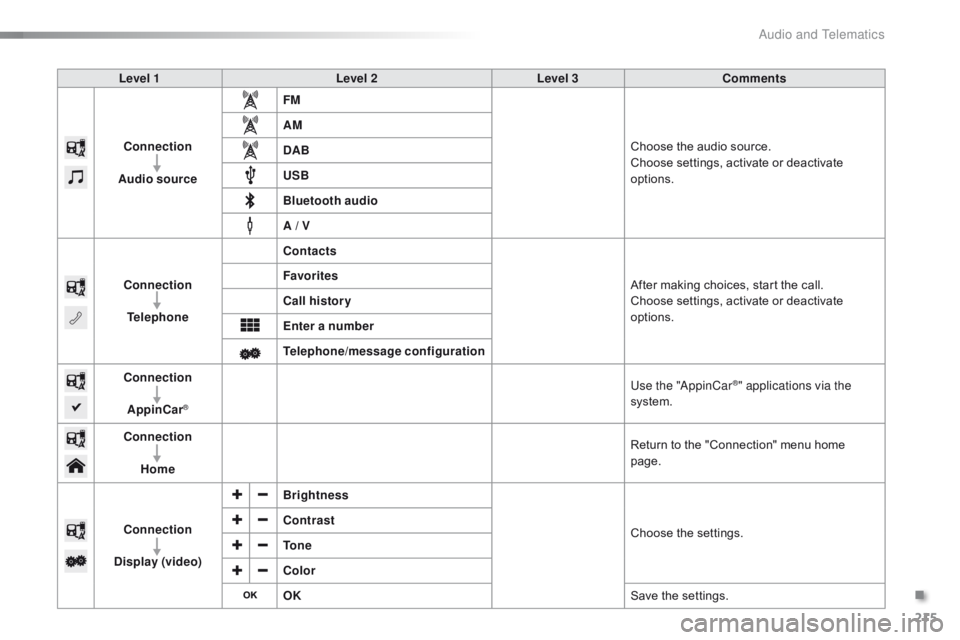
215
C1_en_Chap10a_ Autoradio-Toyota-tactile-1_ed01-2016
Level 1Level 2Level 3Comments
Connection
Audio source FM
Choose
the audio source.
Choose
settings, activate or deactivate
op
tions.
AM
DAB
USB
Bluetooth audio
A / V
Connection Telephone Contacts
After
making choices, start the call.
Choose
settings, activate or deactivate
op
tions.
Favorites
Call history
Enter a number
Telephone/message configuration
Connection
AppinCar
®
Use the "AppinCar®" applications via the
system.
Connection Home Return
to
the
"Connection" menu home
pag
e.
Connection
Display (video) Brightness
Choose
t
he
se
ttings.
Contrast
To n e
Color
OK
Save
the
settings.
.
Audio and Telematics
Page 219 of 269
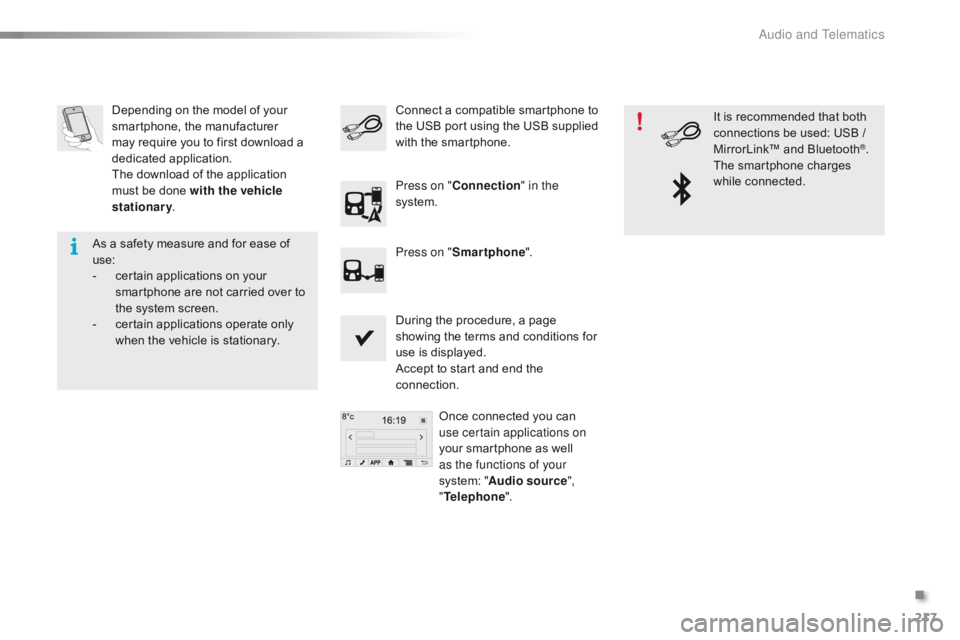
217
C1_en_Chap10a_ Autoradio-Toyota-tactile-1_ed01-2016
Depending on the model of your smartphone, the manufacturer
m
ay require you to first download a
d
edicated
a
pplication.
The
download of the application
m
ust be done with the vehicle
stationary .
During
the procedure, a page
s
howing the terms and conditions for
u
se is displayed.
Accept
to start and end the
c
onnection.Once
connected you can
u
se certain applications on
your
smartphone as well
a
s the functions of your
system:
"Audio source ",
" Telephone ".
Connect
a compatible smartphone to t
he USB port using the USB supplied
w
ith the smartphone.
Press on " Connection " in the
system.
Press on " Smartphone ". It
is recommended that both
c
onnections be used: USB /
M
irrorLink™ and Bluetooth
®.
The
smartphone
charges
w
hile
c
onnected.
As
a
safety
measure
and
for
ease
of
u
se:
-
c
ertain
applications
on
your
s
martphone
are
not
carried
over
to
t
he
system
screen.
-
c
ertain
applications
operate
only
w
hen
the
vehicle
is
stationary.
.
Audio and Telematics
Page 223 of 269
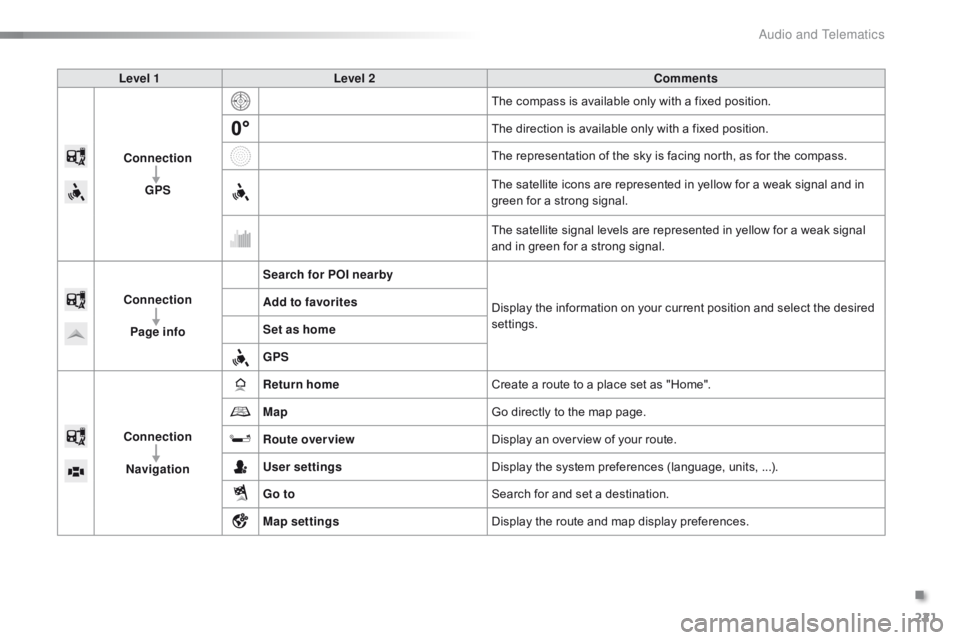
221
C1_en_Chap10a_ Autoradio-Toyota-tactile-1_ed01-2016
Level 1Level 2 Comments
Connection GPS The
compass is available only with a fixed position.
The
direction is available only with a fixed position.
The
representation of the sky is facing north, as for the compass.
The
satellite icons are represented in yellow for a weak signal and in
g
reen for a strong signal.
The
satellite signal levels are represented in yellow for a weak signal
a
nd in green for a strong signal.
Connection Page info Search for POI nearby
Display
the information on your current position and select the desired
se
ttings.
Add to favorites
Set as home
GPS
Connection Navigation Return home
Create
a route to a place set as "Home".
Map Go
directly to the map page.
Route overview Display
an overview of your route.
User settings Display
the system preferences (language, units, ...).
Go to Search
for and set a destination.
Map settings Display
the route and map display preferences.
.
Audio and Telematics
Page 225 of 269
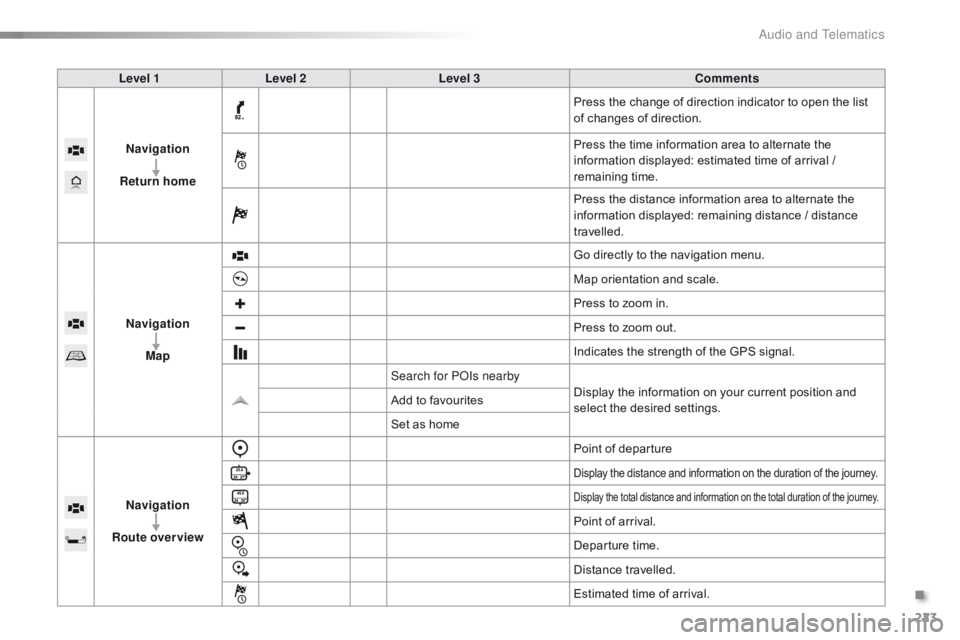
223
C1_en_Chap10a_ Autoradio-Toyota-tactile-1_ed01-2016
Level 1Level 2 Level 3 Comments
Navigation
Return home Press
the change of direction indicator to open the list
o
f changes of direction.
Press
the time information area to alternate the
i
nformation displayed: estimated time of arrival /
r
emaining
t
ime.
Press
the distance information area to alternate the
i
nformation displayed: remaining distance / distance
t
ravelled.
Navigation Map Go
directly to the navigation menu.
Map
orientation and scale.
Press
to zoom in.
Press
to zoom out.
Indicates
the strength of the GPS signal.
Search for POIs nearby Display
the information on your current position and
s
elect the desired settings.
Add
to favourites
Set
as home
Navigation
Route overview Point
of departure
Display the distance and information on the duration of the journey.
Display the total distance and information on the total duration of the journey.
Point of arrival.
D eparture
t
ime.
Distance
t
ravelled.
Estimated
time of arrival.
.
Audio and Telematics