display CITROEN C1 2022 Workshop Manual
[x] Cancel search | Manufacturer: CITROEN, Model Year: 2022, Model line: C1, Model: CITROEN C1 2022Pages: 269, PDF Size: 7.63 MB
Page 227 of 269
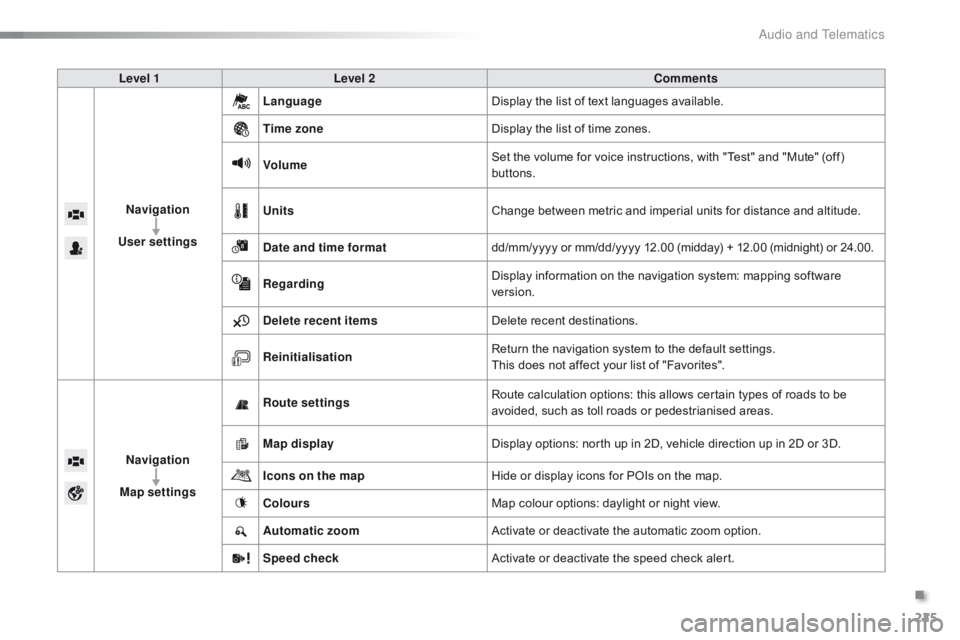
225
C1_en_Chap10a_ Autoradio-Toyota-tactile-1_ed01-2016
Level 1Level 2 Comments
Navigation
User settings Language
Display
the list of text languages available.
Time zone Display
the list of time zones.
Volume Set
the volume for voice instructions, with "Test" and "Mute" (off)
b
uttons.
Units Change
between metric and imperial units for distance and altitude.
Date and time format dd/mm/yyyy
or mm/dd/yyyy 12.00 (midday) + 12.00 (midnight) or 24.00.
Regarding Display
information on the navigation system: mapping software
ve
rsion.
Delete recent items Delete
recent destinations.
Reinitialisation Return
the navigation system to the default settings.
This
does not affect your list of "Favorites".
Navigation
Map settings Route settings
Route
calculation options: this allows certain types of roads to be
a
voided, such as toll roads or pedestrianised areas.
Map display Display
options: north up in 2D, vehicle direction up in 2D or 3D.
Icons on the map Hide
or display icons for POIs on the map.
Colours Map
colour options: daylight or night view.
Automatic zoom Activate
or deactivate the automatic zoom option.
Speed check Activate
or deactivate the speed check alert.
.
Audio and Telematics
Page 229 of 269
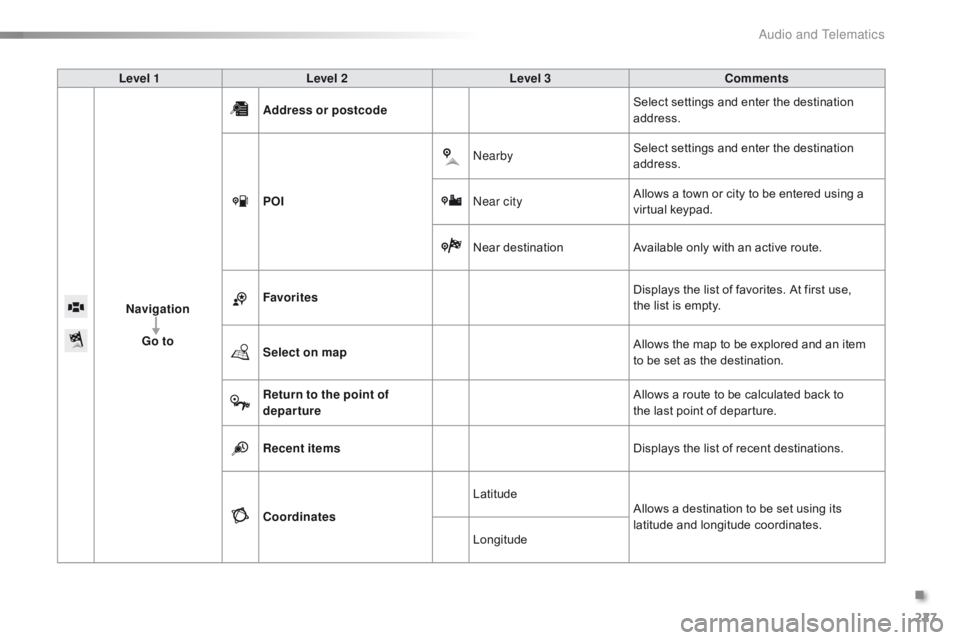
227
C1_en_Chap10a_ Autoradio-Toyota-tactile-1_ed01-2016
Level 1Level 2 Level 3 Comments
Navigation Go to Address or postcode
Select
settings and enter the destination
a
ddress.
POI Nearby
Select
settings and enter the destination
a
ddress.
Near city Allows
a town or city to be entered using a
v
irtual
k
eypad.
Near
d
estinationAvailable
only with an active route.
Favorites Displays
the list of favorites. At first use,
t
he list is empty.
Select on map Allows
the map to be explored and an item
t
o be set as the destination.
Return to the point of
departure Allows
a route to be calculated back to
t
he last point of departure.
Recent items Displays
the list of recent destinations.
Coordinates Latitude
Allows
a destination to be set using its
la
titude
an
d
l
ongitude
c
oordinates.
Longitude
.
Audio and Telematics
Page 233 of 269
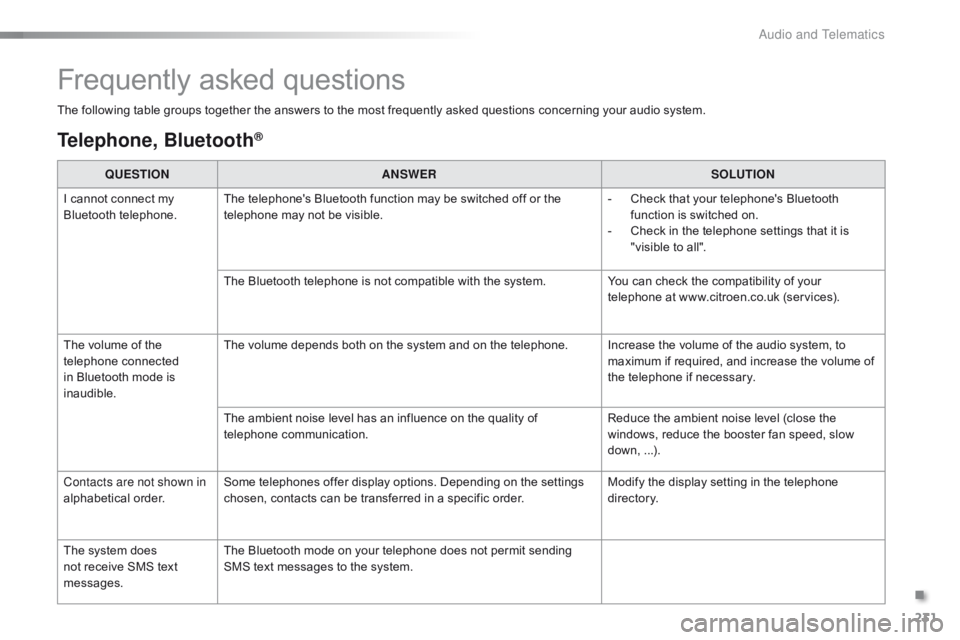
231
C1_en_Chap10a_ Autoradio-Toyota-tactile-1_ed01-2016
Frequently asked questions
The following table groups together the answers to the most frequently asked questions concerning your audio system.
Telephone, Bluetooth®
QUESTIONANSWER SOLUTION
I
cannot connect my
B
luetooth
t
elephone. The
telephone's Bluetooth function may be switched off or the
t
elephone may not be visible. -
C
heck that your telephone's Bluetooth
f
unction is switched on.
-
C
heck in the telephone settings that it is
"
visible to all".
The
Bluetooth telephone is not compatible with the system.You
can check the compatibility of your
t
elephone at www.citroen.co.uk (services).
The
volume of the
t
elephone
c
onnected
i
n
Bluetooth mode is
ina
udible. The
volume depends both on the system and on the telephone. Increase the volume of the audio system, to
m
aximum if required, and increase the volume of
t
he telephone if necessary.
The
ambient noise level has an influence on the quality of
t
elephone
c
ommunication. Reduce
the ambient noise level (close the
w
indows, reduce the booster fan speed, slow
d
own,
...
).
Contacts are not shown in
alphabetical
o
rder. Some
telephones offer display options. Depending on the settings
c
hosen, contacts can be transferred in a specific order.Modify
the display setting in the telephone
d
i r e c to r y.
The
system does
n
ot
receive SMS text
m
essages. The
Bluetooth mode on your telephone does not permit sending
S
MS text messages to the system.
.
Audio and Telematics
Page 234 of 269
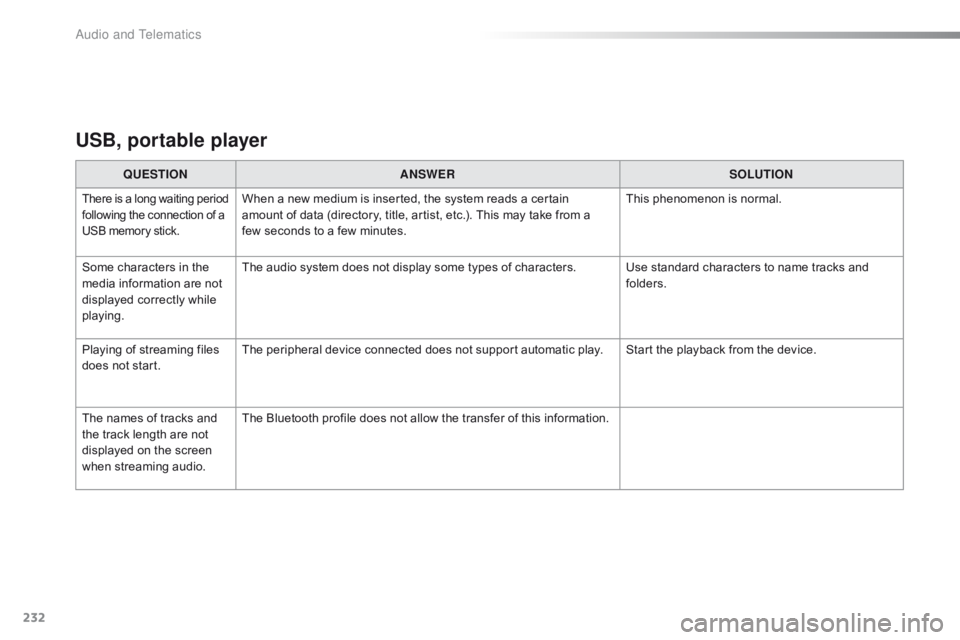
232
C1_en_Chap10a_ Autoradio-Toyota-tactile-1_ed01-2016
USB, portable player
QUESTIONANSWER SOLUTION
There is a long waiting p eriod f
ollowing the connection of a U
SB memory stick.When a new medium is inserted, the system reads a certain amount of data (directory, title, artist, etc.). This may take from a
f
ew seconds to a few minutes. This
phenomenon is normal.
Some
characters
in
the
m
edia
information
are
not
d
isplayed
correctly
while
p
laying. The
audio system does not display some types of characters. Use standard characters to name tracks and
f
olders.
Playing
of
streaming
files
d
oes
not
start. The
peripheral device connected does not support automatic play. Start the playback from the device.
The
names
of
tracks
and
t
he
track
length
are
not
d
isplayed
on
the
screen
w
hen
s
treaming
a
udio. The
Bluetooth profile does not allow the transfer of this information.
Audio and Telematics
Page 235 of 269

233
C1_en_Chap10a_ Autoradio-Toyota-tactile-1_ed01-2016
Radio
QUESTIONANSWER SOLUTION
The
quality of reception of
t
he
radio station listened
t
o
gradually deteriorates
o
r
the
stored stations do
n
ot
function (no sound,
87
.5 Mhz is displayed...). The
vehicle is too far from the transmitter used by the station
l
istened to or there is no transmitter in the geographical area
t
hrough which the vehicle is travelling.Activate
the "RDS" function to enable the system
t
o check whether there is a more power ful
t
ransmitter in the geographical area.
The
environment (hills, buildings, tunnels, basement car parks...)
b
lock reception, including in RDS mode.This
phenomenon is normal and does not
i
ndicate a fault with the audio system.
The
aerial is absent or has been damaged (for example when going
t
hrough a car wash or into an underground car park).Have
the aerial checked by a CITROËN dealer.
I
cannot find some radio
s
tations in the list of
stations
r
eceived. The
station is not received or its name has changed in the list.
The
name of the radio
s
tation
c
hanges. Some
radio stations send other information in place of their name
(
the title of the song for example).
The
system interprets this information as the name of the station.
.
Audio and Telematics
Page 239 of 269
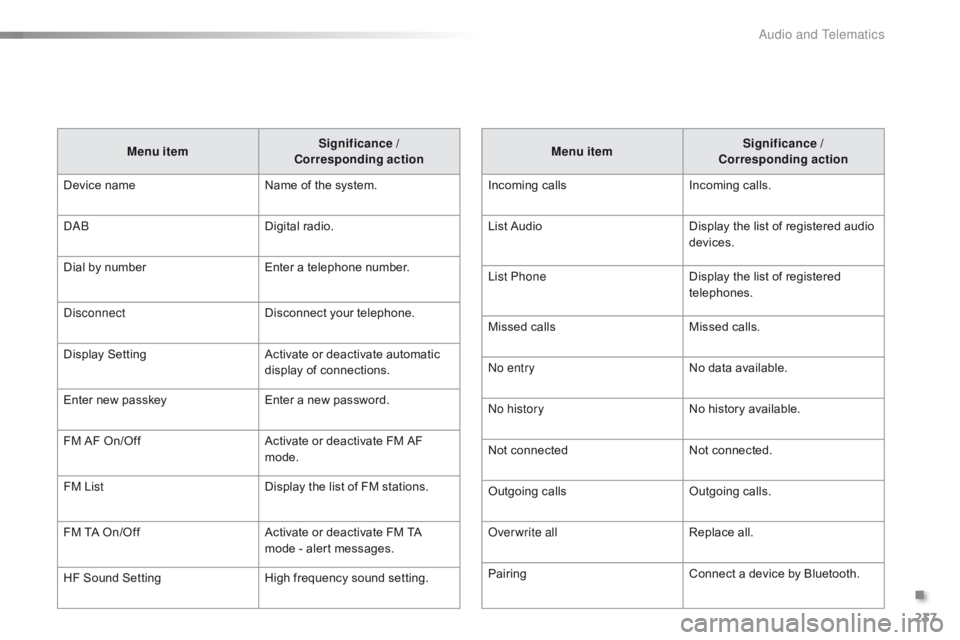
237
C1_en_Chap10b_ Autoradio-Toyota-2_ed01-2016
Menu itemSignificance /
Corresponding action
Incoming
c
alls Incoming
c
alls.
List
Audio Display
the list of registered audio
d
evices.
List Phone Display
the list of registered
t
elephones.
Missed
calls Missed
calls.
No entry No
data available.
No history No
history available.
Not
c
onnected Not
c
onnected.
Outgoing
calls Outgoing
calls.
Overwrite all Replace
all.
Pairing Connect
a device by Bluetooth.
Menu item
Significance /
Corresponding action
Device
n
ame Name
of
the
system.
DAB Digital
r
adio.
Dial
by
number Enter
a
telephone
number.
Disconnect Disconnect
your
telephone.
Display
S
etting Activate
or
deactivate
automatic
d
isplay
of
connections.
Enter
new
passkey Enter
a
new
password.
FM
AF
On/Off Activate
or
deactivate
FM
AF
m
ode.
FM List Display
the
list
of
FM
stations.
FM
TA
On/Off Activate
or
deactivate
FM
TA
m
ode
-
alert
messages.
HF
Sound
Setting High
frequency
sound
setting.
.
Audio and Telematics
Page 240 of 269
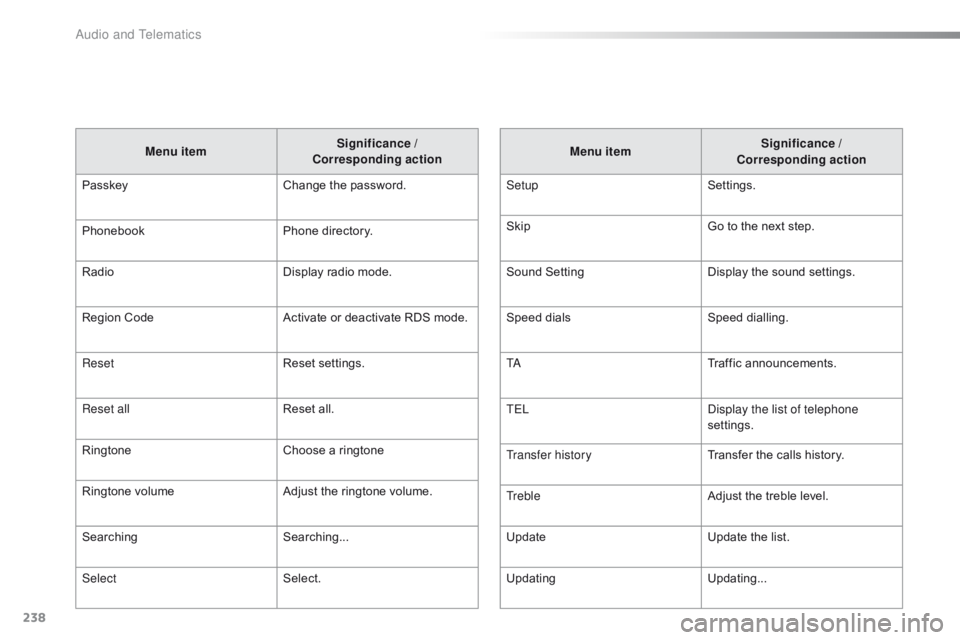
238
C1_en_Chap10b_ Autoradio-Toyota-2_ed01-2016
Menu itemSignificance /
Corresponding action
Passkey Change
the password.
Phonebook Phone
directory.
Radio Display
radio mode.
Region
Code Activate
or deactivate RDS mode.
Reset Reset
se
ttings.
Reset all Reset
all.
Ringtone Choose
a ringtone
Ringtone
volume Adjust
the ringtone volume.
Searching Searching...
Select Select. Menu item
Significance /
Corresponding action
Setup Settings.
Skip Go
to the next step.
Sound
S
ettingDisplay
t
he
s
ound
se
ttings.
Speed
d
ialsSpeed
d
ialling.
TA Traffic
a
nnouncements.
TEL Display the list of telephone
settings.
Transfer history Transfer
the calls history.
Treble Adjust
the treble level.
Update Update
the list.
Updating Updating...
Audio and Telematics
Page 241 of 269

MODE
239
C1_en_Chap10b_ Autoradio-Toyota-2_ed01-2016
First steps
On/Off.
Volume (each source is
i
ndependent).
Accept
an incoming call. AM
radio buttons 1 to 6: select a p
reset radio station.
FM
buttons 1 to 5: select a preset
r
adio
s
tation.
FM
list: display the radio stations
r
eceived.
Press
and hold: preset a radio
s
tation.
Back:
abandon current operation, up
o
n level in the menu.Display
menu and set options.
Rotate: scroll through a list or change
r
adio
s
tation.
Press: confirm the option displayed in
t
he screen.
Reject an incoming call.
End
call. Select
AM, FM and DAB*
w
avebands.
Select the BTA (Bluetooth Audio) and
A
UX (auxiliary) source.
Select:
-
t
he next radio frequency up
au
tomatically.
-
t
he next line in a list or a menu.
- t he next media folder.
Select:
-
t
he next radio frequency down
au
tomatically.
-
t
he previous line in a list or a
m
enu.
-
t
he previous media folder.
*
Depending on equipment.
Audio system with Bluetooth®
.
Audio and Telematics
Page 242 of 269

MODE
240
C1_en_Chap10b_ Autoradio-Toyota-2_ed01-2016
On/Off.
Volume (each source is
i
ndependent).
Select:
-
t
he next radio frequency up/down
au
tomatically.
-
t
he previous/next
l
ine in a list
o
r a
m
enu. AM
radio buttons 1 to 6: select a p
reset radio station.
FM
radio buttons 1 to 5: select a
p
reset radio station.
FM list:
display the radio stations
r
eceived.
Press
and hold: preset a radio
s
tation.
Back:
abandon the current operation,
g
o up one level in a menu.Display
menu and set options.
Rotate: scroll through a list or change
r
adio
s
tation.
Press: confirm the option displayed in
t
he screen.
Select AM and FM wavebands.
Select the BTA (Bluetooth Audio) and
A
UX (Auxiliary) source.
Select
previous/next media folder.
Audio system
Audio and Telematics
Page 244 of 269
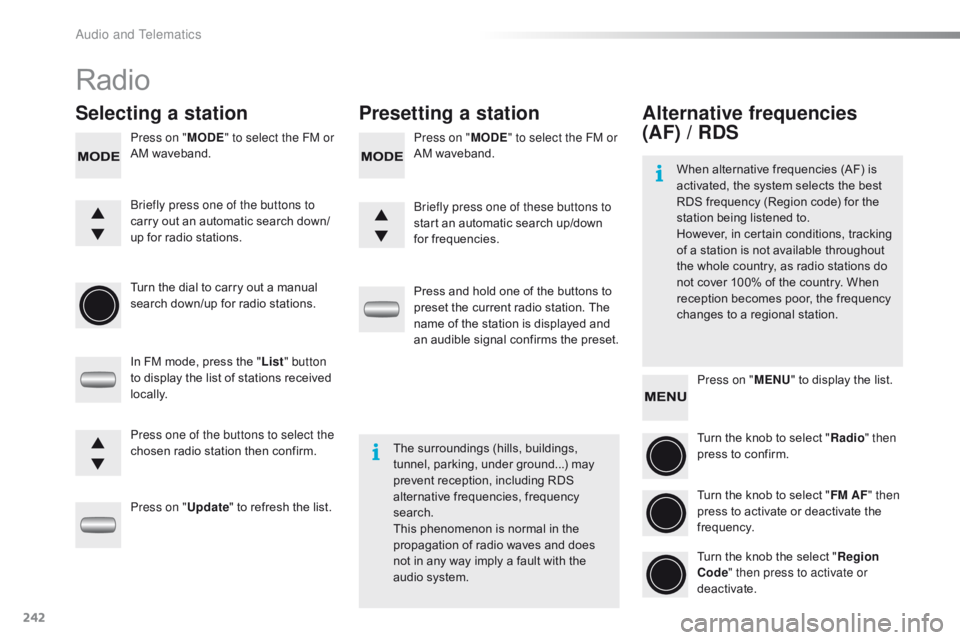
242
C1_en_Chap10b_ Autoradio-Toyota-2_ed01-2016
Radio
Selecting a stationPresetting a station
Press on "MODE" to select the FM or
AM waveband. Press on "
MODE" to select the FM or
AM waveband.
Turn
the dial to carry out a manual
s
earch down/up for radio stations.
In
FM mode, press the "List " button
to
display the list of stations received
l
ocally.
Press on " Update"
to refresh the list.Press
and hold one of the buttons to
p
reset the current radio station. The
n
ame of the station is displayed and
a
n audible signal confirms the preset.
Briefly press one of the buttons to
carry
out an automatic search down/
up
for radio stations. Briefly press one of these buttons to
start
an automatic search up/down
f
or frequencies.
Press one of the buttons to select the
chosen
radio station then confirm.The
surroundings (hills, buildings,
t
unnel, parking, under ground...) may
p
revent reception, including RDS
a
lternative frequencies, frequency
sea
rch.
This
phenomenon is normal in the
p
ropagation of radio waves and does
n
ot in any way imply a fault with the
a
udio system.
Alternative frequencies
(AF) / RDS
Press on "MENU" to display the list.
Turn the knob to select "Radio " then
press
to confirm.
Turn
the knob to select "FM AF " then
press
to activate or deactivate the
f
requency.
Turn
the knob the select "Region
Code " then press to activate or
deactivate.
When
alternative frequencies (AF) is
a
ctivated, the system selects the best
R
DS frequency (Region code) for the
s
tation being listened to.
However, in certain conditions, tracking
o
f
a
station is not available throughout
t
he
whole country, as radio stations do
n
ot
cover 100% of the country. When
r
eception becomes poor, the frequency
c
hanges to a regional station.
Audio and Telematics