Citroen C1 RHD 2012 1.G Owner's Manual
Manufacturer: CITROEN, Model Year: 2012, Model line: C1 RHD, Model: Citroen C1 RHD 2012 1.GPages: 140, PDF Size: 4.2 MB
Page 101 of 140

03
99
AUDIO
CD, USB
INFORMATION AND ADVICE
On a single disc, the CD player can read up to 255 MP3 fi les spread
over 8 folder levels with a maximum of 192 folders. However, it is
recommended that this be kept to 2 levels so as to limit the time taken
to access and play the CD.
Durin
g play, the folder structure is not observed.
In order to be able to pla
y a recorded CDR or CDRW, when recordingit is preferable to select standards ISO 9660 level 1. 2 or Joliet.
If the disc is recorded in another format, it ma
y not be played correctly.
It is recommended that the same recording standard is always usedfor an individual disc, with as low a speed as possible (4x maximum)for optimum sound quality.
In the particular case o
f a multi-session CD, the Joliet standard is
recommended.
Do not connect a hard disk or U
SB device other than audio players to
the USB port. This may cause damage to your installation.
The audio s
ystem will only play fi les with ".mp3", ".wma" and ".wav"
on a CD and can play fi les with ".ogg" extension only on USB.
A high compression rate can adversely affect sound quality.
The pla
ylists accepted on CD, MP3, iPod and USB connection are
types ".m3u" and ".wpl".
The number of fi les reco
gnised is limited to 5 000 in 500 folders on a maximum of 8 levels.
Page 102 of 140
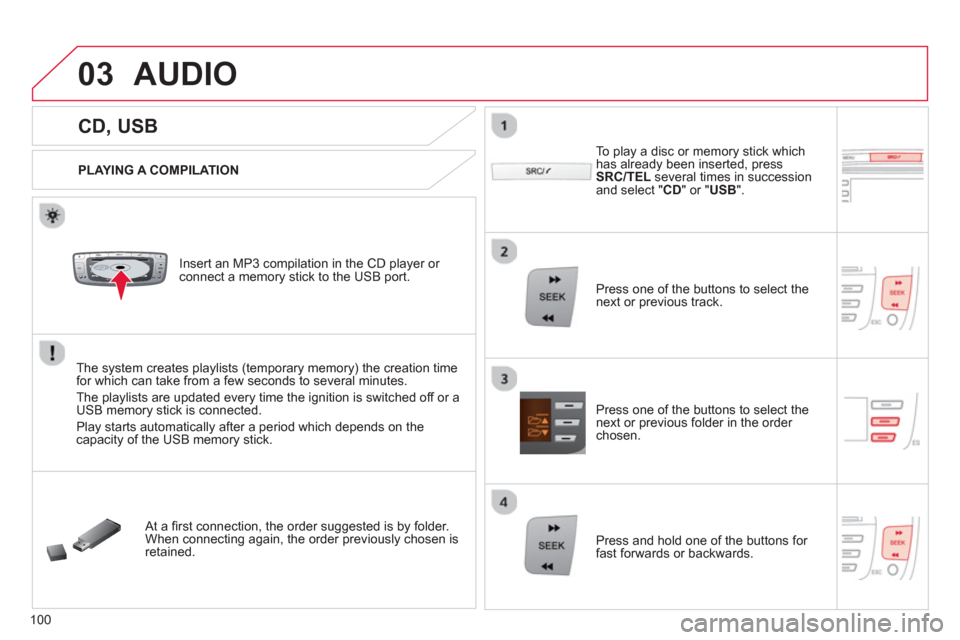
03
VOLMENUSRC/
LISTESCSEEK +
_MP3
100
CD, USB
AUDIO
PLAYING A COMPILATION
Insert an MP3 compilation in the CD pla
yer or connect a memory stick to the USB port.
The system creates playlists
(temporary memory) the creation timefor which can take from a few seconds to several minutes.
The pla
ylists are updated every time the ignition is switched off or aUSB memory stick is connected.
Pla
y starts automatically after a period which depends on the capacity of the USB memory stick.
At a fi rst connection, the order suggested is by folder.When connecting again, the order previously chosen is retained.
To pla
y a disc or memory stick whichhas already been inserted, press
SRC/TELseveral times in succession and select " CD " or " USB".
Press one of the buttons to select the next or previous track.
Pr
ess one of the buttons to select the next or previous folder in the order chosen.
Pr
ess and hold one of the buttons for
fast forwards or backwards.
Page 103 of 140

03
101
Select a line in the list.
Jump a page.
Pr
ess MENU, select "Media"
thenselect or deselect "TA"
to activate or deactivate reception of traffi c messages.
U
p a level in the menu.
AUDIO
Return to the top level of the folder structure to select the type of
tracks.
-
By Folders
(CD or USB): all folders containing audio fi les recognised on the peripheral device, in alphabetical order withoutfollowing the folder structure.
- B
y Artist(USB only): all of the artist names defi ned in the ID3
Tags, in alphabetical order.
- B
y Genre
(USB only): all of the genres defi ned in the ID3 Tags.
-
By Playlist
(CD or USB): if playlists have been saved.
Pr
ess LISTto display the structure of
the folders in the compilation.
Select the play mode: "Normal" ,"Random" , "Random all"or
"Repeat" .
Page 104 of 140

03
102
AUDIO
APPLE ®
PLAYERS or MOBILE PLAYER
Do not connect a device to both the USB port and the JACK socket at the same time.
Connect the portable device (MP3 player...) to theUSB port or the JACK socket using a suitable cable(not supplied). The Apple
® player software must be updated regularly for the®
best connection.
The pla
ylists are those defi ned in the Apple ®player.
*
Check your player's manual. The auxiliar
y input, USB or JACK, allows the connection of a
portable device (MP3 player...).
USB PORT OR JACK SOCKET
(DEPENDING ON VERSION)
Mana
gement of the device is via the audio system controls;
refer to the "CD, USB"section.
The audio fi les on a Mass Stora
ge portable player * can be heard through the vehicle's speakers by connecting it to the USB port or JACK socket (cable not supplied).
The Apple ® player must be generation 3 or later.
®
Page 105 of 140

03
103
AUDIO
STREAMING - PLAYING AUDIO FILES VIA BLUETOOTH
DEPENDING ON THE COMPATIBILITY OF THE PHONE
Connect the telephone: see the "USING THE
TELEPH
ONE" section.
Streaming allows music fi les on a telephone to be heard via the
vehicle's speakers.
The telephone must support the appropriate Bluetooth Æprofi les (profi les A2DP / AV RCP).
Activate the streaming source by pressing SRC/TEL
. Control of playbackis via the audio system. The contextualinformation can be displayed in the screen.
In certain cases, pla
ying of the audio fi les must be initiated from
the telephone.
The audio qualit
y depends on the quality of the transmission from
the telephone.
Page 106 of 140

04
104
USING THE TELEPHONE
PAIRING A TELEPHONE / FIRST CONNECTION
The services offered depend on the network, the SIM card and the compatibility of the Bluetooth telephone used.
Consult your telephone's manual and your operator to fi nd out which services are available to you.
Activate the telephone's Bluetooth function andensure that it is set as visible to all (refer to the
telephone instructions).
Press MENU
then select "Bluetooth".
A window is displayed with " Searching device".
Select the telephone to be paired from
the list and confi rm with "OK". Onlyone telephone can be paired at a time.
Select " Search".
For safety reasons and because they require prolonged attention on the part of the driver, the operations for pairing of the Bluetooth mobile
telephone with the Bluetooth hands-free system of your audio system must be carried out with the vehicle stationary and the ignition on.
It is not possible to pair more that 5 telephones. Press MENUand select "Bluetooth"
. Select "BT management"
. If 5 telephones are
already paired, select the telephone to be deleted by pressing "OK"and select "Delete"
(refer to "Managing connections").
Visit www.citroen.co.uk
for more information (compatibility, more help, ...).
Page 107 of 140

04
105
USING THE TELEPHONE
A virtual keypad is displayed on the screen: choose
a 4 digit code then confi rm with OK .
A message is displayed on the screen of the
telephone: enter the same code and confi rm.
A message appears in the screen to confi rm the result of the connection.
Pairin
g can also be initiated from the telephone by searching for detected Bluetooth devices.
Accept the connection to the telephone.
I
f pairing fails, try again; the number of attempts is not limited. The director
y and the calls list can be accessed after thesynchronisation period (if the telephone is compatible).
Automatic connection must be confi gured in the telephone to allow
the connection each time the vehicle is started.
In some cases, the Bluetooth address of the telephone ma
y appear
instead of the name of the telephone.
Page 108 of 140

04
106
USING THE TELEPHONE
Press MENU then select "Bluetooth"
.
Select "BT management"
and confi rm. The list of
paired telephones is displayed.
Indicates connection of the audio profi le.
MANAGING CONNECTIONS
Select a telephone and confi rm "OK".
Indicates connection o
f the hands-free profi le.
Then select or deselect:
- "Tel."
: hands-free connection
-
"Audio"
: play audio fi les
"OK"to confi rm the choice.
Select "Delete"to delete the
pairing.
Page 109 of 140

04
107
USING THE TELEPHONE
Make along press on SRC/TEL
to display the calls list.
In the list o
f calls, select the number and choose "Missed calls", "Dialed calls"or "Answered calls".
Previous or next page in the calls list.
"OK"
starts the call.
MAKING A CALL - RECENTLY CALLED NUMBERS *
Navigation in the calls list. The calls list includes the calls sent from and b
y from the vehicle via
the connected telephone.
It is possible to make a call directl
y from the telephone; stop the
vehicle as a safety measure.
*
Depending on the compatibility of the telephone.
For access to the calls list, it is also
possible to press MENU, select "Telephone"
, then select "Call"
, and fi nally select "Calls list".
Page 110 of 140

04
108
USING THE TELEPHONE
Press MENU , select "Telephone".
Select Call
then "Directory" .
An incoming call is announced by a ring and a superimposed display in the screen.
Select the desired number and confi rm.
"OK"
to start the call.
Press SRC/TEL
or select "YES " to
accept the call,
or
select "NO"
to reject the call.
MAKING A CALL -
FROM THE DIRECTORY
RECEIVING A CALL
A long press on ESC
or on SRC/TEL
also rejects an incoming call.