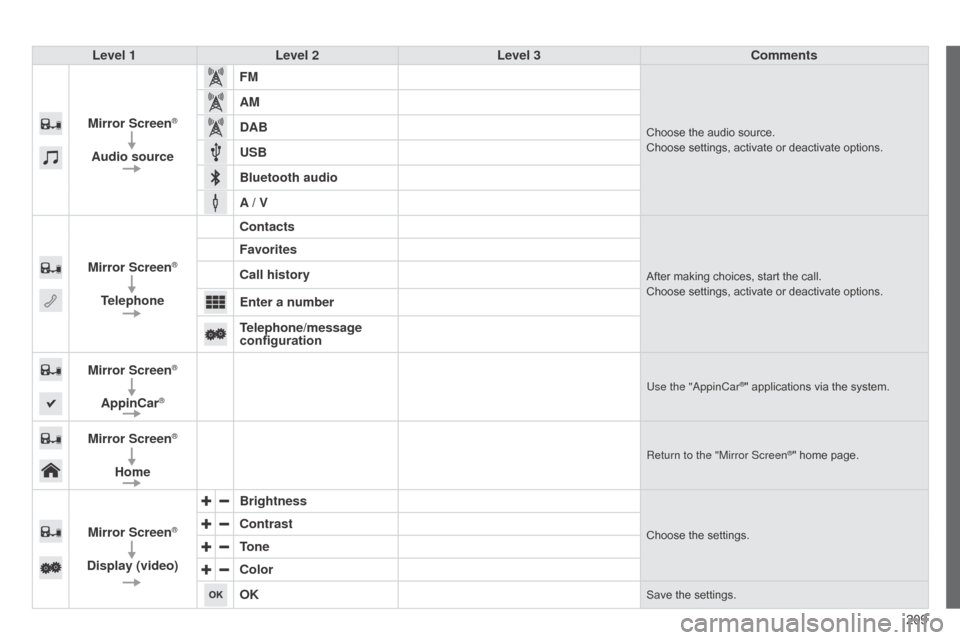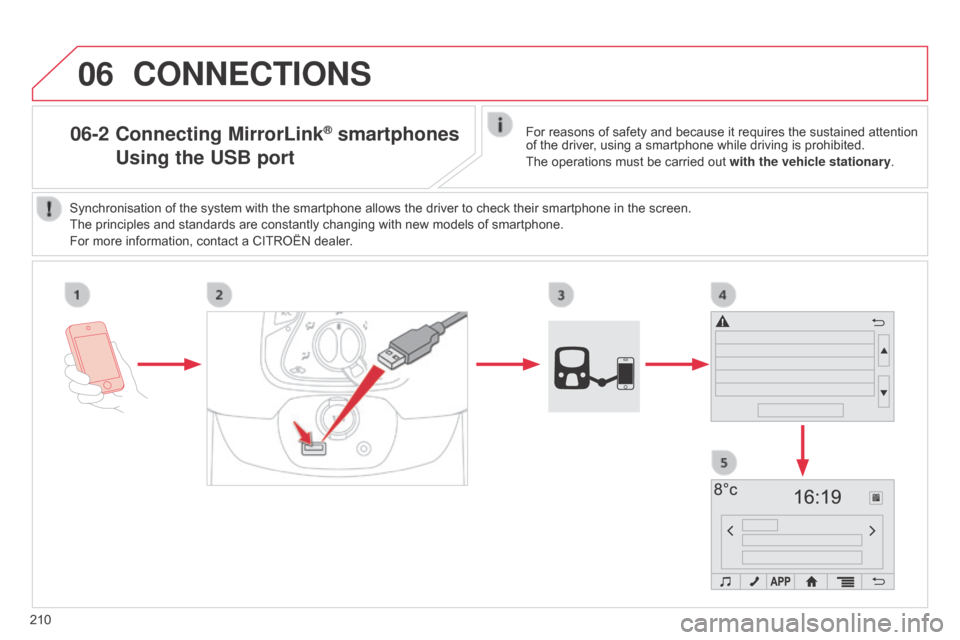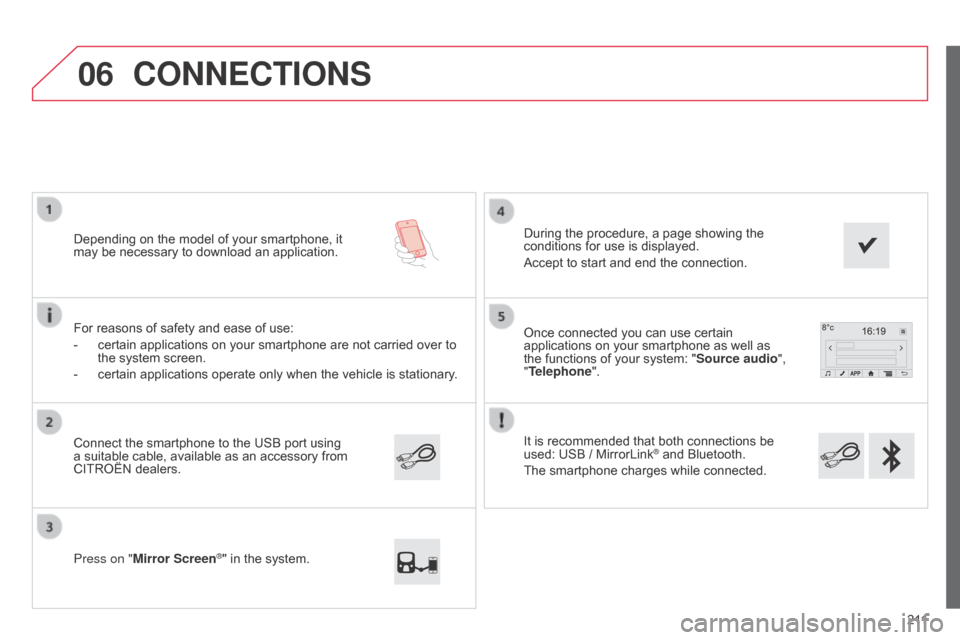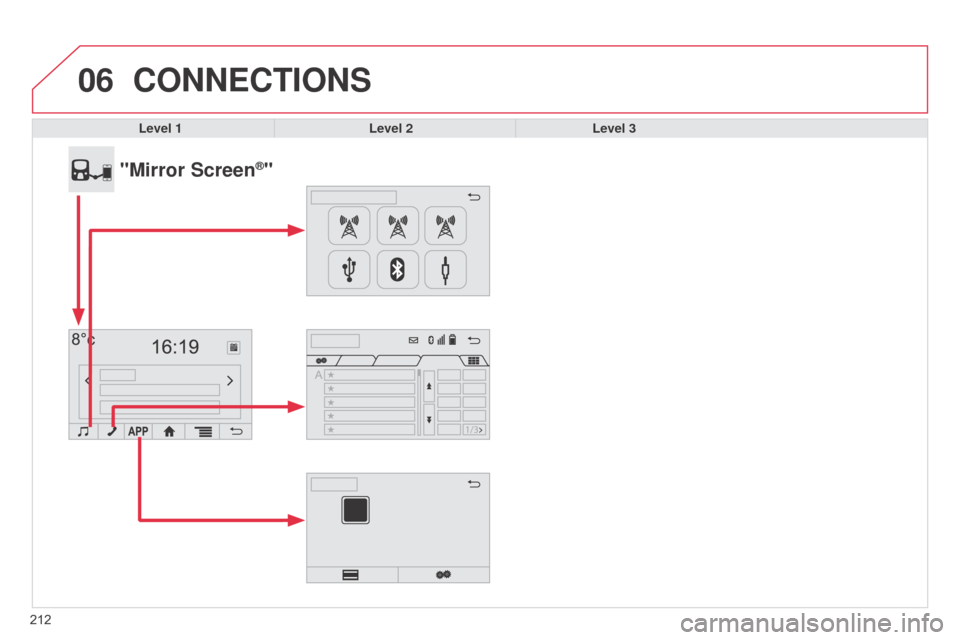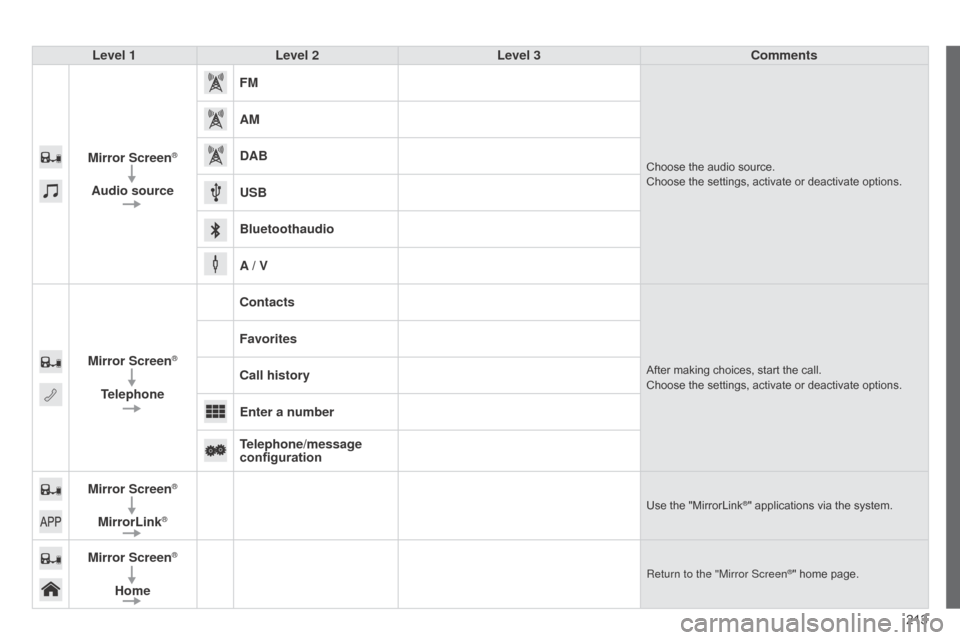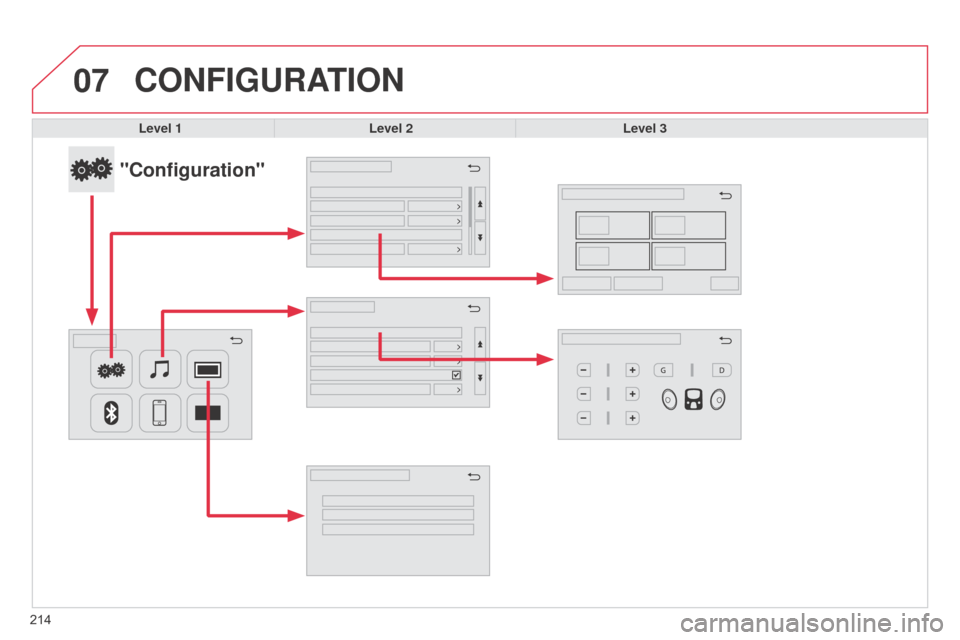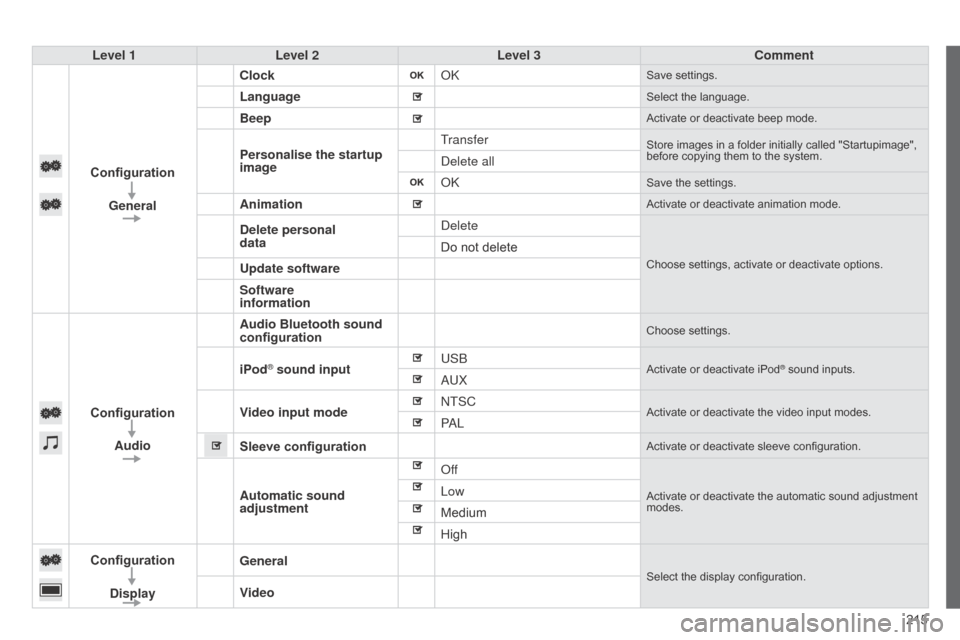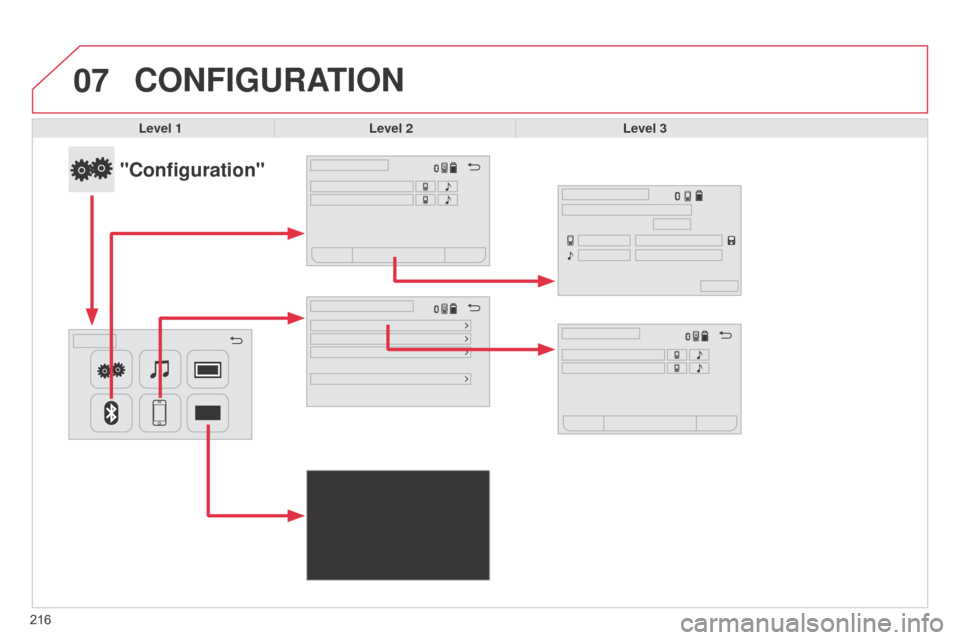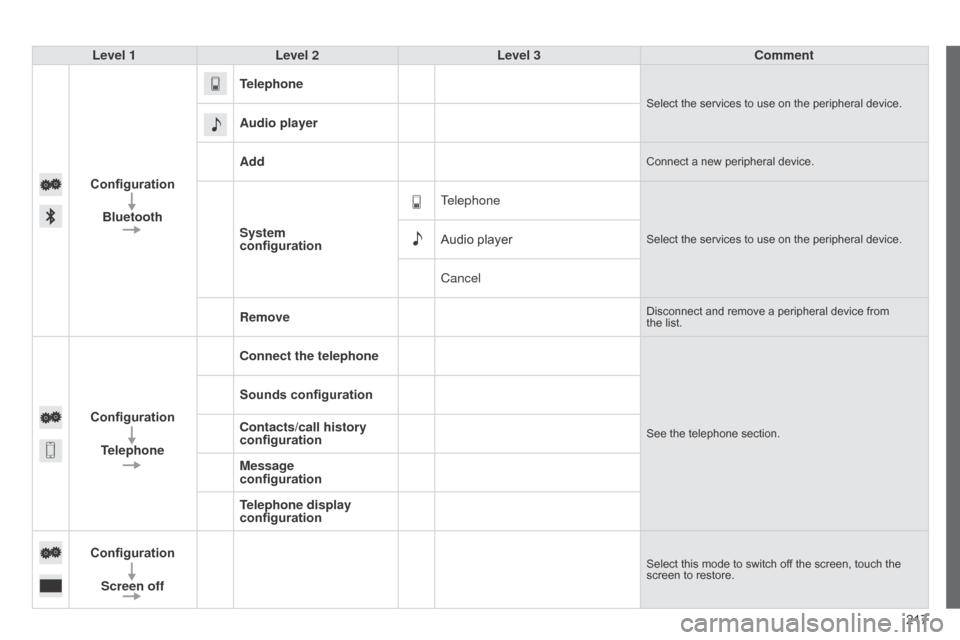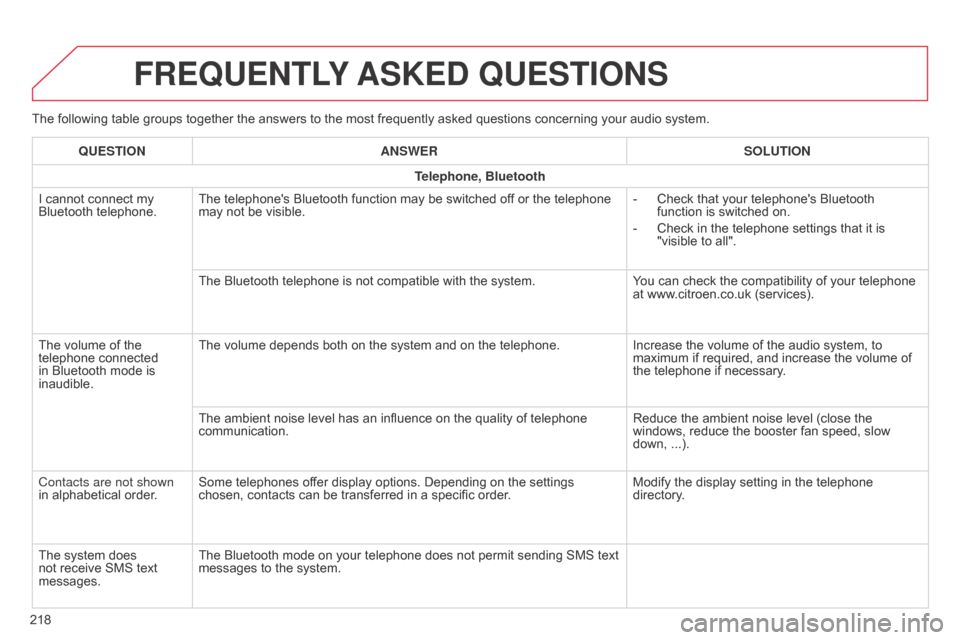Citroen C1 RHD 2014 1.G Owner's Manual
C1 RHD 2014 1.G
Citroen
Citroen
https://www.carmanualsonline.info/img/9/4376/w960_4376-0.png
Citroen C1 RHD 2014 1.G Owner's Manual
Trending: service reset, isofix, oil capacity, fuel pump, gearbox, navigation system, jack points
Page 211 of 256
209
Level 1
Level 2 Level 3 Comments
Mirror Screen
®
Audio source FM
Choose the audio source.
Choose settings, activate or deactivate options.
AM
DAB
USB
Bluetooth audio
A / V
Mirror Screen
®
Telephone Contacts
After making choices, start the call.
Choose settings, activate or deactivate options.
Favorites
Call history
Enter a number
Telephone/message
configuration
Mirror Screen
®
AppinCar®Use the "appinCar®" applications via the system.
Mirror Screen®
Home
Return to the "Mirror Screen®" home page.
Mirror Screen®
Display (video) Brightness
Choose the settings.Contrast
Tone
Color
OK
Save the settings.
Page 212 of 256
06
210
06-2 Connecting MirrorLink® smartphones
Using
the USB portFor reasons of safety and because it requires the sustained attention
of the driver, using a smartphone while driving is prohibited.
The operations must be carried out with the vehicle stationary.
Synchronisation of the system with the smartphone allows the driver to check their smartphone in the screen.
The principles and standards are constantly changing with new models of smartphone.
For more information, contact a CITROËN dealer.
CONNECTIONS
Page 213 of 256
06
2 11
It is recommended that both connections be
used: USB / MirrorLink
® and Bluetooth.
The smartphone charges while connected. Once connected you can use certain
applications on your smartphone as well as
the functions of your system: "Source audio ",
"Telephone".
Connect the smartphone to the USB port using
a suitable cable, available as an accessory from
CITROËN dealers. Depending on the model of your smartphone, it
may be necessary to download an application.
Press on "Mirror Screen
®" in the system. During the procedure, a page showing the
conditions for use is displayed.
Accept to start and end the connection.
For reasons of safety and ease of use:
-
certain applications on your smartphone are not carried over to
the system screen.
-
certain applications operate only when the vehicle is stationary
.
CONNECTIONS
Page 214 of 256
06
212Level 1
Level 2Level 3
"Mirror Screen®"
CONNECTIONS
Page 215 of 256
213
Level 1
Level 2 Level 3 Comments
Mirror Screen
®
Audio source FM
Choose the audio source.
Choose the settings, activate or deactivate options.
AM
DAB
USB
Bluetoothaudio
A / V
Mirror Screen
®
Telephone Contacts
After making choices, start the call.
Choose the settings, activate or deactivate options.
Favorites
Call history
Enter a number
Telephone/message
configuration
Mirror Screen
®
MirrorLink®Use the "MirrorLink®" applications via the system.
Mirror Screen®
Home
Return to the "Mirror Screen®" home page.
Page 216 of 256
07
214
CONFIGURATION
Level 1Level 2 Level 3
"Configuration"
Page 217 of 256
215
Level 1
Level 2 Level 3 Comment
Configuration General Clock
okSave settings.
LanguageSelect the language.
BeepActivate or deactivate beep mode.
Personalise the startup
image
TransferStore images in a folder initially called "Startupimage",
before copying them to the system.
delete all
okSave the settings.
AnimationActivate or deactivate animation mode.
Delete personal
datad
elete
Choose settings, activate or deactivate options.
Do not delete
Update software
Software
information
Configuration Audio Audio Bluetooth sound
configuration
Choose settings.
iPod® sound input
US bActivate or deactivate iPod® sound inputs.aUX
V
ideo input mode
n
TSC
Activate or deactivate the video input modes.PaL
Sleeve configuration
Activate or deactivate sleeve configuration.
Automatic sound
adjustment
off
Activate or deactivate the automatic sound adjustment
modes.Low
Medium
High
Configuration
Display General
Select the display configuration.
Video
Page 218 of 256
07
216
CONFIGURATION
Level 1Level 2 Level 3
"Configuration"
Page 219 of 256
217
Level 1
Level 2 Level 3 Comment
Configuration Bluetooth Telephone
Select the services to use on the peripheral device.
Audio player
Add
Connect a new peripheral device.
System
configuration
TelephoneSelect the services to use on the peripheral device.Audio player
Cancel
Remove
Disconnect and remove a peripheral device from
the list.
Configuration
Telephone Connect the telephoneSee the telephone section.
Sounds configuration
Contacts/call history
configuration
Message
configuration
Telephone display
configuration
Configuration Screen off
Select this mode to switch off the screen, touch the
screen to restore.
Page 220 of 256
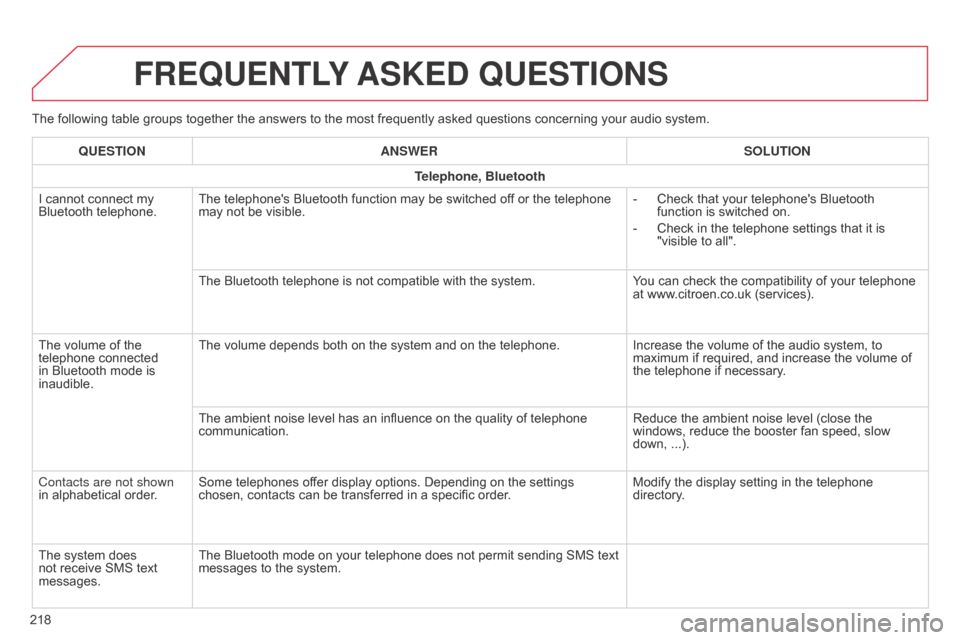
The following table groups together the answers to the most frequently asked questions concerning your audio system.
FREQUENTLY ASKED QUESTIONS
218QUESTION
ANSWER SOLUTION
Telephone, Bluetooth
I cannot connect my
Bluetooth telephone. The telephone's Bluetooth function may be switched off or the telephone
may not be visible. -
Check that your telephone's Bluetooth
function is switched on.
-
Check in the telephone settings that it is
"visible to all".
The Bluetooth telephone is not compatible with the system. Y
ou can check the compatibility of your telephone
at www.citroen.co.uk (services).
The volume of the
telephone connected
in Bluetooth mode is
inaudible. The volume depends both on the system and on the telephone.
Increase the volume of the audio system, to
maximum if required, and increase the volume of
the telephone if necessary.
The ambient noise level has an influence on the quality of telephone
communication. Reduce the ambient noise level (close the
windows, reduce the booster fan speed, slow
down, ...).
Contacts are not shown
in alphabetical order. Some telephones offer display options. Depending on the settings
chosen, contacts can be transferred in a specific order. Modify the display setting in the telephone
directory.
The system does
not receive SMS text
messages. The Bluetooth mode on your telephone does not permit sending SMS text
messages to the system.
Trending: steering wheel, airbag, fuel tank capacity, trailer, fuel pump, oil temperature, sunroof