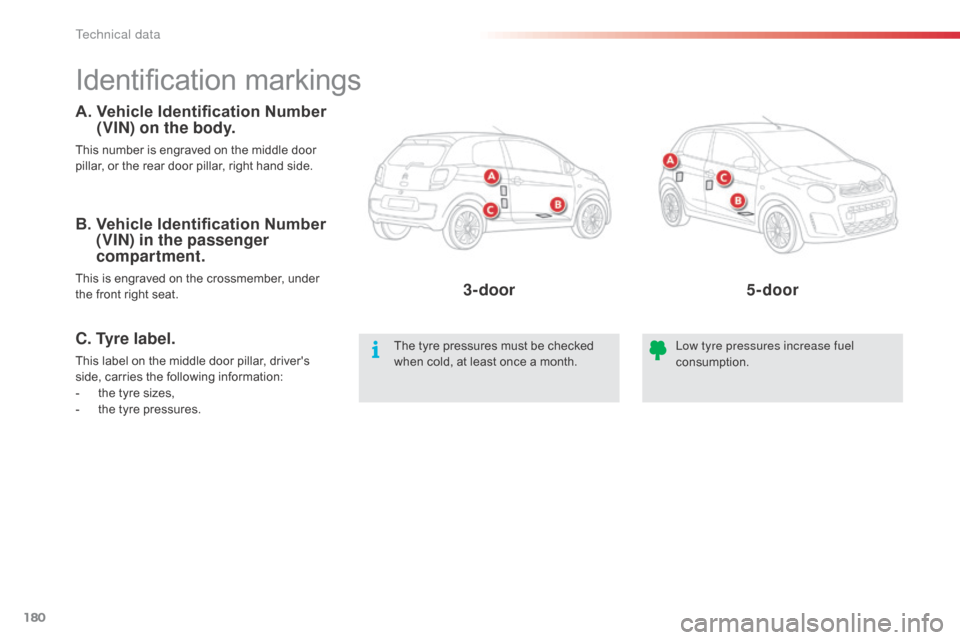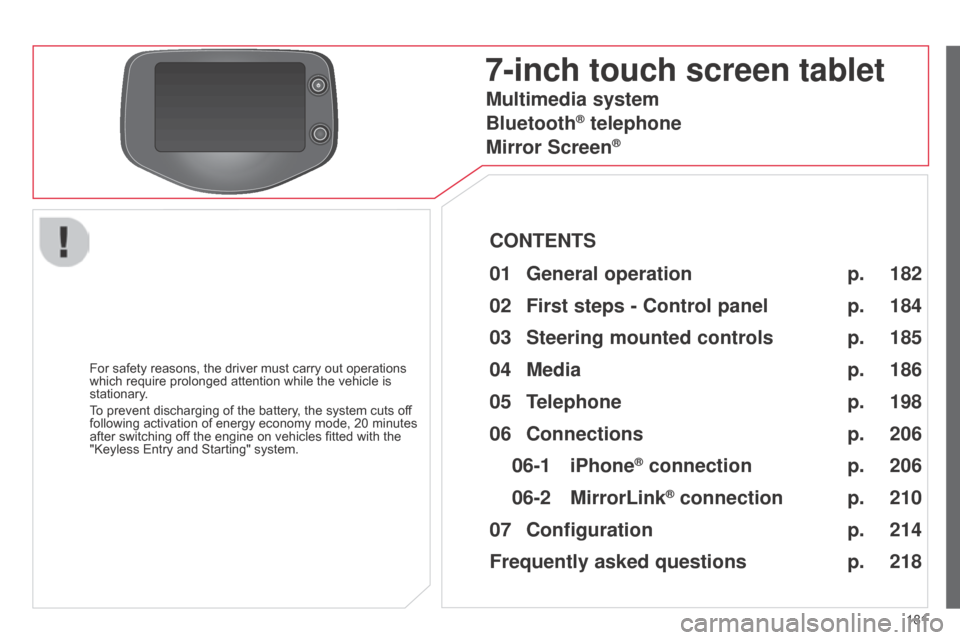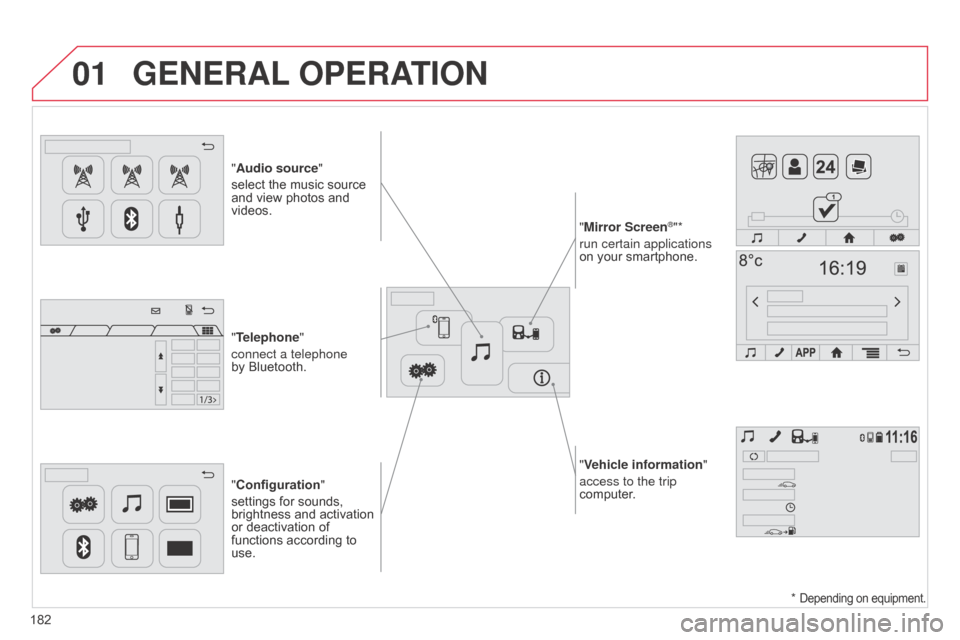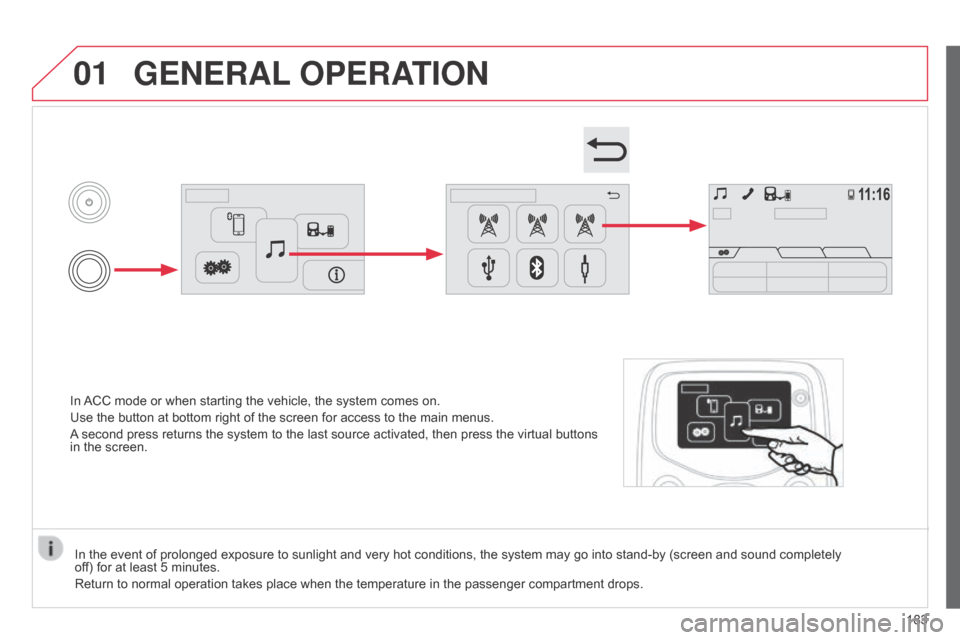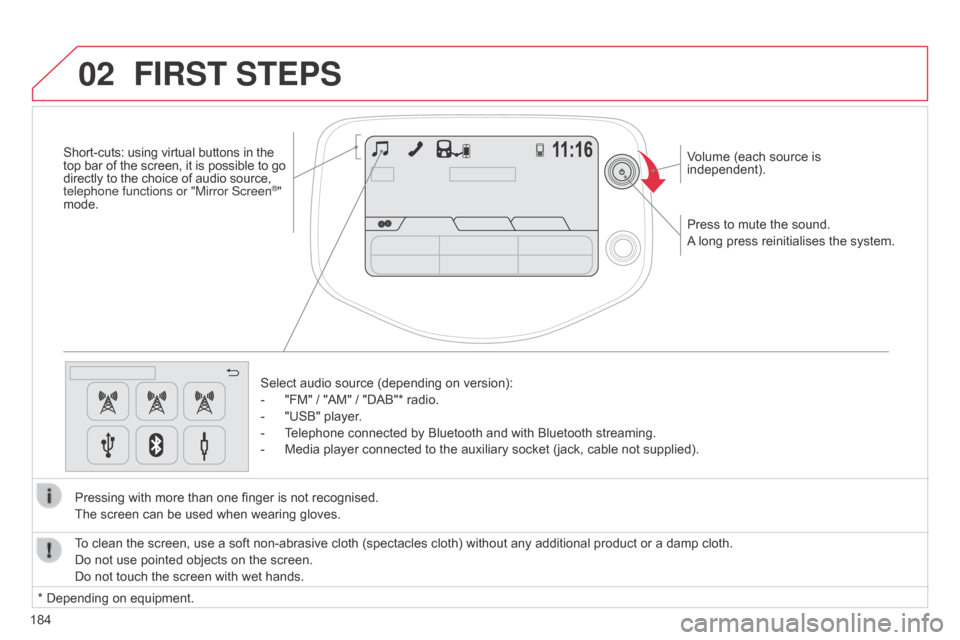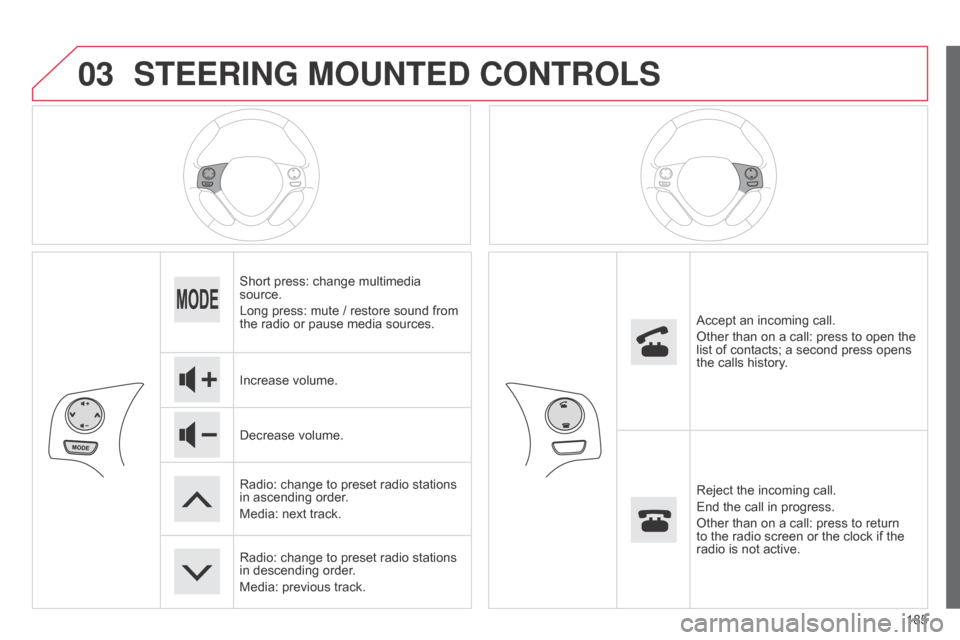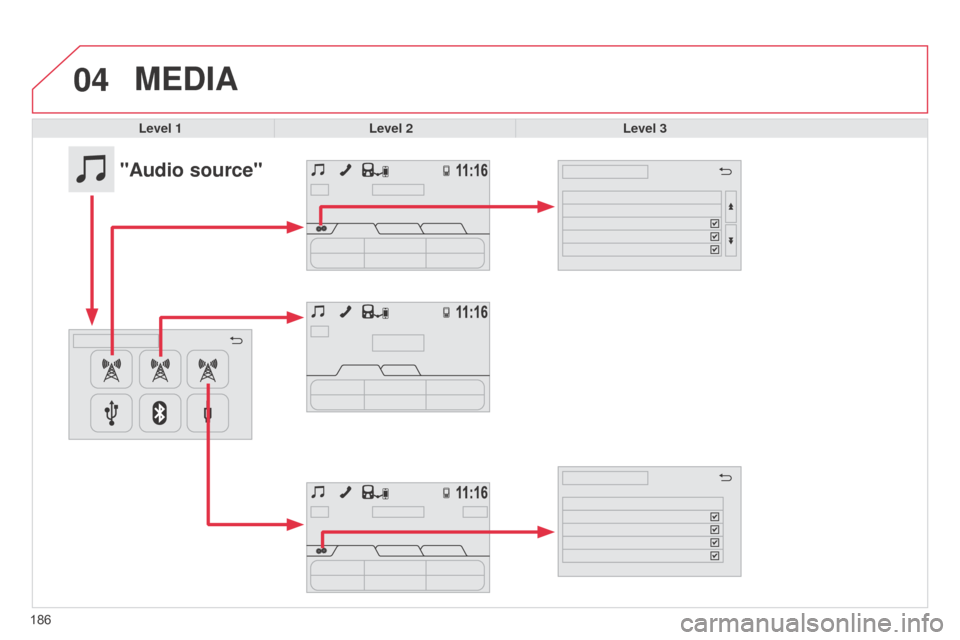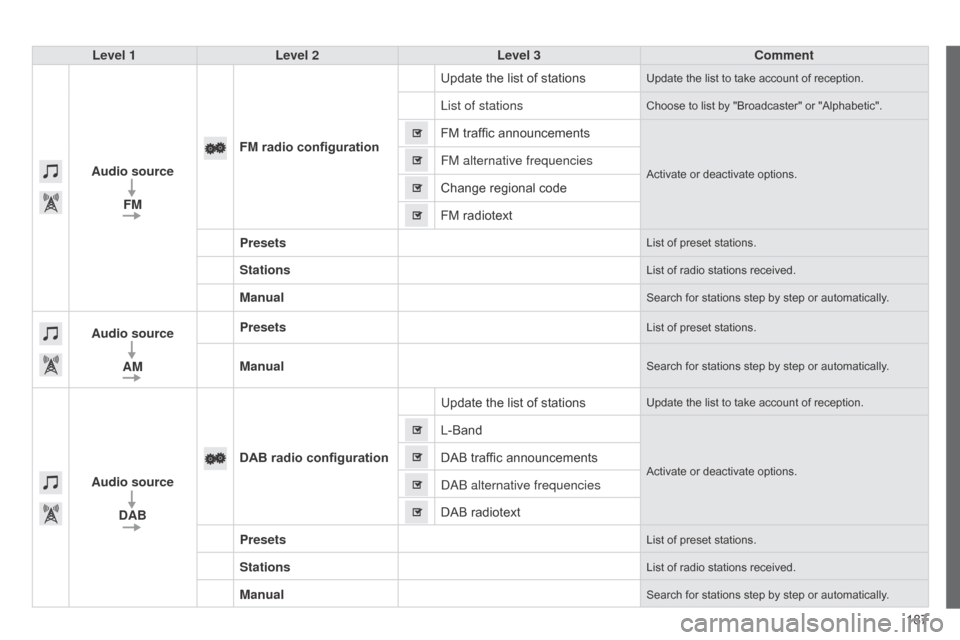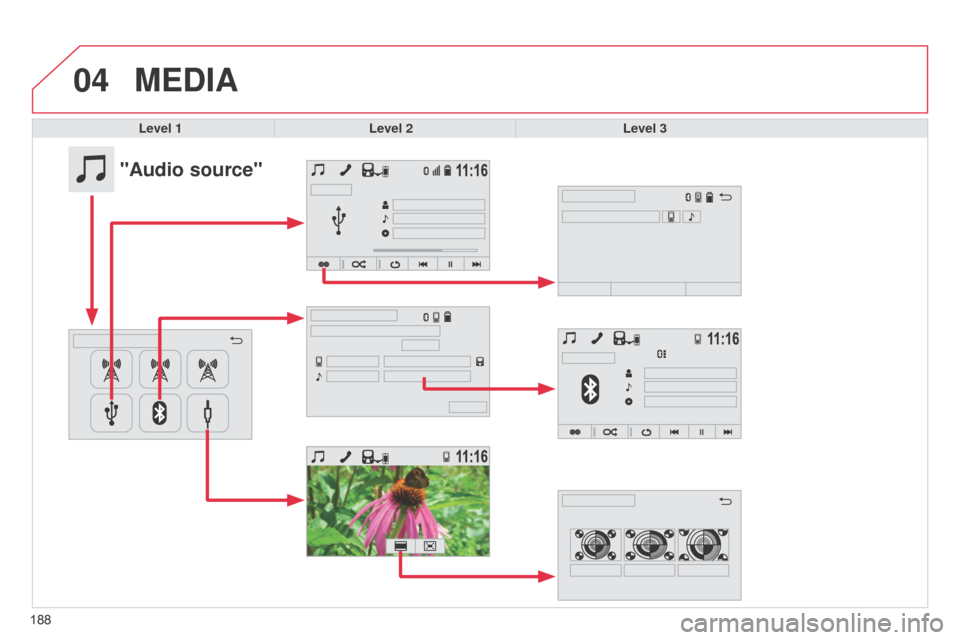Citroen C1 RHD 2014 1.G Owner's Manual
C1 RHD 2014 1.G
Citroen
Citroen
https://www.carmanualsonline.info/img/9/4376/w960_4376-0.png
Citroen C1 RHD 2014 1.G Owner's Manual
Trending: engine coolant, dashboard, remove seats, ad blue, tyre pressure, window, wheel bolts
Page 181 of 256
179
Dimensions (in mm)These dimensions have been measured on a vehicle that is not loaded.
11
T
Page 182 of 256
180
Identification markings
A. Vehicle Identification Number (VIN) on the body.
This number is engraved on the middle door
pillar, or the rear door pillar, right hand side.
The tyre pressures must be checked
when cold, at least once a month.Low tyre pressures increase fuel
consumption.
B. Vehicle Identification Number
(VIN) in the passenger
compartment.
This is engraved on the crossmember, under
the front right seat.
C. Tyre label.
This label on the middle door pillar, driver's
side, carries the following information:
-
t
he tyre sizes,
-
t
he tyre pressures.
3-door 5-door
Technical data
Page 183 of 256
181
7-inch touch screen tablet
For safety reasons, the driver must carry out operations
which require prolonged attention while the vehicle is
stationary.
To prevent discharging of the battery, the system cuts off
following activation of energy economy mode, 20 minutes
after switching off the engine on vehicles fitted with the
"Keyless Entry and Starting" system.
Multimedia system
Bluetooth
® telephone
Mirror Screen
®
CONTENTS
182
01
General
operation p.
184
02
First steps - Control
panelp.
198
05
Telephone p. 186
04
Media p.
206
06
Connections p.
206
p.
210
06-1
iPhone
® connection
06-2
MirrorLink
® connection p.
214
07
Configuration p.
218
Frequently asked questions
p. 185
03
Steering mounted
controls
p.
Page 184 of 256
01
"Vehicle information"
access to the trip
computer.
"Audio source"
select the music source
and view photos and
videos.
"Configuration
"
settings for sounds,
brightness and activation
or deactivation of
functions according to
use. "Mirror Screen
®"*
run certain applications
on your smartphone.
"Telephone"
connect a telephone
by Bluetooth.
GENERAL OPERATION
182 *
Depending on equipment.
Page 185 of 256
01
In ACC mode or when starting the vehicle, the system comes on.
Use the button at bottom right of the screen for access to the main menus.
A second press returns the system to the last source activated, then press the virtual buttons
in the screen.
GENERAL OPERATION
In the event of prolonged exposure to sunlight and very hot conditions, the system may go into stand-by (screen and sound completely
off) for at least 5 minutes.
Return to normal operation takes place when the temperature in the passenger compartment drops.
183
Page 186 of 256
02
184Press to mute the sound.
A long press reinitialises the system. Volume (each source is
independent).
Select audio source (depending on version):
-
"FM" / "AM" / "DAB"* radio.
-
"USB" player
.
-
T
elephone connected by Bluetooth and with Bluetooth streaming.
-
Media player connected to the auxiliary socket (jack, cable not supplied).
Pressing with more than one finger is not recognised.
The screen can be used when wearing gloves.
FIRST STEPS
* Depending on equipment. To clean the screen, use a soft non-abrasive cloth (spectacles cloth) without any additional product or a damp cloth.
Do not use pointed objects on the screen.
Do not touch the screen with wet hands.
Short-cuts: using virtual buttons in the
top bar of the screen, it is possible to go
directly to the choice of audio source,
telephone functions or "Mirror Screen
®"
mode.
Page 187 of 256
03
185
STEERING MOUNTED CONTROLS
Short press: change multimedia
source.
Long press: mute / restore sound from
the radio or pause media sources.
Increase volume.
Decrease volume.
Radio: change to preset radio stations
in ascending order.
Media: next track.
Radio: change to preset radio stations
in descending order.
Media: previous track.Accept an incoming call.
Other than on a call: press to open the
list of contacts; a second press opens
the calls history.
Reject the incoming call.
End the call in progress.
Other than on a call: press to return
to the radio screen or the clock if the
radio is not active.
Page 188 of 256
04
186
MEDIA
Level 1Level 2 Level 3
"Audio source"
Page 189 of 256
187
Level 1
Level 2 Level 3 Comment
Audio source FM FM radio configuration Update the list of stations
Update the list to take account of reception.
List of stationsChoose to list by "Broadcaster" or "Alphabetic".
FM traffic announcements
Activate or deactivate options.FM alternative frequencies
Change regional code
FM radiotext
Presets
List of preset stations.
StationsList of radio stations received.
ManualSearch for stations step by step or automatically.
Audio source
AM PresetsList of preset stations.
ManualSearch for stations step by step or automatically.
Audio source
DAB DAB radio configuration
Update the list of stations
Update the list to take account of reception.
L-Band
Activate or deactivate options.DAB traffic announcements
dab
alternative frequencies
DAB radiotext
Presets
List of preset stations.
StationsList of radio stations received.
ManualSearch for stations step by step or automatically.
Page 190 of 256
04
188
MEDIA
Level 1Level 2 Level 3
188
"Audio source"
Trending: USB port, fuel, glove box, isofix, wiper fluid, light, run flat