display Citroen C1 RHD 2016 1.G Repair Manual
[x] Cancel search | Manufacturer: CITROEN, Model Year: 2016, Model line: C1 RHD, Model: Citroen C1 RHD 2016 1.GPages: 268, PDF Size: 7.09 MB
Page 245 of 268
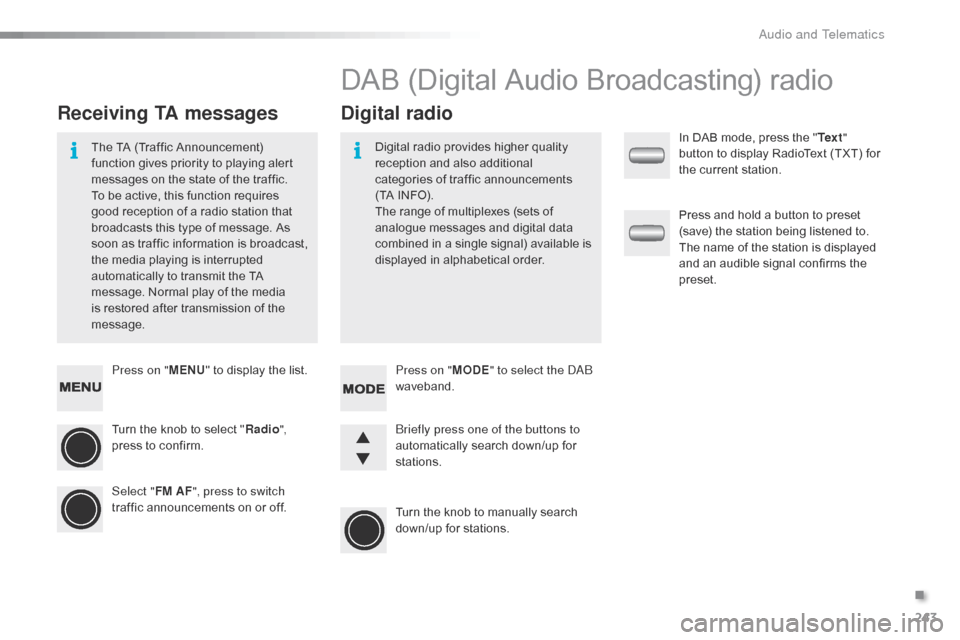
243
Press on "MENU" to display the list.
Turn the knob to select "Radio ",
press
to confirm.
Select " FM AF", press to switch
traffic
announcements on or off.
Receiving TA messages Digital radio
The TA (Traffic Announcement) f
unction gives priority to playing alert
m
essages on the state of the traffic.
T
o be active, this function requires
g
ood reception of a radio station that
b
roadcasts this type of message. As
s
oon as traffic information is broadcast,
t
he media playing is interrupted
a
utomatically to transmit the TA
m
essage. Normal play of the media
i
s restored after transmission of the
m
essage. Digital
radio provides higher quality r
eception and also additional
c
ategories of traffic announcements
(
TA INFO).
The
range of multiplexes (sets of
a
nalogue messages and digital data
c
ombined in a single signal) available is
d
isplayed in alphabetical order.
DAB (Digital Audio Broadcasting) radio
Press on "MODE" to select the DAB
waveband.
Turn
the knob to manually search
d
own/up for stations.
Briefly press one of the buttons to
automatically
search down/up for
s
tations. In
DAB mode, press the "
Te x t "
button to display RadioText (TXT) for
t
he current station.
Press and hold a button to preset
(
save) the station being listened to.
T
he name of the station is displayed
a
nd an audible signal confirms the
p
reset.
.
Audio and Telematics
Page 246 of 268
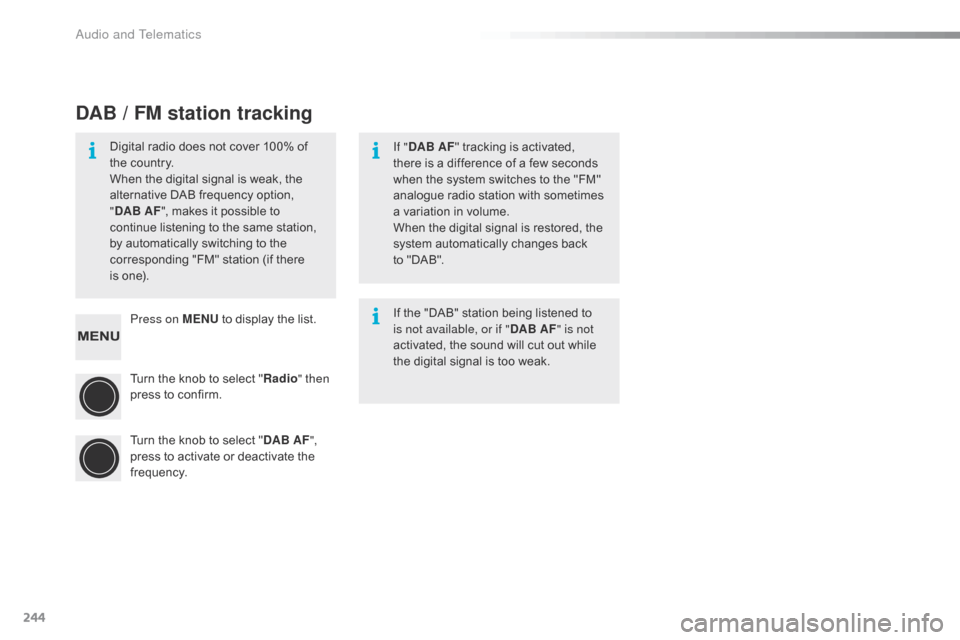
244
Press on MENU to display the list.
Turn the knob to select "Radio " then
press
to confirm.
Turn
the knob to select "DAB AF ",
press
to activate or deactivate the
f
requency.
DAB / FM station tracking
Digital radio does not cover 100% of the country.
When
the digital signal is weak, the
a
lternative DAB frequency option,
"D
AB AF ",
makes it possible to
c
ontinue listening to the same station,
b
y automatically switching to the
c
orresponding "FM" station (if there
is
one). If "
DAB AF "
tracking is activated,
t
here is a difference of a few seconds
w
hen the system switches to the "FM"
a
nalogue radio station with sometimes
a
variation in volume.
When
the digital signal is restored, the
s
ystem automatically changes back
t
o "DAB".
If
the "DAB" station being listened to
i
s not available, or if "DAB AF" is not
activated,
the sound will cut out while
t
he digital signal is too weak.
Audio and Telematics
Page 248 of 268
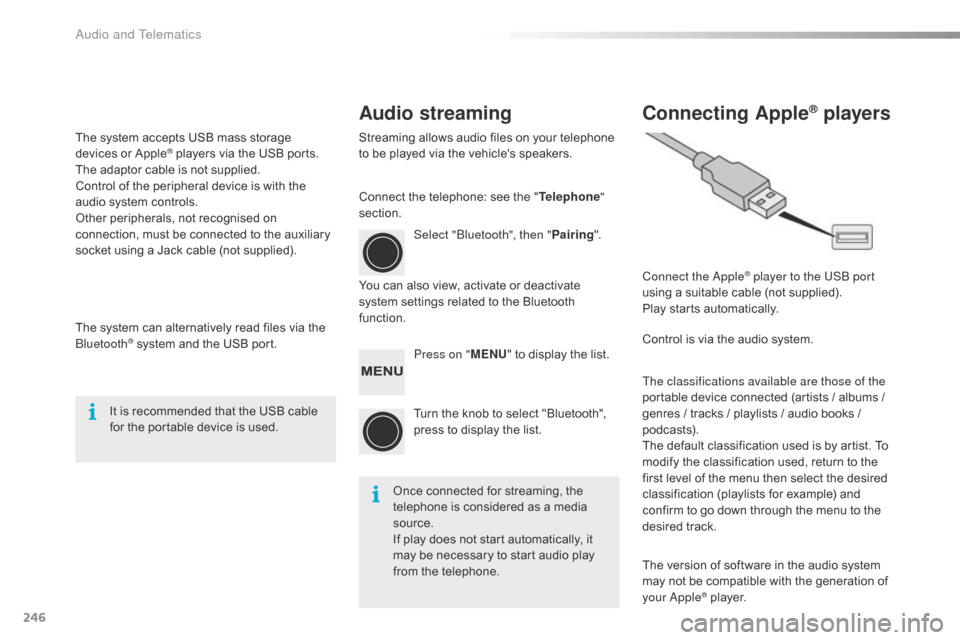
246
Audio streamingConnecting Apple® players
Streaming allows audio files on your telephone t
o be played via the vehicle's speakers.
You
can also view, activate or deactivate
s
ystem settings related to the Bluetooth
f
unction. Select "Bluetooth", then "
Pairing".
Press on " MENU"
to display the list.
Turn
the knob to select "Bluetooth",
p
ress to display the list.
Once
connected for streaming, the
t
elephone is considered as a media
s
ource.
If
play does not start automatically, it
m
ay be necessary to start audio play
f
rom the telephone. Connect the Apple
® player to the USB port
using
a
suitable
cable (not supplied).
Play
starts
automatically.
Control
is
via
the
audio system.
The classifications available are those of the
portable
device
connected (artists / albums /
g
enres
/
tracks
/
playlists / audio books /
p
odcasts).
The
default
classification used is by artist. To
m
odify
the
classification used, return to the
f
irst
level
of
the
menu then select the desired
c
lassification
(playlists for example) and
c
onfirm
to
go
down
through the menu to the
de
sired
t
rack.
The
version
of
software in the audio system
m
ay
not
be
compatible with the generation of
y
our Apple
® player.
C
onnect
the
telephone:
see
the
"
Telephone "
section.
The
system
accepts
USB
mass
storage
d
evices
o
r
A
pple
® players via the USB ports. T
he
adaptor
cable is not supplied.
Control
of
the
peripheral device is with the
a
udio
system
controls.
Other
peripherals, not recognised on
c
onnection,
must
be connected to the auxiliary
s
ocket
using
a
Jack cable (not supplied).
The
system
can
alternatively read files via the
Bl
uetooth
® system and the USB port.
I
t
is
recommended that the USB cable
f
or
the portable device is used.
Audio and Telematics
Page 249 of 268
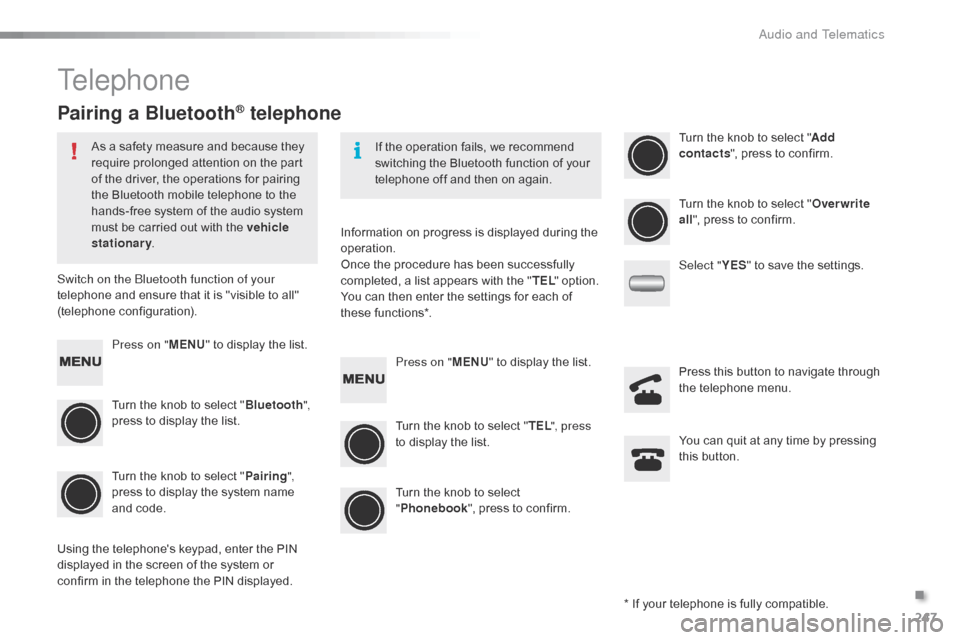
247
Telephone
Pairing a Bluetooth® telephone
As a safety measure and because they require prolonged attention on the part
o
f the driver, the operations for pairing
t
he Bluetooth mobile telephone to the
h
ands-free system of the audio system
m
ust be carried out with the vehicle
stationary .
Switch on the Bluetooth function of your
telephone
and ensure that it is "visible to all"
(
telephone
c
onfiguration). If
the operation fails, we recommend
s
witching the Bluetooth function of your
t
elephone off and then on again.
*
If your telephone is fully compatible.
Information
on progress is displayed during the
ope
ration.
Once
the procedure has been successfully
c
ompleted, a list appears with the "TEL "
option.
You
can then enter the settings for each of
th
ese
f
unctions*.
Using
the telephone's keypad, enter the PIN
d
isplayed in the screen of the system or
c
onfirm in the telephone the PIN displayed.
Press on "
MENU"
to display the list.
Turn
the knob to select "Bluetooth ",
press
to display the list.
Turn
the knob to select "Pairing ",
press
to display the system name
a
nd code. Press on "
MENU"
to display the list.
Turn
the knob to select "TEL ", press
to
display the list.Turn
the knob to select "
Add
contacts ",
press to confirm.
Turn
the knob to select
"P
honebook",
press to confirm.Turn
the knob to select "Overwrite
all ",
press to confirm.
Select " YES"
to save the settings.
You
can quit at any time by pressing
t
his button.
Press
this button to navigate through
t
he telephone menu.
.
Audio and Telematics
Page 250 of 268
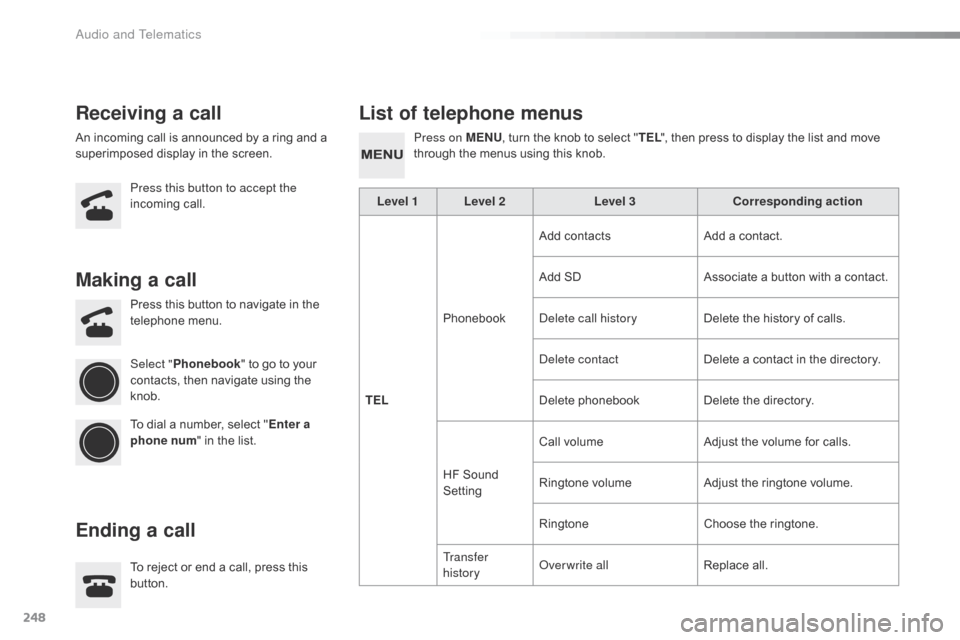
248
Receiving a callList of telephone menus
An incoming call is announced by a ring and a s
uperimposed display in the screen.
Press this button to accept the
incoming
c
all. Press on MENU
, turn the knob to select "
TEL ", then press to display the list and move t
hrough the menus using this knob.
To
reject or end a call, press this
b
utton.
Press
this button to navigate in the
t
elephone
me
nu.
Making a call
Ending a call
Select "Phonebook " to go to your c
ontacts, then navigate using the
k
nob.
To
dial a number, select "Enter a
phone num "
in the list. Level 1 Level 2
Level 3Corresponding action
TEL Phonebook Add contacts
Add a contact.
Add SD
Associate a button with a contact.
Delete call history Delete the history of calls.
Delete contact Delete a contact in the directory.
Delete
pho
nebookDelete
the directory.
HF
Sound
S
ettingCall
volumeAdjust
the volume for calls.
Ringtone
volumeAdjust
the ringtone volume.
Ringtone Choose
the ringtone.
Tr a n s f e r
history Overwrite all
Replace
all.
Audio and Telematics
Page 251 of 268
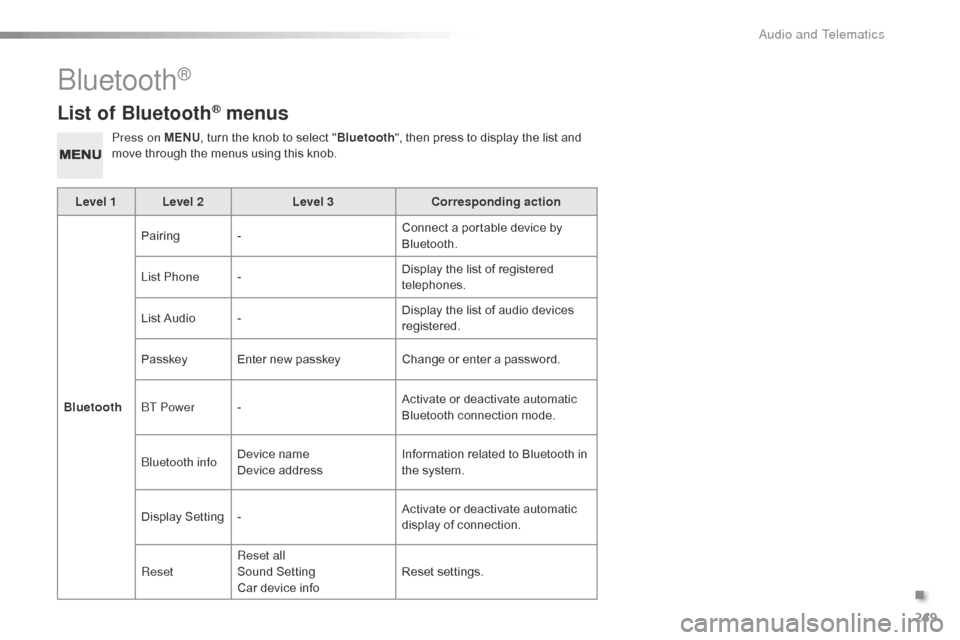
249
List of Bluetooth® menus
Press on MENU, turn the knob to select "Bluetooth ", then press to display the list and m
ove through the menus using this knob.
Level 1 Level 2 Level 3Corresponding action
Bluetooth Pairing
- Connect
a portable device by
Bl
uetooth.
List Phone - Display
the list of registered
t
elephones.
List
Audio - Display
the list of audio devices
re
gistered.
Passkey Enter
new passkeyChange
or enter a password.
BT Power - Activate
or deactivate automatic
B
luetooth connection mode.
Bluetooth info Device
n
ame
Device
addressInformation
related to Bluetooth in
t
he system.
Display
S
etting- Activate
or deactivate automatic
d
isplay of connection.
Reset Reset all
Sound
S
etting
Car
device infoReset
se
ttings.
Bluetooth®
.
Audio and Telematics
Page 252 of 268
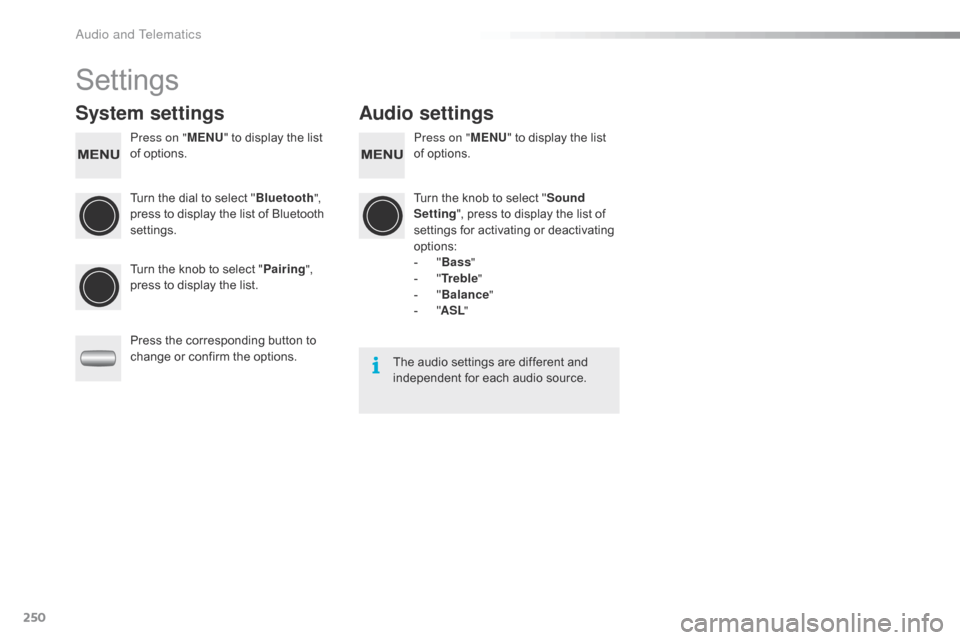
250
Settings
System settingsAudio settings
Press on "MENU" to display the list o
f options. Press on "
MENU" to display the list o
f options.
Turn
the dial to select "Bluetooth ",
press
to display the list of Bluetooth
se
ttings. Turn
the knob to select "Sound
Setting ",
press to display the list of
s
ettings for activating or deactivating
op
tions:
-
"Ba
ss"
-
"T
r e b l e"
-
"B
alance"
-
"AS
L"
Turn
the knob to select "Pairing ",
press
to display the list.
Press
the corresponding button to
c
hange or confirm the options. The
audio settings are different and
i
ndependent for each audio source.
Audio and Telematics
Page 253 of 268
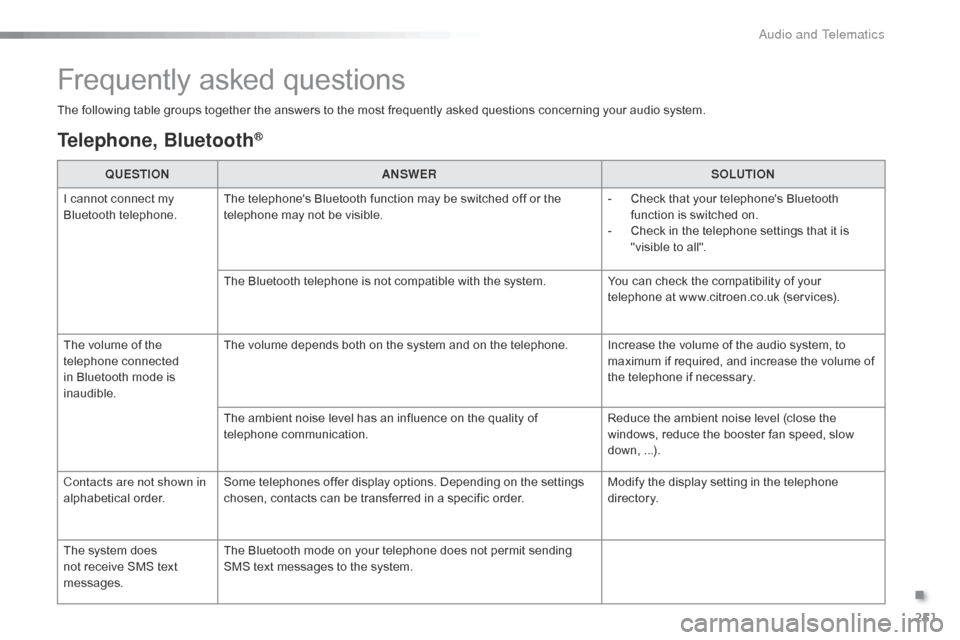
251
The following table groups together the answers to the most frequently asked questions concerning your audio system.
Frequently asked questions
Telephone, Bluetooth®
QUESTIONANSWER SOLUTION
I
cannot connect my
B
luetooth
t
elephone. The
telephone's Bluetooth function may be switched off or the
t
elephone may not be visible. -
C
heck that your telephone's Bluetooth
f
unction is switched on.
-
C
heck in the telephone settings that it is
"
visible to all".
The
Bluetooth telephone is not compatible with the system.You
can check the compatibility of your
t
elephone at www.citroen.co.uk (services).
The
volume of the
t
elephone
c
onnected
i
n
Bluetooth mode is
ina
udible. The
volume depends both on the system and on the telephone. Increase the volume of the audio system, to
m
aximum if required, and increase the volume of
t
he telephone if necessary.
The
ambient noise level has an influence on the quality of
t
elephone
c
ommunication. Reduce
the ambient noise level (close the
w
indows, reduce the booster fan speed, slow
d
own,
...
).
Contacts are not shown in
alphabetical
o
rder. Some
telephones offer display options. Depending on the settings
c
hosen, contacts can be transferred in a specific order.Modify
the display setting in the telephone
d
i r e c to r y.
The
system does
n
ot
receive SMS text
m
essages. The
Bluetooth mode on your telephone does not permit sending
S
MS text messages to the system.
.
Audio and Telematics
Page 254 of 268
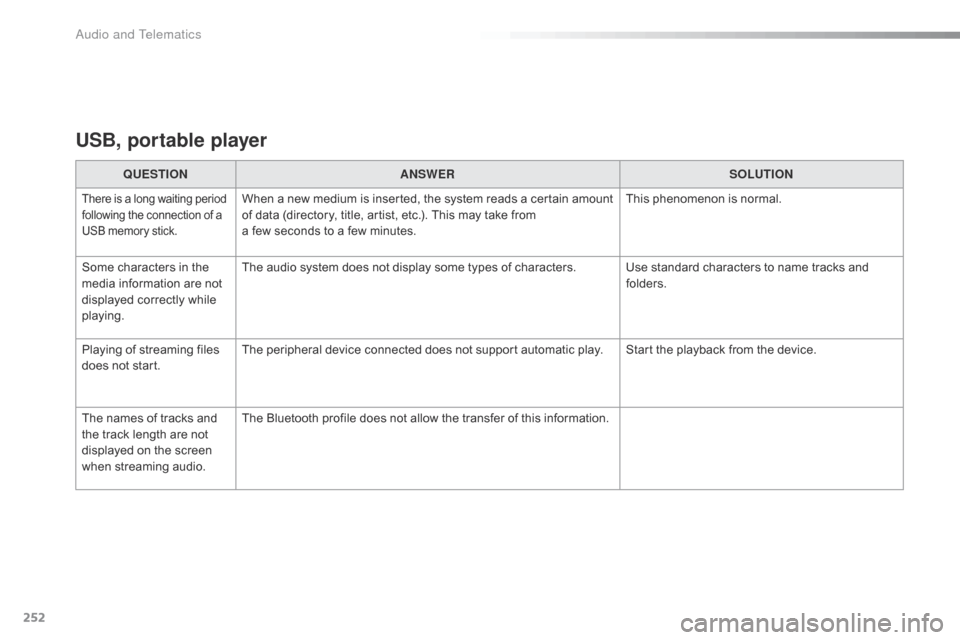
252
USB, portable player
QUESTIONANSWER SOLUTION
There is a long waiting period f
ollowing the connection of a U
SB memory stick.When a new m edium i s i nserted, t he s ystem r eads a c ertain a mount o
f data (directory, title, artist, etc.). This may take from
a
few seconds to a few minutes. This
phenomenon is normal.
Some
characters
in
the
m
edia
information
are
not
d
isplayed
correctly
while
p
laying. The
audio system does not display some types of characters. Use standard characters to name tracks and
f
olders.
Playing
of
streaming
files
d
oes
not
start. The
peripheral device connected does not support automatic play. Start the playback from the device.
The
names
of
tracks
and
t
he
track
length
are
not
d
isplayed
on
the
screen
w
hen
s
treaming
a
udio. The
Bluetooth profile does not allow the transfer of this information.
Audio and Telematics
Page 255 of 268
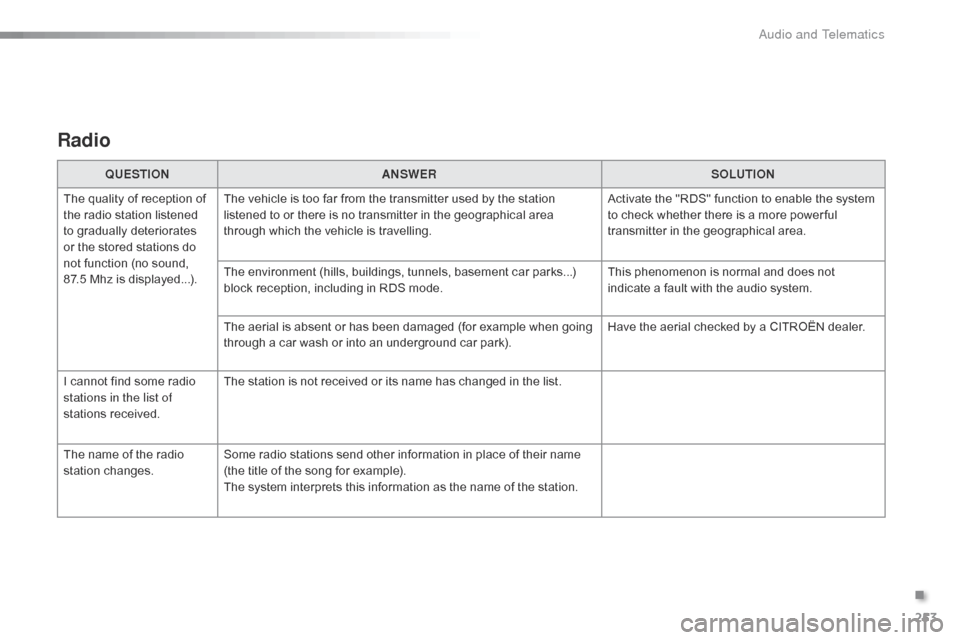
253
Radio
QUESTIONANSWER SOLUTION
The
quality of reception of
t
he
radio station listened
t
o
gradually deteriorates
o
r
the
stored stations do
n
ot
function (no sound,
87
.5 Mhz is displayed...). The
vehicle is too far from the transmitter used by the station
l
istened to or there is no transmitter in the geographical area
t
hrough which the vehicle is travelling.Activate
the "RDS" function to enable the system
t
o check whether there is a more power ful
t
ransmitter in the geographical area.
The
environment (hills, buildings, tunnels, basement car parks...)
b
lock reception, including in RDS mode.This
phenomenon is normal and does not
i
ndicate a fault with the audio system.
The
aerial is absent or has been damaged (for example when going
t
hrough a car wash or into an underground car park).Have
the aerial checked by a CITROËN dealer.
I
cannot find some radio
s
tations in the list of
stations
r
eceived. The
station is not received or its name has changed in the list.
The
name of the radio
s
tation
c
hanges. Some
radio stations send other information in place of their name
(
the title of the song for example).
The
system interprets this information as the name of the station.
.
Audio and Telematics