pairing phone Citroen C1 RHD 2016 1.G Owner's Manual
[x] Cancel search | Manufacturer: CITROEN, Model Year: 2016, Model line: C1 RHD, Model: Citroen C1 RHD 2016 1.GPages: 268, PDF Size: 7.09 MB
Page 206 of 268
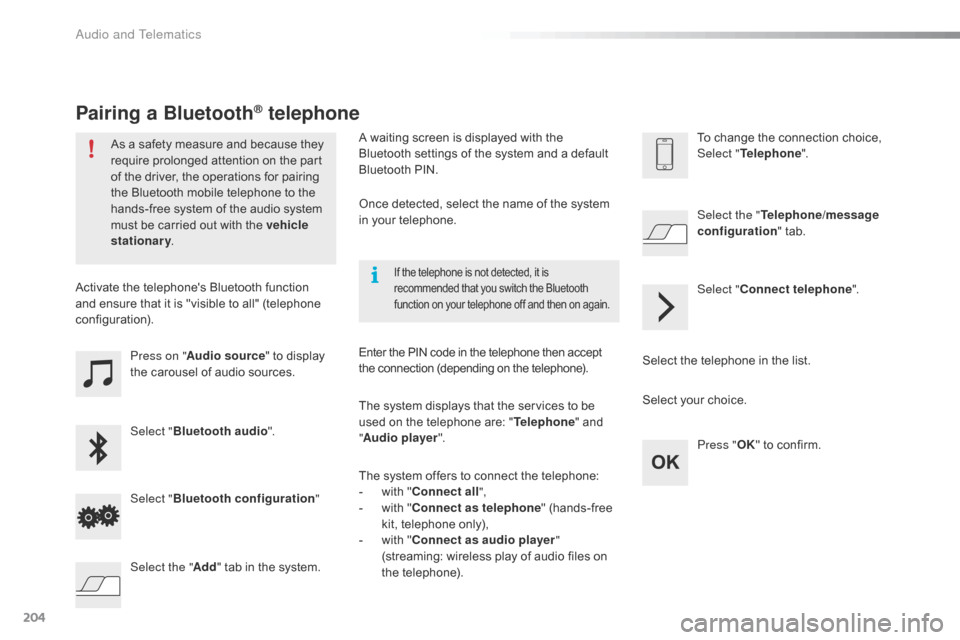
204
Press on "Audio source " to display t
he carousel of audio sources.
Select " Bluetooth audio ".
Select " Bluetooth configuration "
Activate
the telephone's Bluetooth function
a
nd
ensure that it is "visible to all" (telephone
c
onfiguration).
Select the telephone in the list.
Select "
Connect telephone ".
Select the "
Telephone/message
configuration " tab.
Select your choice.
Select the " Add"
tab in the system. Press "
OK"
to confirm.
If the telephone is not detected, it is recommended that you switch the Bluetooth f
unction on your telephone off and then on again.
As a safety measure and because they require prolonged attention on the part
o
f the driver, the operations for pairing
t
he Bluetooth mobile telephone to the
h
ands-free system of the audio system
m
ust be carried out with the vehicle
stationary .
Pairing a Bluetooth® telephone
A waiting screen is displayed with the B
luetooth settings of the system and a default
B
luetooth PIN.
Once
detected, select the name of the system
i
n your telephone.
The
system displays that the services to be
u
sed on the telephone are: "Telephone "
and
"A
udio player ".
The
system offers to connect the telephone:
-
w
ith "Connect all",
-
w
ith "Connect as telephone "
(hands-free
k
it, telephone only),
-
w
ith "Connect as audio player "
(streaming:
wireless play of audio files on
t
he
t
elephone).
Enter
the PIN code in the telephone then accept
t
he connection (depending on the telephone).To
change the connection choice, Sel
ect "Telephone ".
Audio and Telematics
Page 207 of 268
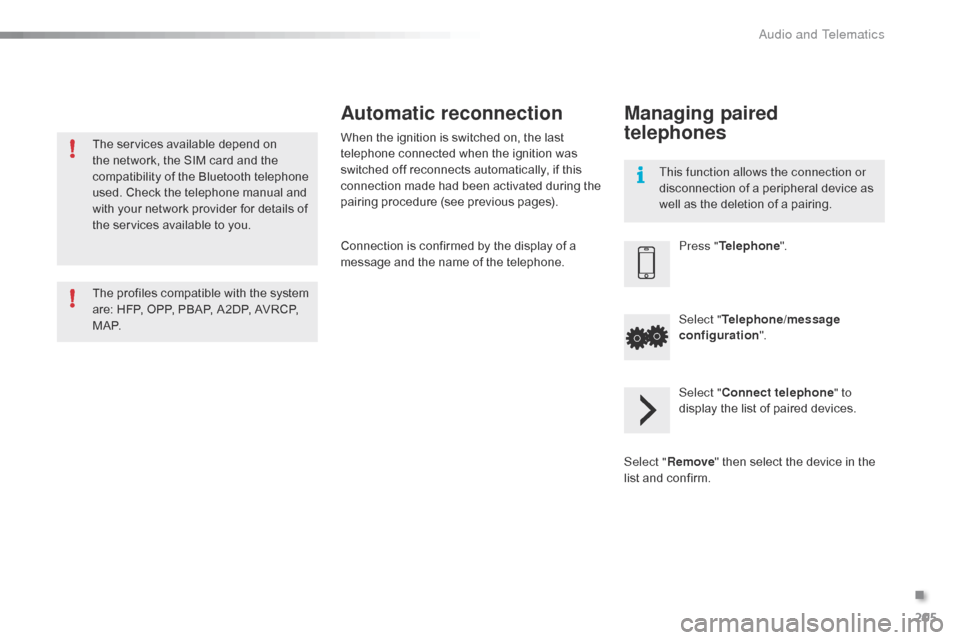
205
The services available depend on the network, the SIM card and the
c
ompatibility of the Bluetooth telephone
u
sed. Check the telephone manual and
w
ith your network provider for details of
t
he services available to you.
The
profiles compatible with the system
a
re: HFP, OPP, PBAP, A2DP, AVRCP,
M
A P. This function allows the connection or
disconnection
of a peripheral device as
w
ell as the deletion of a pairing.
Automatic reconnection
When the ignition is switched on, the last telephone connected when the ignition was
s
witched off reconnects automatically, if this
c
onnection made had been activated during the
p
airing procedure (see previous pages).
Connection
is confirmed by the display of a
m
essage and the name of the telephone.
Managing paired
telephones
Press "Telephone ".
Select " Telephone/message
configuration ".
Select " Connect telephone " to
display
the list of paired devices.
Select " Remove "
then select the device in the
l
ist
and
confirm.
.
Audio and Telematics
Page 239 of 268
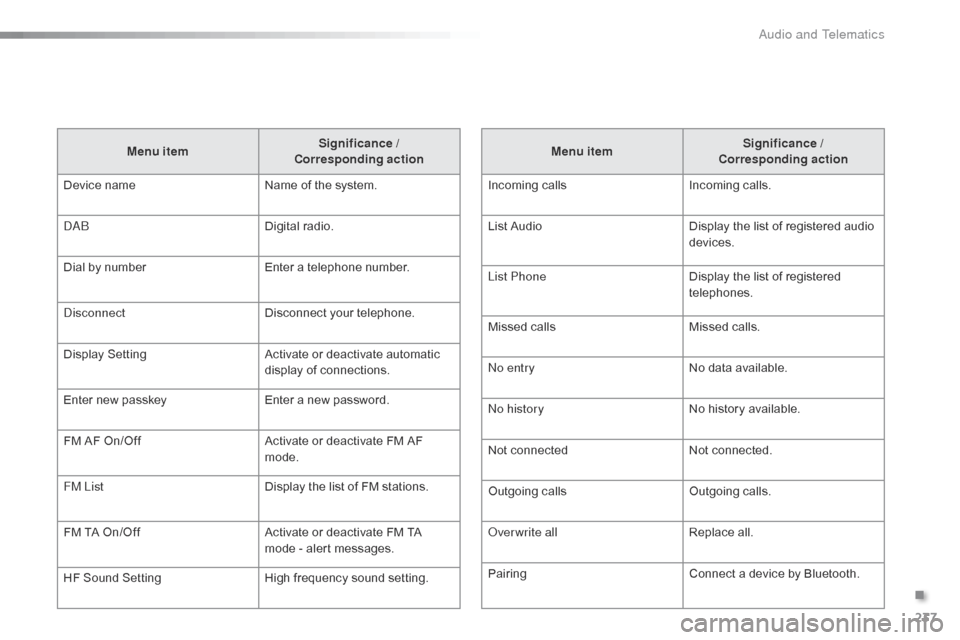
237
Menu itemSignificance /
Corresponding action
Incoming
c
alls Incoming
c
alls.
List
Audio Display
the list of registered audio
d
evices.
List Phone Display
the list of registered
t
elephones.
Missed
calls Missed
calls.
No entry No
data available.
No history No
history available.
Not
c
onnected Not
c
onnected.
Outgoing
calls Outgoing
calls.
Overwrite all Replace
all.
Pairing Connect
a device by Bluetooth.
Menu item
Significance /
Corresponding action
Device
n
ame Name
of
the
system.
DAB Digital
r
adio.
Dial
by
number Enter
a
telephone
number.
Disconnect Disconnect
your
telephone.
Display
S
etting Activate
or
deactivate
automatic
d
isplay
of
connections.
Enter
new
passkey Enter
a
new
password.
FM
AF
On/Off Activate
or
deactivate
FM
AF
m
ode.
FM List Display
the
list
of
FM
stations.
FM
TA
On/Off Activate
or
deactivate
FM
TA
m
ode
-
alert
messages.
HF
Sound
Setting High
frequency
sound
setting.
.
Audio and Telematics
Page 248 of 268
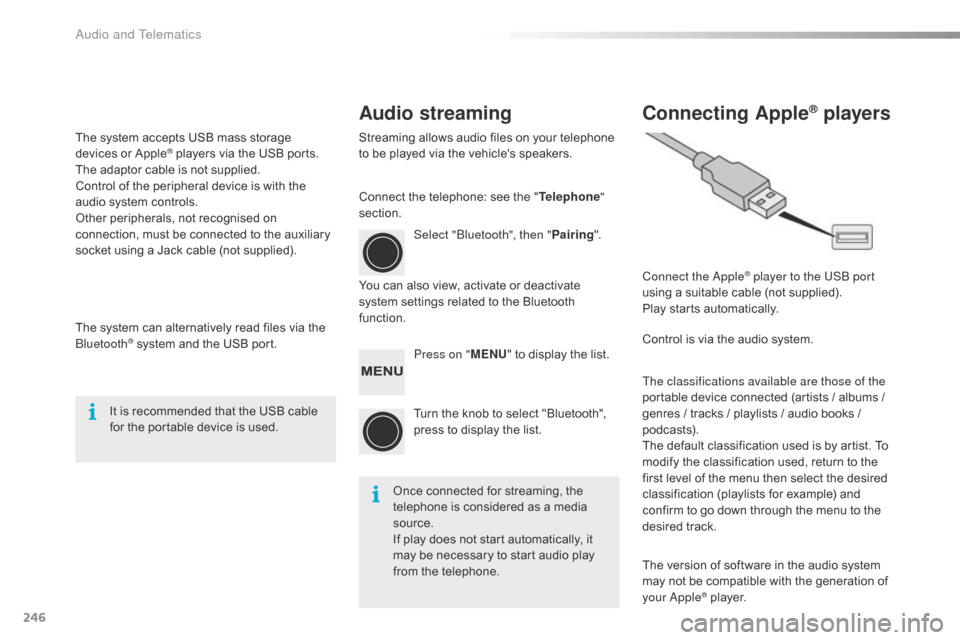
246
Audio streamingConnecting Apple® players
Streaming allows audio files on your telephone t
o be played via the vehicle's speakers.
You
can also view, activate or deactivate
s
ystem settings related to the Bluetooth
f
unction. Select "Bluetooth", then "
Pairing".
Press on " MENU"
to display the list.
Turn
the knob to select "Bluetooth",
p
ress to display the list.
Once
connected for streaming, the
t
elephone is considered as a media
s
ource.
If
play does not start automatically, it
m
ay be necessary to start audio play
f
rom the telephone. Connect the Apple
® player to the USB port
using
a
suitable
cable (not supplied).
Play
starts
automatically.
Control
is
via
the
audio system.
The classifications available are those of the
portable
device
connected (artists / albums /
g
enres
/
tracks
/
playlists / audio books /
p
odcasts).
The
default
classification used is by artist. To
m
odify
the
classification used, return to the
f
irst
level
of
the
menu then select the desired
c
lassification
(playlists for example) and
c
onfirm
to
go
down
through the menu to the
de
sired
t
rack.
The
version
of
software in the audio system
m
ay
not
be
compatible with the generation of
y
our Apple
® player.
C
onnect
the
telephone:
see
the
"
Telephone "
section.
The
system
accepts
USB
mass
storage
d
evices
o
r
A
pple
® players via the USB ports. T
he
adaptor
cable is not supplied.
Control
of
the
peripheral device is with the
a
udio
system
controls.
Other
peripherals, not recognised on
c
onnection,
must
be connected to the auxiliary
s
ocket
using
a
Jack cable (not supplied).
The
system
can
alternatively read files via the
Bl
uetooth
® system and the USB port.
I
t
is
recommended that the USB cable
f
or
the portable device is used.
Audio and Telematics
Page 249 of 268
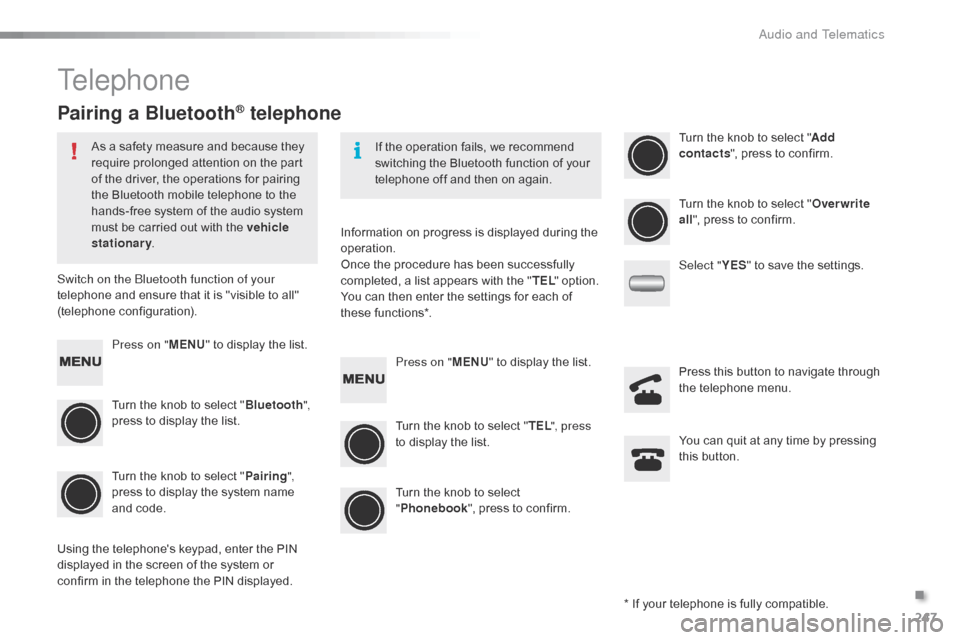
247
Telephone
Pairing a Bluetooth® telephone
As a safety measure and because they require prolonged attention on the part
o
f the driver, the operations for pairing
t
he Bluetooth mobile telephone to the
h
ands-free system of the audio system
m
ust be carried out with the vehicle
stationary .
Switch on the Bluetooth function of your
telephone
and ensure that it is "visible to all"
(
telephone
c
onfiguration). If
the operation fails, we recommend
s
witching the Bluetooth function of your
t
elephone off and then on again.
*
If your telephone is fully compatible.
Information
on progress is displayed during the
ope
ration.
Once
the procedure has been successfully
c
ompleted, a list appears with the "TEL "
option.
You
can then enter the settings for each of
th
ese
f
unctions*.
Using
the telephone's keypad, enter the PIN
d
isplayed in the screen of the system or
c
onfirm in the telephone the PIN displayed.
Press on "
MENU"
to display the list.
Turn
the knob to select "Bluetooth ",
press
to display the list.
Turn
the knob to select "Pairing ",
press
to display the system name
a
nd code. Press on "
MENU"
to display the list.
Turn
the knob to select "TEL ", press
to
display the list.Turn
the knob to select "
Add
contacts ",
press to confirm.
Turn
the knob to select
"P
honebook",
press to confirm.Turn
the knob to select "Overwrite
all ",
press to confirm.
Select " YES"
to save the settings.
You
can quit at any time by pressing
t
his button.
Press
this button to navigate through
t
he telephone menu.
.
Audio and Telematics
Page 251 of 268
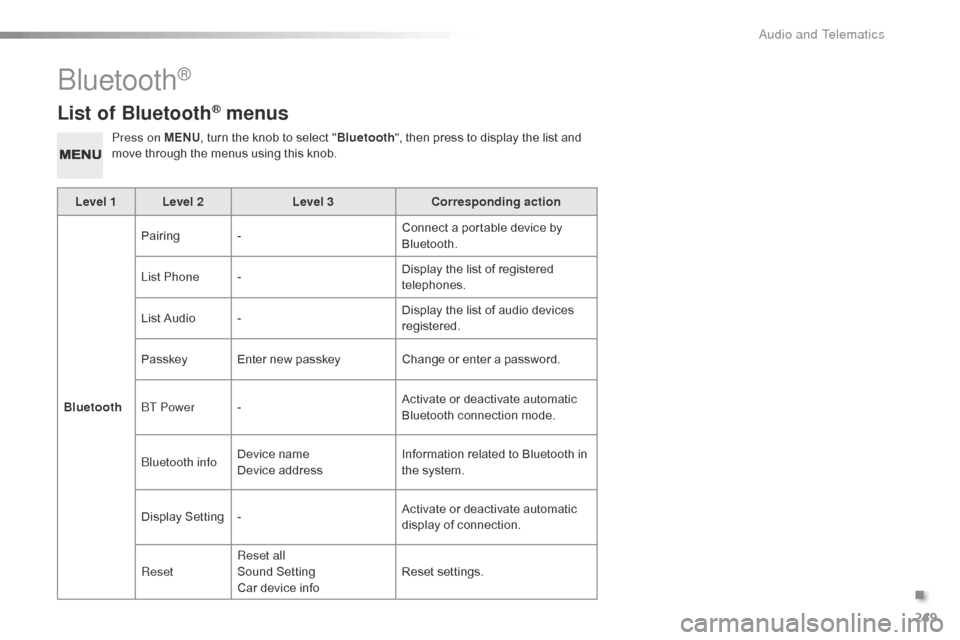
249
List of Bluetooth® menus
Press on MENU, turn the knob to select "Bluetooth ", then press to display the list and m
ove through the menus using this knob.
Level 1 Level 2 Level 3Corresponding action
Bluetooth Pairing
- Connect
a portable device by
Bl
uetooth.
List Phone - Display
the list of registered
t
elephones.
List
Audio - Display
the list of audio devices
re
gistered.
Passkey Enter
new passkeyChange
or enter a password.
BT Power - Activate
or deactivate automatic
B
luetooth connection mode.
Bluetooth info Device
n
ame
Device
addressInformation
related to Bluetooth in
t
he system.
Display
S
etting- Activate
or deactivate automatic
d
isplay of connection.
Reset Reset all
Sound
S
etting
Car
device infoReset
se
ttings.
Bluetooth®
.
Audio and Telematics