change language CITROEN C3 AIRCROSS 2021 Handbook (in English)
[x] Cancel search | Manufacturer: CITROEN, Model Year: 2021, Model line: C3 AIRCROSS, Model: CITROEN C3 AIRCROSS 2021Pages: 244, PDF Size: 6.29 MB
Page 20 of 244
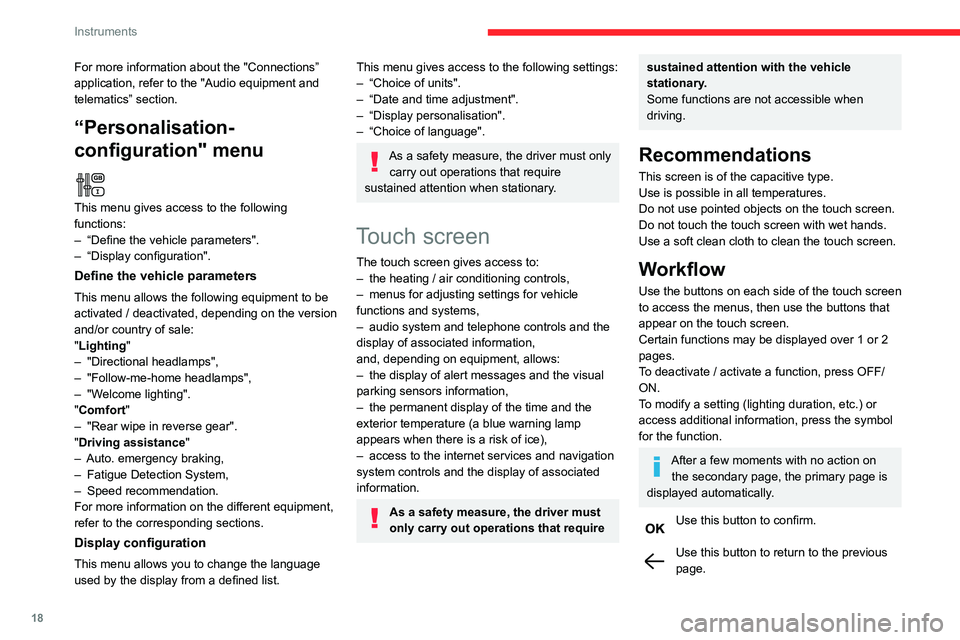
18
Instruments
Menus
Radio Media.
See ŌĆ£Audio equipment and telematicsŌĆØ
section..
Mirror Screen or Connected navigation
(depending on equipment) .
See ŌĆ£Audio equipment and telematicsŌĆØ section..
Air conditioning.Allows adjustment of the various settings
for temperature, air flow, etc.
For more information on Heating, Manual air
conditioning and Automatic air conditioning ,
please refer to the corresponding sections.
Telephone.See ŌĆ£Audio equipment and telematicsŌĆØ
section..
Applications.
Allows the display of the connected
services available.
See ŌĆ£Audio equipment and telematicsŌĆØ section.
Vehicle or Driving (depending on
equipment) .
Allows the activation, deactivation and
adjustment of settings for certain functions.
For more information about the "ConnectionsŌĆØ application, refer to the "Audio equipment and
telematicsŌĆØ section.
ŌĆ£Personalisation-
configuration" menu
This menu gives access to the following
functions:
ŌĆō ŌĆ£Define the vehicle parameters".ŌĆō ŌĆ£Display configuration".
Define the vehicle parameters
This menu allows the following equipment to be
activated / deactivated, depending on the version
and/or country of sale:
"Lighting "
ŌĆō "Directional headlamps",ŌĆō "Follow-me-home headlamps",ŌĆō "Welcome lighting"."Comfort"ŌĆō "Rear wipe in reverse gear".
"Driving assistance"ŌĆō Auto. emergency braking,ŌĆō Fatigue Detection System,ŌĆō Speed recommendation.For more information on the different equipment,
refer to the corresponding sections.
Display configuration
This menu allows you to change the language
used by the display from a defined list.
This menu gives access to the following settings:ŌĆō ŌĆ£Choice of units".ŌĆō ŌĆ£Date and time adjustment".ŌĆō ŌĆ£Display personalisation".ŌĆō ŌĆ£Choice of language".
As a safety measure, the driver must only
carry out operations that require
sustained attention when stationary.
Touch screen
The touch screen gives access to:ŌĆō the heating / air conditioning controls,ŌĆō menus for adjusting settings for vehicle functions and systems,ŌĆō audio system and telephone controls and the display of associated information,
and, depending on equipment, allows:
ŌĆō the display of alert messages and the visual parking sensors information,ŌĆō the permanent display of the time and the exterior temperature (a blue warning lamp
appears when there is a risk of ice),
ŌĆō access to the internet services and navigation system controls and the display of associated
information.
As a safety measure, the driver must
only carry out operations that require
sustained attention with the vehicle
stationary.
Some functions are not accessible when
driving.
Recommendations
This screen is of the capacitive type.
Use is possible in all temperatures.
Do not use pointed objects on the touch screen.
Do not touch the touch screen with wet hands.
Use a soft clean cloth to clean the touch screen.
Workflow
Use the buttons on each side of the touch screen
to access the menus, then use the buttons that
appear on the touch screen.
Certain functions may be displayed over 1 or 2
pages.
To deactivate / activate a function, press OFF/
ON.
To modify a setting (lighting duration, etc.) or
access additional information, press the symbol
for the function.
After a few moments with no action on the secondary page, the primary page is
displayed automatically.
Use this button to confirm.
Use this button to return to the previous page.
Page 188 of 244
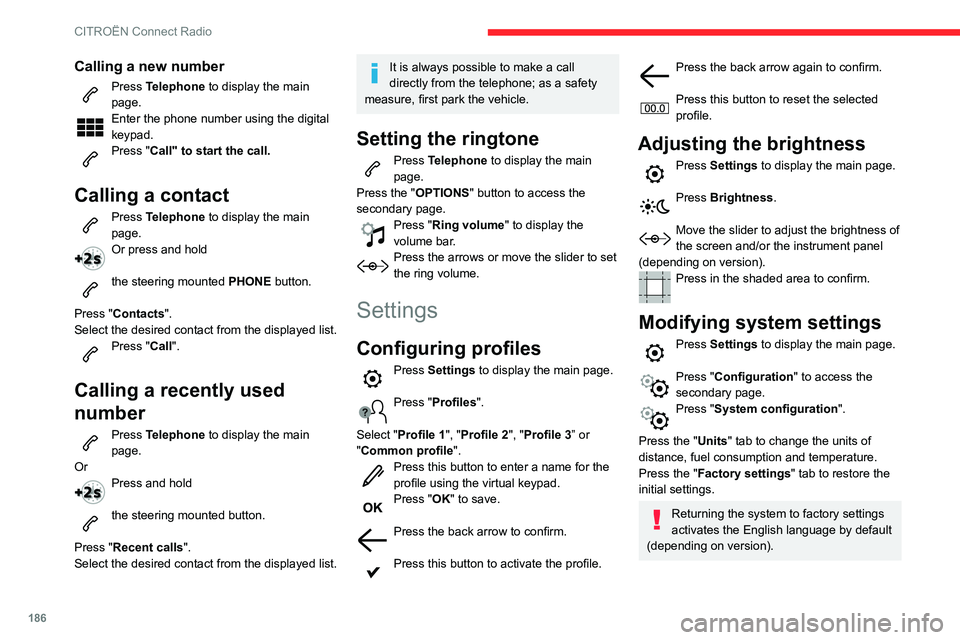
186
CITRO├ŗN Connect Radio
Calling a new number
Press Telephone to display the main
page.
Enter the phone number using the digital
keypad.
Press "Call" to start the call.
Calling a contact
Press Telephone to display the main
page.
Or press and hold
the steering mounted PHONE button.
Press "Contacts".
Select the desired contact from the displayed list.
Press "Call".
Calling a recently used
number
Press Telephone to display the main
page.
Or
Press and hold
the steering mounted button.
Press "Recent calls".
Select the desired contact from the displayed list.
It is always possible to make a call
directly from the telephone; as a safety
measure, first park the vehicle.
Setting the ringtone
Press Telephone to display the main
page.
Press the "OPTIONS " button to access the
secondary page.
Press "Ring volume " to display the
volume bar.
Press the arrows or move the slider to set the ring volume.
Settings
Configuring profiles
Press Settings to display the main page.
Press "Profiles".
Select "Profile 1", "Profile 2", "Profile 3ŌĆØ or
"Common profile ".
Press this button to enter a name for the profile using the virtual keypad.Press "OK" to save.
Press the back arrow to confirm.
Press this button to activate the profile.
Press the back arrow again to confirm.
Press this button to reset the selected profile.
Adjusting the brightness
Press Settings to display the main page.
Press Brightness.
Move the slider to adjust the brightness of the screen and/or the instrument panel
(depending on version).
Press in the shaded area to confirm.
Modifying system settings
Press Settings to display the main page.
Press "Configuration" to access the
secondary page.
Press "System configuration".
Press the "Units" tab to change the units of
distance, fuel consumption and temperature.
Press the "Factory settings" tab to restore the
initial settings.
Returning the system to factory settings
activates the English language by default
(depending on version).
Page 189 of 244
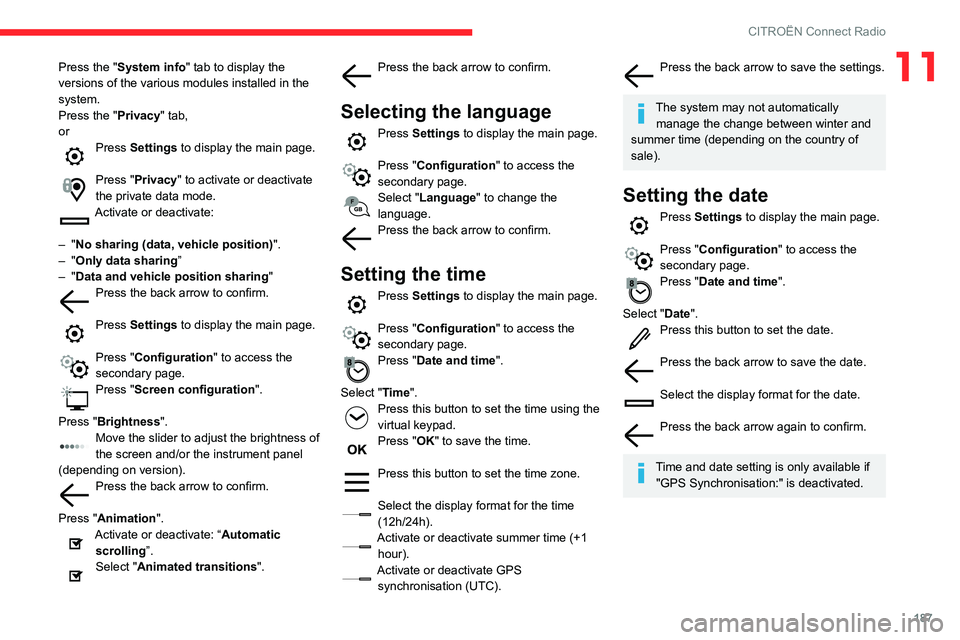
187
CITRO├ŗN Connect Radio
11Press the "System info" tab to display the
versions of the various modules installed in the
system.
Press the "Privacy" tab,
or
Press Settings to display the main page.
Press "Privacy" to activate or deactivate
the private data mode.
Activate or deactivate:
ŌĆō "No sharing (data, vehicle position) ".ŌĆō "Only data sharingŌĆØŌĆō "Data and vehicle position sharing "Press the back arrow to confirm.
Press Settings to display the main page.
Press "Configuration" to access the
secondary page.
Press "Screen configuration ".
Press "Brightness".
Move the slider to adjust the brightness of the screen and/or the instrument panel
(depending on version).
Press the back arrow to confirm.
Press "Animation".
Activate or deactivate: ŌĆ£Automatic
scrolling ŌĆØ.
Select "Animated transitions".
Press the back arrow to confirm.
Selecting the language
Press Settings to display the main page.
Press "Configuration" to access the
secondary page.
Select "Language" to change the
language.
Press the back arrow to confirm.
Setting the time
Press Settings to display the main page.
Press "Configuration" to access the
secondary page.
Press "Date and time".
Select "Time".
Press this button to set the time using the virtual keypad.
Press "OK" to save the time.
Press this button to set the time zone.
Select the display format for the time
(12h/24h).
Activate or deactivate summer time (+1 hour).
Activate or deactivate GPS synchronisation (UTC).
Press the back arrow to save the settings.
The system may not automatically manage the change between winter and
summer time (depending on the country of
sale).
Setting the date
Press Settings to display the main page.
Press "Configuration" to access the
secondary page.
Press "Date and time".
Select "Date".
Press this button to set the date.
Press the back arrow to save the date.
Select the display format for the date.
Press the back arrow again to confirm.
Time and date setting is only available if "GPS Synchronisation:" is deactivated.
Page 211 of 244
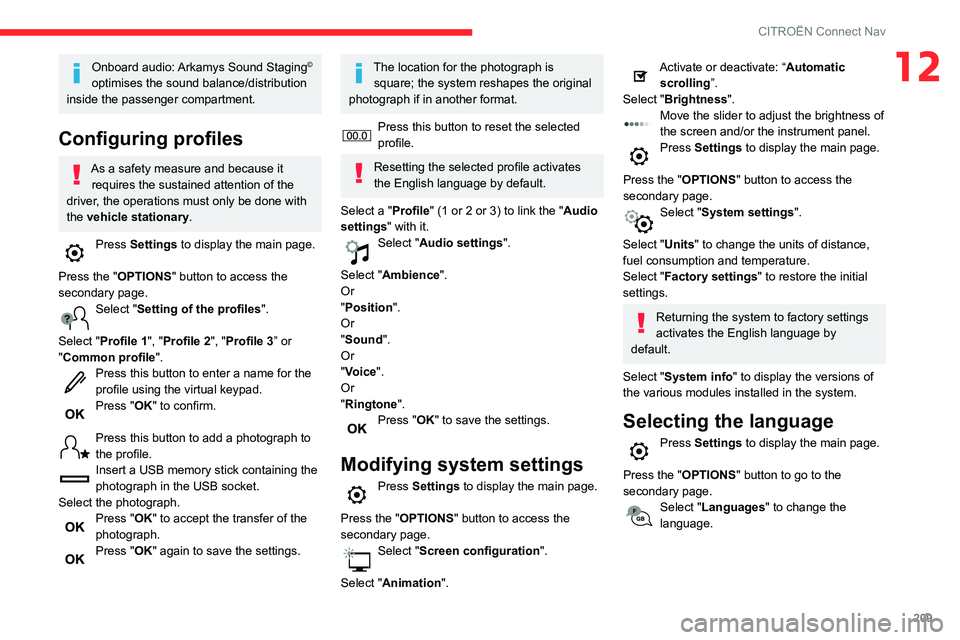
209
CITRO├ŗN Connect Nav
12Onboard audio: Arkamys Sound Staging┬®
optimises the sound balance/distribution
inside the passenger compartment.
Configuring profiles
As a safety measure and because it requires the sustained attention of the
driver, the operations must only be done with
the vehicle stationary.
Press Settings to display the main page.
Press the "OPTIONS " button to access the
secondary page.
Select "Setting of the profiles ".
Select "Profile 1", "Profile 2", "Profile 3ŌĆØ or
"Common profile ".
Press this button to enter a name for the profile using the virtual keypad.Press "OK" to confirm.
Press this button to add a photograph to the profile.Insert a USB memory stick containing the photograph in the USB socket.Select the photograph.Press "OK" to accept the transfer of the
photograph.
Press "OK" again to save the settings.
The location for the photograph is square; the system reshapes the original
photograph if in another format.
Press this button to reset the selected profile.
Resetting the selected profile activates
the English language by default.
Select a "Profile" (1 or 2 or 3) to link the "Audio
settings" with it.
Select "Audio settings ".
Select "Ambience".
Or
"Position ".
Or
"Sound ".
Or
"Voice".
Or
"Ringtone ".
Press "OK" to save the settings.
Modifying system settings
Press Settings to display the main page.
Press the "OPTIONS " button to access the
secondary page.
Select "Screen configuration ".
Select "Animation".
Activate or deactivate: ŌĆ£Automatic
scrolling ŌĆØ.
Select "Brightness".
Move the slider to adjust the brightness of the screen and/or the instrument panel.Press Settings to display the main page.
Press the "OPTIONS " button to access the
secondary page.
Select "System settings".
Select "Units" to change the units of distance,
fuel consumption and temperature.
Select "Factory settings" to restore the initial
settings.
Returning the system to factory settings
activates the English language by
default.
Select "System info" to display the versions of
the various modules installed in the system.
Selecting the language
Press Settings to display the main page.
Press the "OPTIONS " button to go to the
secondary page.
Select "Languages" to change the
language.