Citroen C4 2012 2.G Owner's Manual
Manufacturer: CITROEN, Model Year: 2012, Model line: C4, Model: Citroen C4 2012 2.GPages: 332, PDF Size: 28.33 MB
Page 251 of 332
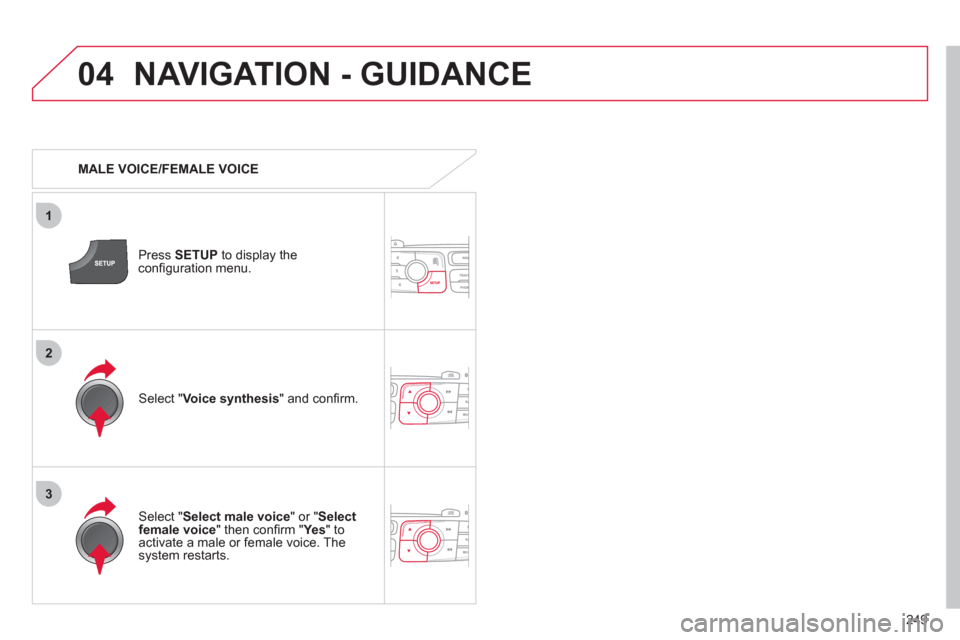
249
04
3
1
2
NAVIGATION - GUIDANCE
MALE VOICE/FEMALE VOICE
Press SETUP
to display the
confi guration menu.
Select " Select male voice
" or " Select
female voice
" then confi rm " Ye s
" to
activate a male or female voice. The
system restarts.
Select " Voice synthesis
" and confi rm.
Page 252 of 332
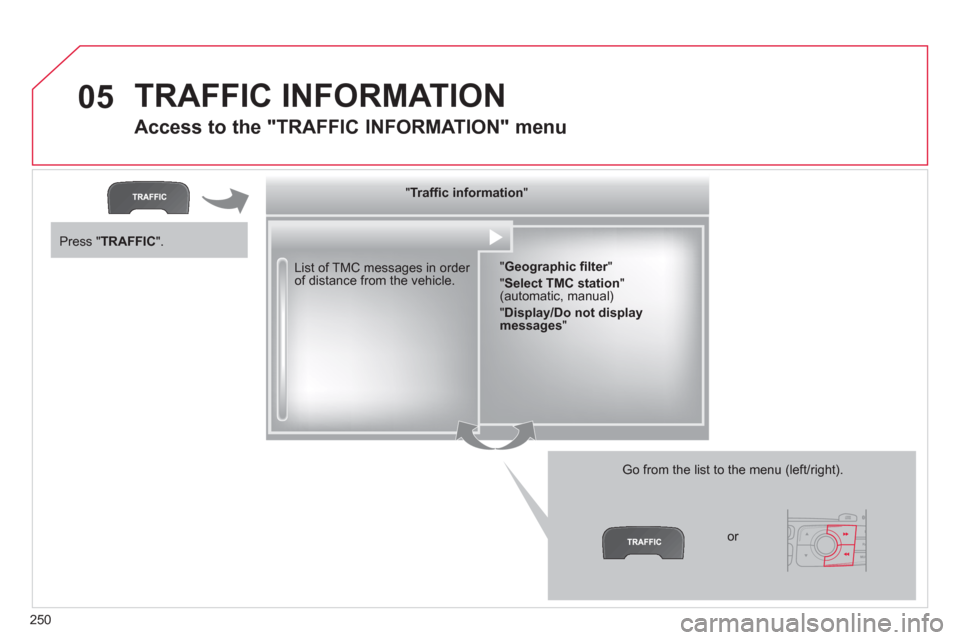
250
05 TRAFFIC INFORMATION
Access to the "TRAFFIC INFORMATION" menu
List of TMC messages in order
of distance from the vehicle.
Go from the list to the menu (left/right).
" Traffi c information
"
" Geographic fi lter
"
" Select TMC station
"
(automatic, manual)
" Display/Do not display
messages
"
or
Press " TRAFFIC
".
Page 253 of 332
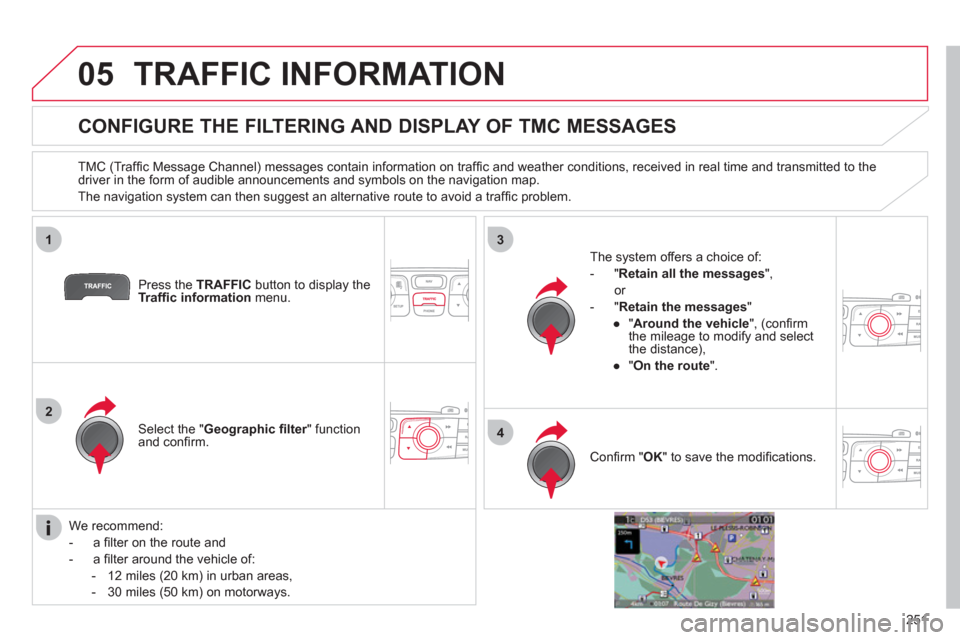
251
05
1
2
3
4
TRAFFIC INFORMATION
CONFIGURE THE FILTERING AND DISPLAY OF TMC MESSAGES
TMC (Traffi c Message Channel) messages contain information on traffi c and weather conditions, received in real time and transmitted to the
driver in the form of audible announcements and symbols on the navigation map.
The navigation system can then suggest an alternative route to avoid a traffi c problem.
Press the TRAFFIC
button to display the
Traffi c information
menu.
Select the " Geographic fi lter
" function
and confi rm.
The system offers a choice of:
- " Retain all the messages
",
or
- " Retain the messages
"
●
" Around the vehicle
", (confi rm
the mileage to modify and select
the distance),
●
" On the route
".
Confi rm " OK
" to save the modifi cations.
We recommend:
- a fi lter on the route and
- a fi lter around the vehicle of:
- 12 miles (20 km) in urban areas,
- 30 miles (50 km) on motorways.
Page 254 of 332
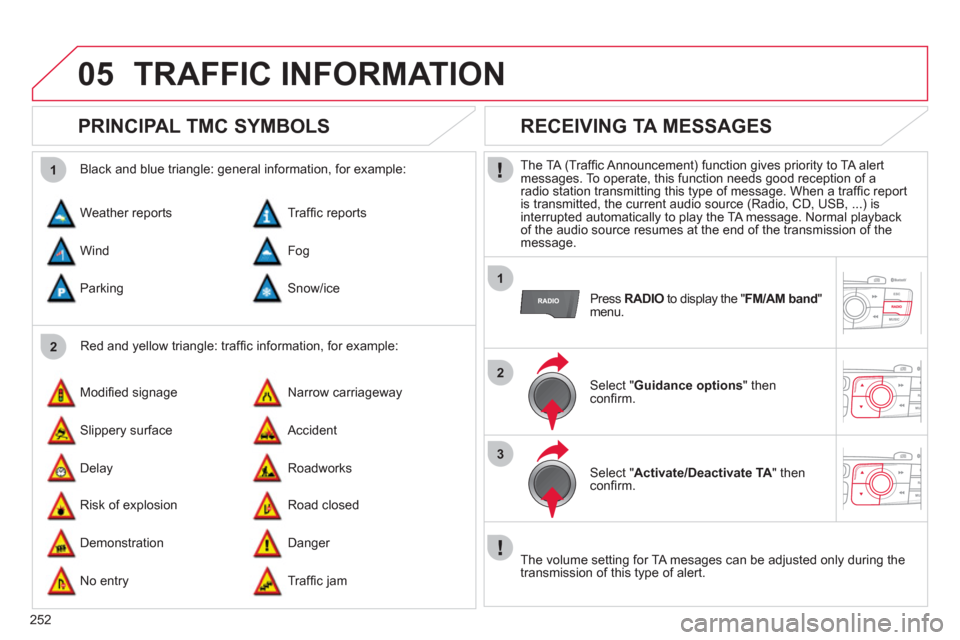
252
05
2 1
1
2
3
TRAFFIC INFORMATION
PRINCIPAL TMC SYMBOLS
Red and yellow triangle: traffi c information, for example:
Black and blue triangle: general information, for example:
Weather reports
Modifi ed signage
Risk of explosion Traffi c reports
Narrow carriageway
Road closed Wind
Slippery surface
Demonstration Fog
Accident
Danger Parking
Delay
No entry Snow/ice
Roadworks
Traffi c jam
RECEIVING TA MESSAGES
The TA (Traffi c Announcement) function gives priority to TA alert
messages. To operate, this function needs good reception of a
radio station transmitting this type of message. When a traffi c report
is transmitted, the current audio source (Radio, CD, USB, ...) is
interrupted automatically to play the TA message. Normal playback
of the audio source resumes at the end of the transmission of the
message.
Press RADIO
to display the " FM/AM band
"
menu.
Select " Guidance options
" then
confi rm.
Select " Activate/Deactivate TA
" then
confi rm.
The volume setting for TA mesages can be adjusted only during the
transmission of this type of alert.
Page 255 of 332

253
06 USING THE TELEPHONE
Access to the "TELEPHONE" menu
" Telephone
"
" Dial
"
" Directory of contacts
"
" Telephone options
"
" Bluetooth functions
"
" Hang up
"
(call in progress)
Go from the list to the menu (left/right).
or
List of recent calls sent and
received with the telephone
connected to the system.
Press this button.
To make a call, select a number in the list and confi rm " OK
"
to start the call.
Connecting a different telephone deletes the list of
recent calls. No telephone
connected.
Telephone connected.
Incoming call.
Outgoing call.
Synchronisation
of address book in
progress.
Telephone call in
progress.
In the top bar of the permanent
display
Page 256 of 332
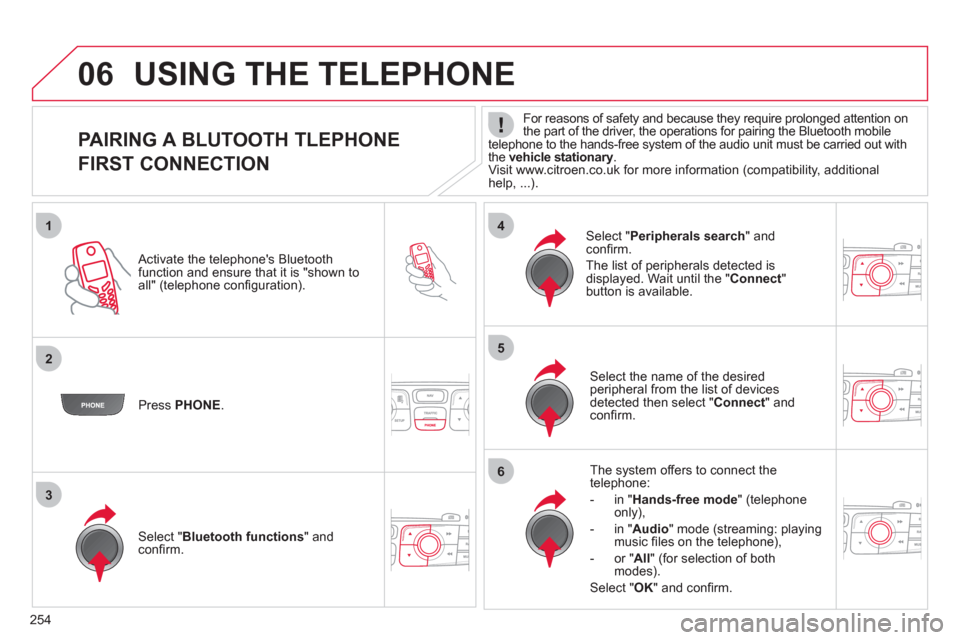
254
1
25
6
3
4
06
PAIRING A BLUTOOTH TLEPHONE
FIRST CONNECTION
For reasons of safety and because they require prolonged attention on
the part of the driver, the operations for pairing the Bluetooth mobile
telephone to the hands-free system of the audio unit must be carried out with
the vehicle stationary
.
Visit www.citroen.co.uk for more information (compatibility, additional
help, ...).
Activate the telephone's Bluetooth
function and ensure that it is "shown to
all" (telephone confi guration).
Press PHONE
.
Select the name of the desired
peripheral from the list of devices
detected then select " Connect
" and
confi rm.
The system offers to connect the
telephone:
- in " Hands-free mode
" (telephone
only),
- in " Audio
" mode (streaming: playing
music fi les on the telephone),
- or " All
" (for selection of both
modes).
Select " OK
" and confi rm.
Select " Bluetooth functions
" and
confi rm.
Select " Peripherals search
" and
confi rm.
The list of peripherals detected is
displayed. Wait until the " Connect
"
button is available.
USING THE TELEPHONE
Page 257 of 332
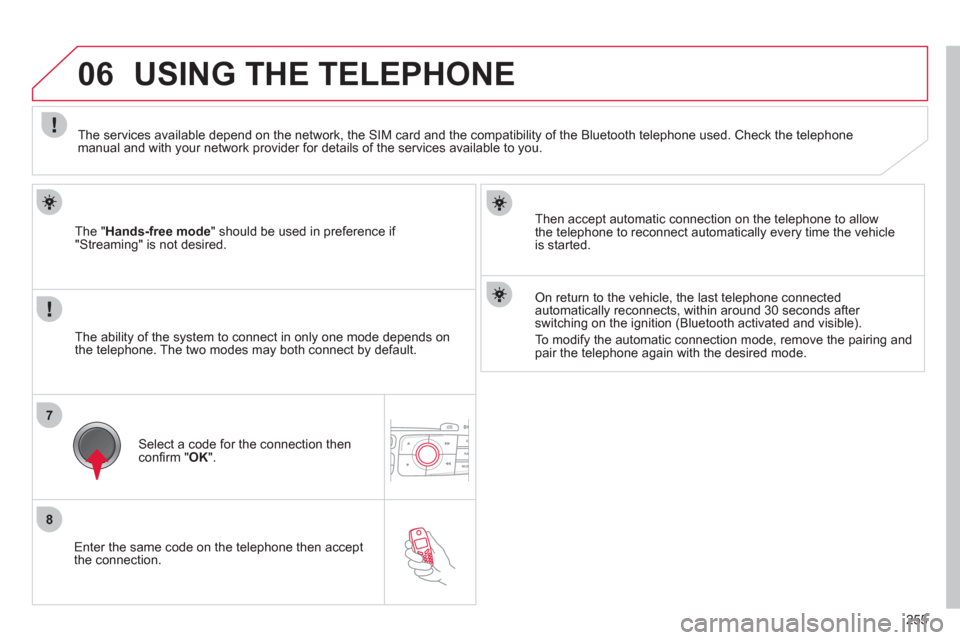
255
7
8
06
Enter the same code on the telephone then accept
the connection.
The " Hands-free mode
" should be used in preference if
"Streaming" is not desired.
Then accept automatic connection on the telephone to allow
the telephone to reconnect automatically every time the vehicle
is started.
USING THE TELEPHONE
The ability of the system to connect in only one mode depends on
the telephone. The two modes may both connect by default.
The services available depend on the network, the SIM card and the compatibility of the Bluetooth telephone used. Check the telephone
manual and with your network provider for details of the services available to you.
Select a code for the connection then
confi rm " OK
".
On return to the vehicle, the last telephone connected
automatically reconnects, within around 30 seconds after
switching on the ignition (Bluetooth activated and visible).
To modify the automatic connection mode, remove the pairing and
pair the telephone again with the desired mode.
Page 258 of 332
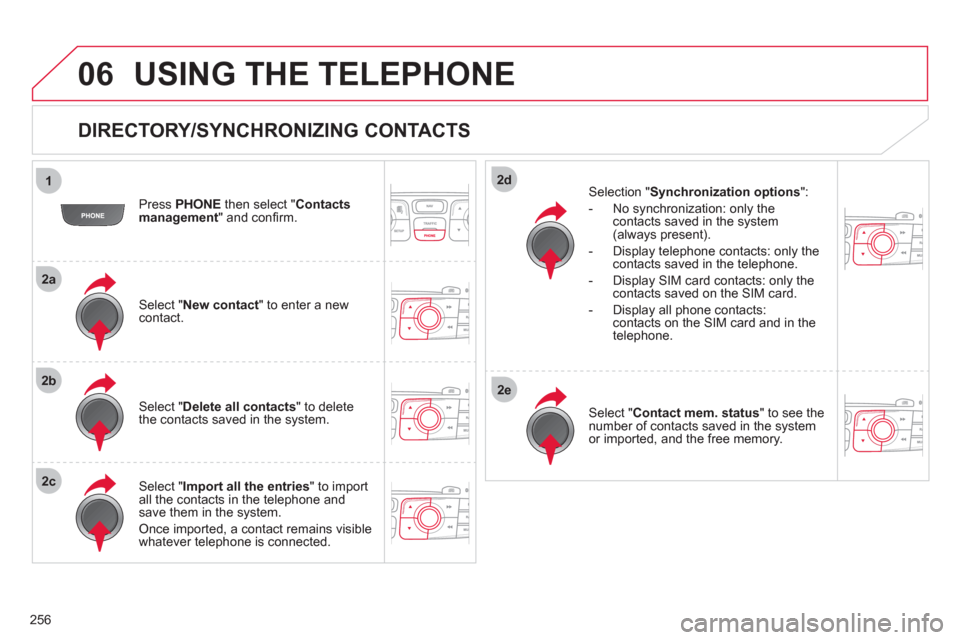
256
1
2a
2b
2c
2d
2e
06 USING THE TELEPHONE
DIRECTORY/SYNCHRONIZING CONTACTS
Press PHONE
then select " Contacts
management
" and confi rm.
Select " New contact
" to enter a new
contact.
Select " Delete all contacts
" to delete
the contacts saved in the system.
Select " Import all the entries
" to import
all the contacts in the telephone and
save them in the system.
Once imported, a contact remains visible
whatever telephone is connected.
Selection " Synchronization options
":
- No synchronization: only the
contacts saved in the system
(always present).
- Display telephone contacts: only the
contacts saved in the telephone.
- Display SIM card contacts: only the
contacts saved on the SIM card.
- Display all phone contacts:
contacts on the SIM card and in the
telephone.
Select " Contact mem. status
" to see the
number of contacts saved in the system
or imported, and the free memory.
Page 259 of 332
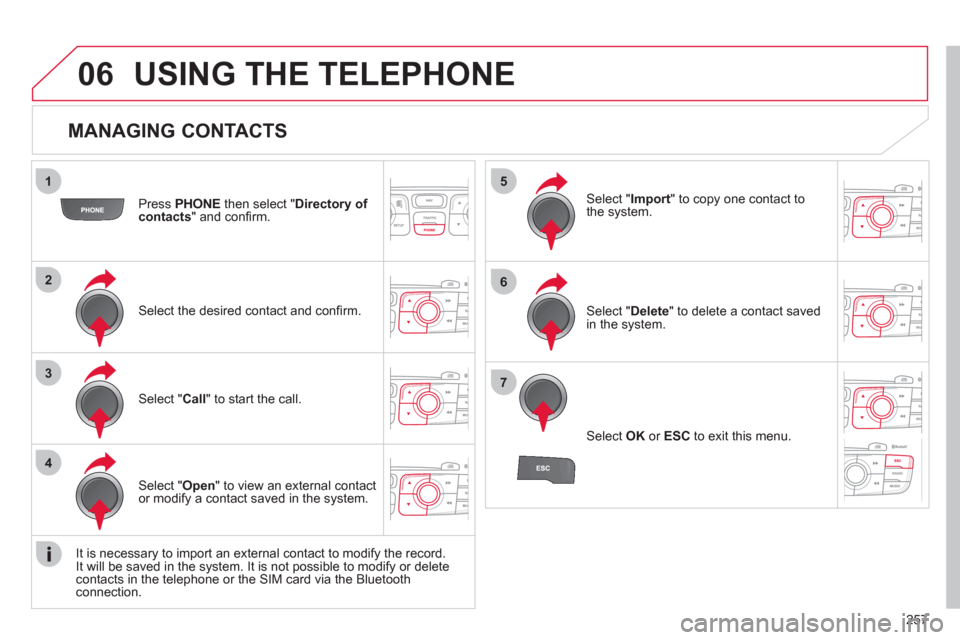
257
1
2
3
4
5
6
7
06
MANAGING CONTACTS
Press PHONE
then select " Directory of
contacts
" and confi rm.
Select the desired contact and confi rm.
Select " Import
" to copy one contact to
the system.
Select " Call
" to start the call.
Select " Open
" to view an external contact
or modify a contact saved in the system.
Select OK
or ESC
to exit this menu.
Select " Delete
" to delete a contact saved
in the system.
It is necessary to import an external contact to modify the record.
It will be saved in the system. It is not possible to modify or delete
contacts in the telephone or the SIM card via the Bluetooth
connection.
USING THE TELEPHONE
Page 260 of 332
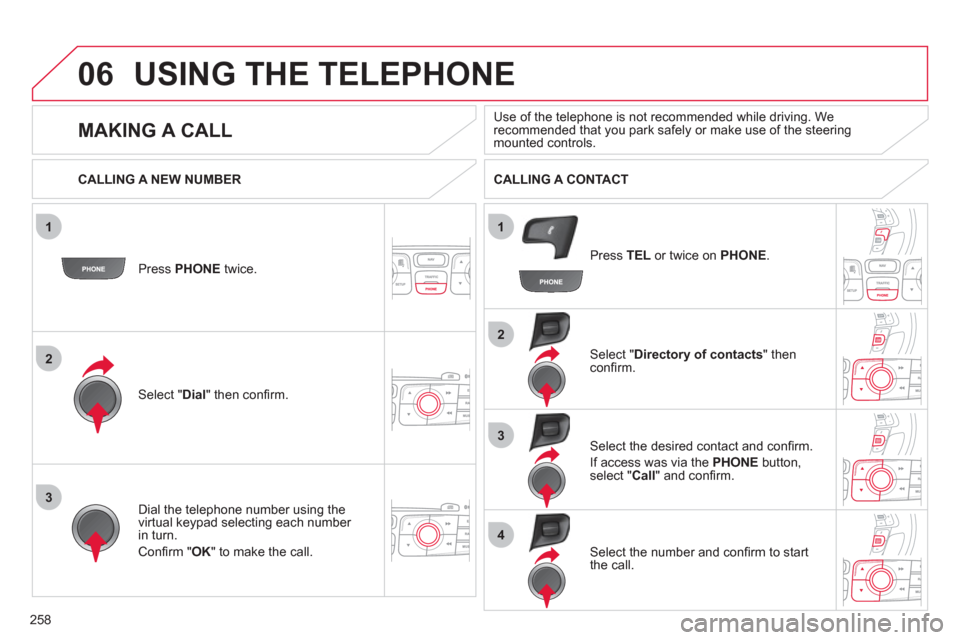
258
1
2
2
3
1
3
4
06 USING THE TELEPHONE
Press PHONE
twice.
Select " Dial
" then confi rm.
Select " Directory of contacts
" then
confi rm.
Dial the telephone number using the
virtual keypad selecting each number
in turn.
Confi rm " OK
" to make the call.
Press TEL
or twice on PHONE
.
CALLING A NEW NUMBER
CALLING A CONTACT
Select the desired contact and confi rm.
If access was via the PHONE
button,
select " Call
" and confi rm.
Select the number and confi rm to start
the call.
MAKING A CALL
Use of the telephone is not recommended while driving. We
recommended that you park safely or make use of the steering
mounted controls.