display Citroen C4 2014 2.G Repair Manual
[x] Cancel search | Manufacturer: CITROEN, Model Year: 2014, Model line: C4, Model: Citroen C4 2014 2.GPages: 340, PDF Size: 28.99 MB
Page 182 of 340
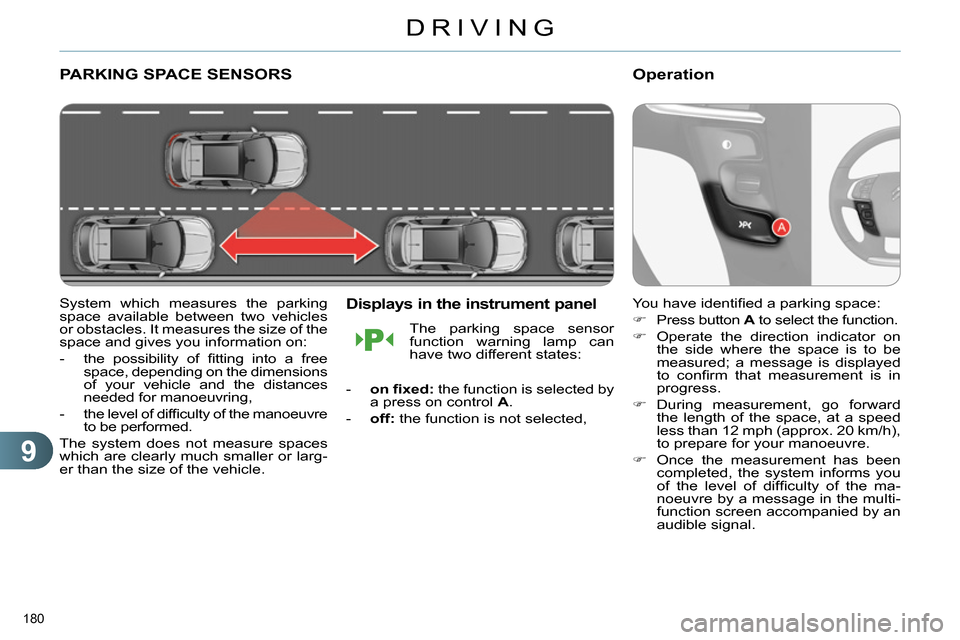
9
DRIVING
180
PARKING SPACE SENSORS
System which measures the parking
space available between two vehicles
or obstacles. It measures the size of the
space and gives you information on:
- the possibility of fi tting into a free
space, depending on the dimensions
of your vehicle and the distances
needed for manoeuvring,
- the level of diffi culty of the manoeuvre
to be performed.
The system does not measure spaces
which are clearly much smaller or larg-
er than the size of the vehicle.
Displays in the instrument panel
- on fi xed:
the function is selected by
a press on control A
.
- off:
the function is not selected,
The parking space sensor
function warning lamp can
have two different states:
Operation
You have identifi ed a parking space:
Press button A
to select the function.
Operate the direction indicator on
the side where the space is to be
measured; a message is displayed
to confi rm that measurement is in
progress.
During measurement, go forward
the length of the space, at a speed
less than 12 mph (approx. 20 km/h),
to prepare for your manoeuvre.
Once the measurement has been
completed, the system informs you
of the level of diffi culty of the ma-
noeuvre by a message in the multi-
function screen accompanied by an
audible signal.
Page 183 of 340
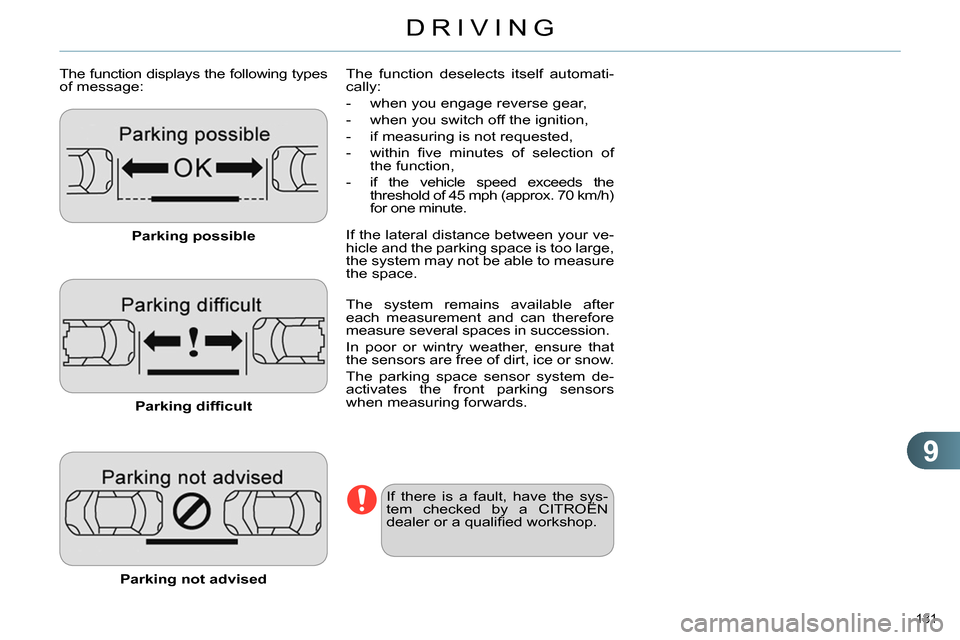
9
DRIVING
181
The function displays the following types
of message:
Parking possible
Parking diffi cult
Parking not advised
The function deselects itself automati-
cally:
- when you engage reverse gear,
- when you switch off the ignition,
- if measuring is not requested,
- within fi ve minutes of selection of
the function,
- if the vehicle speed exceeds the
threshold of 45 mph (approx. 70 km/h)
for one minute.
If the lateral distance between your ve-
hicle and the parking space is too large,
the system may not be able to measure
the space.
If there is a fault, have the sys-
tem checked by a CITROËN
dealer or a qualifi ed workshop.
The system remains available after
each measurement and can therefore
measure several spaces in succession.
In poor or wintry weather, ensure that
the sensors are free of dirt, ice or snow.
The parking space sensor system de-
activates the front parking sensors
when measuring forwards.
Page 184 of 340
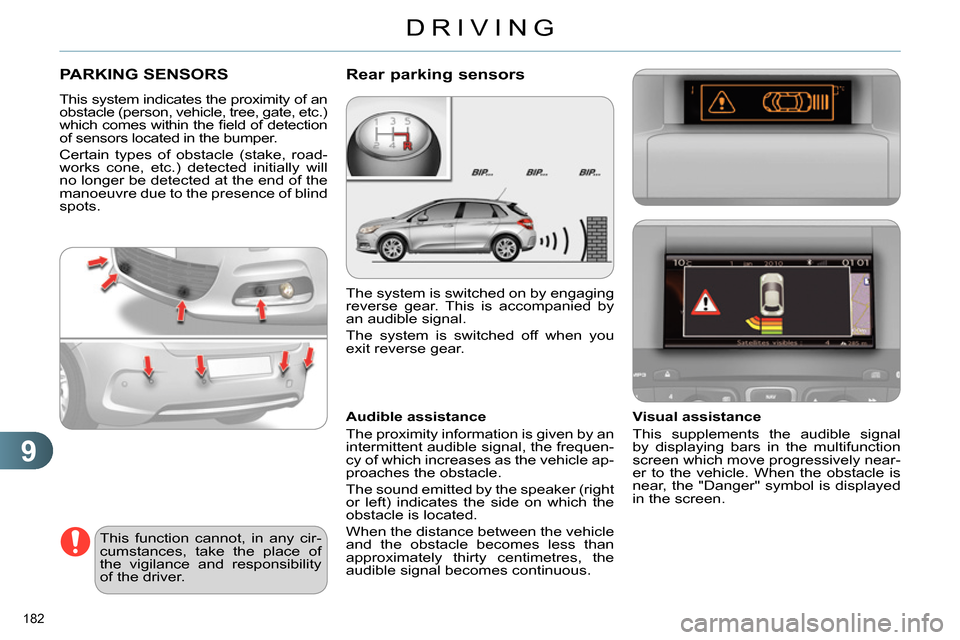
9
DRIVING
182
PARKING SENSORS
This system indicates the proximity of an
obstacle (person, vehicle, tree, gate, etc.)
which comes within the fi eld of detection
of sensors located in the bumper.
Certain types of obstacle (stake, road-
works cone, etc.) detected initially will
no longer be detected at the end of the
manoeuvre due to the presence of blind
spots.
This function cannot, in any cir-
cumstances, take the place of
the vigilance and responsibility
of the driver.
The system is switched on by engaging
reverse gear. This is accompanied by
an audible signal.
The system is switched off when you
exit reverse gear.
Rear parking sensors
Audible assistance
The proximity information is given by an
intermittent audible signal, the frequen-
cy of which increases as the vehicle ap-
proaches the obstacle.
The sound emitted by the speaker (right
or left) indicates the side on which the
obstacle is located.
When the distance between the vehicle
and the obstacle becomes less than
approximately thirty centimetres, the
audible signal becomes continuous.
Visual assistance
This supplements the audible signal
by displaying bars in the multifunction
screen which move progressively near-
er to the vehicle. When the obstacle is
near, the "Danger" symbol is displayed
in the screen.
Page 185 of 340
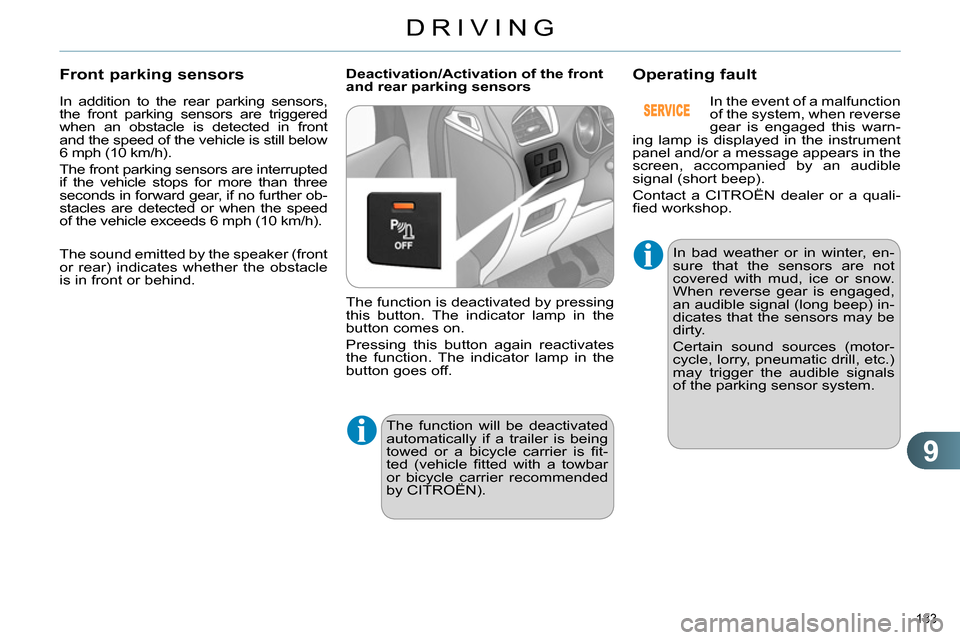
9
DRIVING
183
In addition to the rear parking sensors,
the front parking sensors are triggered
when an obstacle is detected in front
and the speed of the vehicle is still below
6 mph (10 km/h).
The front parking sensors are interrupted
if the vehicle stops for more than three
seconds in forward gear, if no further ob-
stacles are detected or when the speed
of the vehicle exceeds 6 mph (10 km/h).
Front parking sensors
Deactivation/Activation of the front
and rear parking sensors
The function is deactivated by pressing
this button. The indicator lamp in the
button comes on.
Pressing this button again reactivates
the function. The indicator lamp in the
button goes off.
Operating fault
The function will be deactivated
automatically if a trailer is being
towed or a bicycle carrier is fi t-
ted (vehicle fi tted with a towbar
or bicycle carrier recommended
by CITROËN).
In bad weather or in winter, en-
sure that the sensors are not
covered with mud, ice or snow.
When reverse gear is engaged,
an audible signal (long beep) in-
dicates that the sensors may be
dirty.
Certain sound sources (motor-
cycle, lorry, pneumatic drill, etc.)
may trigger the audible signals
of the parking sensor system.
In the event of a malfunction
of the system, when reverse
gear is engaged this warn-
ing lamp is displayed in the instrument
panel and/or a message appears in the
screen, accompanied by an audible
signal (short beep).
Contact a CITROËN dealer or a quali-
fi ed workshop.
The sound emitted by the speaker (front
or rear) indicates whether the obstacle
is in front or behind.
Page 238 of 340
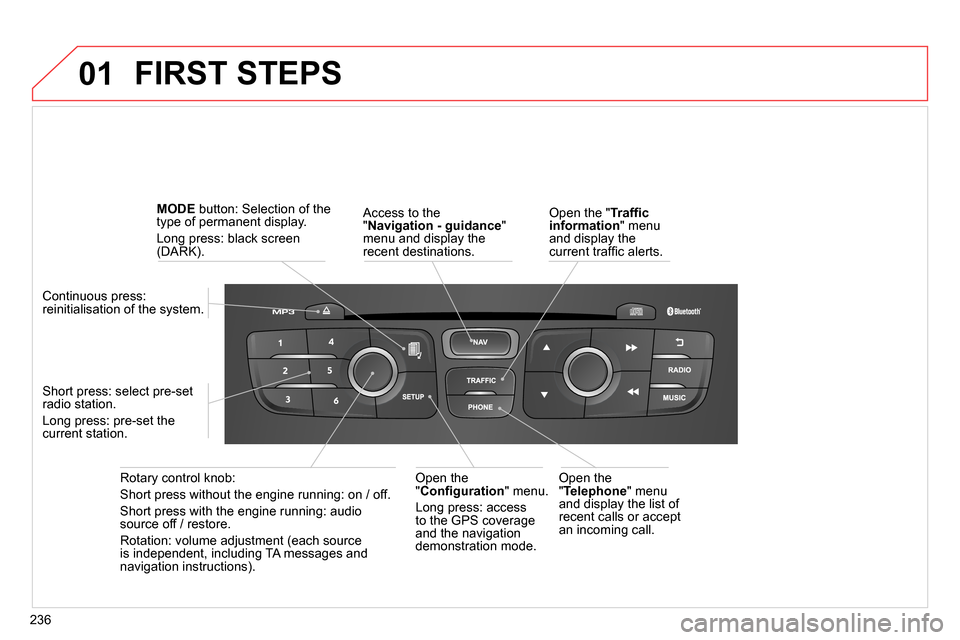
01
236
FIRST STEPS
Access to the
" Navigation - guidance
"
menu and display the
recent destinations.
Rotary control knob:
Short press without the engine running: on / off.
Short press with the engine running: audio
source off / restore.
Rotation: volume adjustment (each source
is independent, including TA messages and
navigation instructions).
Continuous press:
reinitialisation of the system.
Short press: select pre-set
radio station.
Long press: pre-set the
current station.
MODE
button: Selection of the
type of permanent display.
Long press: black screen
(DARK).
Open the
" Telephone
" menu
and display the list of
recent calls or accept
an incoming call.
Open the
" Confi guration
" menu.
Long press: access
to the GPS coverage
and the navigation
demonstration mode.
Open the " Traffi c
information
" menu
and display the
current traffi c alerts.
Page 239 of 340
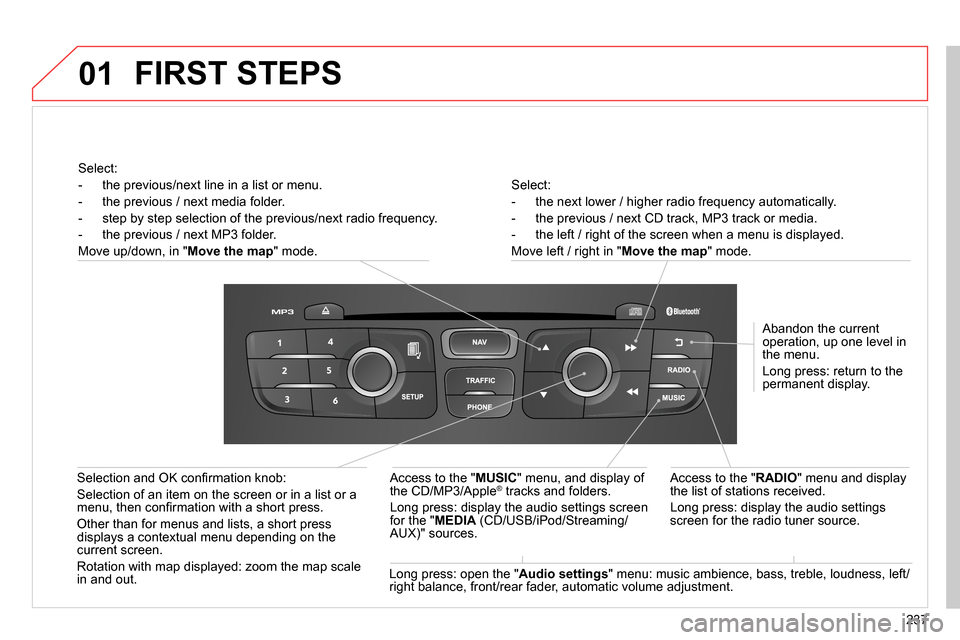
01
237
Select:
- the next lower / higher radio frequency automatically.
- the previous / next CD track, MP3 track or media.
- the left / right of the screen when a menu is displayed.
Move left / right in " Move the map
" mode.
Abandon the current
operation, up one level in
the menu.
Long press: return to the
permanent display.
Access to the " RADIO
" menu and display
the list of stations received.
Long press: display the audio settings
screen for the radio tuner source.
Long press: open the " Audio settings
" menu: music ambience, bass, treble, loudness, left/
right balance, front/rear fader, automatic volume adjustment.
Access to the " MUSIC
" menu, and display of
the CD/MP3/Apple
® tracks and folders.
Long press: display the audio settings screen
for the " MEDIA
(CD/USB/iPod/Streaming/
AUX)" sources.
Selection and OK confi rmation knob:
Selection of an item on the screen or in a list or a
menu, then confi rmation with a short press.
Other than for menus and lists, a short press
displays a contextual menu depending on the
current screen.
Rotation with map displayed: zoom the map scale
in and out.
Select:
- the previous/next line in a list or menu.
- the previous / next media folder.
- step by step selection of the previous/next radio frequency.
- the previous / next MP3 folder.
Move up/down, in " Move the map
" mode.
FIRST STEPS
Page 240 of 340
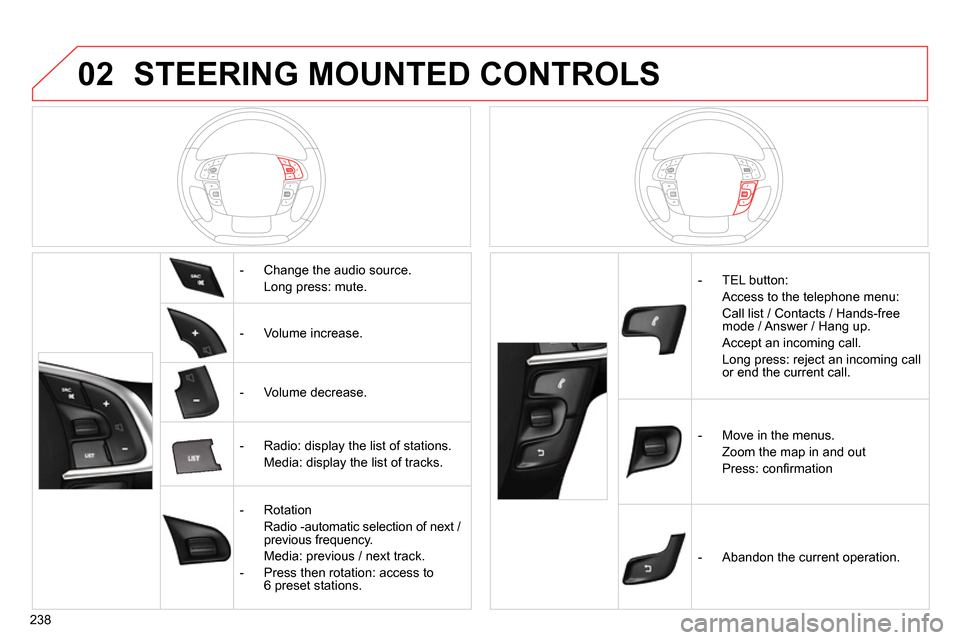
02
238
STEERING MOUNTED CONTROLS
- Change the audio source.
Long press: mute.
- Volume increase.
- Volume decrease.
- Radio: display the list of stations.
Media: display the list of tracks.
- Rotation
Radio -automatic selection of next /
previous frequency.
Media: previous / next track.
- Press then rotation: access to
6 preset stations.
- TEL button:
Access to the telephone menu:
Call list / Contacts / Hands-free
mode / Answer / Hang up.
Accept an incoming call.
Long press: reject an incoming call
or end the current call.
- Move in the menus.
Zoom the map in and out
Press: confi rmation
- Abandon the current operation.
Page 241 of 340
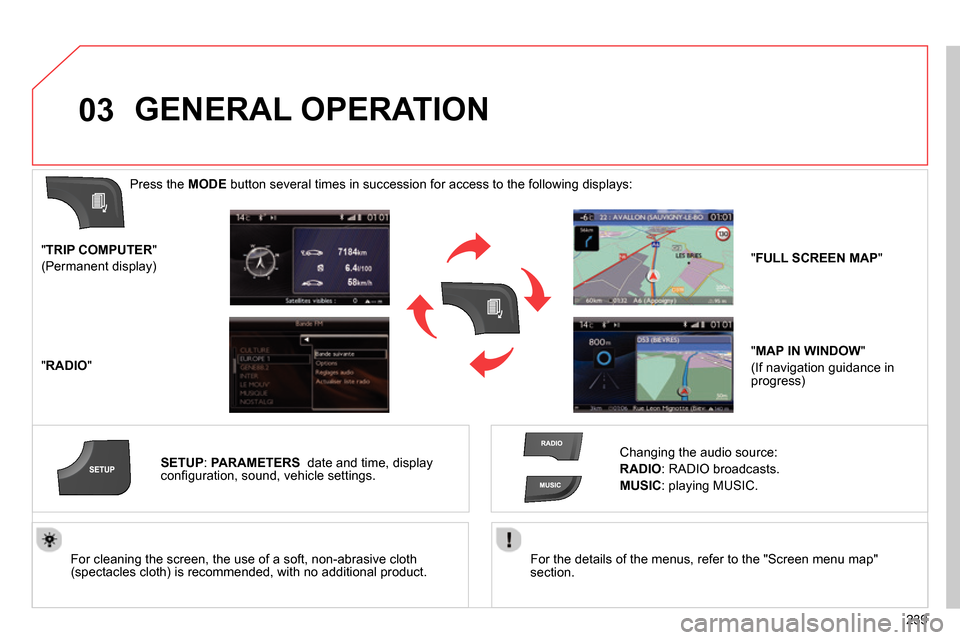
03
239
For the details of the menus, refer to the "Screen menu map"
section.
For cleaning the screen, the use of a soft, non-abrasive cloth
(spectacles cloth) is recommended, with no additional product.
" TRIP COMPUTER
"
(Permanent display)
" RADIO
"
SETUP
:
PARAMETERS
date and time, display
confi guration, sound, vehicle settings.
Changing the audio source:
RADIO
:
RADIO broadcasts.
MUSIC
: playing MUSIC.
Press the MODE
button several times in succession for access to the following displays:
GENERAL OPERATION
" FULL SCREEN MAP
"
" MAP IN WINDOW
"
(If navigation guidance in
progress)
Page 242 of 340
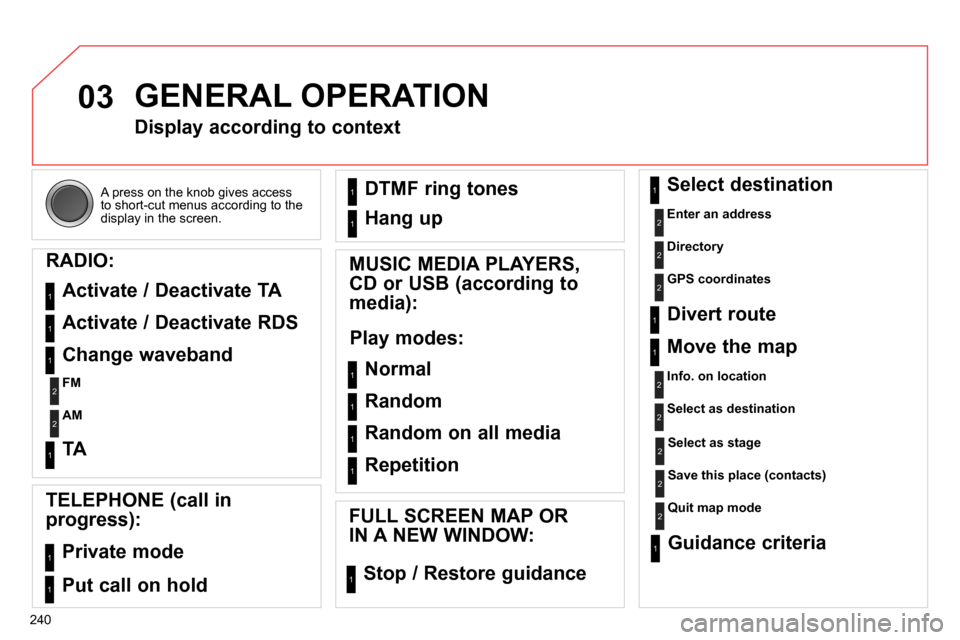
03
240 A press on the knob gives access
to short-cut menus according to the
display in the screen.
GENERAL OPERATION
Display according to context
RADIO:
Activate / Deactivate TA
Activate / Deactivate RDS
MUSIC MEDIA PLAYERS,
CD or USB (according to
media):
Play modes:
Normal
Random
Random on all media
Repetition
TELEPHONE (call in
progress):
Private mode
FULL SCREEN MAP OR
IN A NEW WINDOW:
Stop / Restore guidance Select destination
Enter an address
Directory
GPS coordinates
Divert route
Move the map
Info. on location
Select as destination
Select as stage
Save this place (contacts)
Quit map mode
Guidance criteria
Put call on hold DTMF ring tones
Hang up
1
1
1
1
1
1
1
1
2
2
2
2
2
1
2
2
2
1
1
1
1
1
1
Change waveband
FM
AM
2
2
1
TA 1
Page 244 of 340
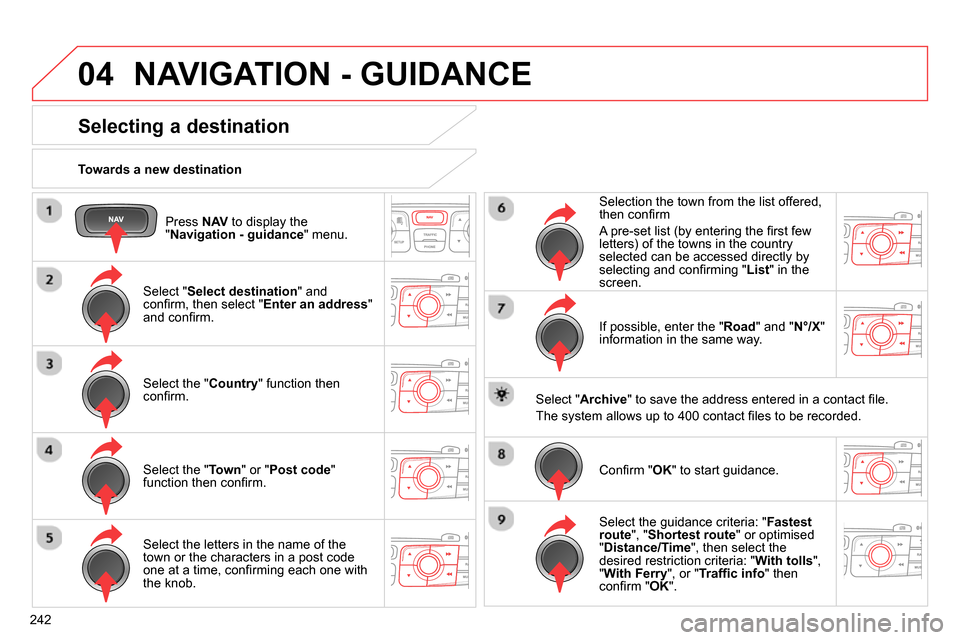
04
242
Press NAV
to display the
" Navigation - guidance
" menu.
Towards a new destination
NAVIGATION - GUIDANCE
Selecting a destination
Select " Select destination
" and
confi rm, then select " Enter an address
"
and confi rm.
Select the " Country
" function then
confi rm.
Select the " Town
" or " Post code
"
function then confi rm.
Select the letters in the name of the
town or the characters in a post code
one at a time, confi rming each one with
the knob.
Selection the town from the list offered,
then confi rm
A pre-set list (by entering the fi rst few
letters) of the towns in the country
selected can be accessed directly by
selecting and confi rming " List
" in the
screen.
If possible, enter the " Road
" and " N°/X
"
information in the same way.
Select " Archive
" to save the address entered in a contact fi le.
The system allows up to 400 contact fi les to be recorded.
Confi rm " OK
" to start guidance.
Select the guidance criteria: " Fastest
route
", " Shortest route
" or optimised
" Distance/Time
", then select the
desired restriction criteria: " With tolls
",
" With Ferry
", or " Traffi c info
" then
confi
rm " OK
".