Citroen C4 2014.5 2.G Owner's Manual
Manufacturer: CITROEN, Model Year: 2014.5, Model line: C4, Model: Citroen C4 2014.5 2.GPages: 494, PDF Size: 21.47 MB
Page 371 of 494
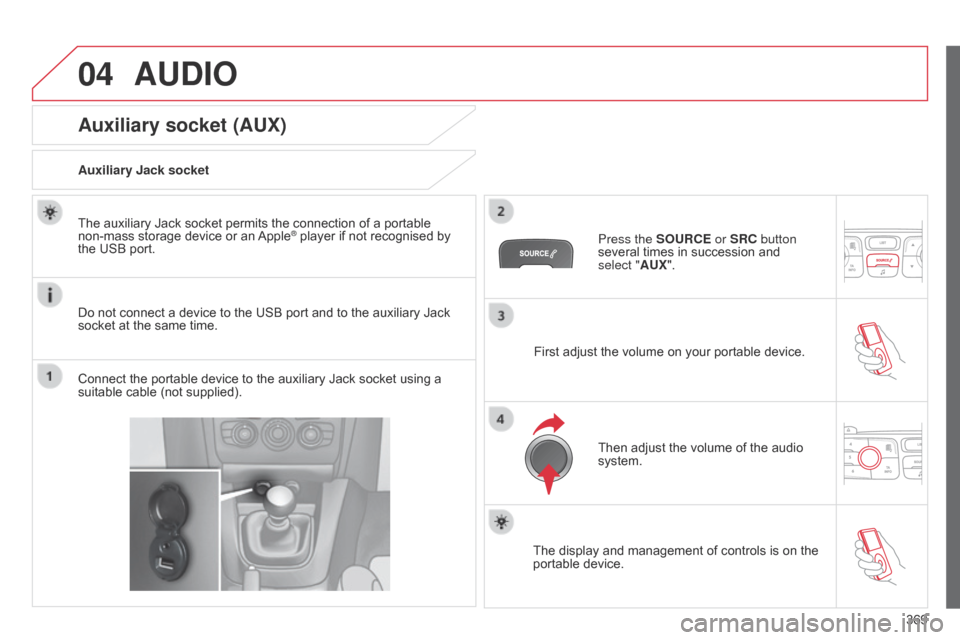
04
369
AUDIO
Auxiliary socket (AUX)
Auxiliary Jack socket
Do not connect a device to the USB port and to the auxiliary Jack
socket
at the same time.
The
auxiliary Jack socket permits the connection of a portable
non-mass
storage device or an
Apple® player if not recognised by the
USB
port.
Connect
the
portable
device
to
the
auxiliary Jack socket using a
suitable
cable
(not
supplied). Press the SOURCE or SRC button
several
times in succession and
select
"AUX".
First
adjust the volume on your portable device.
Then
adjust the volume of the audio
system.
The
display and management of controls is on the
portable
device.
Page 372 of 494
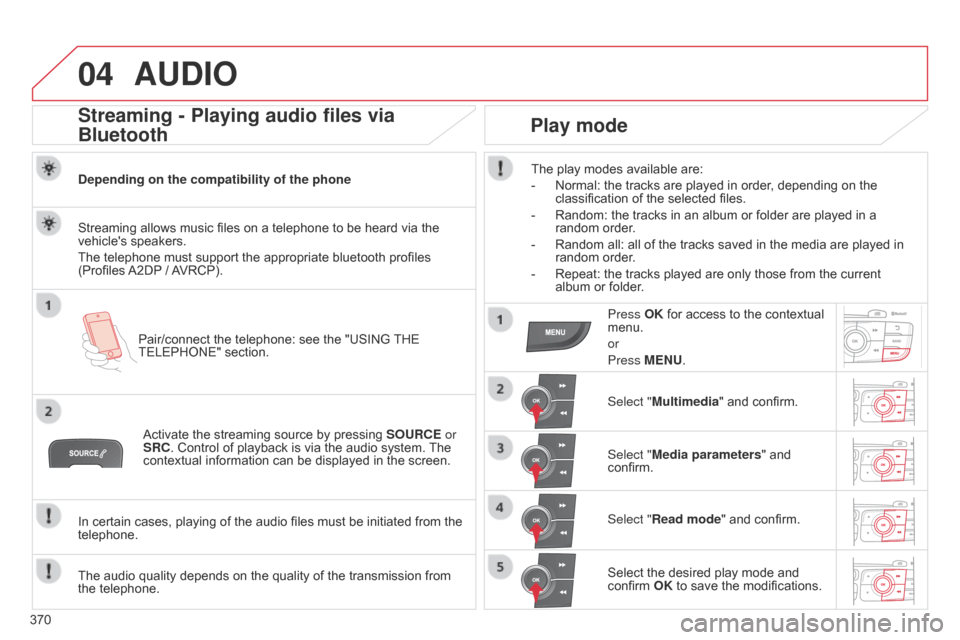
04
370
AUDIO
Streaming - Playing audio files via
Bluetooth
Depending on the compatibility of the phonePair/connect the telephone: see the "USING
THE
TELEPHONE"
section.
Streaming
allows music files on a telephone to be heard via the
vehicle's
speakers.
The
telephone must support the appropriate bluetooth profiles
(Profiles
A2DP
/
A
VRCP).
Activate
the streaming source by pressing
SOURCE
or
SRC.
Control of playback is via the audio system.
The
contextual
information can be displayed in the screen.
In
certain cases, playing of the audio files must be initiated from the
telephone.
The
audio quality depends on the quality of the transmission from
the
telephone.
Play mode
The play modes available are:
-
Normal:
the tracks are played in order, depending on the
classification
of the selected files.
-
Random:
the tracks in an album or folder are played in a
random
order.
-
Random
all: all of the tracks saved in the media are played in
random
order.
-
Repeat:
the tracks played are only those from the current
album
or folder.
Press OK
for access to the contextual
menu.
or
Press
MENU.
Select "Multimedia"
and confirm.
Select "Media parameters "
and
confirm.
Select "
Read mode" and confirm.
Select
the desired play mode and
confirm
OK to save the modifications.
Page 373 of 494
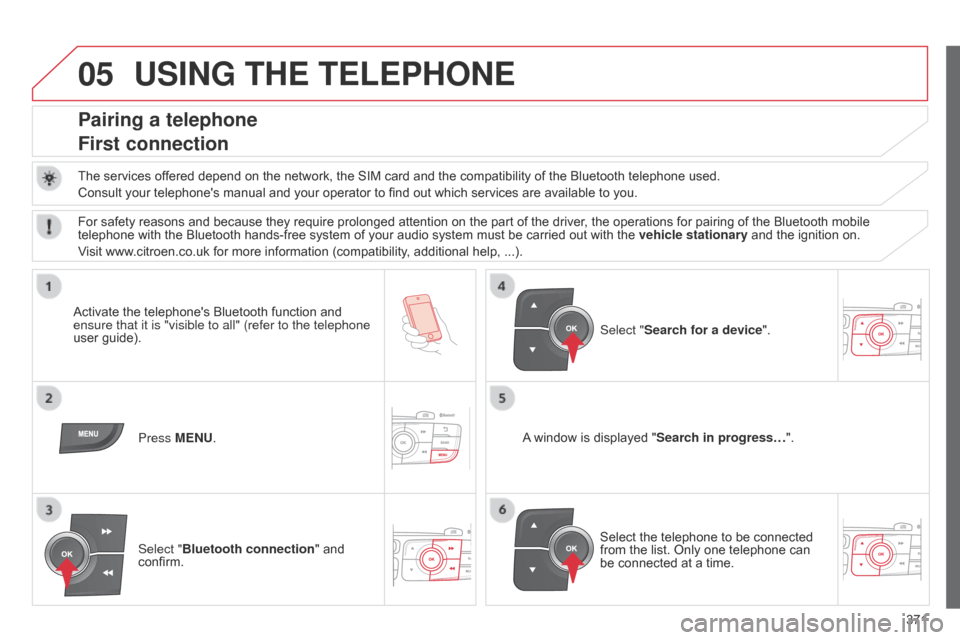
05
371
USING THE TELEPHONE
Pairing a telephone
First connection
The services offered depend on the network, the SIM card and the compatibility of the Bluetooth telephone used.
Consult your telephone's manual and your operator to find out which services are available to you.
Activate
the telephone's Bluetooth function and
ensure that
it is "visible to all" (refer to the telephone
user
guide). Press MENU. A
window is displayed "Search in progress…".
Select
the telephone to be connected
from
the list. Only one telephone can
be
connected at a time.
Select "Search for a device".
For
safety reasons and because they require prolonged attention on the part of the driver, the operations for pairing of the Bluetooth mobile
telephone
with the Bluetooth hands-free system of your audio system must be carried out with the
vehicle stationary
and the ignition on.
Visit
www.citroen.co.uk for more information (compatibility, additional help, ...).
Select "Bluetooth connection "
and
confirm.
Page 374 of 494
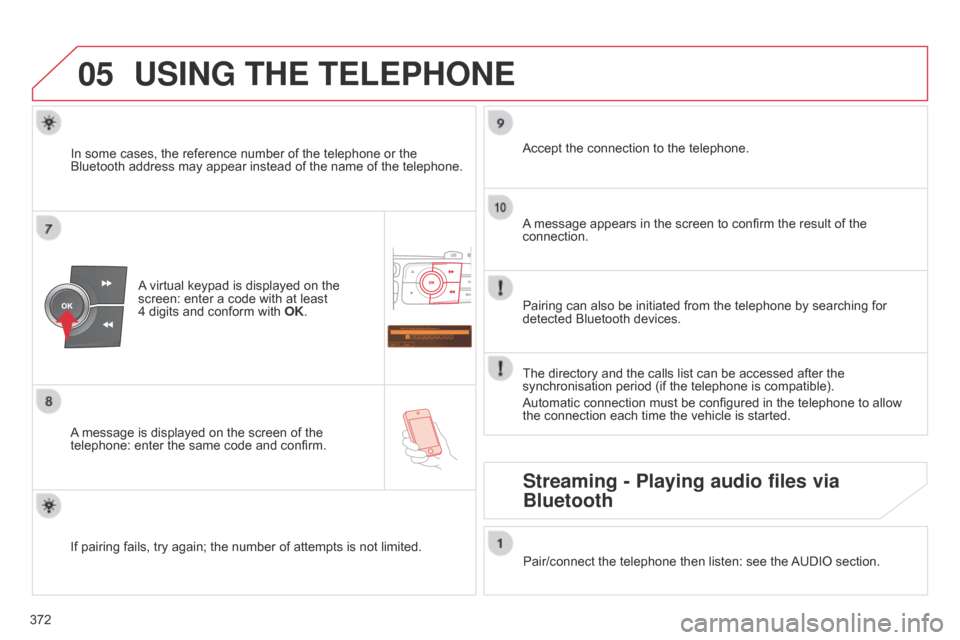
05
Saisir code authentification
01
OK Del 23456789
_
372
USING THE TELEPHONE
A
virtual keypad is displayed on the screen:
enter a code with at least
4 digits
and conform with
OK
.
A
message
is displayed on the screen of the
telephone:
enter the same code and confirm. A
message appears in the screen to confirm the result of the
connection.
Pairing
can also be initiated from the telephone by searching for
detected
Bluetooth devices.
Accept
the connection to the telephone.
If
pairing
fails, try again; the number of attempts is not limited.The
directory and the calls list can be accessed after the
synchronisation
period (if the telephone is compatible).
Automatic
connection must be configured in the telephone to allow
the
connection each time the vehicle is started.
In
some
cases, the reference number of the telephone or the
Bluetooth
address may appear instead of the name of the telephone.
Pair/connect the telephone then listen: see the
AUDIO
section.
Streaming - Playing audio files via
Bluetooth
Page 375 of 494
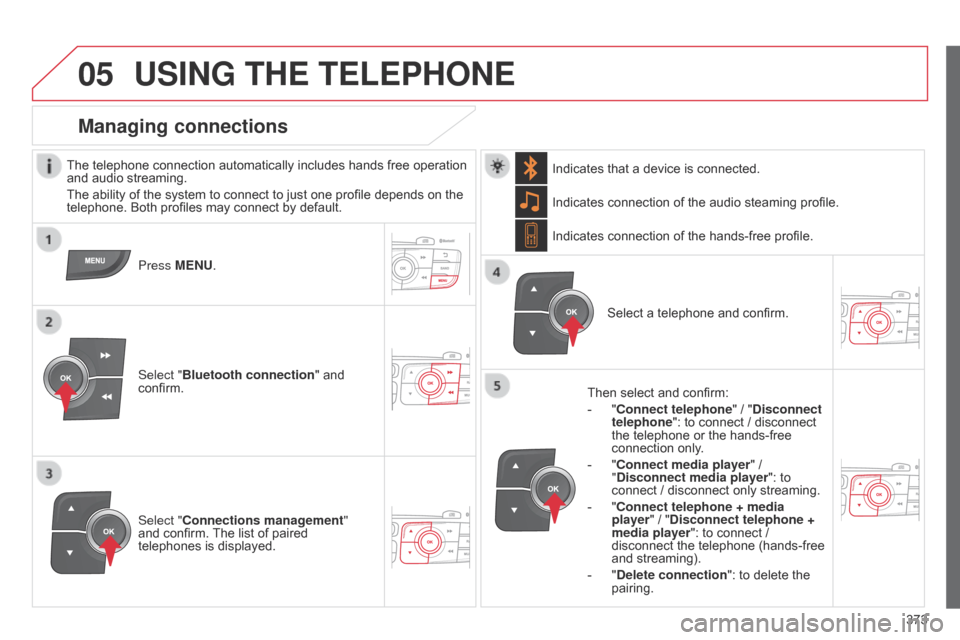
05
373
USING THE TELEPHONE
The telephone connection automatically includes hands free operation and audio streaming.
The
ability of the system to connect to just one profile depends on the
telephone.
Both profiles may connect by default.
Press MENU.
Select "Bluetooth connection "
and
confirm. Indicates
connection of the audio steaming profile.
Managing connections
Select "Connections management"
and confirm. The list of paired
telephones
is displayed. Select
a telephone and confirm.
Indicates connection of the hands-free profile.
Then select and confirm:
-
"
Connect telephone
" / "
Disconnect
telephone": to connect / disconnect
the
telephone or the hands-free
connection
only.
-
"
Connect media player" /
"
Disconnect media player": to
connect
/ disconnect only streaming.
- " Connect telephone + media
player" / "Disconnect telephone +
media player": to connect /
disconnect
the telephone (hands-free
and
streaming).
-
"
Delete connection": to delete the
pairing.
Indicates
that a device is connected.
Page 376 of 494
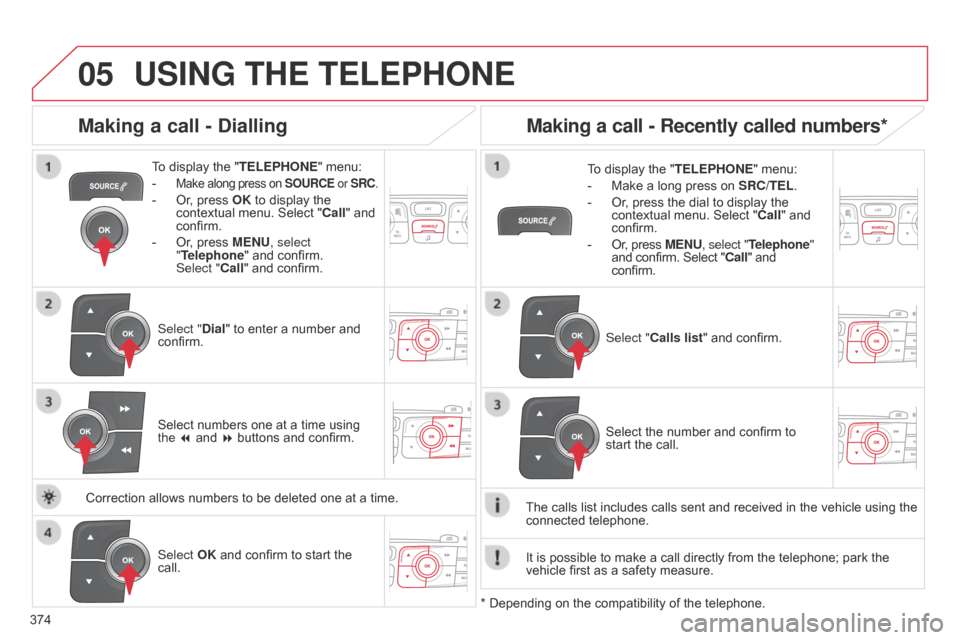
05
374
USING THE TELEPHONE
To display the "TELEPHONE " menu:
-
Make along press on SOURCE or SRC.
- Or, press OK to display the contextual
menu. Select "Call"
and
confirm.
-
Or
, press MENU, select
"Telephone"
and confirm.
Select
"Call" and confirm.
Select "Dial"
to enter a number and
confirm. T
o display the "
TELEPHONE" menu:
- Make a long press on SRC/TEL .
- Or , press the dial to display the contextual
menu. Select "Call"
and
confirm.
-
Or
, press MENU, select "Telephone"
and
confirm. Select "Call" and
confirm.
Select
OK and confirm to start the
call. Select "
Calls list" and confirm.
Making a call - Dialling
Select numbers one at a time using the 7 and 8 buttons and confirm.
Making a call - Recently called numbers*
Select the number and confirm to start the call.
The
calls
list
includes calls sent and received in the vehicle using the
connected
telephone.
*
Depending
on
the
compatibility of the telephone.
Correction
allows
numbers
to
be
deleted
one
at
a
time. It
is
possible
to make a call directly from the telephone; park the
vehicle
first
as a safety measure.
Page 377 of 494
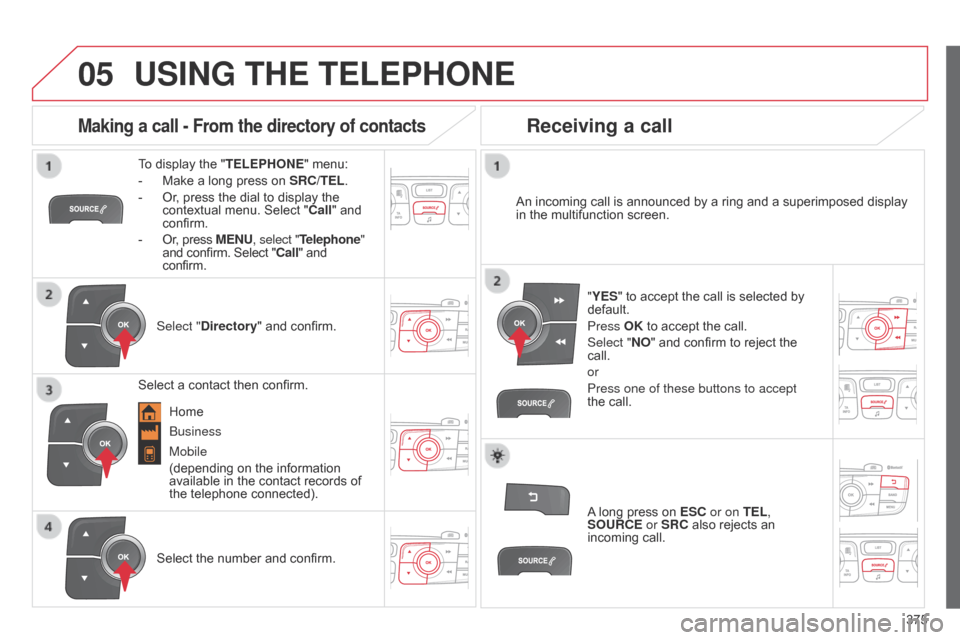
05
375
USING THE TELEPHONE
To display the "TELEPHONE " menu:
-
Make
a long press on
SRC/TEL
.
-
Or
, press the dial to display the
contextual
menu. Select "Call"
and
confirm.
-
Or
, press MENU, select "Telephone"
and
confirm. Select "Call" and
confirm.
Select "
Directory"
and confirm. An
incoming call is announced by a ring and a superimposed display
in
the multifunction screen.
Mobile
(depending
on the information
available
in the contact records of
the
telephone connected). "YES"
to accept the call is selected by
default.
Press
OK to accept the call.
Select "NO"
and confirm to reject the
call.
or
Press one of these buttons to accept
the
call.
Making a call - From the directory of contacts
Select a contact then confirm.
Receiving a call
Select the number and confirm.A
long press on
ESC
or on TEL,
SOURCE or SRC also rejects an
incoming
call.
b
usiness
Home
Page 378 of 494
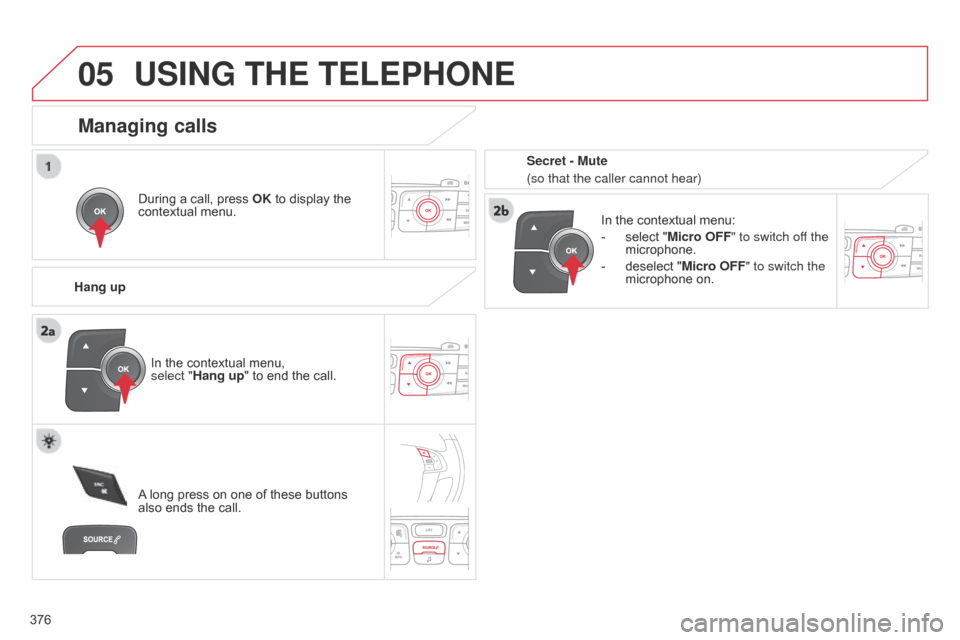
05
376
USING THE TELEPHONE
During a call, press OK to display the contextual
menu.
Hang up In
the contextual menu:
-
select
"Micro OFF" to switch off the
microphone.
-
deselect
"Micro OFF" to switch the
microphone
on.
Managing calls
A long press on one of these buttons also
ends the call.
In
the contextual menu,
select "Hang up" to end the call. Secret - Mute
(so that the caller cannot hear)
Page 379 of 494
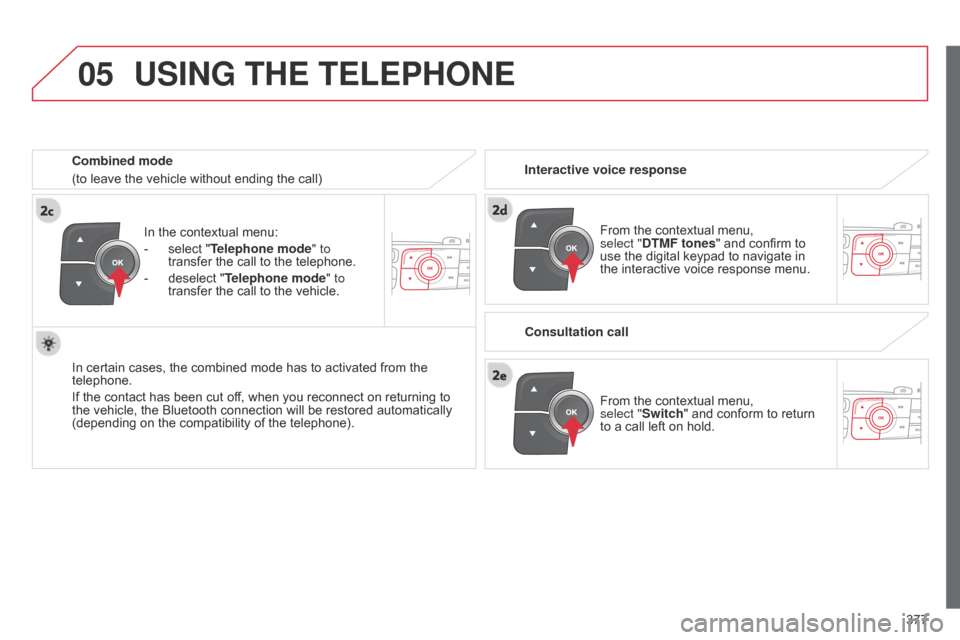
05
377
In
the
contextual
menu:
-
select
"Telephone mode
" to
transfer
the
call
to
the
telephone.
-
deselect
"Telephone mode" to
transfer
the
call
to
the
vehicle.
In
certain
cases,
the
combined
mode
has
to
activated
from
the
telephone.
If
the
contact
has
been
cut
off,
when
you
reconnect
on
returning
to
the
vehicle,
the
Bluetooth
connection
will
be
restored
automatically
(depending
on
the
compatibility
of
the
telephone).
Combined mode
(to
leave
the
vehicle
without
ending
the
call)
USING THE TELEPHONE
From the contextual menu, select
"DTMF tones" and confirm to
use
the digital keypad to navigate in
the
interactive voice response menu.
From
the contextual menu,
select
"Switch" and conform to return
to
a call left on hold.
Interactive voice response
Consultation call
Page 380 of 494
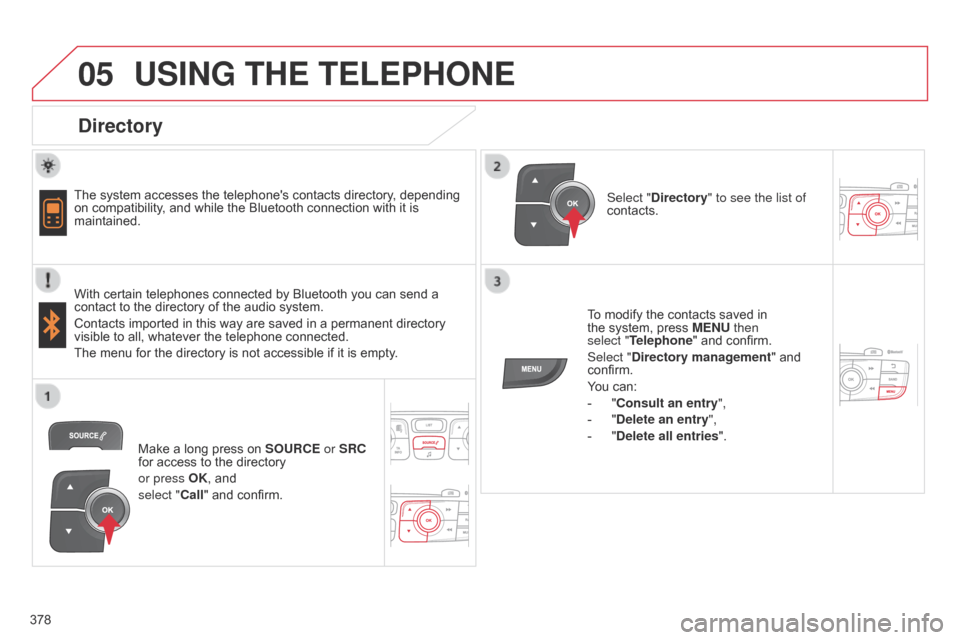
05
378
USING THE TELEPHONE
Directory
The system accesses the telephone's contacts directory, depending on
compatibility, and while the Bluetooth connection with it is
maintained.
With
certain telephones connected by Bluetooth you can send a
contact
to the directory of the audio system.
Contacts
imported in this way are saved in a permanent directory
visible
to all, whatever the telephone connected.
The
menu for the directory is not accessible if it is empty.To
modify the contacts saved in
the
system, press MENU then
select
"Telephone" and confirm.
Select "Directory management "
and
confirm.
Y
ou can:
-
"
Consult an entry",
-
"
Delete an entry",
-
"
Delete all entries".
Select "Directory
" to see the list of
contacts.
Make
a long press on
SOURCE
or SRC
for
access to the directory
or press OK,
and
select "Call"
and confirm.