navigation Citroen C4 2014.5 2.G Owner's Guide
[x] Cancel search | Manufacturer: CITROEN, Model Year: 2014.5, Model line: C4, Model: Citroen C4 2014.5 2.GPages: 494, PDF Size: 21.47 MB
Page 358 of 494
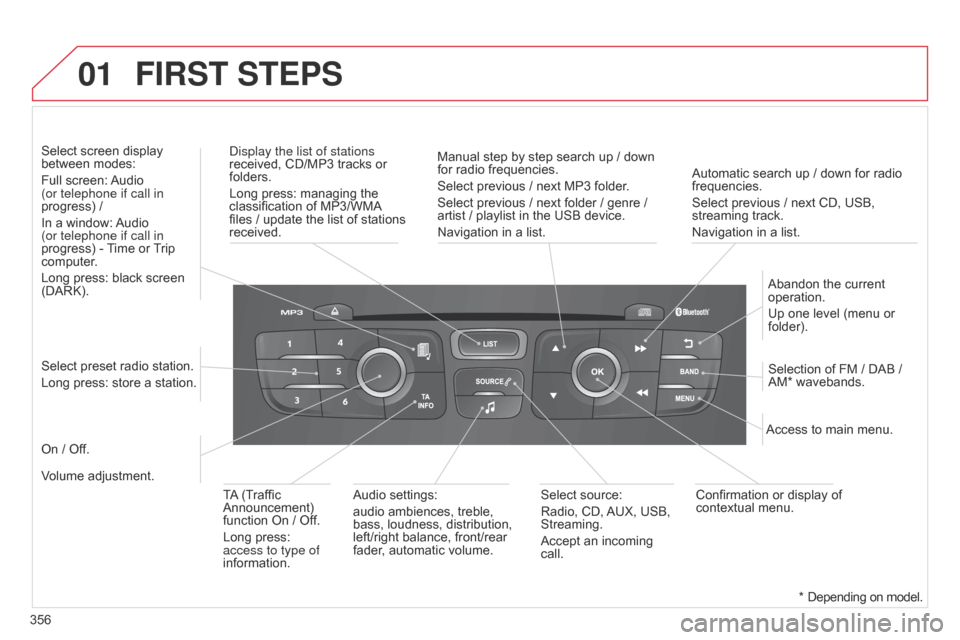
01
356Automatic ┬Ā search ┬Ā up ┬Ā / ┬Ā down ┬Ā for ┬Ā radio ┬Ā
frequencies.
Select
┬Ā previous ┬Ā / ┬Ā next ┬Ā CD, ┬Ā USB, ┬Ā
streaming
┬Ā track.
Navigation ┬Ā in ┬Ā a ┬Ā list.
d
isplay the list of stations
received, ┬Ā CD/MP3 ┬Ā tracks ┬Ā or ┬Ā
folders.
Long
┬Ā press: ┬Ā managing ┬Ā the ┬Ā
classification
┬Ā of ┬Ā MP3/WMA
┬Āfiles
┬Ā / ┬Ā update ┬Ā the ┬Ā list ┬Ā of ┬Ā stations ┬Ā
received.
Abandon
┬Ā the ┬Ā current ┬Ā
operation.
Up
┬Ā one ┬Ā level ┬Ā (menu ┬Ā or ┬Ā
folder).
On
┬Ā / ┬Ā Off.
Selection ┬Ā of ┬Ā FM ┬Ā / ┬Ā DAB ┬Ā / ┬Ā
AM*
┬Ā wavebands.
Select ┬Ā preset ┬Ā radio ┬Ā station.
Long ┬Ā press: ┬Ā store ┬Ā a ┬Ā station.
Select ┬Ā screen ┬Ā display ┬Ā
between
┬Ā modes:
Full ┬Ā screen: ┬Ā
Audio
┬Ā
(or telephone if call in
progress) ┬Ā /
In ┬Ā a ┬Ā window: ┬Ā
Audio
┬Ā
(or telephone if call in
progress)
┬Ā - ┬Ā
T
ime ┬Ā or ┬Ā
T
rip ┬Ā
computer
.
Long ┬Ā press: ┬Ā black ┬Ā screen ┬Ā
(DARK).
Audio
┬Ā settings:
audio ┬Ā ambiences, ┬Ā treble, ┬Ā
bass,
┬Ā loudness, ┬Ā distribution, ┬Ā
left/right
┬Ā balance, ┬Ā front/rear ┬Ā
fader
, ┬Ā automatic ┬Ā volume.Access ┬Ā to ┬Ā main ┬Ā menu.
TA
┬Ā
(Traffic ┬Ā
Announcement)
┬Ā
function
┬Ā On ┬Ā / ┬Ā Off.
Long ┬Ā press: ┬Ā
access to type of
information.
Select
┬Ā source:
Radio, ┬Ā CD, ┬Ā
AUX,
┬Ā USB, ┬Ā
Streaming.
Accept
┬Ā an ┬Ā incoming ┬Ā
call.
Confirmation
┬Ā or ┬Ā display ┬Ā of ┬Ā
contextual
┬Ā menu.
Manual ┬Ā step ┬Ā by ┬Ā step ┬Ā search ┬Ā up ┬Ā / ┬Ā down ┬Ā
for
┬Ā radio ┬Ā frequencies.
Select ┬Ā previous ┬Ā / ┬Ā next ┬Ā MP3 ┬Ā folder.
Select ┬Ā previous ┬Ā / ┬Ā next ┬Ā folder ┬Ā / ┬Ā genre ┬Ā / ┬Ā
artist
┬Ā / ┬Ā playlist ┬Ā in ┬Ā the ┬Ā USB ┬Ā device.
Navigation ┬Ā in ┬Ā a ┬Ā list.
Volume ┬Ā adjustment.
FIRST STEPS
*┬ĀDepending
┬Ā on ┬Ā model.
Page 394 of 494
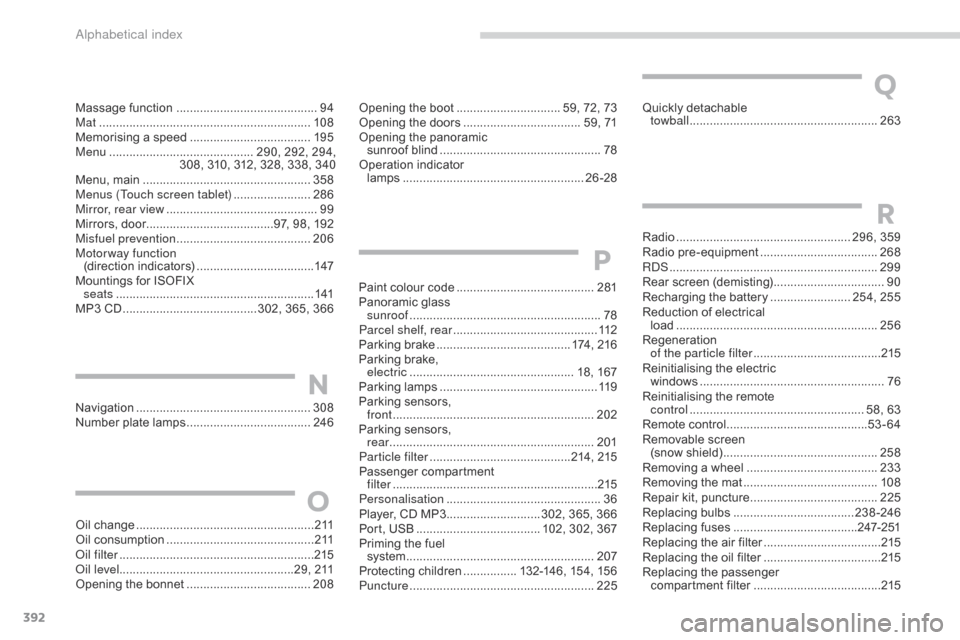
392
Radio┬Ā.................................................... 296, ┬Ā 359
Radio┬Āpr e-equipment┬Ā................................... 26
8
R
dS┬Ā................
.............................................. 299
Rear
┬Ās
creen
┬Ā(
demisting)
┬Ā................................. 90
R
echarging ┬Ā the ┬Ā battery ┬Ā
........................ 2
54, ┬Ā 255
Reduction
┬Ā of ┬Ā electrical ┬Ā
load
┬Ā............................................................ 25
6
Regeneration
┬Ā
o
f the particle filter ┬Ā
...................................... 2
15
Reinitialising
┬Ā the ┬Ā electric ┬Ā
windows
┬Ā....................................................... 76
R
einitialising ┬Ā the ┬Ā remote ┬Ā
control
┬Ā.................................................... 5
8, ┬Ā 63
Remote
┬Ā control ┬Ā
.......................................... 53
-64
Removable
┬Ā screen ┬Ā
(snow
┬Ās
hield)
┬Ā...............................
...............258
Removing
┬Ā a ┬Ā wheel ┬Ā
..............................
.........233
Removing
┬Ā the ┬Ā mat ┬Ā
...............................
.........108
Repair
┬Ā kit, ┬Ā puncture ┬Ā
...................................... 2
25
Replacing
┬Ābu
lbs
┬Ā..............................
......238-246
Replacing
┬Āf
uses
┬Ā..............................
.......247- 2 51
Replacing
┬Ā the ┬Ā air ┬Ā filter ┬Ā
...................................2
15
Replacing
┬Ā the ┬Ā oil ┬Ā filter ┬Ā
...................................2
15
Replacing
┬Āt
he
┬Āp
assenger
┬Ā
c
ompartment ┬Ā filter ┬Ā
...................................... 2
15
R
Navigation┬Ā....................................................308
Number ┬Ā plate ┬Ā lamps ┬Ā..................................... 24
6Opening
┬Ā the ┬Ā boot ┬Ā
..............................
. 59, ┬Ā 72, ┬Ā 73
Opening ┬Ā the ┬Ā doors ┬Ā
...............................
.... 59, ┬Ā 71
Opening ┬Ā the ┬Ā panoramic ┬Ā
sunroof
┬Āb
lind
┬Ā................................................
78
O
peration ┬Ā indicator ┬Ā
lamps
┬Ā..............................
........................
26-28
N
Massage┬Āfunction┬Ā┬Ā............................... ...........94
Mat┬Ā....... ........................................................ 108
Memorising
┬Ā a ┬Ā speed ┬Ā
.................................... 19
5
Menu
┬Ā........................................... 2
90, ┬Ā 292, ┬Ā 294,
308,
┬Ā 310, ┬Ā 312, ┬Ā 328, ┬Ā 338, ┬Ā 340
Menu,
┬Ā main ┬Ā
..............................
....................358
Menus (Touch screen tablet)
┬Ā
.......................28
6
Mirror, rear view
┬Ā
............................................. 99
M
irrors, ┬Ā door......................................97, ┬Ā 98, ┬Ā 192
Misfuel prevention
┬Ā...............................
.........206
Motorway function (direction
┬Āi
ndicators)
┬Ā................................... 14
7
Mountings
┬Ā for ┬Ā ISOFIX ┬Ā
seats
┬Ā...............
............................................ 141
MP3
┬Ā CD ┬Ā
................
........................ 302, ┬Ā 365, ┬Ā 366
Oil
┬Ā change ┬Ā
...............................
......................2 11
Oil
┬Ā consumption ┬Ā
............................................ 2
11
oil
filter
┬Ā...............
........................................... 215
oi
l level ....................................................29,
┬Ā 211
Opening
┬Ā the ┬Ā bonnet ┬Ā
..................................... 20
8
O
Quickly┬Ādetachable┬Ā
tow ball┬Ā............................... .........................263
Q
Paint┬Ācolour┬Ācode┬Ā......................................... 2 81
Panoramic ┬Ā glass ┬Ā
sunroof
┬Ā................
......................................... 78
Parcel shelf, rear
┬Ā........................................... 11
2
Parking
┬Ā brake ┬Ā
........................................ 1
74, ┬Ā 216
Parking
┬Ā brake, ┬Ā
electric
┬Ā..............................
................... 18, ┬Ā 167
Parking
┬Ālam
ps
┬Ā............................................... 11
9
Parking
┬Ā sensors, ┬Ā
front
┬Ā........
.................................................... 202
Parking
┬Ā sensors, ┬Ā
rear
┬Ā...............................
..............................201
Particle filter
┬Ā.......................................... 21
4,
┬Ā21
5
Passenger
┬Āc
ompartment
┬Ā
f
ilter
┬Ā........
..................................................... 215
Personalisation
┬Ā...............................
...............36
Player,
┬Ā CD ┬Ā MP3 ┬Ā
............................ 3
02, ┬Ā 365, ┬Ā 366
Port,
┬Ā USB ┬Ā
..................................... 1
02, ┬Ā 302, ┬Ā 367
Priming
┬Ā the ┬Ā fuel ┬Ā
system
┬Ā
................
........................................ 207
Protecting
┬Ā children ┬Ā
................ 1
32-146, ┬Ā 154, ┬Ā 156
Puncture
┬Ā................
....................................... 225
P
alphabetical index
Page 405 of 494
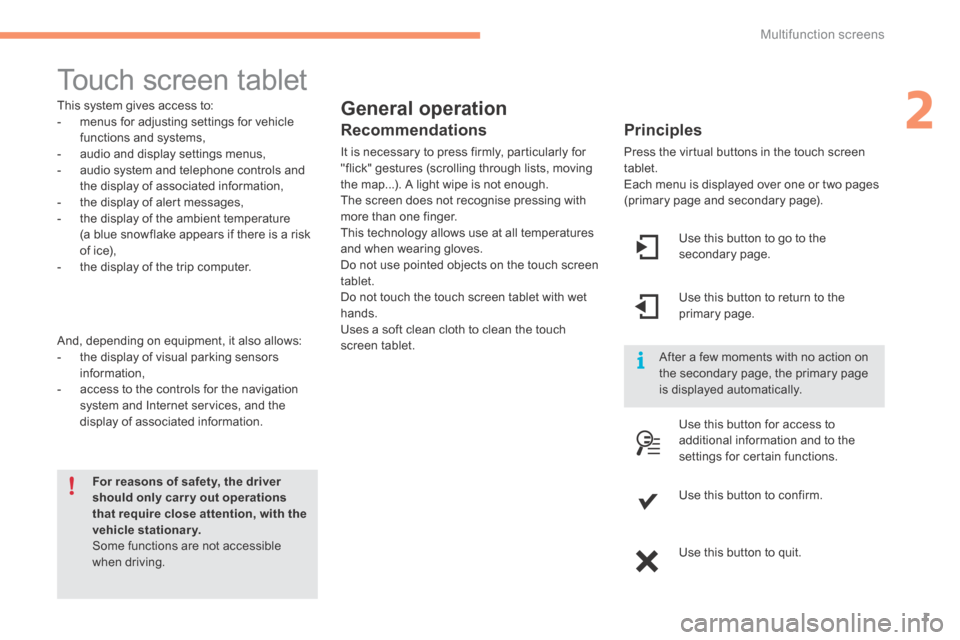
2
Multifunction screens1
Touch screen tablet
General operation
Principles
Press the virtual buttons in the touch screen tablet. Each menu is displayed over one or two pages (primary page and secondary page).
For reasons of safety, the driver should only carr y out operations that require close attention, with the vehicle stationary. Some functions are not accessible when driving.
This system gives access to: - menus for adjusting settings for vehicle functions and systems, - audio and display settings menus, - audio system and telephone controls and the display of associated information, - the display of alert messages, - the display of the ambient temperature
(a blue snowflake appears if there is a risk of ice), - the display of the trip computer.
And, depending on equipment, it also allows: - the display of visual parking sensors information, - access to the controls for the navigation system and Internet services, and the display of associated information.
Recommendations
It is necessary to press firmly, particularly for "flick" gestures (scrolling through lists, moving the map...). A light wipe is not enough. The screen does not recognise pressing with more than one finger.
This technology allows use at all temperatures and when wearing gloves. Do not use pointed objects on the touch screen tablet. Do not touch the touch screen tablet with wet hands. Uses a soft clean cloth to clean the touch screen tablet.
Use this button to go to the secondary page.
After a few moments with no action on the secondary page, the primary page is displayed automatically.
Use this button to return to the primary page.
Use this button for access to
additional information and to the settings for certain functions.
Use this button to confirm.
Use this button to quit.
Page 406 of 494

Multifunction screens
2
Menus
Press one of the buttons on the control panel for direct access to a particular menu.
Driving. Gives access to the trip computer and, depending on version, allows settings to be adjusted for certain functions. See the corresponding section.
Navigation . Depending on trim level or country of sale, navigation can be not available, an option or standard. See the "Audio and telematics" section.
Radio Media . See the "Audio and telematics" section.
Telephone . See the "Audio and telematics" section.
Internet . The connected services are accessible using the Bluetooth, Wi-Fi or MirrorLinkŌäó connections. See the "Audio and telematics" section.
Settings . Allows configuration of the display and the system.
1. Volume / mute. See the "Audio and telematics" section.
Page 424 of 494
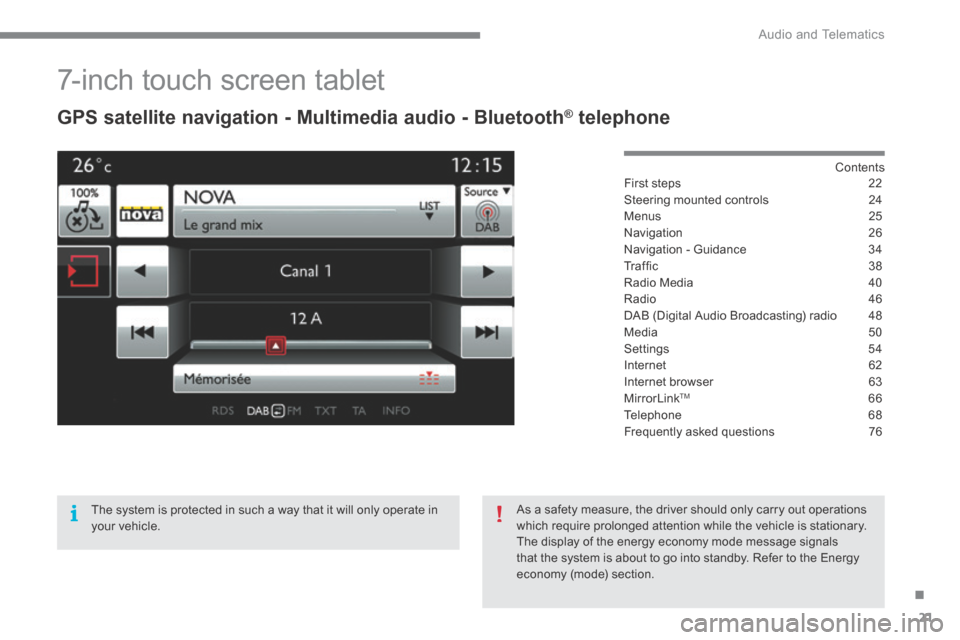
.
Audio and Telematics 21
7-inch touch screen tablet
GPS satellite navigation - Multimedia audio - Bluetooth ® GPS satellite navigation - Multimedia audio - Bluetooth ® GPS satellite navigation - Multimedia audio - Bluetooth telephone ® telephone ®
Contents First steps 22
Steering mounted controls 24
Menus 25
Navigation 26
Navigation - Guidance 34
T r a f ’¼ü c 3 8
Radio Media 40
Radio 46
DAB (Digital Audio Broadcasting) radio 48
Media 50
Settings 54
Internet 62
Internet browser 63
MirrorLinkTM 66
Telephone 68
Frequently asked questions 76
The system is protected in such a way that it will only operate in your vehicle.
As a safety measure, the driver should only carry out operations which require prolonged attention while the vehicle is stationary. The display of the energy economy mode message signals that the system is about to go into standby. Refer to the Energy economy (mode) section.
Page 426 of 494
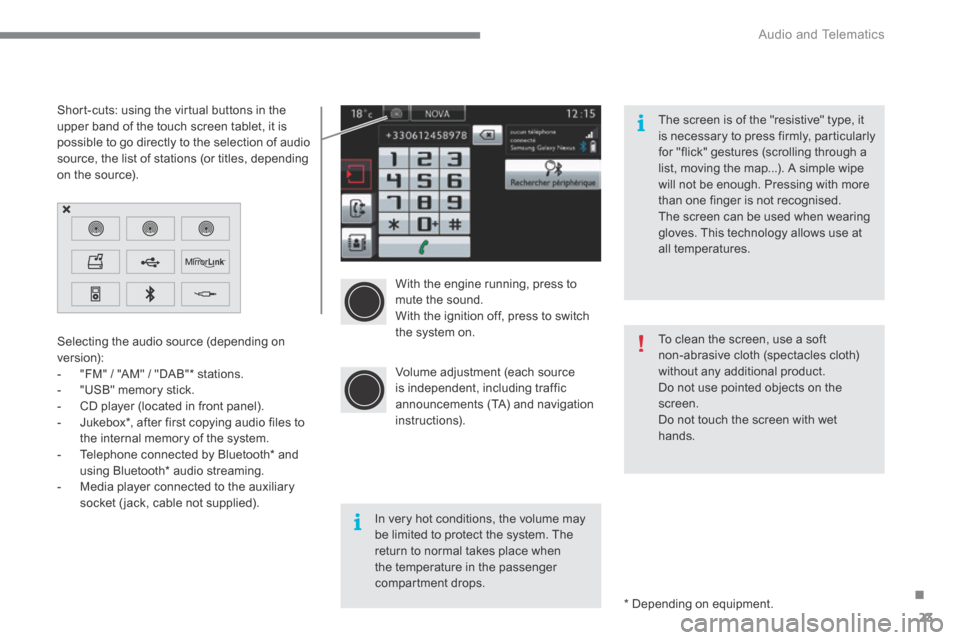
.
Audio and Telematics 23
With the engine running, press to mute the sound. With the ignition off, press to switch the system on.
Volume adjustment (each source is independent, including traffic announcements (TA) and navigation instructions).
Selecting the audio source (depending on version): - "FM" / "AM" / "DAB" * stations. - "USB" memory stick. - CD player (located in front panel). - Jukebox * , after first copying audio files to
the internal memory of the system. - Telephone connected by Bluetooth * and using Bluetooth * audio streaming. - Media player connected to the auxiliary socket (jack, cable not supplied).
* Depending on equipment.
Short-cuts: using the virtual buttons in the upper band of the touch screen tablet, it is possible to go directly to the selection of audio source, the list of stations (or titles, depending on the source).
The screen is of the "resistive" type, it is necessary to press firmly, particularly for "flick" gestures (scrolling through a list, moving the map...). A simple wipe will not be enough. Pressing with more than one finger is not recognised. The screen can be used when wearing gloves. This technology allows use at all temperatures.
In very hot conditions, the volume may be limited to protect the system. The return to normal takes place when the temperature in the passenger compartment drops.
To clean the screen, use a soft non-abrasive cloth (spectacles cloth) without any additional product. Do not use pointed objects on the screen. Do not touch the screen with wet
hands.
Page 428 of 494
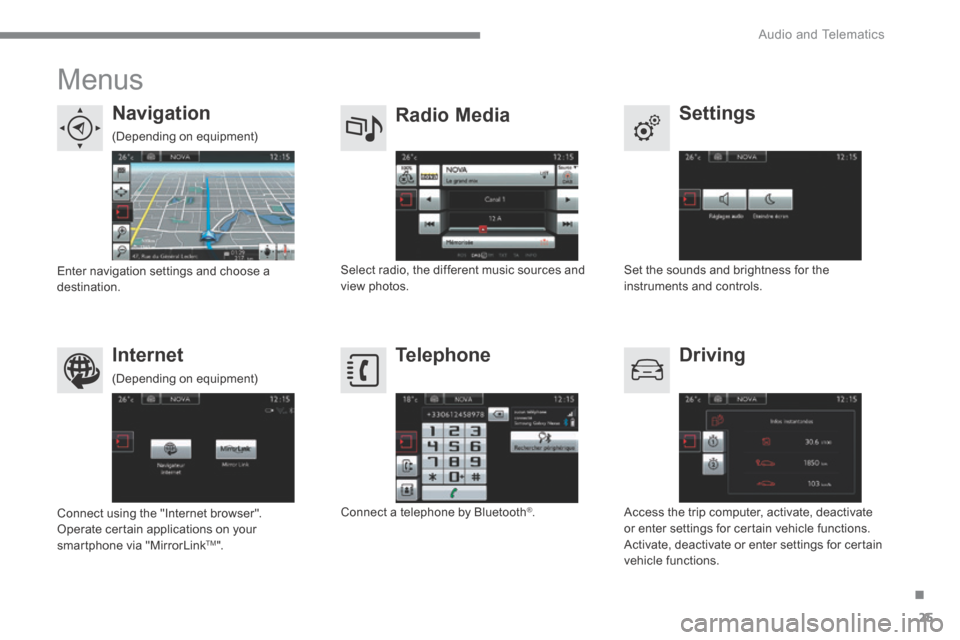
.
Audio and Telematics 25
Menus
Settings Radio Media Navigation
Driving Internet Telephone
Set the sounds and brightness for the instruments and controls. Select radio, the different music sources and view photos. Enter navigation settings and choose a destination.
Access the trip computer, activate, deactivate or enter settings for certain vehicle functions. Activate, deactivate or enter settings for certain vehicle functions.
Connect using the "Internet browser". Operate certain applications on your smartphone via "MirrorLink TM ".
Connect a telephone by Bluetooth ® .
(Depending on equipment)
(Depending on equipment)
Page 429 of 494
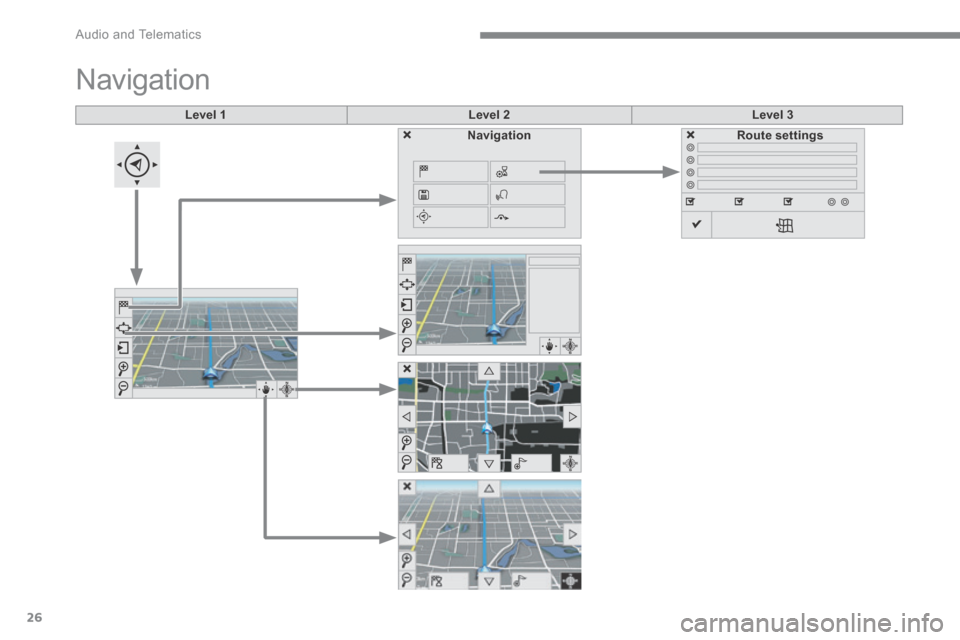
Audio and Telematics
26
Level 1Level 2Level 3
Navigation
NavigationRoute settings
Page 430 of 494
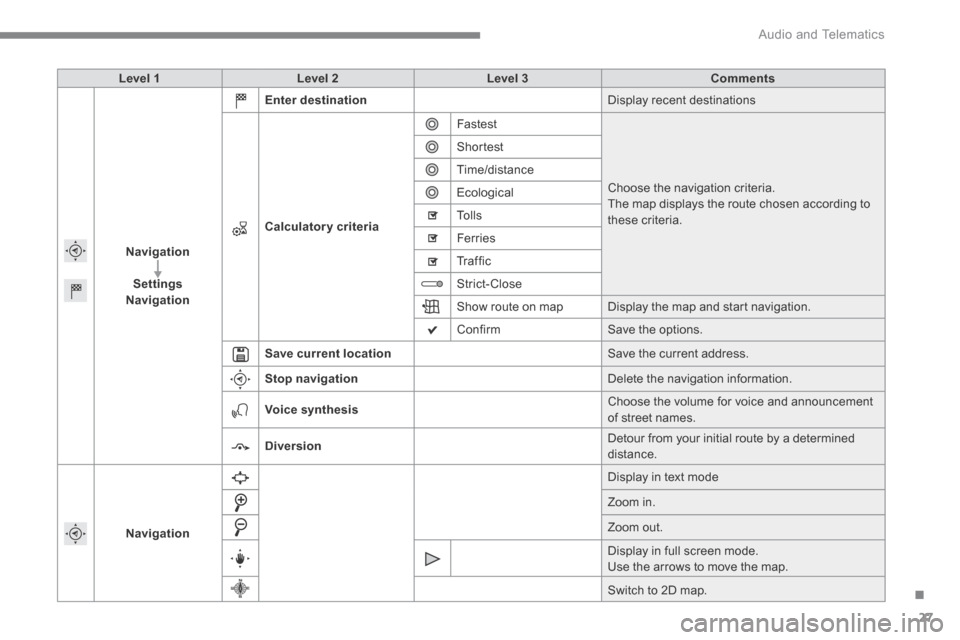
.
Audio and Telematics 27
Level 1Level 2Level 3Comments
Navigation
SettingsNavigation
Enter destination Display recent destinations
Calculatory criteria
Fastest
Choose the navigation criteria. The map displays the route chosen according to these criteria.
Shortest
Time/distance
Ecological
To l l s
Ferries
Tr a f f i c
Strict-Close
Show route on map Display the map and start navigation.
Confirm Save the options.
Save current location Save the current address.
Stop navigation Delete the navigation information.
Voice synthesis Choose the volume for voice and announcement of street names.
Diversion Detour from your initial route by a determined distance.
Navigation
Display in text mode
Zoom in.
Zoom out.
Display in full screen mode. Use the arrows to move the map.
Switch to 2D map.
Page 431 of 494
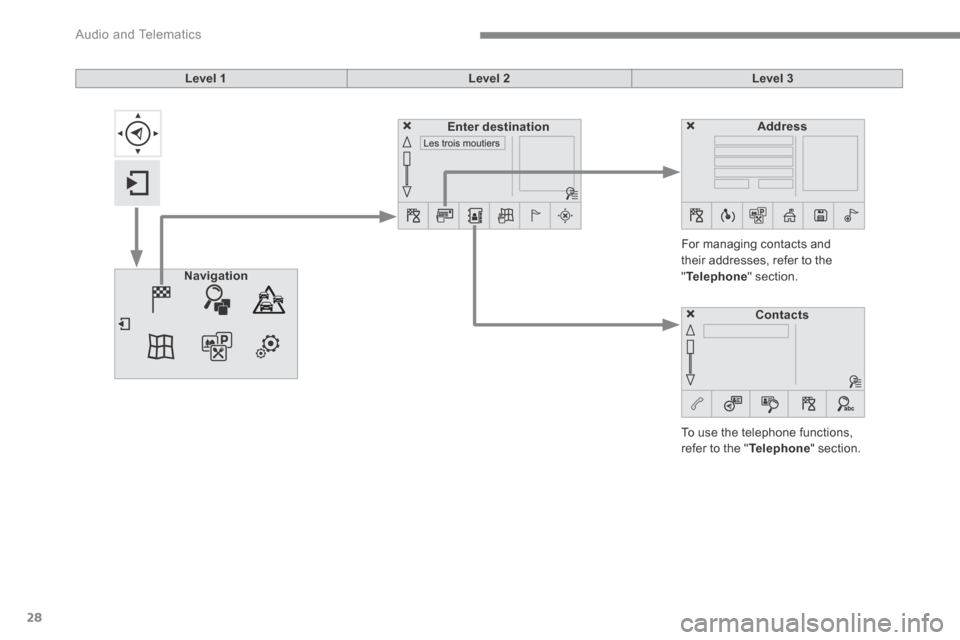
Audio and Telematics
28
Level 1Level 2Level 3
To use the telephone functions, refer to the " Telephone " section.
For managing contacts and their addresses, refer to the " Telephone " section. Navigation
AddressEnter destination
Contacts