navigation Citroen C4 2014.5 2.G Owner's Guide
[x] Cancel search | Manufacturer: CITROEN, Model Year: 2014.5, Model line: C4, Model: Citroen C4 2014.5 2.GPages: 494, PDF Size: 21.47 MB
Page 322 of 494
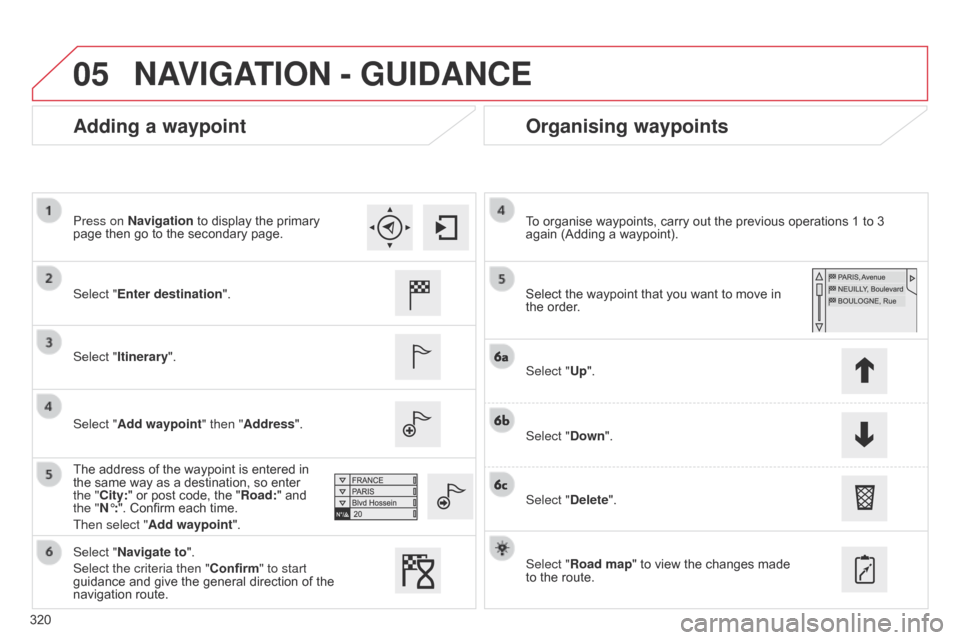
05
320
Adding a waypointOrganising waypoints
Select "Enter destination".
Select "Itinerary".
Select "Add waypoint" then "Address".
The
 address  of  the  waypoint  is  entered  in Â
the
 same  way  as  a  destination,  so  enter Â
the "
City:"  or  post  code,  the  "Road:"  and Â
the "
N°:".  Confirm  each  time.
Then select "Add waypoint ". Select
 the  waypoint  that  you  want  to  move  in  the
 order.
To
 organise  waypoints,  carry  out  the  previous  operations  1  to  3 Â
again
 (Adding  a  waypoint).
Select "Up".
Select "Down".
Select "Delete".
Select "Road map"
 to  view  the  changes  made Â
to
 the  route.
Select "Navigate to".
Select the criteria then "Confirm" to start
guidance
 and  give  the  general  direction  of  the Â
navigation
 route.
Press on Navigation
 to  display  the  primary Â
page
 then  go  to  the  secondary  page.
NAVIGATION - GUIDANCE
Page 323 of 494
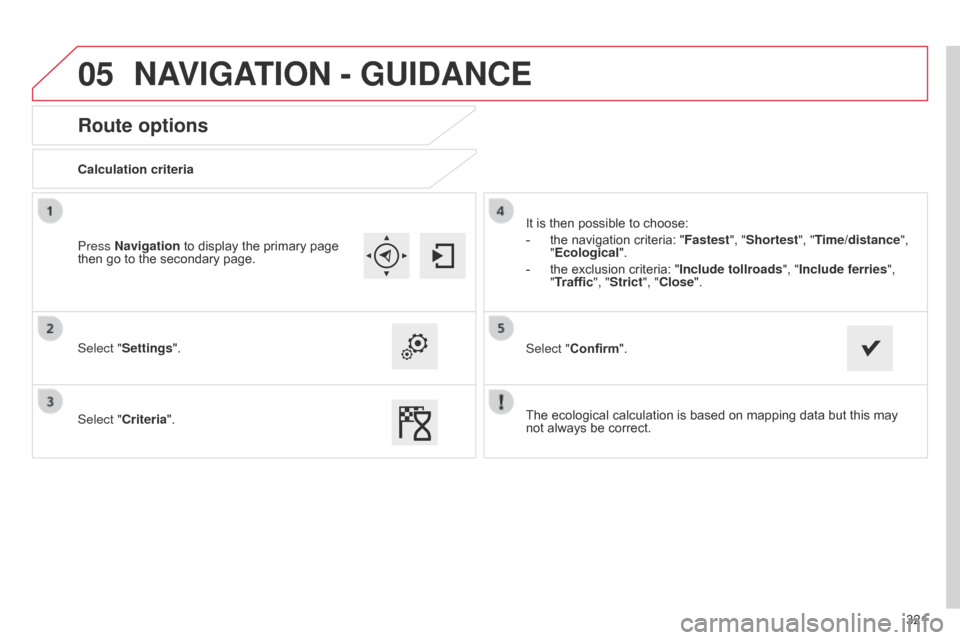
05
321
Route options
Calculation criteria
Select "Settings".
Select "Criteria".It
 is  then  possible  to  choose:
-
Â
the
 navigation  criteria:  "Fastest", "Shortest", "Time/distance",
"Ecological ".
-
Â
the
 exclusion  criteria:  "Include tollroads ", "Include ferries",
"Traffic", "Strict", "Close".
Select "Confirm".
Press Navigation
 to  display  the  primary  page Â
then
 go  to  the  secondary  page.
NAVIGATION - GUIDANCE
The ecological calculation is based on mapping data but this may not always  be  correct.
Page 324 of 494
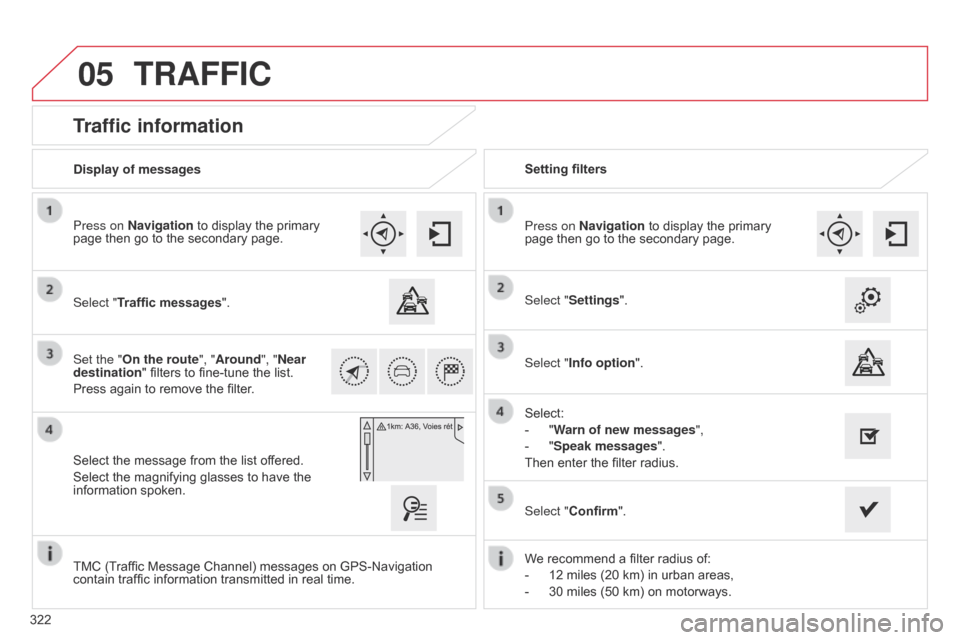
05
322
Traffic information
Select "Traffic messages".
Press on Navigation  to  display  the  primary Â
page
 then  go  to  the  secondary  page.
Select  the  message  from  the  list  offered.
Select
 the  magnifying  glasses  to  have  the Â
information
 spoken.
Set the "On the route
", "Around", "Near
destination "
 filters  to  fine-tune  the  list.
Press
 again  to  remove  the  filter. Select "Settings".
Select:
-
Â
"
Warn of new messages",
-
Â
"
Speak messages".
Then
 enter  the  filter  radius.
Press on Navigation
 to  display  the  primary Â
page
 then  go  to  the  secondary  page.
Display of messages
Setting filters
We
 recommend  a  filter  radius  of:
-
Â
12
 miles  (20  km)  in  urban  areas,
-
Â
30
 miles  (50  km)  on  motorways.
TMC
 (Traffic  Message  Channel)  messages  on  GPS-Navigation Â
contain
 traffic  information  transmitted  in  real  time.Select "Confirm".
TRAFFIC
Select "Info option
".
Page 325 of 494
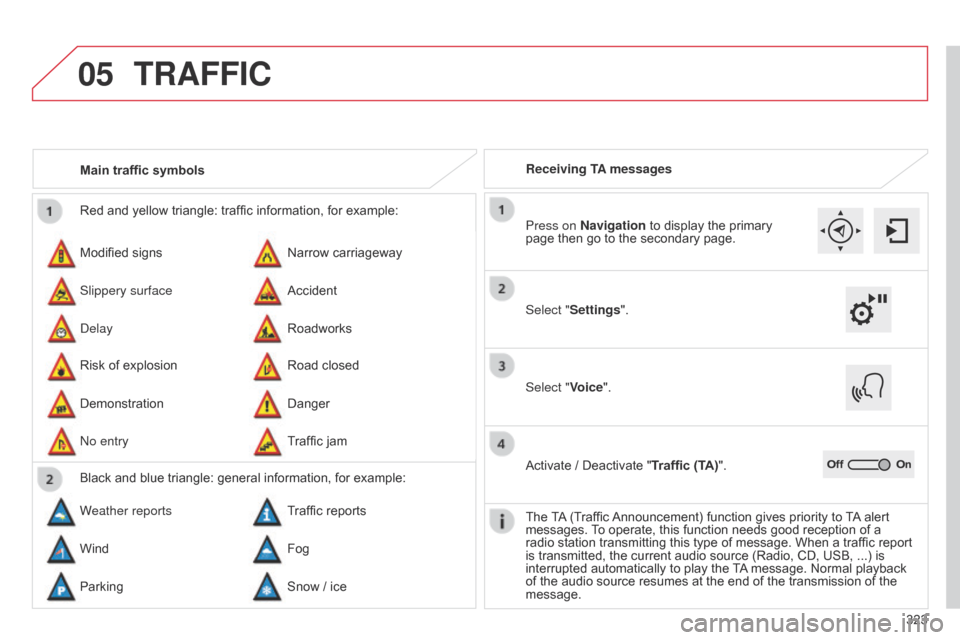
05
323
Red
Â
and
Â
yellow
Â
triangle:
Â
traffic
Â
information,
Â
for
Â
example:
Modified
Â
signs
Risk
Â
of
Â
explosion
Narrow
Â
carriageway
Road
Â
closed
Slippery surface
Demonstration Accident
Danger
d
elay
n
o entry
Roadworks
Traffic
Â
jam
Main traffic symbols
Black
Â
and
Â
blue
Â
triangle:
Â
general
Â
information,
Â
for
Â
example:
Weather reports Traffic
Â
reports
Wind Fog
Parking Snow
Â
/
Â
ice Receiving TA messages
TRAFFIC
Select "Settings". Press on Navigation
 to  display  the  primary Â
page
 then  go  to  the  secondary  page.
Select "Voice".
Activate
 /  Deactivate  "Traffic (TA)".
The
Â
T
A
Â
(Traffic Â
Announcement)
 function  gives  priority  to Â
T
A
Â
alert Â
messages.
Â
T
o  operate,  this  function  needs  good  reception  of  a Â
radio
 station  transmitting  this  type  of  message.  When  a  traffic  report Â
is
 transmitted,  the  current  audio  source  (Radio,  CD,  USB,  ...)  is Â
interrupted
 automatically  to  play  the Â
T
A
Â
message.  Normal  playback Â
of
 the  audio  source  resumes  at  the  end  of  the  transmission  of  the Â
message.
Page 326 of 494
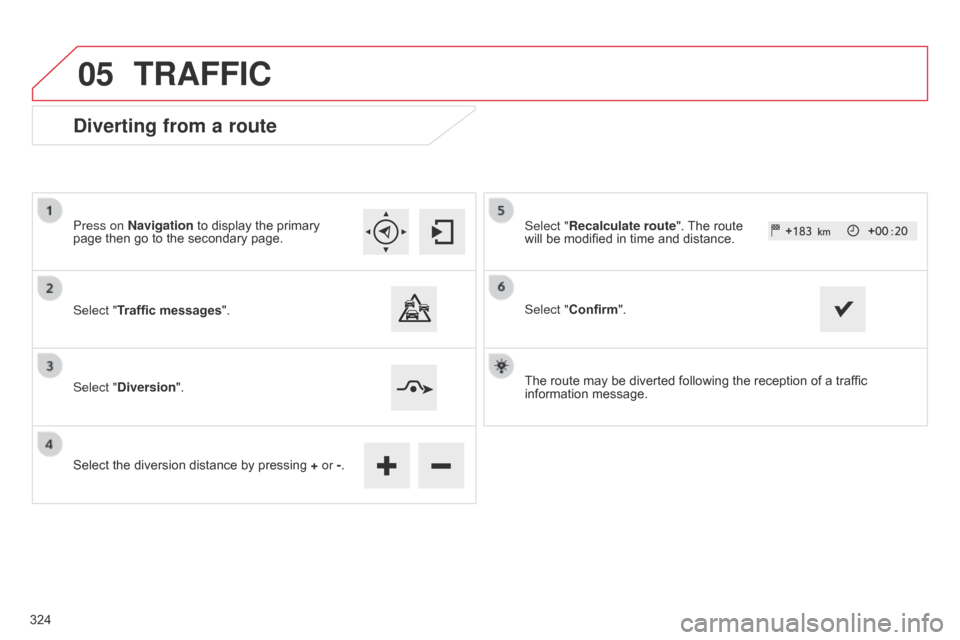
05
Diverting from a route
Press on Navigation to display the primary page then  go  to  the  secondary  page.
Select "Traffic messages ".
Select "Diversion".
Select
 the  diversion  distance  by  pressing Â
+
or -.Select "Recalculate route".
 The  route  will
 be  modified  in  time  and  distance.
Select "Confirm".
The
 route  may  be  diverted  following  the  reception  of  a  traffic Â
information
 message.
TRAFFIC
324
Page 327 of 494
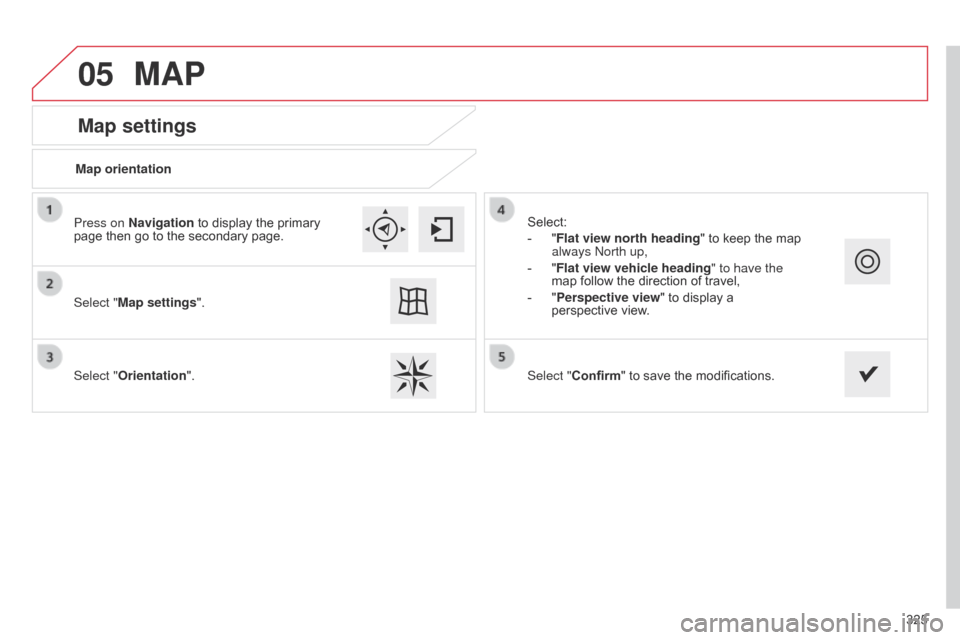
05
325
Map settings
MAP
Map orientation
Select "Map settings".
Select "Orientation". Select:
-
Â
"
Flat view north heading"
 to  keep  the  map Â
always
n orth up,
-
Â
"
Flat view vehicle heading" to have the
map
 follow  the  direction  of  travel,
-
Â
"
Perspective view"  to  display  a Â
perspective
 view.
Press on Navigation
 to  display  the  primary Â
page
 then  go  to  the  secondary  page.
Select "Confirm"
 to  save  the  modifications.
Page 328 of 494
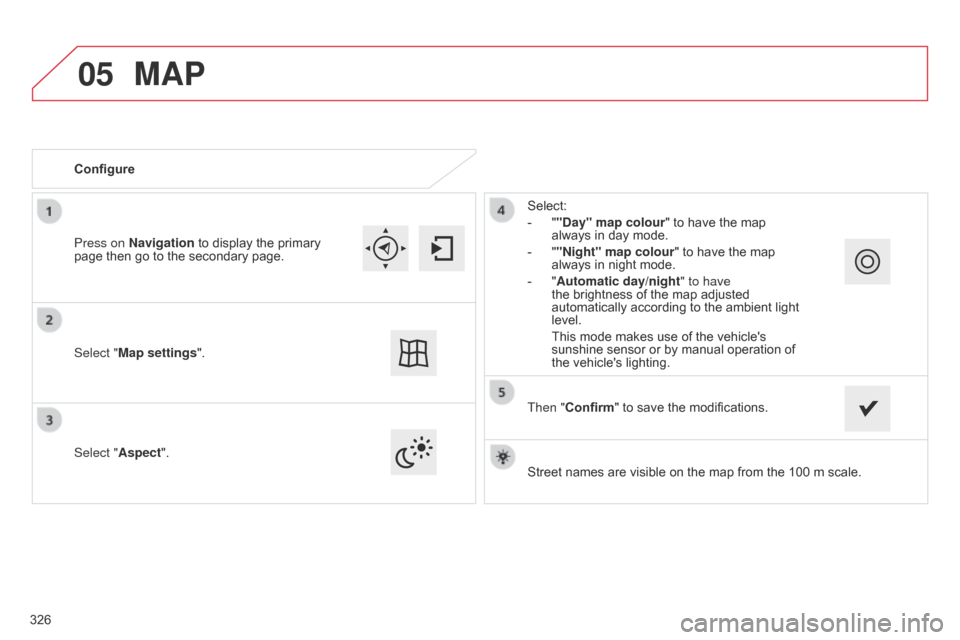
05
Street names are visible on the map from the 100 m scale.
Configure
Select "
Aspect". Select:
-Â
"
"Day" map colour"  to  have  the  map Â
always
 in  day  mode.
- Â
"
"Night" map colour
"  to  have  the  map Â
always
 in  night  mode.
- Â
"
Automatic day/night
" to have
the  brightness  of  the  map  adjusted Â
automatically
 according  to  the  ambient  light Â
level.
 This
 mode  makes  use  of  the  vehicle's Â
sunshine
 sensor  or  by  manual  operation  of Â
the
 vehicle's  lighting.
Select "Map settings". Press on Navigation
Â
to
Â
display
Â
the
Â
primary
Â
page
Â
then
Â
go
Â
to
Â
the
Â
secondary
Â
page.
MAP
Then "Confirm" to save the modifications.
326
Page 329 of 494
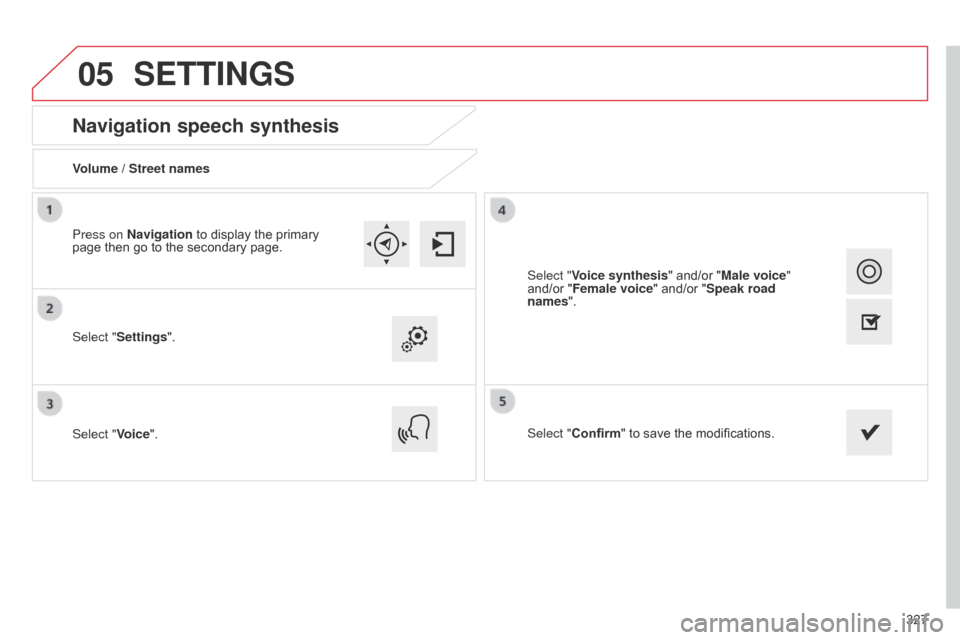
05
327
Navigation speech synthesis
Volume / Street names
Select "Settings".
Select "Voice".Select "Confirm"
 to  save  the  modifications.
Press on Navigation
 to  display  the  primary Â
page
 then  go  to  the  secondary  page.
SETTINGS
Select "Voice synthesis" and/or "Male voice"
and/or  "Female voice"  and/or  "Speak road
names".
Page 338 of 494
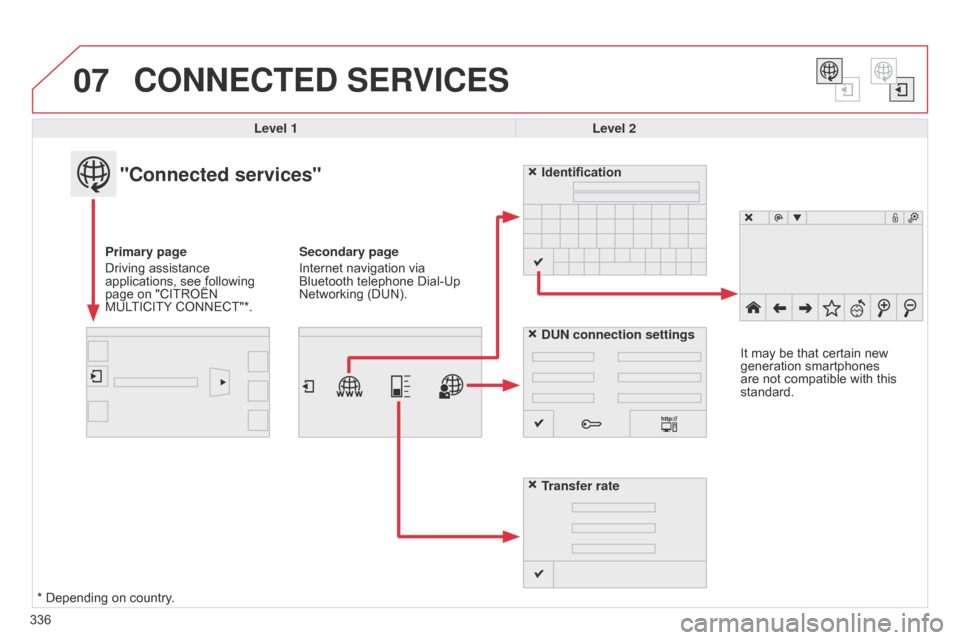
07
336
CONNECTED SERVICES
Level 1Level 2
"Connected services"
Primary page
Driving
 assistance Â
applications,
 see  following Â
page
 on  "CITROĂ‹N Â
MUL
TICITY
Â
CONNECT"*. Identification
DUN connection settings
Transfer rate
It
 may  be  that  certain  new Â
generation
 smartphones Â
are
 not  compatible  with  this Â
standard.
Secondary page
Internet  navigation  via Â
Bluetooth
 telephone  Dial-Up Â
Networking
 (DUN).
*
Â
Depending  on  country.
Page 350 of 494
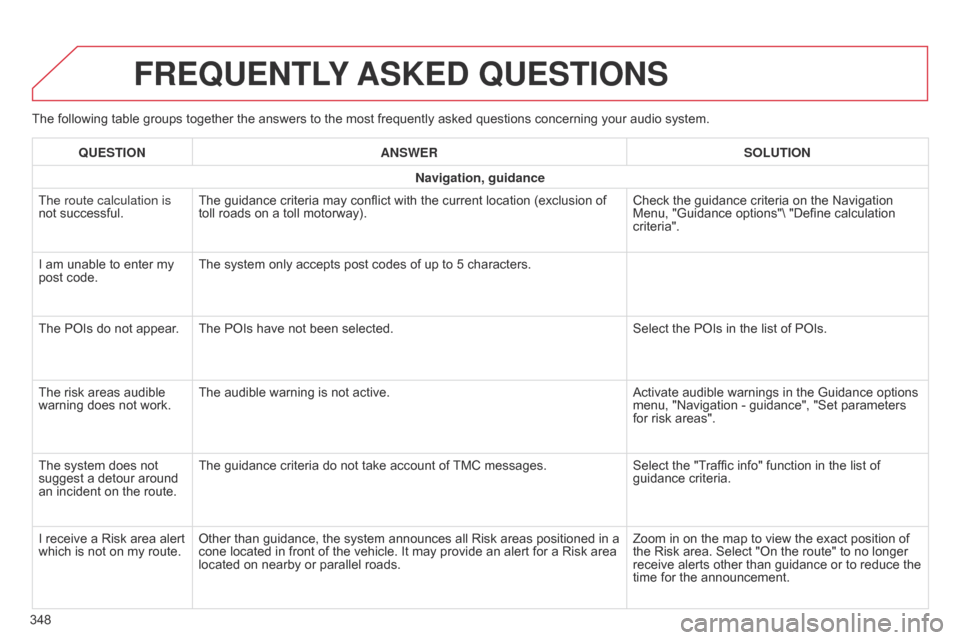
The following table groups together the answers to the most frequently asked questions concerning your audio system.
FREqUENTLY ASKED q UESTIONS
348
q
UESTION
ANSWER SOLUTION
Navigation, guidance
The route calculation is
not  successful.
The  guidance  criteria  may  conflict  with  the  current  location  (exclusion  of Â
toll
 roads  on  a  toll  motorway).
Check  the  guidance  criteria  on  the  Navigation Â
Menu,
 "Guidance  options"\  "Define  calculation Â
criteria".
I
 am  unable  to  enter  my Â
post
 code.
The  system  only  accepts  post  codes  of  up  to  5  characters.
The  POIs  do  not  appear. The  POIs  have  not  been  selected.
Select  the  POIs  in  the  list  of  POIs.
The  risk  areas  audible Â
warning
 does  not  work.
The  audible  warning  is  not  active.
Activate  audible  warnings  in  the  Guidance  options Â
menu,
 "Navigation  -  guidance",  "Set  parameters Â
for
 risk  areas".
The  system  does  not Â
suggest
 a  detour  around Â
an
 incident  on  the  route.
The  guidance  criteria  do  not  take  account  of Â
TMC
 messages.
Select  the  "Traffic  info"  function  in  the  list  of Â
guidance
 criteria.
I  receive  a  Risk  area  alert Â
which
 is  not  on  my  route.
Other  than  guidance,  the  system  announces  all  Risk  areas  positioned  in  a Â
cone
 located  in  front  of  the  vehicle.  It  may  provide  an  alert  for  a  Risk  area Â
located
 on  nearby  or  parallel  roads.
Zoom  in  on  the  map  to  view  the  exact  position  of Â
the
 Risk  area.  Select  "On  the  route"  to  no  longer Â
receive
 alerts  other  than  guidance  or  to  reduce  the Â
time
 for  the  announcement.