navigation Citroen C4 2014.5 2.G User Guide
[x] Cancel search | Manufacturer: CITROEN, Model Year: 2014.5, Model line: C4, Model: Citroen C4 2014.5 2.GPages: 494, PDF Size: 21.47 MB
Page 312 of 494
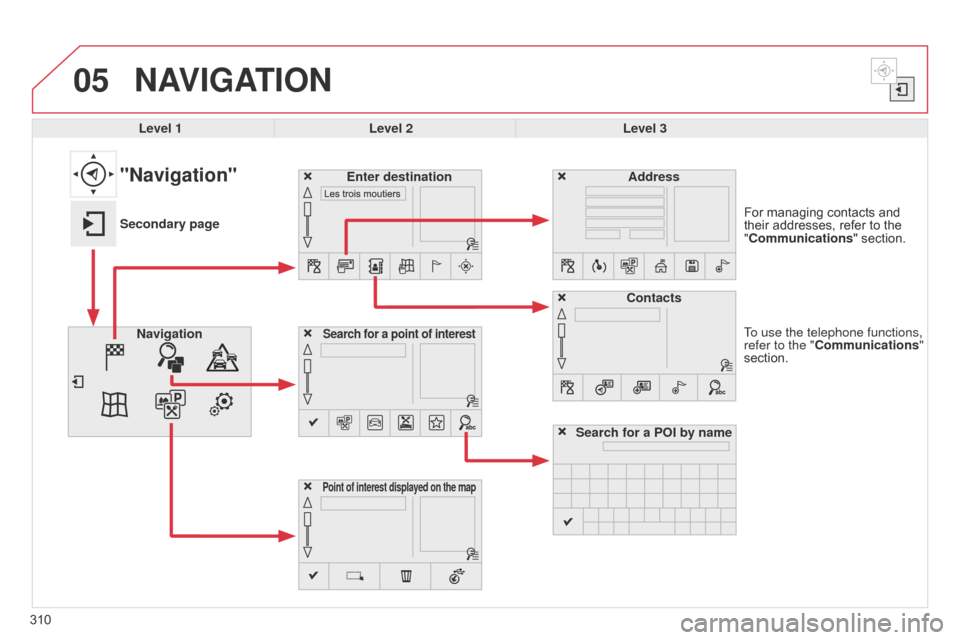
05
310To use the telephone functions,
refer to the "Communications"
section. For  managing  contacts  and Â
their
 addresses,  refer  to  the Â
"
Communications" Â section.
NAVIGATION
Search for a point of interestNavigation
Address
Enter destination
Contacts
Point of interest displayed on the map
Level 1Level 2 Level 3
"Navigation"
Secondary page
Search for a POI by name
Page 313 of 494
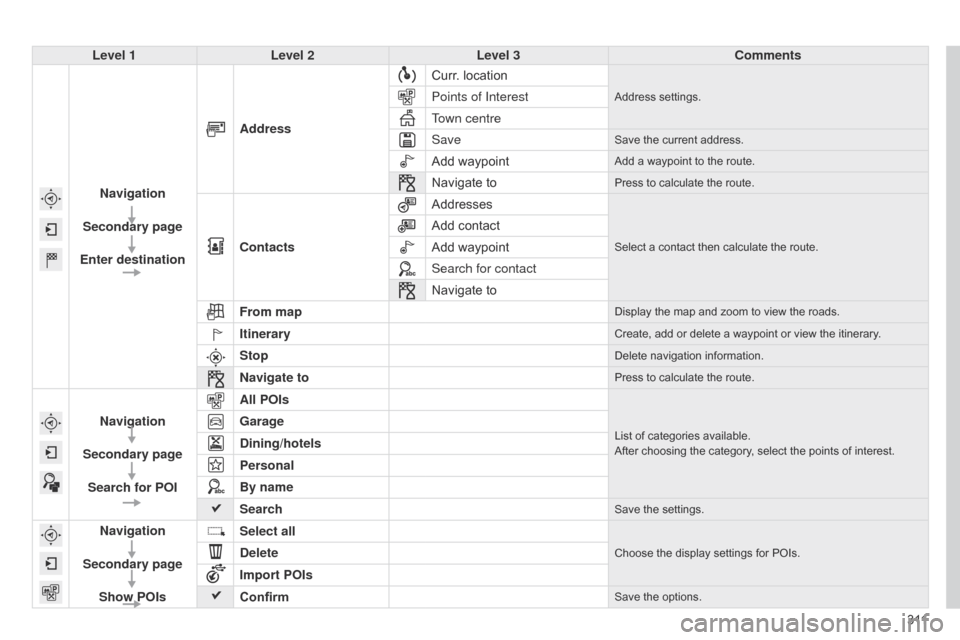
3 11
Level 1
Level 2 Level 3 Comments
Navigation
Secondary page
Enter destination Address
Curr.
Â
location
Address settings.Points of Interest
Town centre
Save
Save the current address.
Add waypointAdd a waypoint to the route.
Navigate toPress to calculate the route.
Contacts
AddressesSelect a contact then calculate the route.
Add contact
Add  waypoint
Search for contact
Navigate
 to
From map
Display the map and zoom to view the roads.
ItineraryCreate, add or delete a waypoint or view the itinerary.
StopDelete navigation information.
Navigate toPress to calculate the route.
Navigation
Secondary page Search for POI All POIsList of categories available.
After  choosing  the  category,  select  the  points  of  interest.Garage
Dining/hotels
Personal
By name
Search
Save the settings.
Navigation
Secondary page Show POIs Select all
Choose the display settings for POIs.Delete
Import POIs
Confirm
Save the options.
Page 314 of 494
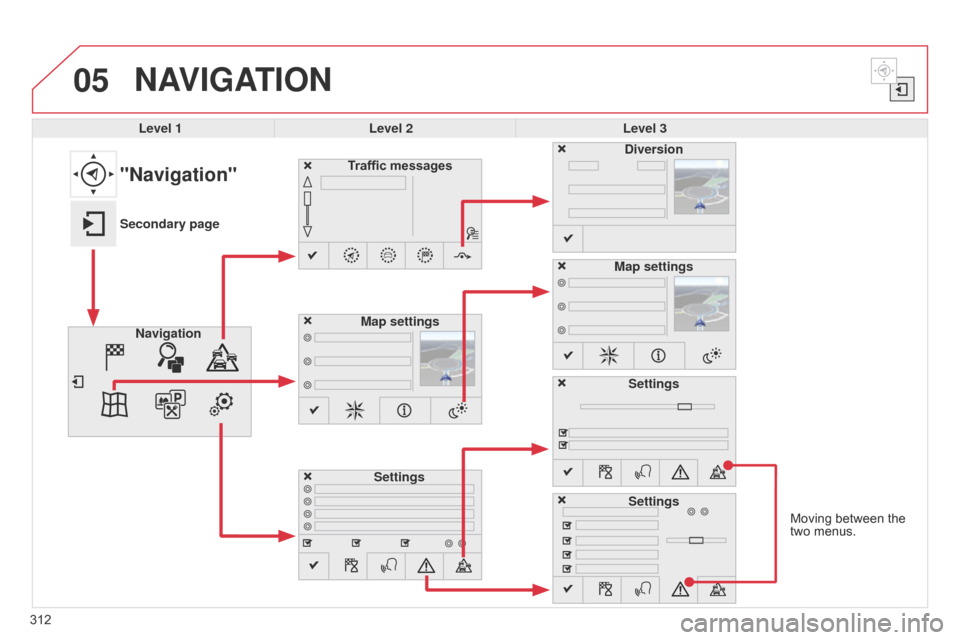
05
Moving between the two menus.
NAVIGATION
Level 1 Level 2 Level 3
Traffic messages
Settings Diversion
Map settings
"Navigation"
Secondary page Navigation Map settings
Settings
Settings
312
Page 315 of 494
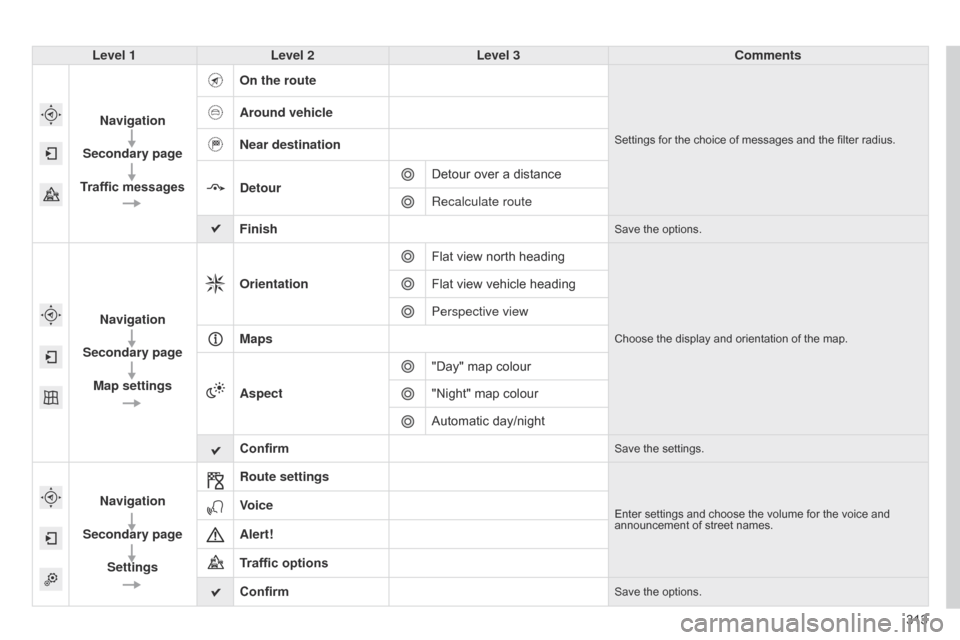
313
Level 1
Level 2 Level 3 Comments
Navigation
Secondary page
Traffic messages On the route
Settings for the choice of messages and the filter radius.
Around vehicle
Near destination
Detour
Detour
 over  a  distance
Recalculate route
Finish
Save the options.
Navigation
Secondary page Map settings Orientation
Flat  view  north  heading
Choose the display and orientation of the map.
Flat view vehicle heading
Perspective view
Maps
Aspect "Day"
 map  colour
"Night"
 map  colour
Automatic
 day/night
Confirm
Save the settings.
Navigation
Secondary page Settings Route settingsEnter settings and choose the volume for the voice and announcement
 of  street  names.Voice
Alert!
Traffic options
Confirm
Save the options.
Page 316 of 494

05
314Towards a new destination
Choosing a new destination
Select "Enter destination".
Select "Save"
 to  save  the  address  entered  as  a Â
contact
 entry.
The
 system  allows  up  to  200  entries. Select "Confirm" or press "Show route on
map"
 to  start  navigation  guidance.
Select "Address".
Select the "Country:"
 from  the  list  offered  then Â
in
 the  same  way: Â
the "
City:"  or  its  post  code,  the  "Road:",
the
"N°:".  Confirm  each  time. Select "Navigate to".
Choose
 the  restriction  criteria:  "Include
tollroads", "Include ferries", "Traffic", "Strict",
"Close". Choose  the  navigation  criteria:  "
Fastest" or
"Shortest" or "Time/distance" or "Ecological ".
To  delete  navigation  information,  press  on Â
"
Settings" then "Stop navigation".
To
 restore  the  navigation  information  press  on Â
"
Settings" then "Resume navigation".
Press on Navigation
 to  display  the  primary Â
page
 then  go  to  the  secondary  page.
NAVIGATION - GUIDANCE
Page 317 of 494

05
315
Towards a recent destination
Towards a contact
Navigation
Â
towards
Â
a
Â
contact
Â
imported
Â
from
Â
a
Â
telephone
Â
is
Â
only
Â
possible
Â
if
Â
the
Â
address
Â
entered
Â
is
Â
compatible
Â
with
Â
the
Â
system.
Select "Enter destination".
Select
Â
an
Â
address
Â
from
Â
the
Â
list
Â
offered.
Select "Enter destination".
Select "Contacts".
Select
Â
a
Â
destination
Â
from
Â
the
Â
contacts
Â
in
Â
the
Â
list
Â
of
fered.
Select "Navigate to".
Select the criteria then "Confirm" to start
guidance.
Select "Navigate to".
Select the criteria then "Confirm" or press
"Show route on map
"
Â
to
Â
start
Â
guidance.
Press on Navigation
Â
to
Â
display
Â
the
Â
primary
Â
page
Â
then
Â
go
Â
to
Â
the
Â
secondary
Â
page.
Press on Navigation
Â
to
Â
display
Â
the
Â
primary
Â
page
Â
then
Â
go
Â
to
Â
the
Â
secondary
Â
page.
NAVIGATION - GUIDANCE
Page 318 of 494
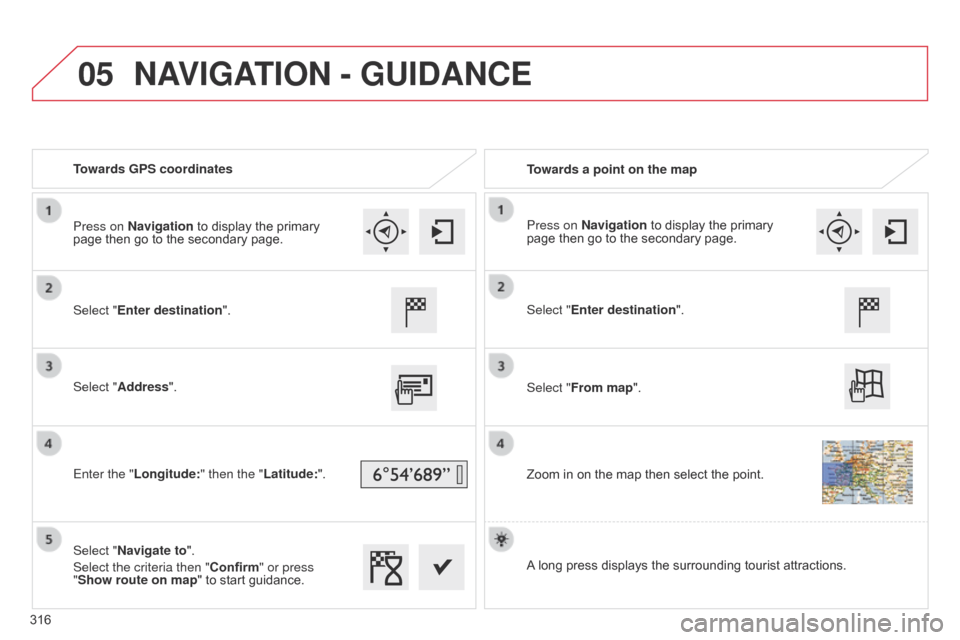
05
Towards GPS coordinatesTowards a point on the map
Select "Enter destination".
Select "Address".
Enter the "Longitude: " then the "Latitude:".
Select "Navigate to".
Select the criteria then "Confirm" or press
"Show route on map "
 to  start  guidance. Select "Enter destination".
Select "From map".
Zoom
 in  on  the  map  then  select  the  point.
Press on Navigation
 to  display  the  primary Â
page
 then  go  to  the  secondary  page. Press on Navigation
 to  display  the  primary Â
page
 then  go  to  the  secondary  page.
A
Â
long  press  displays  the  surrounding  tourist  attractions.
NAVIGATION - GUIDANCE
316
Page 319 of 494
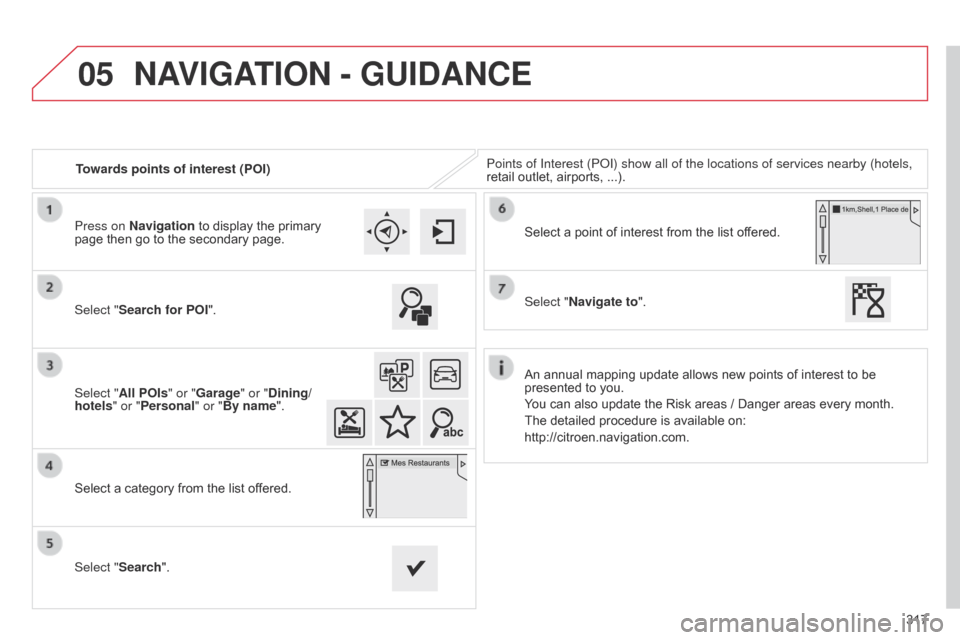
05
317
Towards points of interest (POI)
Points of Interest (P
o
I) show all of the locations of services nearby (hotels,
retail
Â
outlet,
Â
airports,
Â
...).
Select "Search for POI".
Select "All POIs" or "Garage" or "Dining/
hotels" or "Personal" or "By name".
Select
Â
a
Â
category
Â
from
Â
the
Â
list
Â
offered.
Select "Search". Select
Â
a
Â
point
Â
of
Â
interest
Â
from
Â
the
Â
list
Â
offered.
Select "Navigate to".
Press on Navigation
Â
to
Â
display
Â
the
Â
primary
Â
page
Â
then
Â
go
Â
to
Â
the
Â
secondary
Â
page.
NAVIGATION - GUIDANCE
An annual mapping update allows new points of interest to be presented
 to  you.
You
 can  also  update  the  Risk  areas  /  Danger  areas  every  month.
The
 detailed  procedure  is  available  on:
http://citroen.navigation.com.
Page 320 of 494
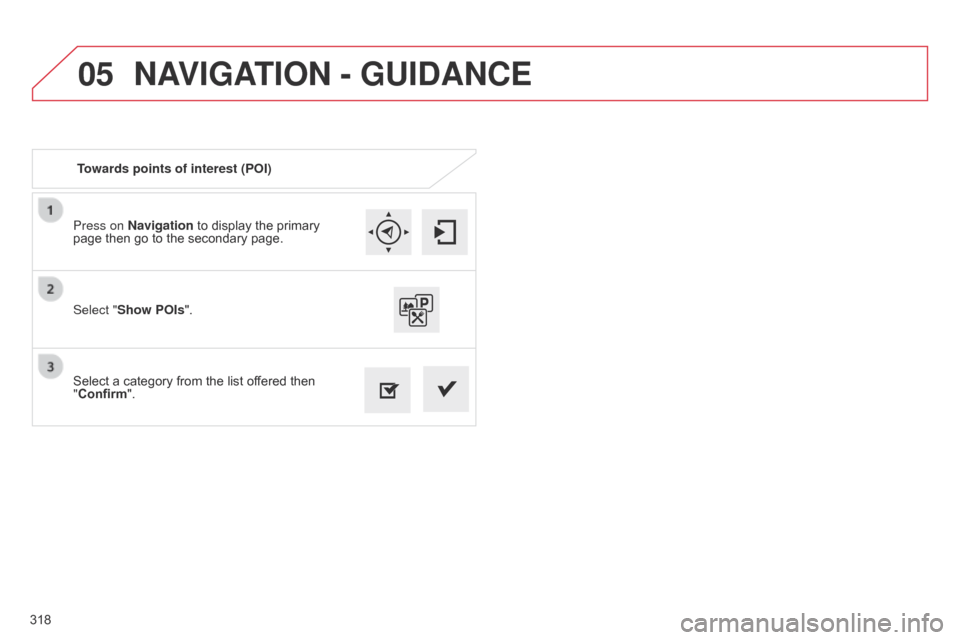
05
318Press on Navigation  to  display  the  primary Â
page
 then  go  to  the  secondary  page.
Select  a  category  from  the  list  offered  then Â
"
Confirm".
Select "Show POIs
".
Towards points of interest (POI)
NAVIGATION - GUIDANCE
Page 321 of 494

05
319
These
Â
functions
Â
are
Â
only
Â
available
Â
if
Â
Risk
Â
Areas
Â
have
Â
been
Â
downloaded
Â
and
Â
installed
Â
on
Â
the
Â
system.
Select "Settings".
Select "Alert config.".
Risk area / Danger zone alert settings
It is then possible to activate Risk Areas
 alerts  then:
- Â
"Audible
 warning"
-
Â
"Alert
 only  when  navigating"
-
Â
"Alert
 only  for  overspeed"
-
Â
"Display
 speed  limits"
-
Â
T
iming:  the  choice  of  timing  allows  the  time  before  giving  a  Risk Â
Area
 alert  to  be  defined. Select "Confirm".
Press on Navigation  to  display  the  primary Â
page
 then  go  to  the  secondary  page.
NAVIGATION - GUIDANCE