bluetooth Citroen C4 2015 2.G User Guide
[x] Cancel search | Manufacturer: CITROEN, Model Year: 2015, Model line: C4, Model: Citroen C4 2015 2.GPages: 494, PDF Size: 20.49 MB
Page 346 of 494
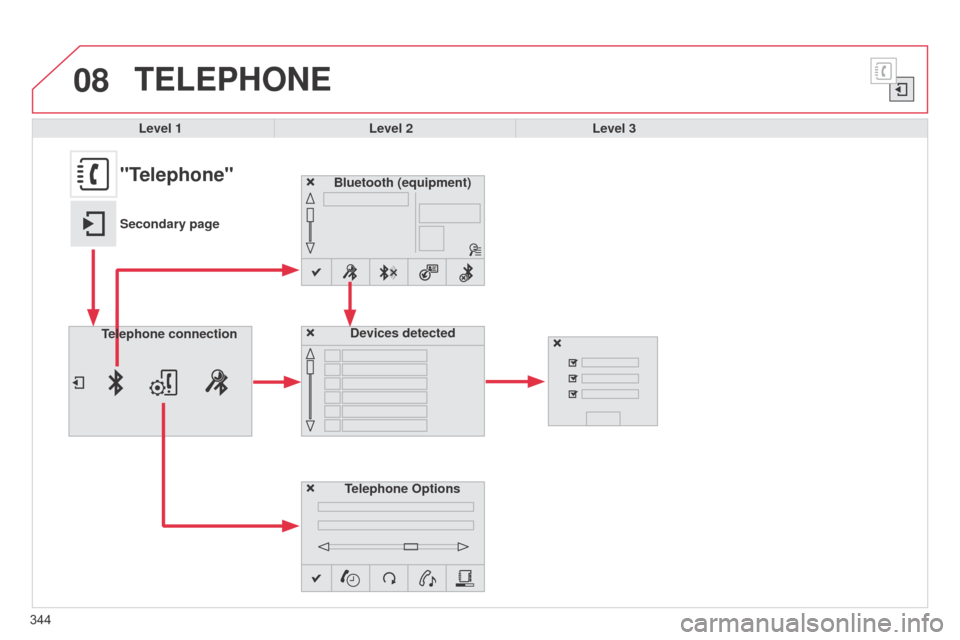
08
344
C4-2_en_Chap13b_SMEGplus_ed01-2015
C4-2_en_Chap13b_SMEGplus_ed01-2015
TELEPHONE
Level 1Level 2Level 3
Bluetooth (equipment)
Telephone OptionsDevices detected
Telephone connection
"Telephone"
Secondary page
Page 347 of 494
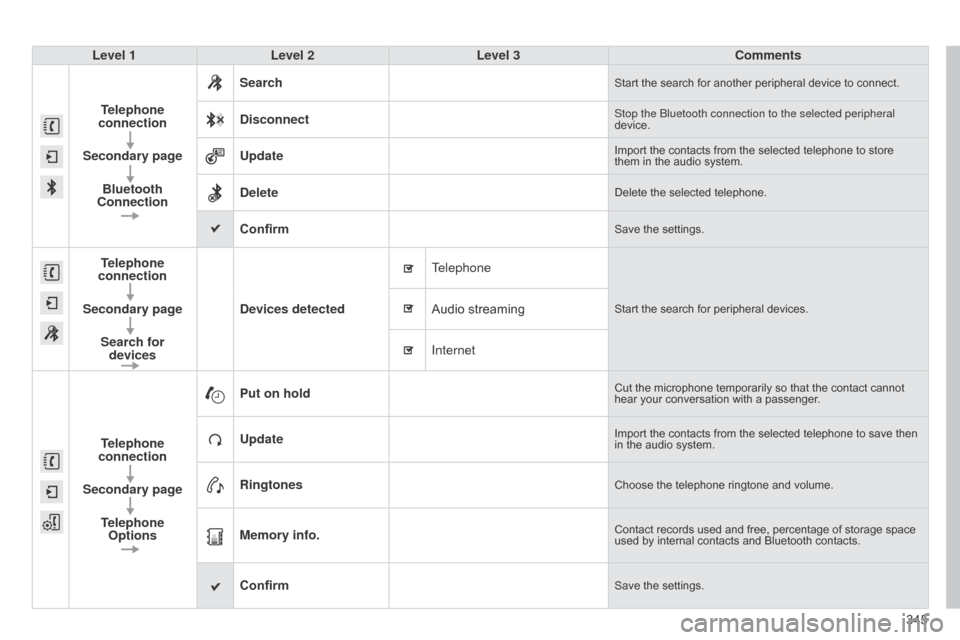
345
C4-2_en_Chap13b_SMEGplus_ed01-2015
C4-2_en_Chap13b_SMEGplus_ed01-2015
Level 1Level 2 Level 3 Comments
Telephone
connection
Secondary page Bluetooth
Connection Search
Start the search for another peripheral device to connect.
DisconnectStop the bluetooth connection to the selected peripheral
device.
UpdateImport the contacts from the selected telephone to store them in the audio system.
DeleteDelete the selected telephone.
ConfirmSave the settings.
Telephone
connection
Secondary page Search for devices Devices detected
Telephone
Start the search for peripheral devices.Audio streaming
Internet
T
elephone
connection
Secondary page Telephone Options Put on hold
Cut the microphone temporarily so that the contact cannot hear
your conversation with a passenger.
UpdateImport the contacts from the selected telephone to save then in the audio system.
RingtonesChoose the telephone ringtone and volume.
Memory info.Contact records used and free, percentage of storage space used by internal contacts and Bluetooth contacts.
ConfirmSave the settings.
Page 348 of 494
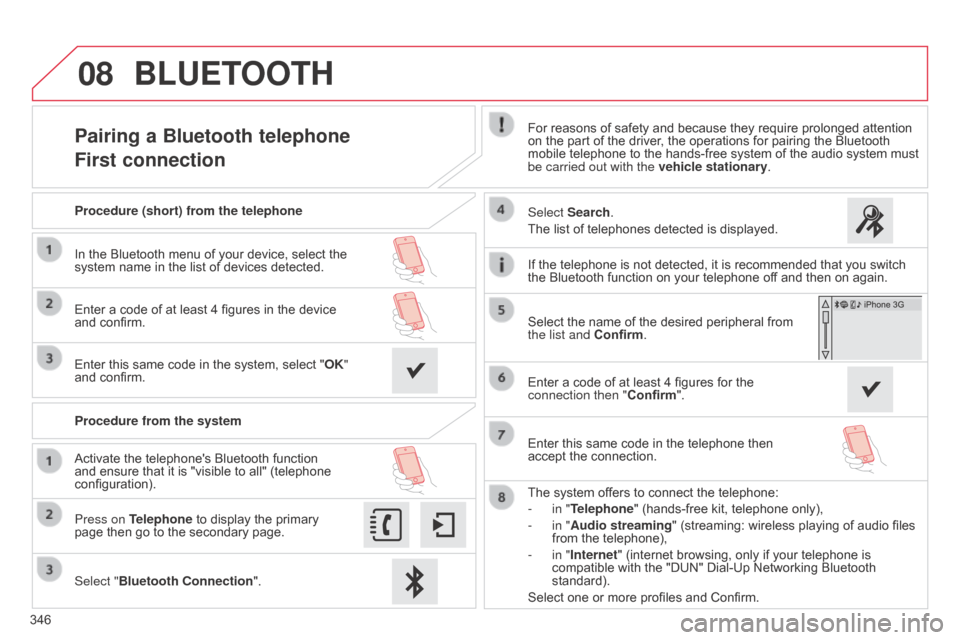
08
346
C4-2_en_Chap13b_SMEGplus_ed01-2015
C4-2_en_Chap13b_SMEGplus_ed01-2015
Pairing a Bluetooth telephone
First connectionFor reasons of safety and because they require prolonged attention on the part of the driver, the operations for pairing the Bluetooth
mobile
telephone to the hands-free system of the audio system must
be carried out with the vehicle stationary
.
Select "Bluetooth Connection ".
Press on Telephone
to
display
the
primary
page
then
go
to
the
secondary
page. Select Search.
The
list of telephones detected is displayed.
Activate
the
telephone's
Bluetooth
function
and
ensure
that
it
is
"visible
to
all"
(telephone
configuration). Procedure (short) from the telephone
In
the
Bluetooth
menu
of
your
device,
select
the
system
name
in
the
list
of
devices
detected.
Enter
a
code
of
at
least
4
figures
in
the
device
and
confirm.
Enter
this
same
code
in
the
system,
select
"OK"
and
confirm.
Procedure from the system
The
system offers to connect the telephone:
-
in "
Telephone" (hands-free kit, telephone only),
-
in "
Audio streaming" (streaming: wireless playing of audio files
from
the telephone),
-
in "
Internet" (internet browsing, only if your telephone is
compatible
with the "DUN" Dial-Up Networking Bluetooth
standard).
Select
one or more profiles and Confirm.
Select
the name of the desired peripheral from
the list and
Confirm.
BLUETOOTH
If the telephone is not detected, it is recommended that you switch the Bluetooth function on your telephone off and then on again.
Enter
a code of at least 4 figures for the
connection then "Confirm
".
Enter
this same code in the telephone then
accept
the connection.
Page 349 of 494
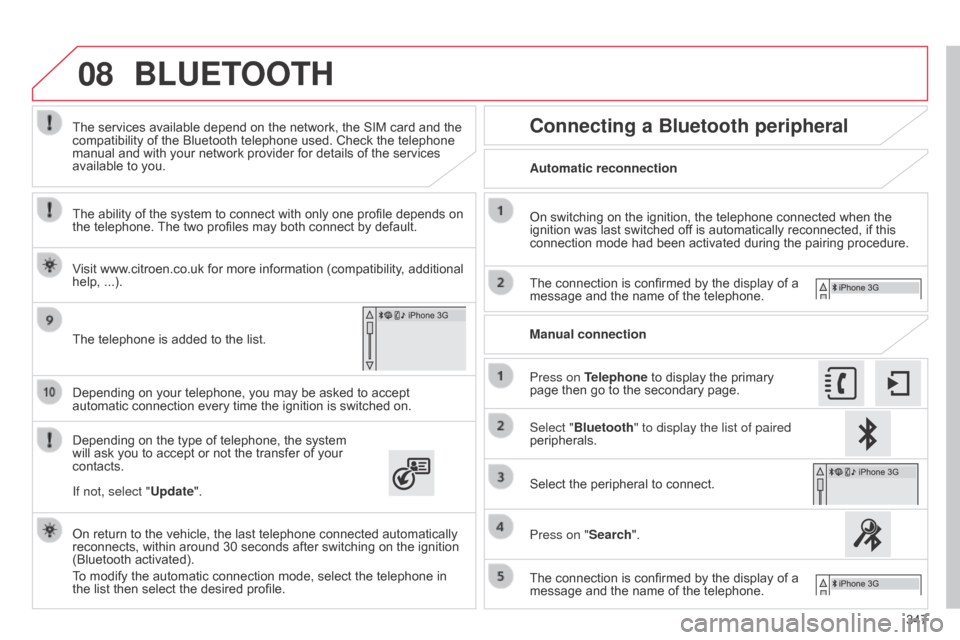
08
347
C4-2_en_Chap13b_SMEGplus_ed01-2015
C4-2_en_Chap13b_SMEGplus_ed01-2015
Depending on your telephone, you may be asked to accept automatic connection every time the ignition is switched on.
Depending
on the type of telephone, the system
will
ask you to accept or not the transfer of your
contacts. The
services available depend on the network, the SIM card and the
compatibility
of the Bluetooth telephone used. Check the telephone
manual
and with your network provider for details of the services
available
to you.
On return to the vehicle, the last telephone connected automatically
reconnects,
within around 30 seconds after switching on the ignition
(Bluetooth
activated).
To
modify the automatic connection mode, select the telephone in
the
list then select the desired profile.
The
telephone is added to the list.
BLUETOOTH
If not, select "
Update".
The ability of the system to connect with only one profile depends on
the
telephone.
The
two profiles may both connect by default.
Visit www.citroen.co.uk for more information (compatibility, additional
help,
...).
Automatic reconnection
Connecting a Bluetooth peripheral
On switching on the ignition, the telephone connected when the ignition
was last switched off is automatically reconnected, if this
connection
mode had been activated during the pairing procedure.
The
connection is confirmed by the display of a
message
and the name of the telephone.
Press on Telephone
to display the primary
page
then go to the secondary page.
Manual connection
Select "Bluetooth" to display the list of paired
peripherals.
Select
the peripheral to connect.
Press on "Search".
The
connection is confirmed by the display of a
message
and the name of the telephone.
Page 350 of 494
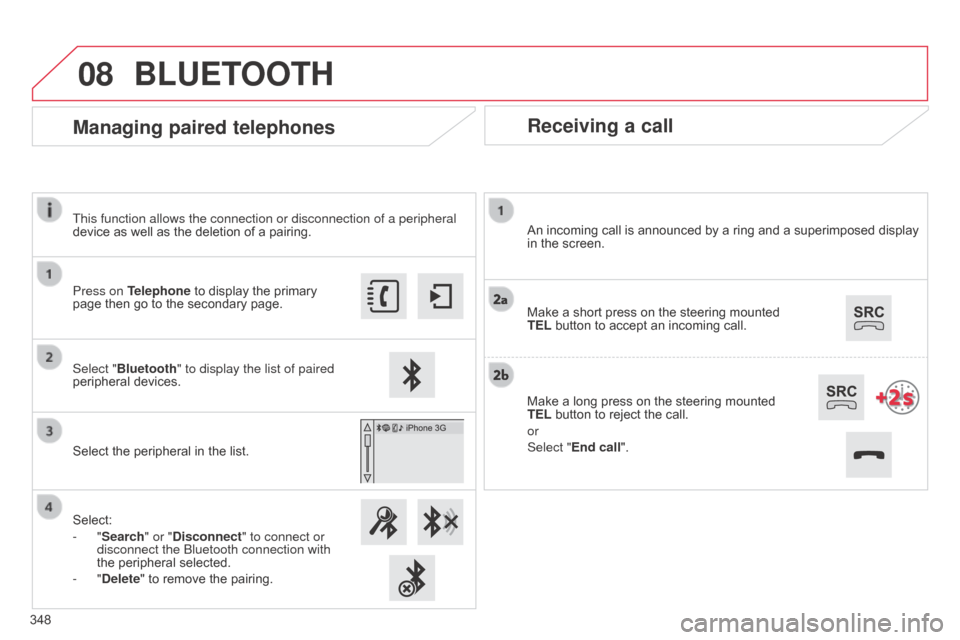
08
C4-2_en_Chap13b_SMEGplus_ed01-2015
C4-2_en_Chap13b_SMEGplus_ed01-2015
Receiving a call
An incoming call is announced by a ring and a superimposed display in the screen.
Make
a short press on the steering mounted
TEL
button to accept an incoming call.
Make
a long press on the steering mounted
TEL
button to reject the call.
or
Select "End call".
Managing paired telephones
Press on Telephone to display the primary page then go to the secondary page.
Select "Bluetooth" to display the list of paired
peripheral
devices.
Select
the peripheral in the list.
Select:
-
"Search" or "Disconnect" to connect or
disconnect the
b luetooth connection with
the
peripheral selected.
-
"Delete" to remove the pairing.
BLUETOOTH
348This function allows the connection or disconnection of a peripheral
device
as well as the deletion of a pairing.
Page 355 of 494
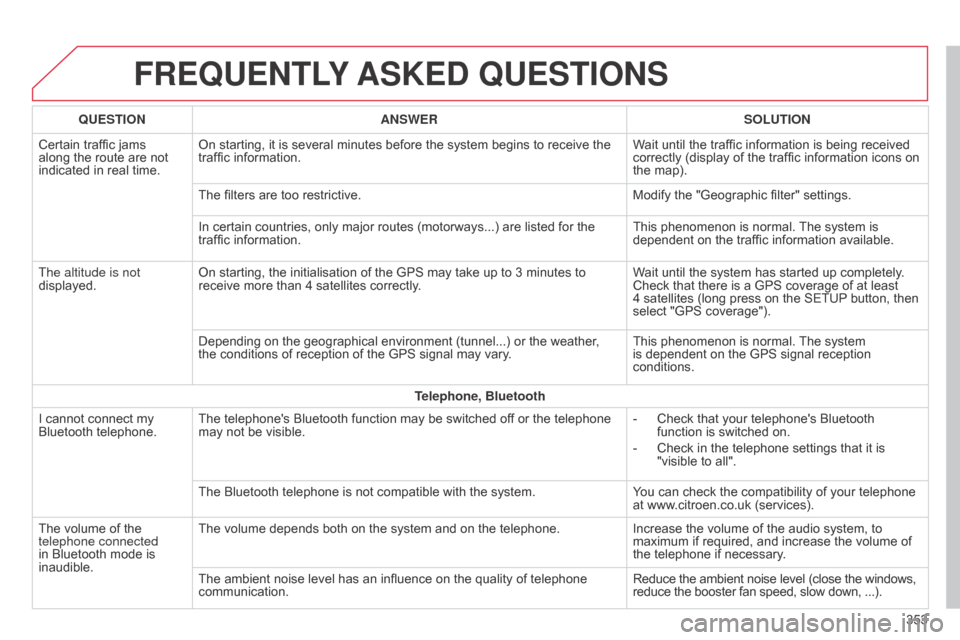
C4-2_en_Chap13b_SMEGplus_ed01-2015
C4-2_en_Chap13b_SMEGplus_ed01-2015
FREqUENTLY ASKED q UESTIONS
353
q
UESTION
ANSWER SOLUTION
Certain
traffic
jams
along
the
route
are
not
indicated
in
real
time.
On
starting,
it
is
several
minutes
before
the
system
begins
to
receive
the
traffic
information.
Wait
until
the
traffic
information
is
being
received
correctly
(display
of
the
traffic
information
icons
on
the
map).
The
filters
are
too
restrictive.
Modify
the
"Geographic
filter"
settings.
In
certain
countries,
only
major
routes
(motorways...)
are
listed
for
the
traffic
information.
This
phenomenon
is
normal.
The
system
is
dependent
on
the
traffic
information
available.
The altitude is not
displayed. On
starting,
the
initialisation
of
the
GPS
may
take
up
to
3
minutes
to
receive
more
than
4
satellites
correctly.
Wait
until
the
system
has
started
up
completely.
Check
that
there
is
a
GPS
coverage
of
at
least
4 satellites
(long
press
on
the
SETUP
button,
then
select
"GPS
coverage").
Depending
on
the
geographical
environment
(tunnel...)
or
the
weather,
the
conditions
of
reception
of
the
GPS
signal
may
vary.
This
phenomenon
is
normal.
The
system
is
dependent
on
the
GPS
signal
reception
conditions.
T
elephone, Bluetooth
I
cannot
connect
my
Bluetooth
telephone.
The
telephone's
Bluetooth
function
may
be
switched
off
or
the
telephone
may
not
be
visible.
-
Check
that
your
telephone's
Bluetooth
function
is
switched
on.
-
Check
in
the
telephone
settings
that
it
is
"visible
to
all".
The
Bluetooth
telephone
is
not
compatible
with
the
system.
You
can
check
the
compatibility
of
your
telephone
at
www.citroen.co.uk
(services).
The
volume
of
the
telephone connected
in
Bluetooth
mode
is
inaudible.
The
volume
depends
both
on
the
system
and
on
the
telephone.
Increase
the
volume
of
the
audio
system,
to
maximum
if
required,
and
increase
the
volume
of
the
telephone
if
necessary.
The
ambient
noise
level
has
an
influence
on
the
quality
of
telephone
communication.
Reduce
the
ambient
noise
level
(close
the
windows,
reduce
the
booster
fan
speed,
slow
down, ...).
Page 356 of 494
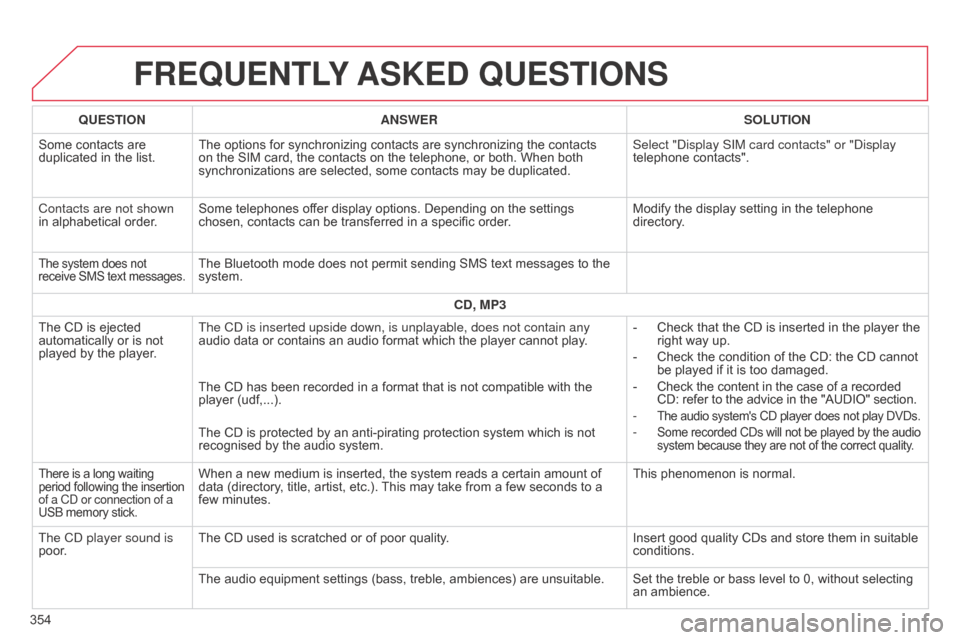
C4-2_en_Chap13b_SMEGplus_ed01-2015
C4-2_en_Chap13b_SMEGplus_ed01-2015
FREqUENTLY ASKED q UESTIONS
354
q
UESTION
ANSWER SOLUTION
Some contacts are
duplicated
in the list.
The options for synchronizing contacts are synchronizing the contacts
on
the SIM card, the contacts on the telephone, or both. When both
synchronizations
are selected, some contacts may be duplicated.
Select " d isplay SIM card contacts" or " d isplay
telephone contacts".
Contacts are not shown
in alphabetical order.
Some telephones offer display options. Depending on the settings
chosen,
contacts can be transferred in a specific order.
Modify the display setting in the telephone
directory
.
The system does not receive
SMS text messages.The Bluetooth mode does not permit sending SMS text messages to the system.
CD, MP3
The
CD
is
ejected
automatically
or
is
not
played
by
the
player. The C
d is inserted upside down, is unplayable, does not contain any
audio
data or contains an audio format which the player cannot play.-
Check
that the CD is inserted in the player the
right
way up.
-
Check
the condition of the CD: the CD cannot
be
played if it is too damaged.
-
Check
the content in the case of a recorded
CD:
refer to the advice in the "AUDIO" section.
-
The audio system's CD player does not play DVDs.
- Some recorded CDs will not be played by the audio system because they are not of the correct quality.
The CD has been recorded in a format that is not compatible with the player (udf,...).
The
CD is protected by an anti-pirating protection system which is not
recognised
by the audio system.
There is a long waiting period following the insertion of a C
d or connection of a
USB
memory stick.When a new medium is inserted, the system reads a certain amount of data (directory, title, artist, etc.). This may take from a few seconds to a
few
minutes. This
phenomenon is normal.
The C
d
player sound is
poor. The
CD used is scratched or of poor quality. Insert
good quality CDs and store them in suitable
conditions.
The
audio equipment settings (bass, treble, ambiences) are unsuitable. Set the treble or bass level to 0, without selecting
an
ambience.
Page 357 of 494
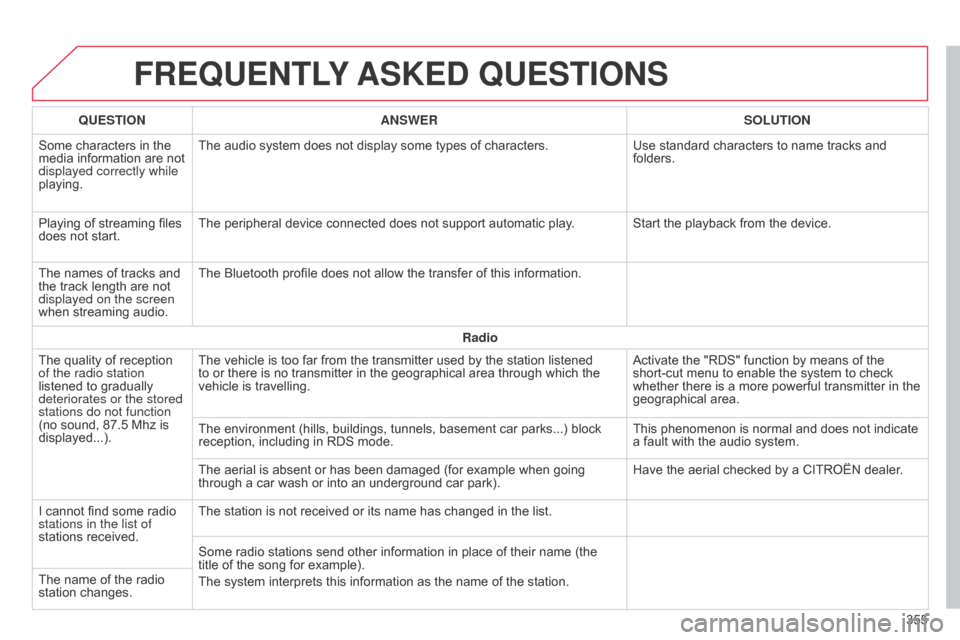
C4-2_en_Chap13b_SMEGplus_ed01-2015
C4-2_en_Chap13b_SMEGplus_ed01-2015
FREqUENTLY ASKED q UESTIONS
355
q
UESTION
ANSWER SOLUTION
Some
characters
in
the
media
information
are
not
displayed correctly while
playing.
The
audio
system
does
not
display
some
types
of
characters.
Use
standard
characters
to
name
tracks
and
folders.
Playing
of
streaming
files
does
not
start.
The
peripheral
device
connected
does
not
support
automatic
play. Start
the
playback
from
the
device.
The
names
of
tracks
and
the
track
length
are
not
displayed on the screen
when
streaming
audio.
The
Bluetooth
profile
does
not
allow
the
transfer
of
this
information.
Radio
The
quality
of
reception
of the radio station
listened
to
gradually
deteriorates or the stored
stations do not function
(no
sound,
87.5 Mhz
is
displayed...).
The
vehicle
is
too
far
from
the
transmitter
used
by
the
station
listened
to
or
there
is
no
transmitter
in
the
geographical
area
through
which
the
vehicle
is
travelling.
Activate
the
"RDS"
function
by
means
of
the
short-cut
menu
to
enable
the
system
to
check
whether
there
is
a
more
powerful
transmitter
in
the
geographical
area.
The
environment
(hills,
buildings,
tunnels,
basement
car
parks...)
block
reception,
including
in
RDS
mode.
This
phenomenon
is
normal
and
does
not
indicate
a
fault
with
the
audio
system.
The
aerial
is
absent
or
has
been
damaged
(for
example
when
going
through
a
car
wash
or
into
an
underground
car
park).
Have
the
aerial
checked
by
a
CITROËN
dealer.
I
cannot
find
some
radio
stations in the list of
stations
received.
The
station
is
not
received
or
its
name
has
changed
in
the
list.
Some
radio
stations
send
other
information
in
place
of
their
name
(the
title
of
the
song
for
example).
The
system
interprets
this
information
as
the
name
of
the
station.
The
name
of
the
radio
station
changes.
Page 361 of 494

359
C4-2_en_Chap13c_RD5_ed01-2015
C4-2_en_Chap13c_RD5_ed01-2015
The system is coded in such a way that it will only operate in your vehicle.
Audio system / Bluetooth®
For safety reasons, the driver must only carry out operations which require prolonged attention while the
vehicle
is stationary.
When
the engine is switched off and to prevent
discharging
of the battery, the audio system may switch
of
f after a few minutes.
CONTENTS
01
First steps
02
Steering mounted
controls
03
Main
menu
04
Audio
05
Using
the telephone
06
Audio
settings
07
Screen menu map(s)
Frequently
asked questions p.
p.
p.
p.
p.
p.
p.
p.
360
361
362
363
375
383
385
388
Page 363 of 494
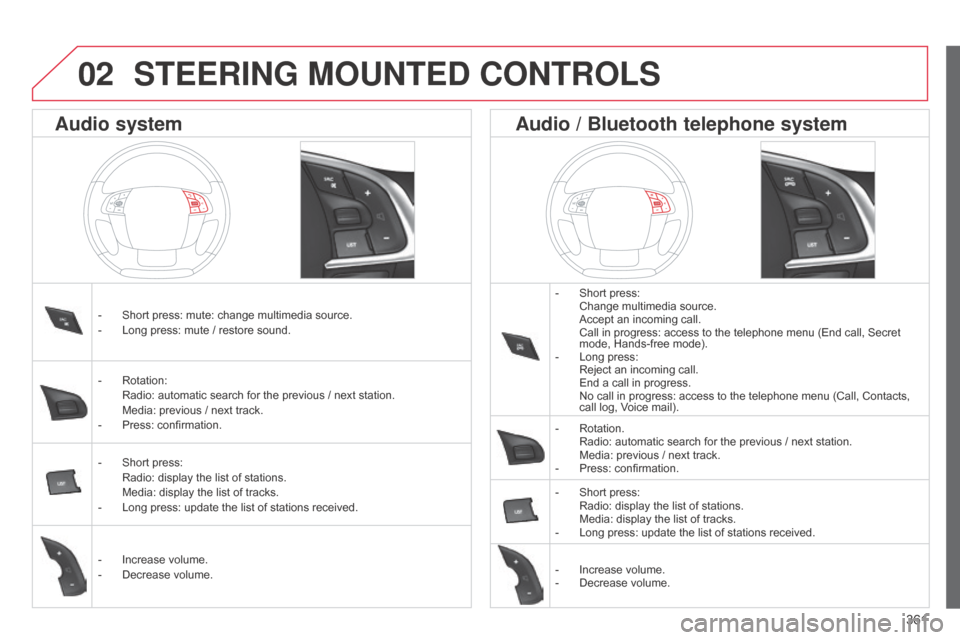
361
C4-2_en_Chap13c_RD5_ed01-2015
C4-2_en_Chap13c_RD5_ed01-2015
STEERING MOUNTED CONTROLS
- Short press: Change
multimedia source.
Accept
an incoming call.
Call
in progress: access to the telephone menu (End call, Secret
mode,
Hands-free mode).
-
Long
press:
Reject
an incoming call.
End
a call in progress.
No
call in progress: access to the telephone menu (Call, Contacts,
call
log, Voice mail).
-
Rotation. Radio:
automatic search for the previous / next station.
Media:
previous / next track.
-
Press:
confirmation.
-
Short
press:
Radio:
display the list of stations.
Media:
display the list of tracks.
-
Long
press: update the list of stations received.
-
Increase
volume.
-
Decrease
volume.
-
Short
press:
mute:
change
multimedia
source.
-
Long
press:
mute
/
restore
sound.
-
Rotation: Radio:
automatic
search
for
the
previous
/
next
station.
Media:
previous
/
next
track.
-
Press:
confirmation.
-
Short
press:
Radio:
display
the
list
of
stations.
Media:
display
the
list
of
tracks.
-
Long
press:
update
the
list
of
stations
received.
-
Increase
volume.
-
Decrease
volume.
Audio system Audio / Bluetooth telephone system
02